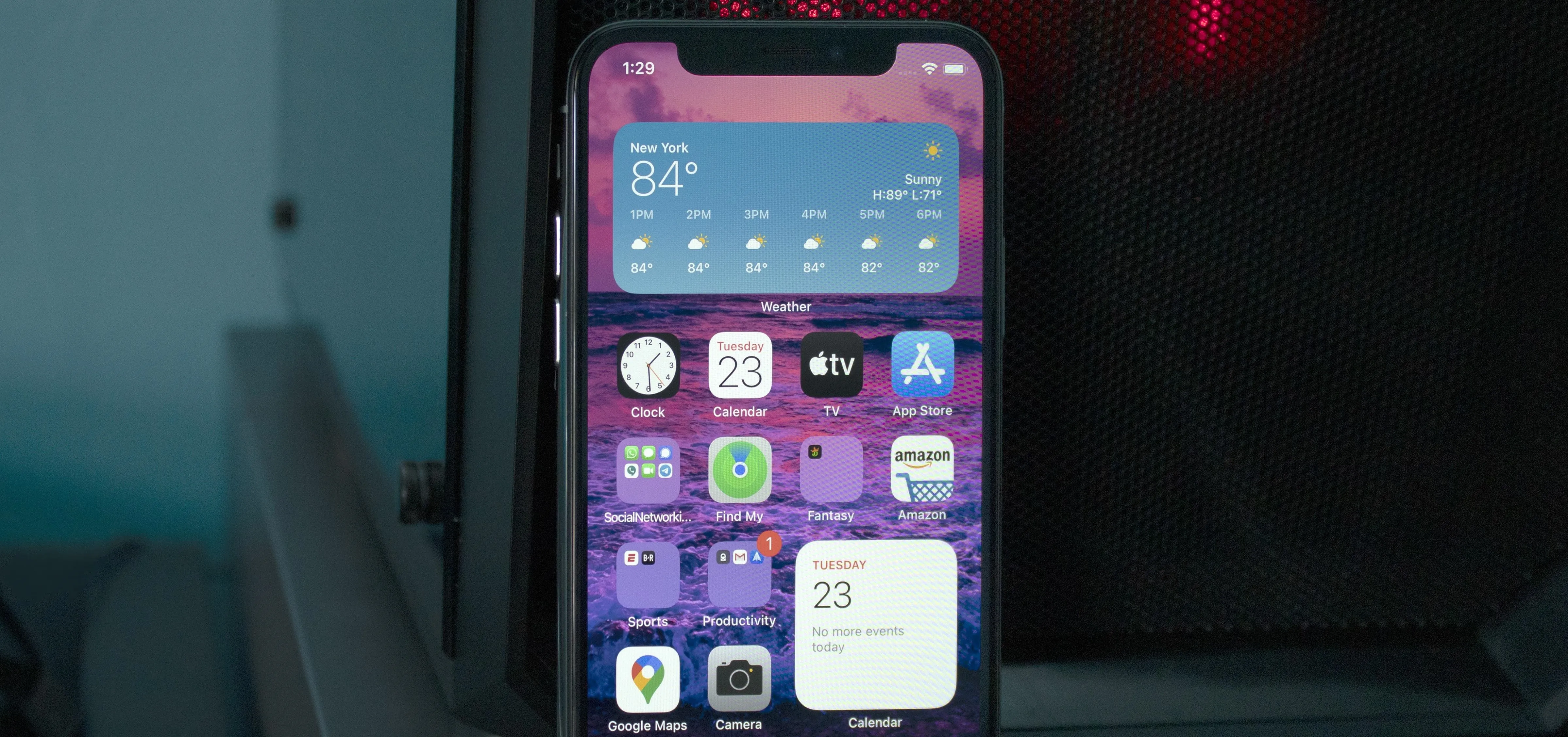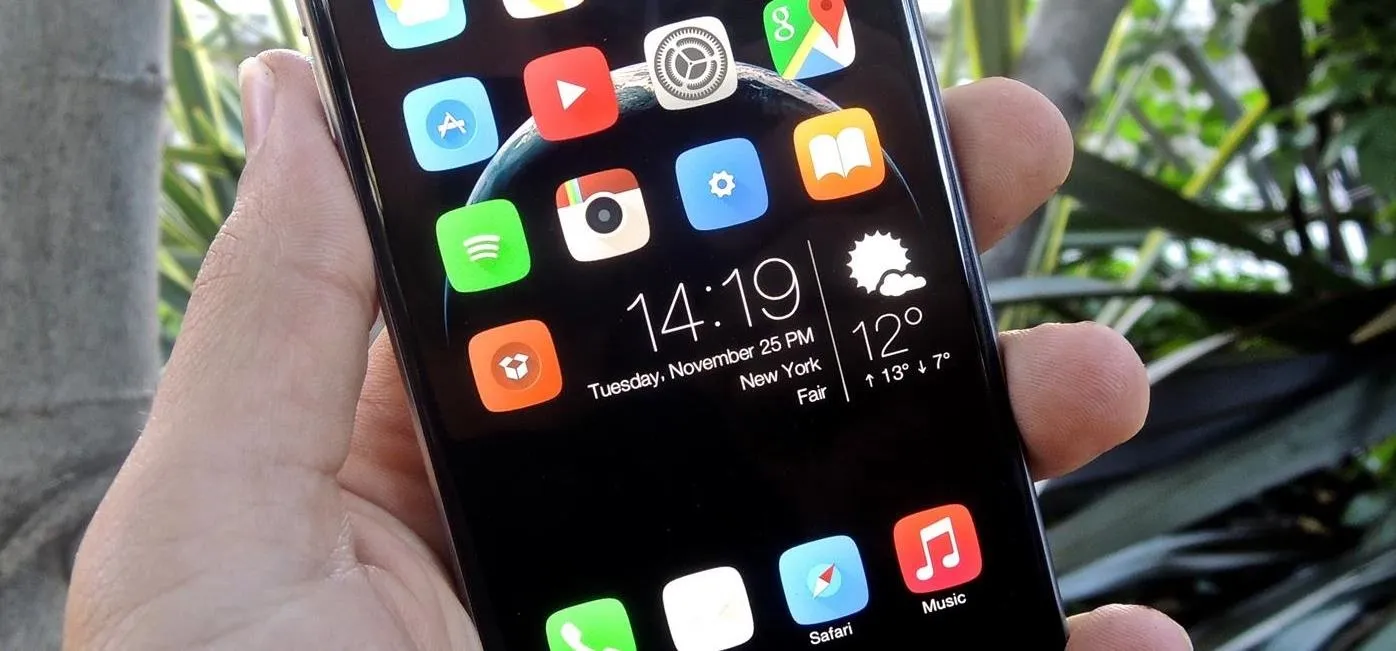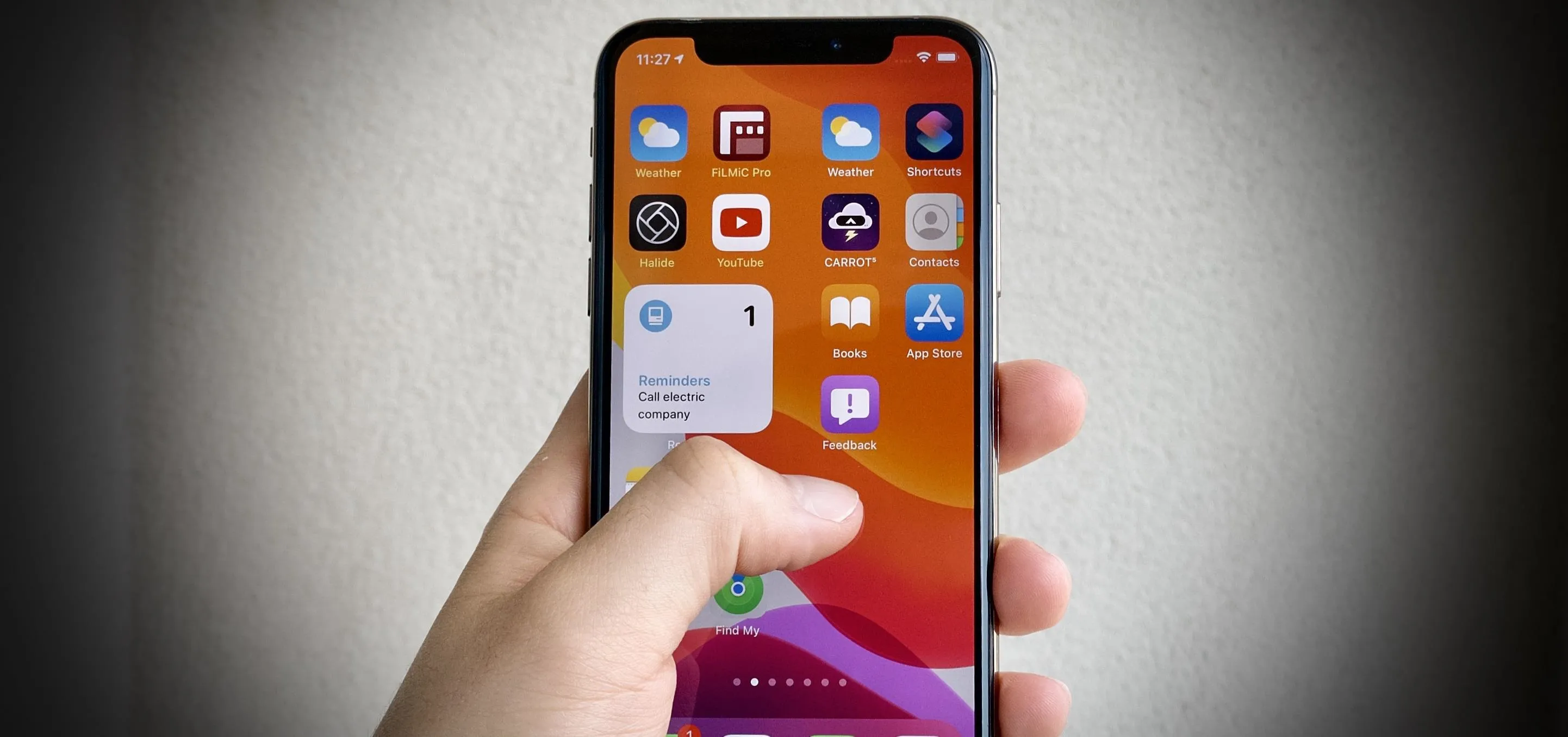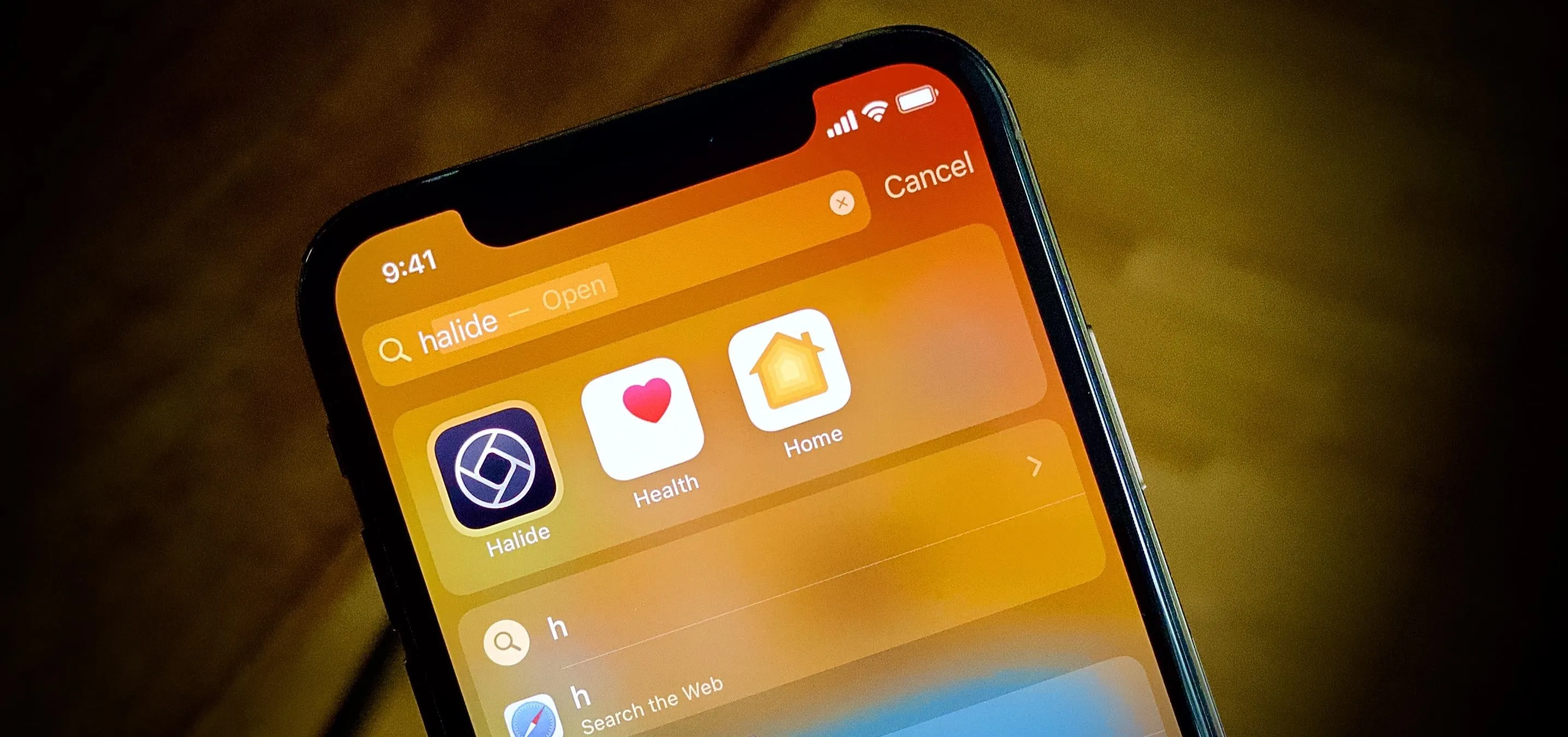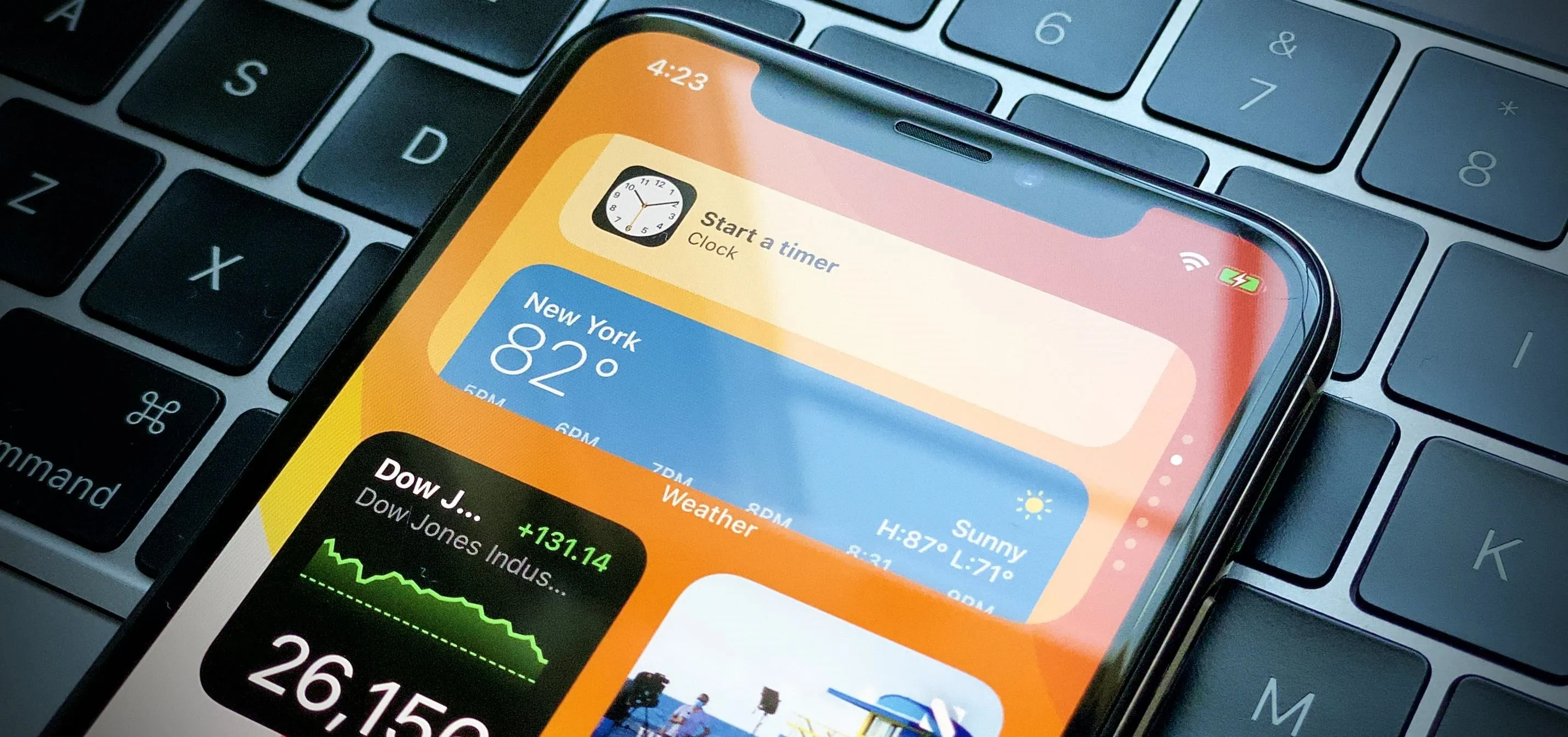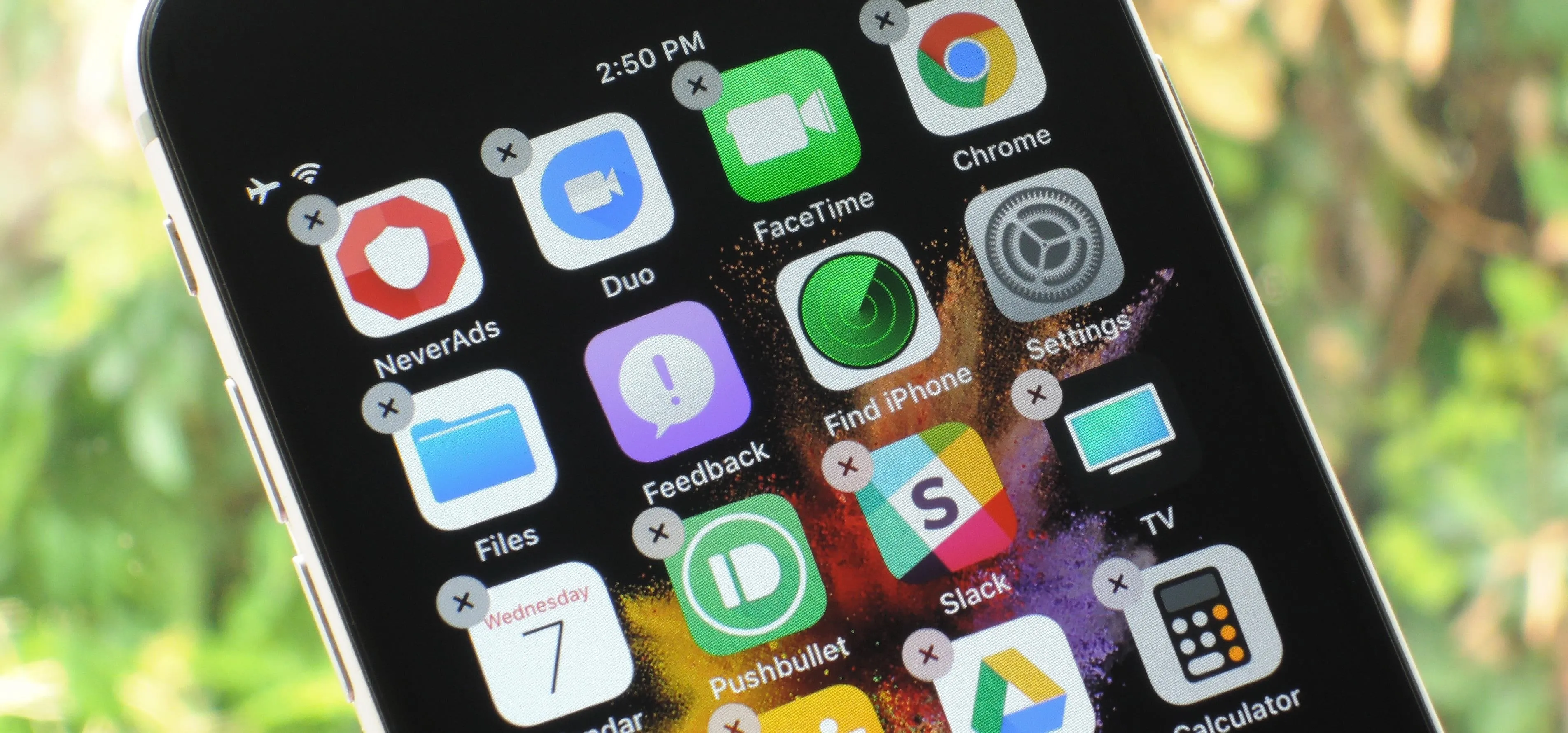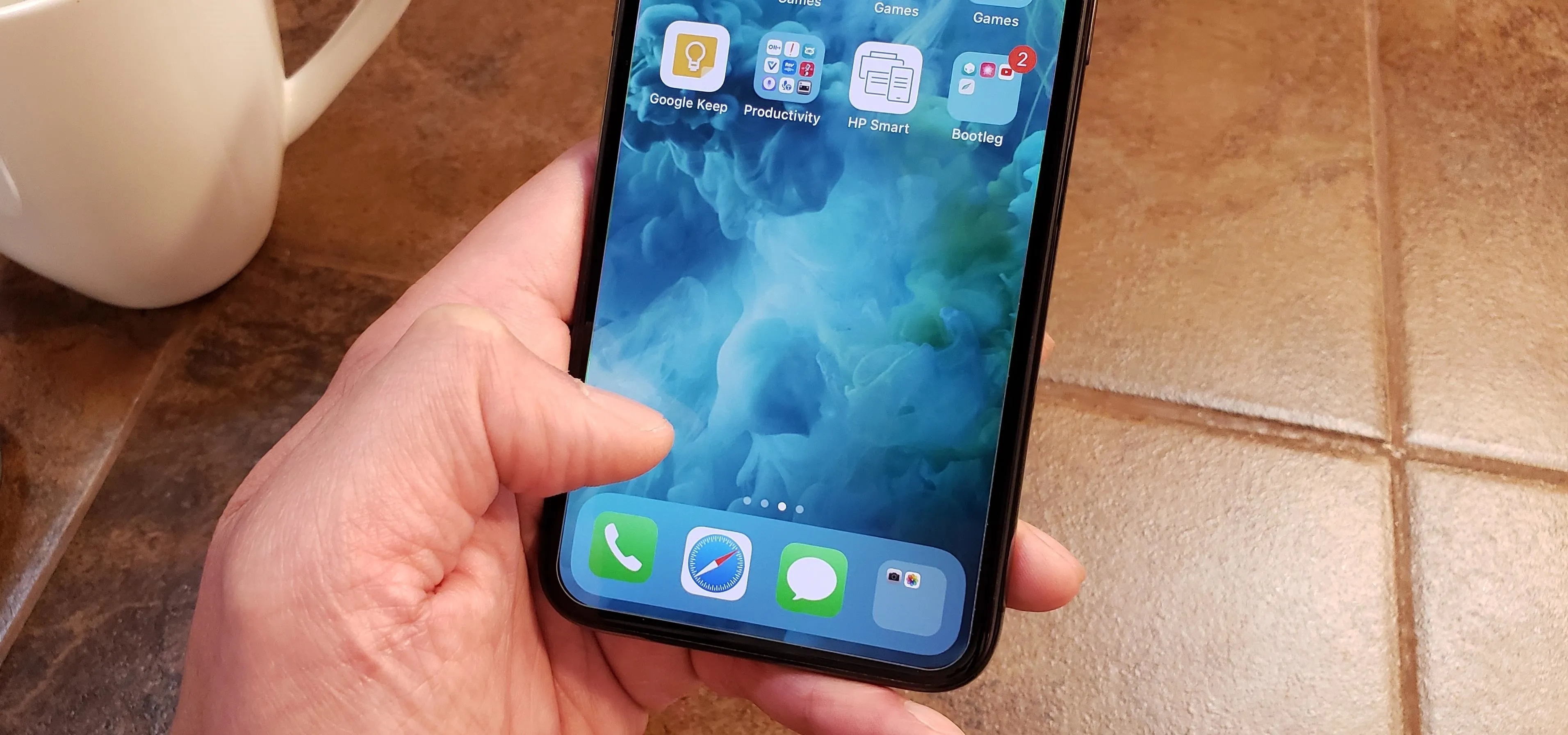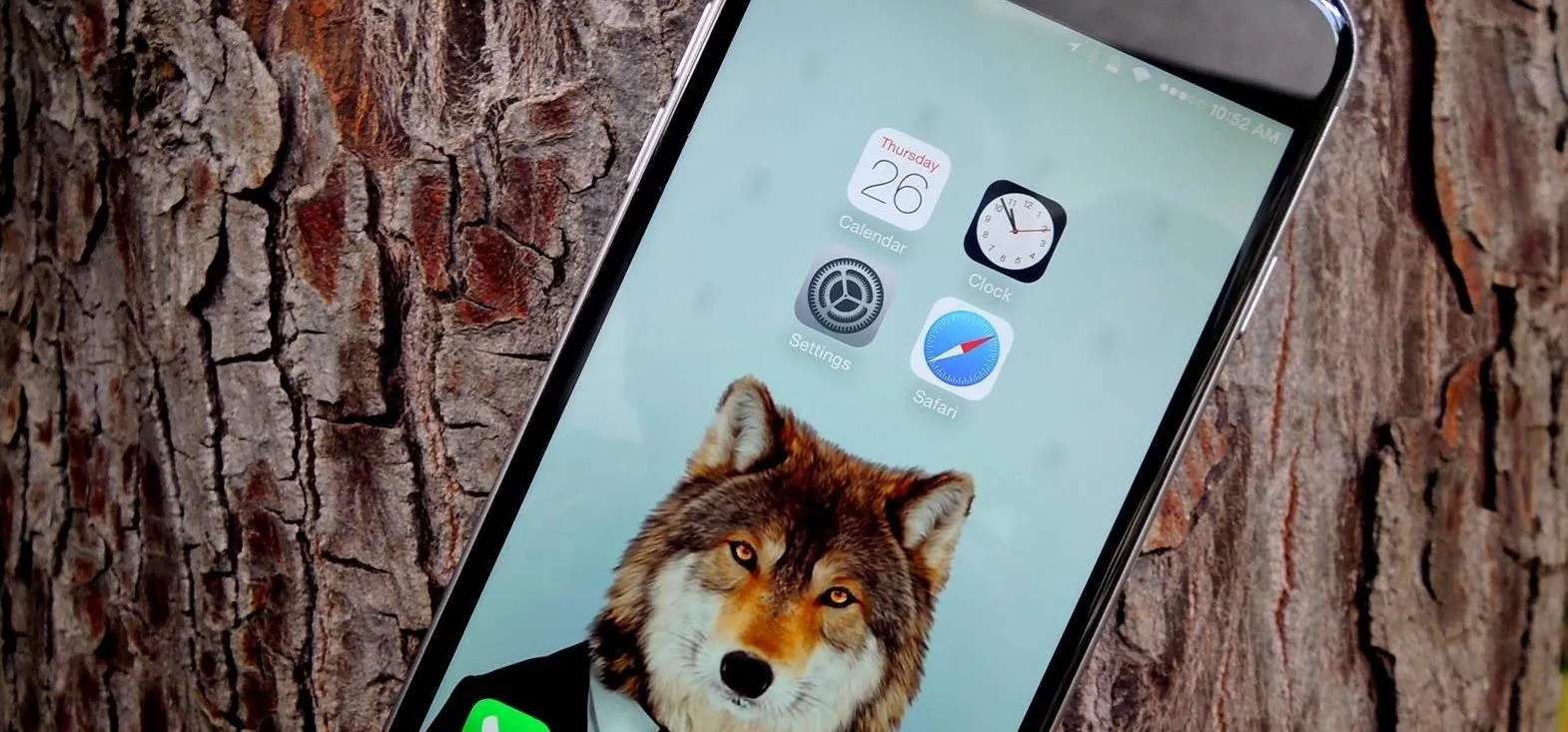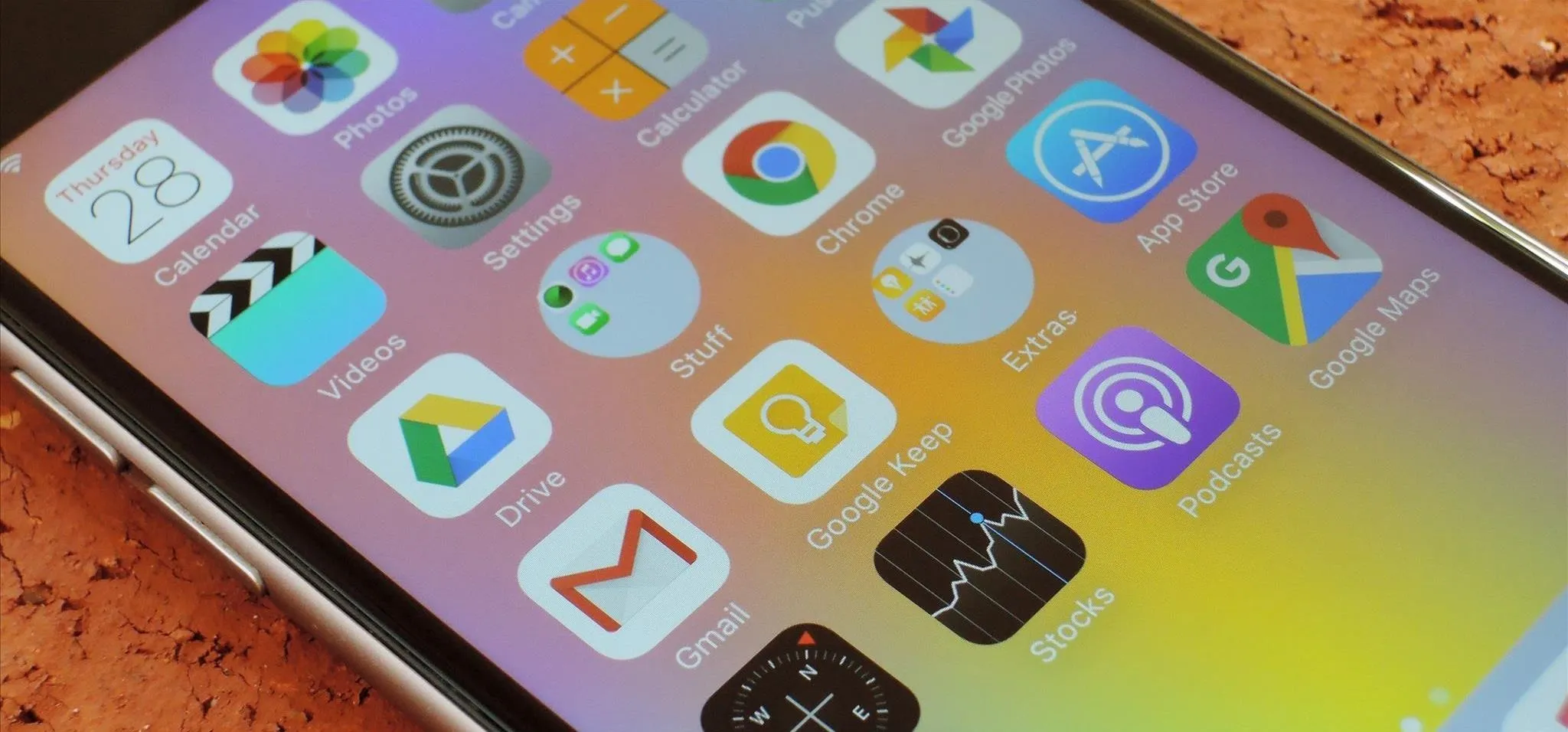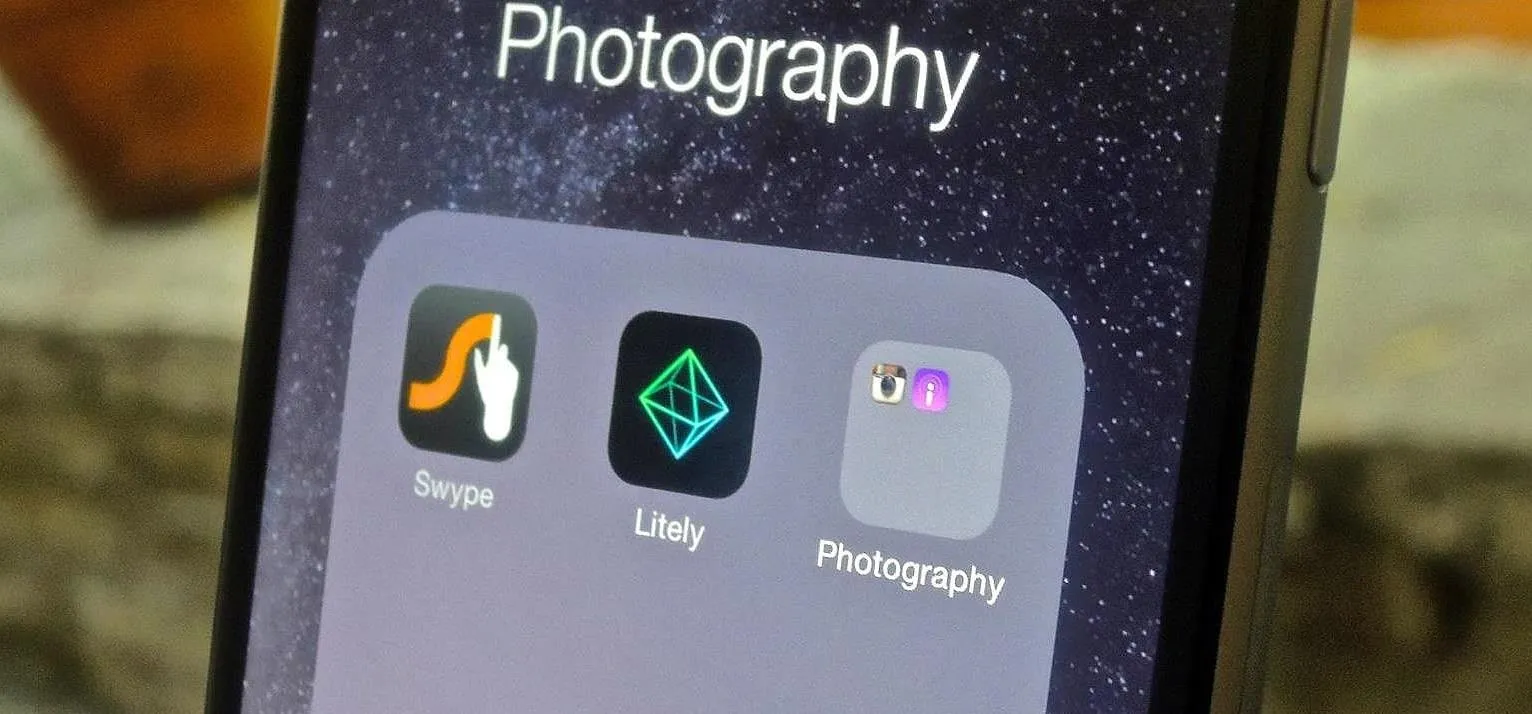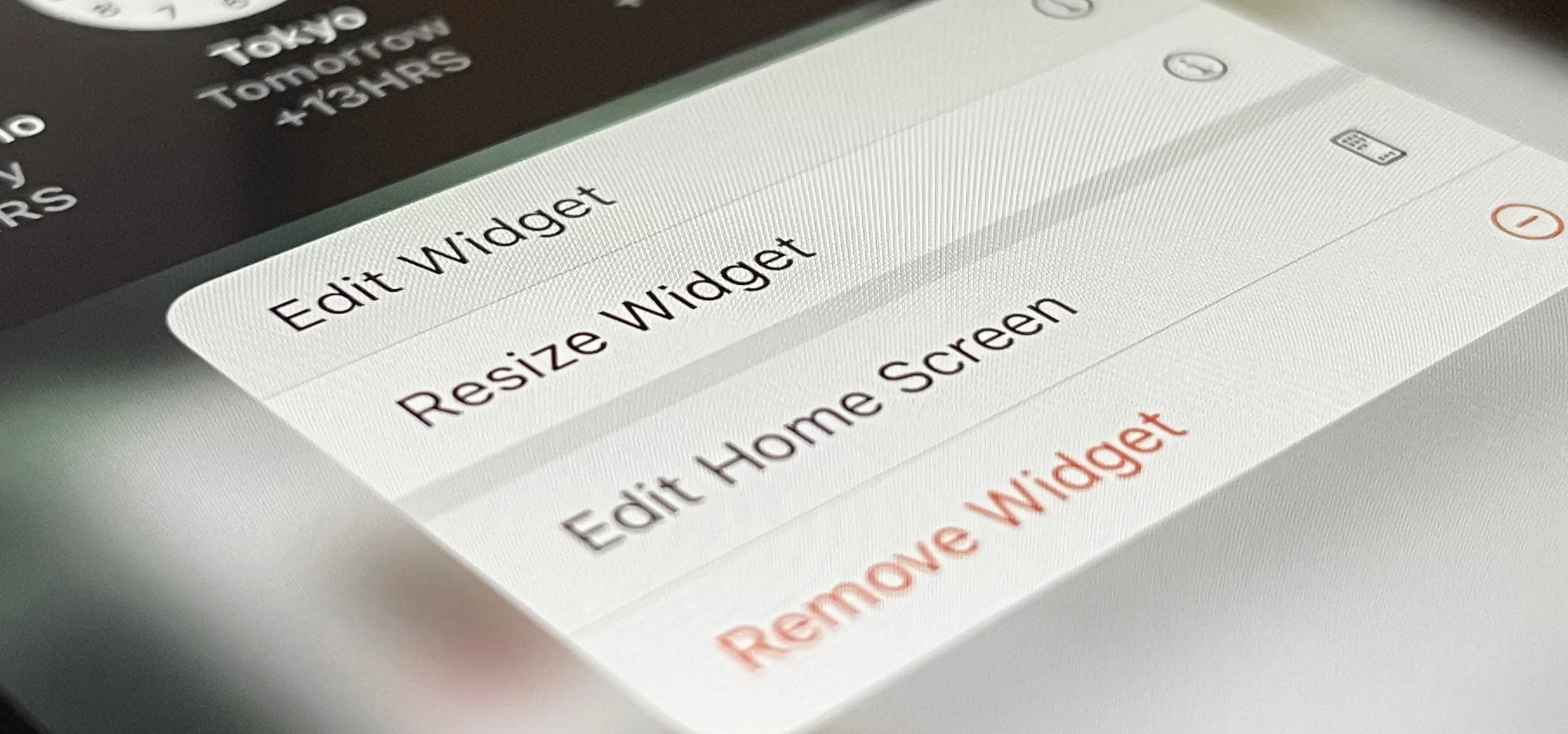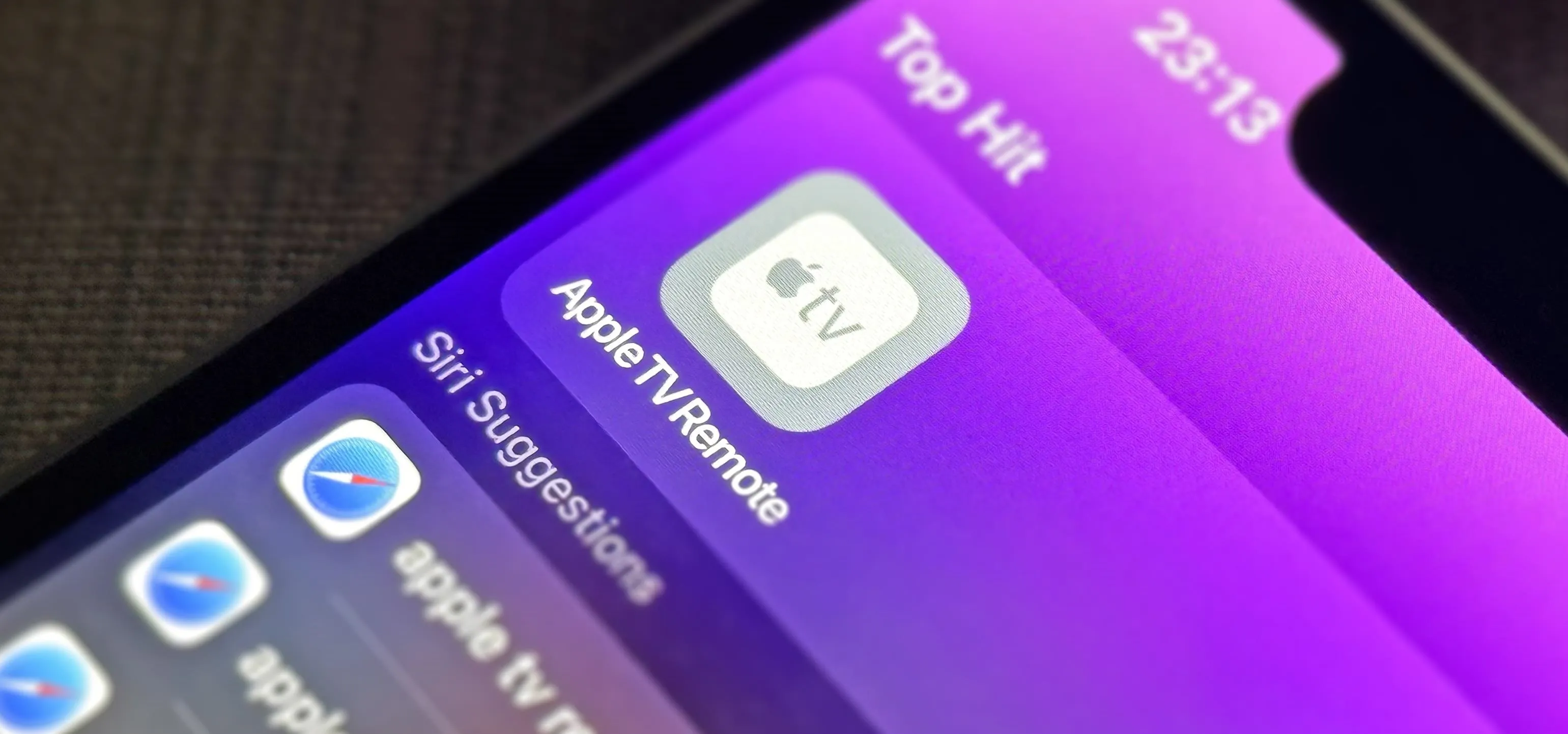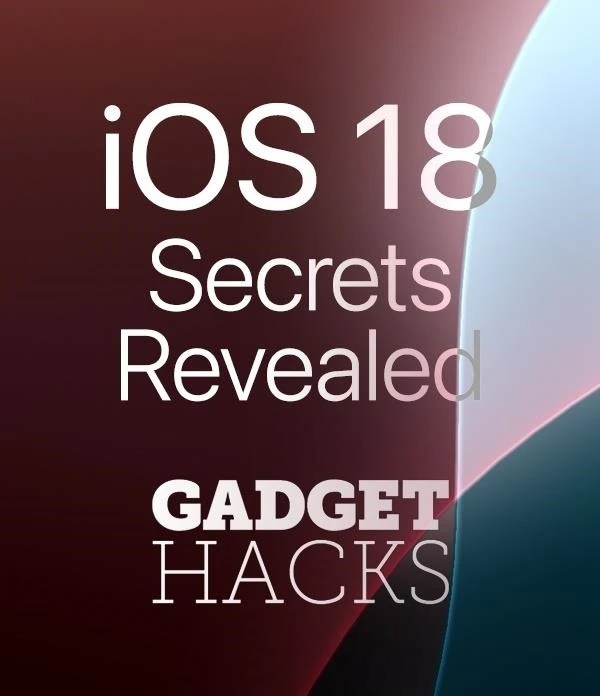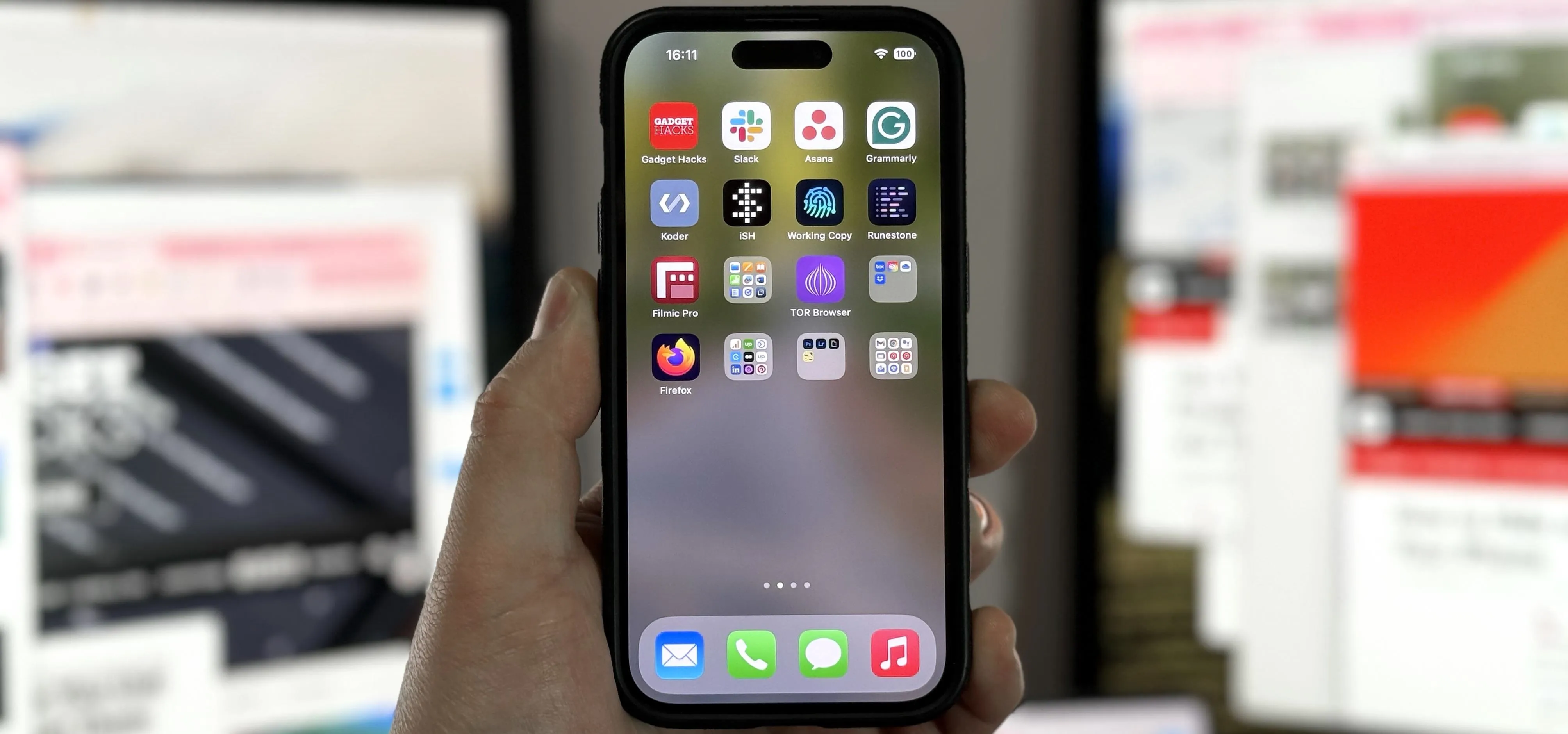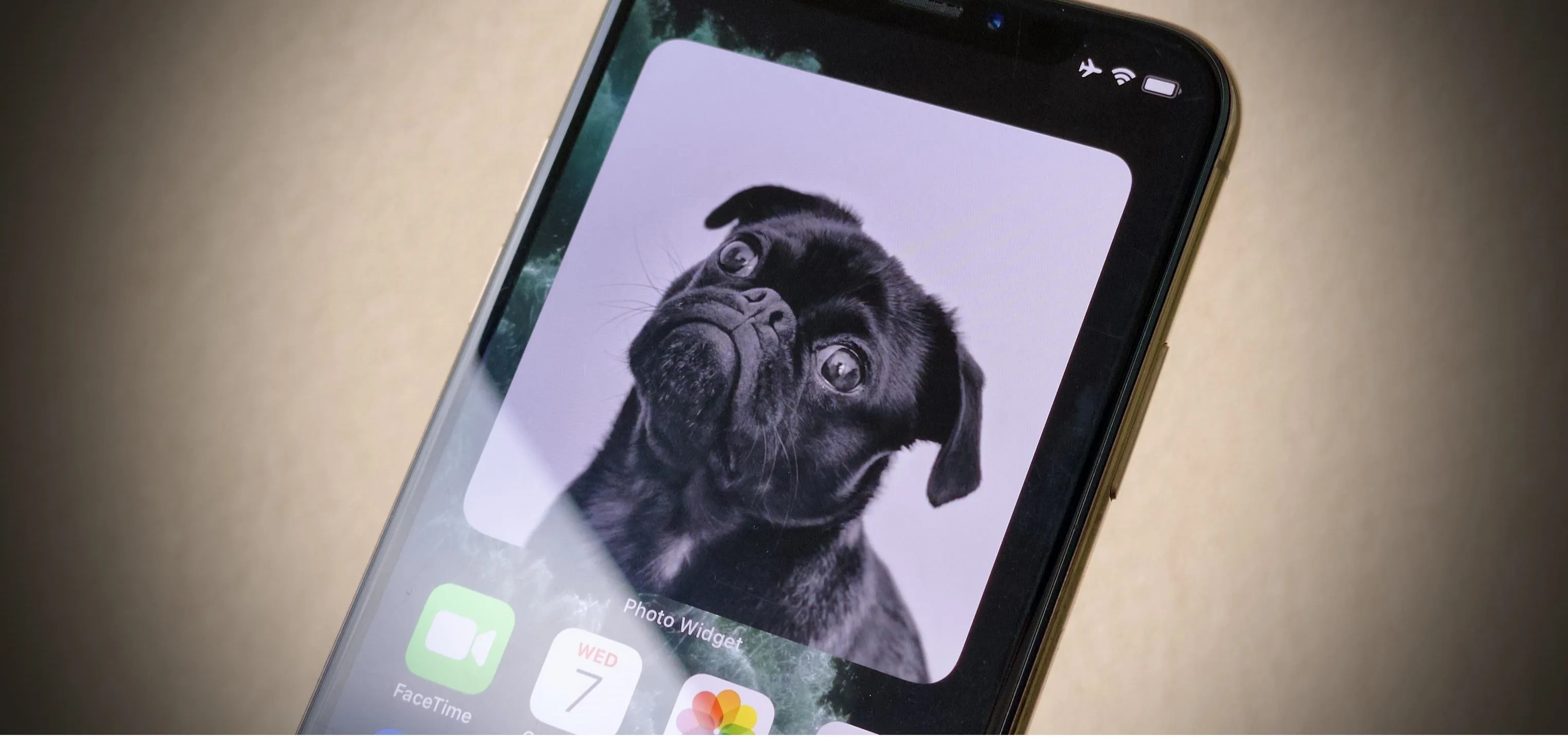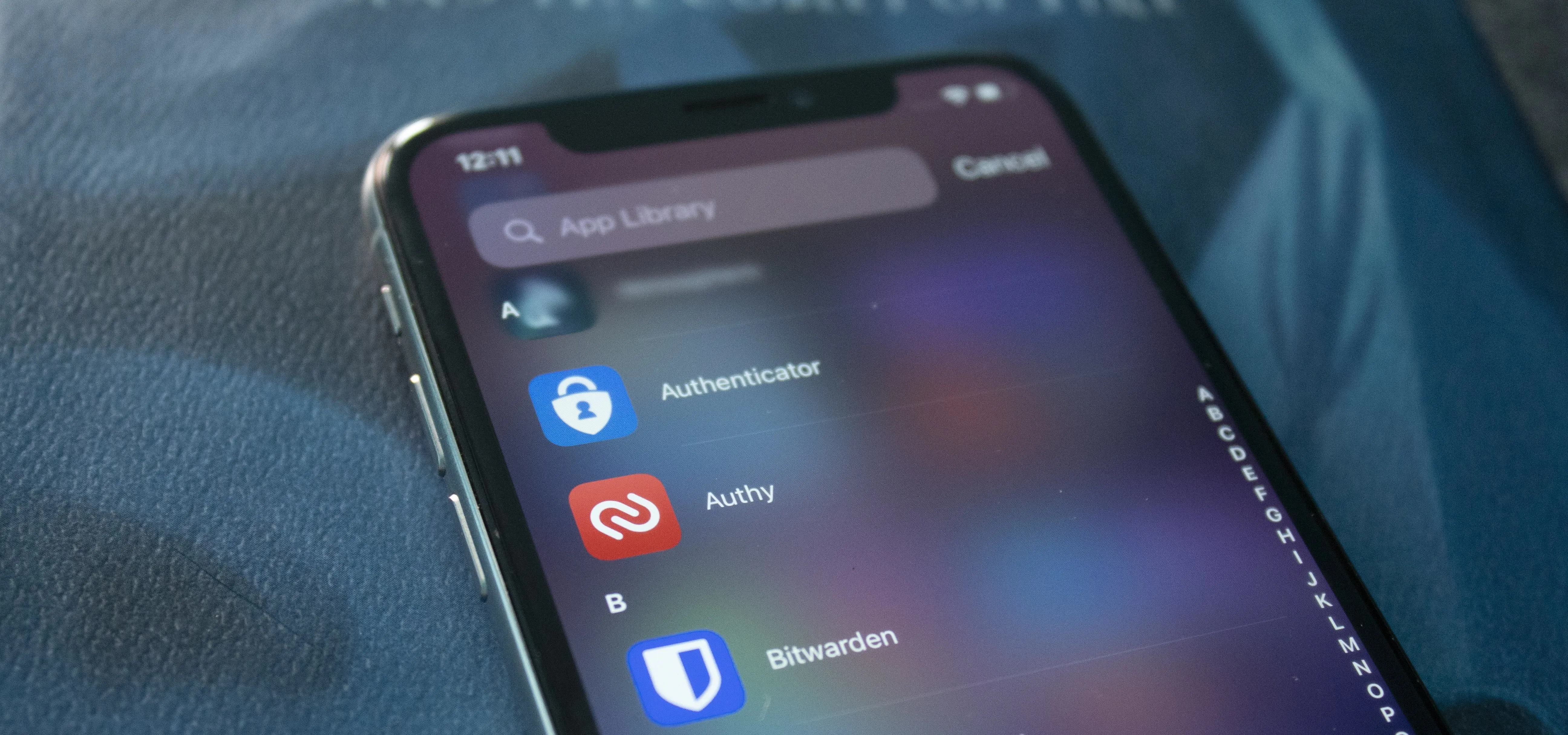Apple Home Screen


how to
iOS 18 Lets You Change Widget Sizes on Your iPhone's Home Screen Without Deleting Them First


how to
With iOS 18, You Can Finally Hide App, Folder, and Widget Names on Your iPhone's Home Screen

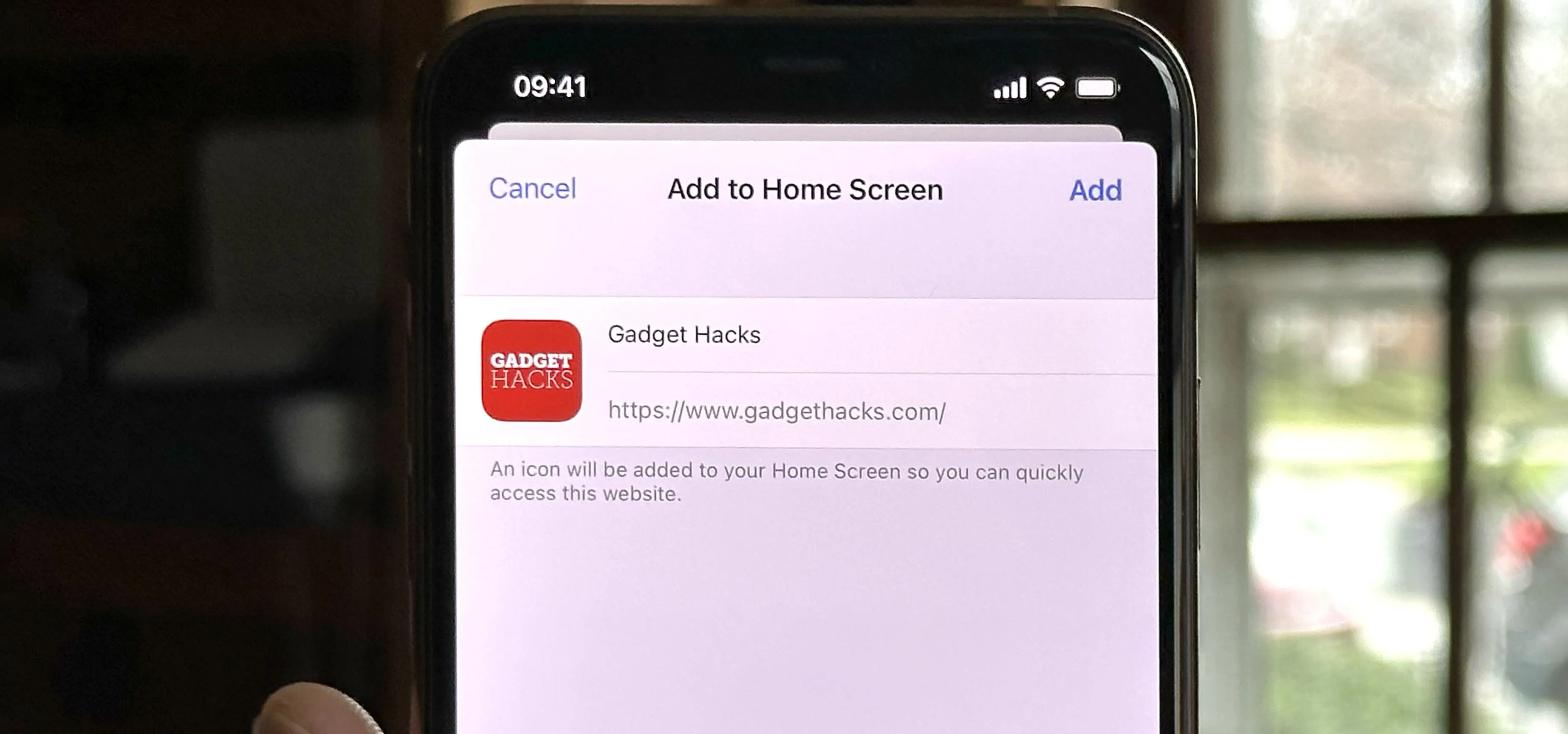
how to
iPhone Browsers That Support 'Add to Home Screen' for Web Apps and Bookmarks
Featured On Gadget Hacks:
Gaming


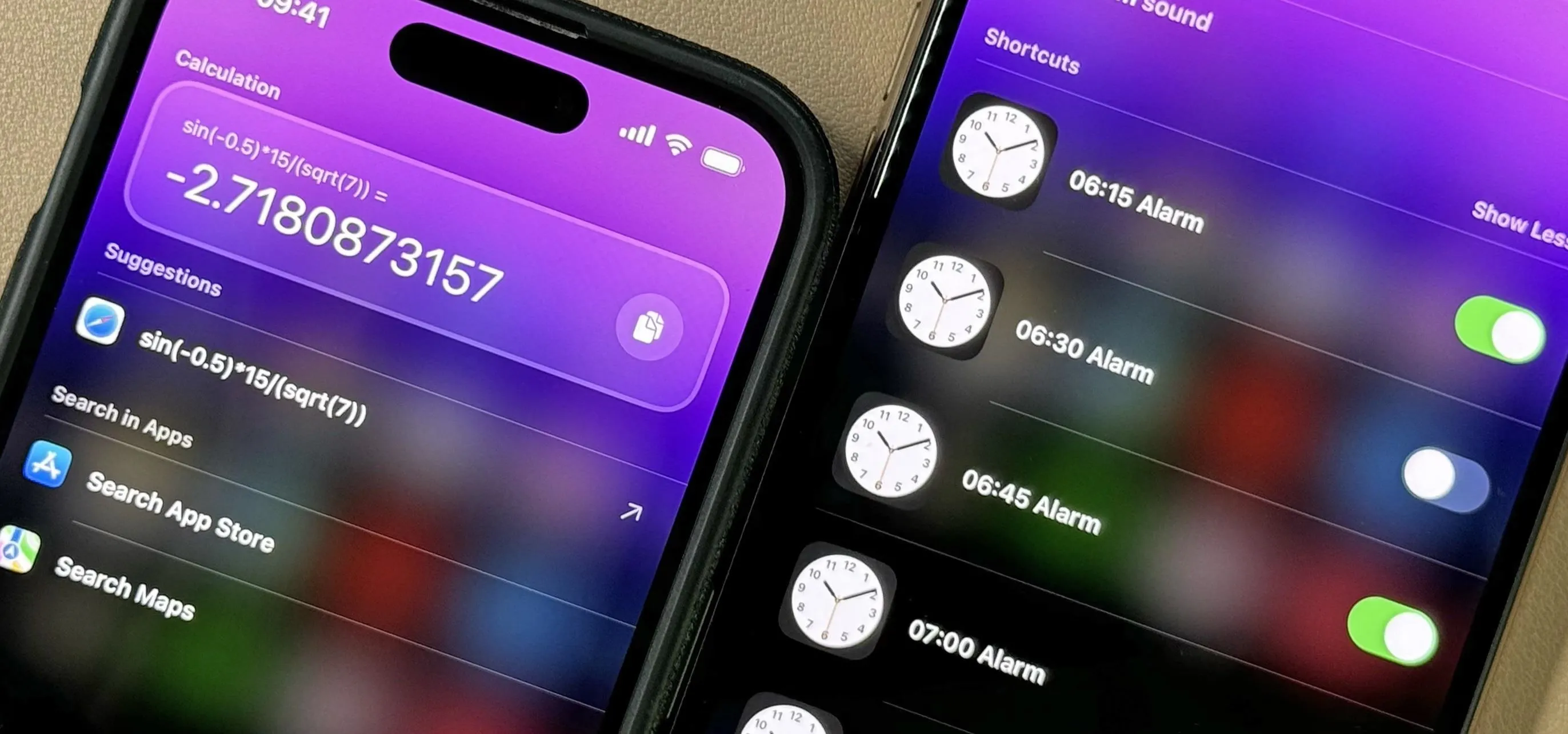

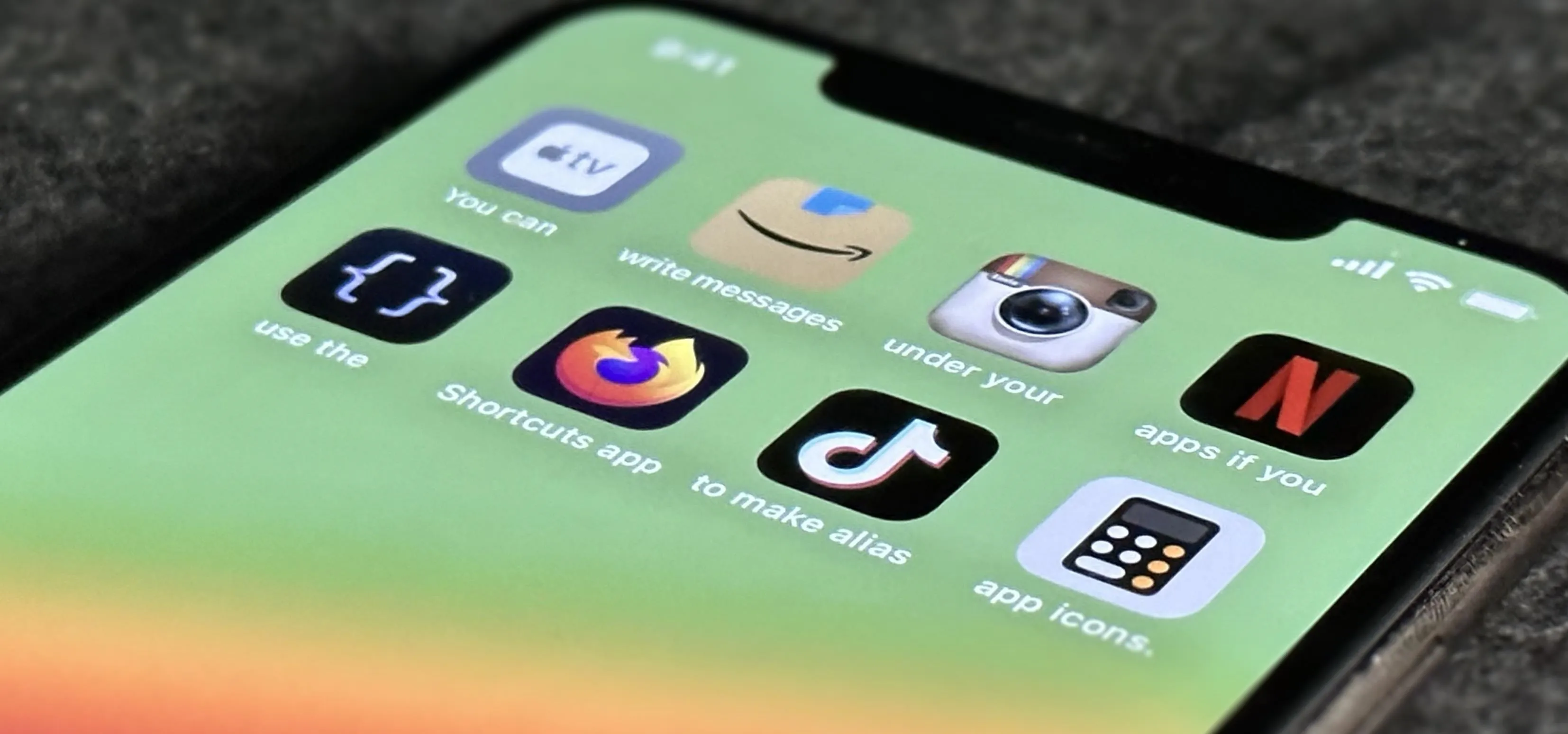


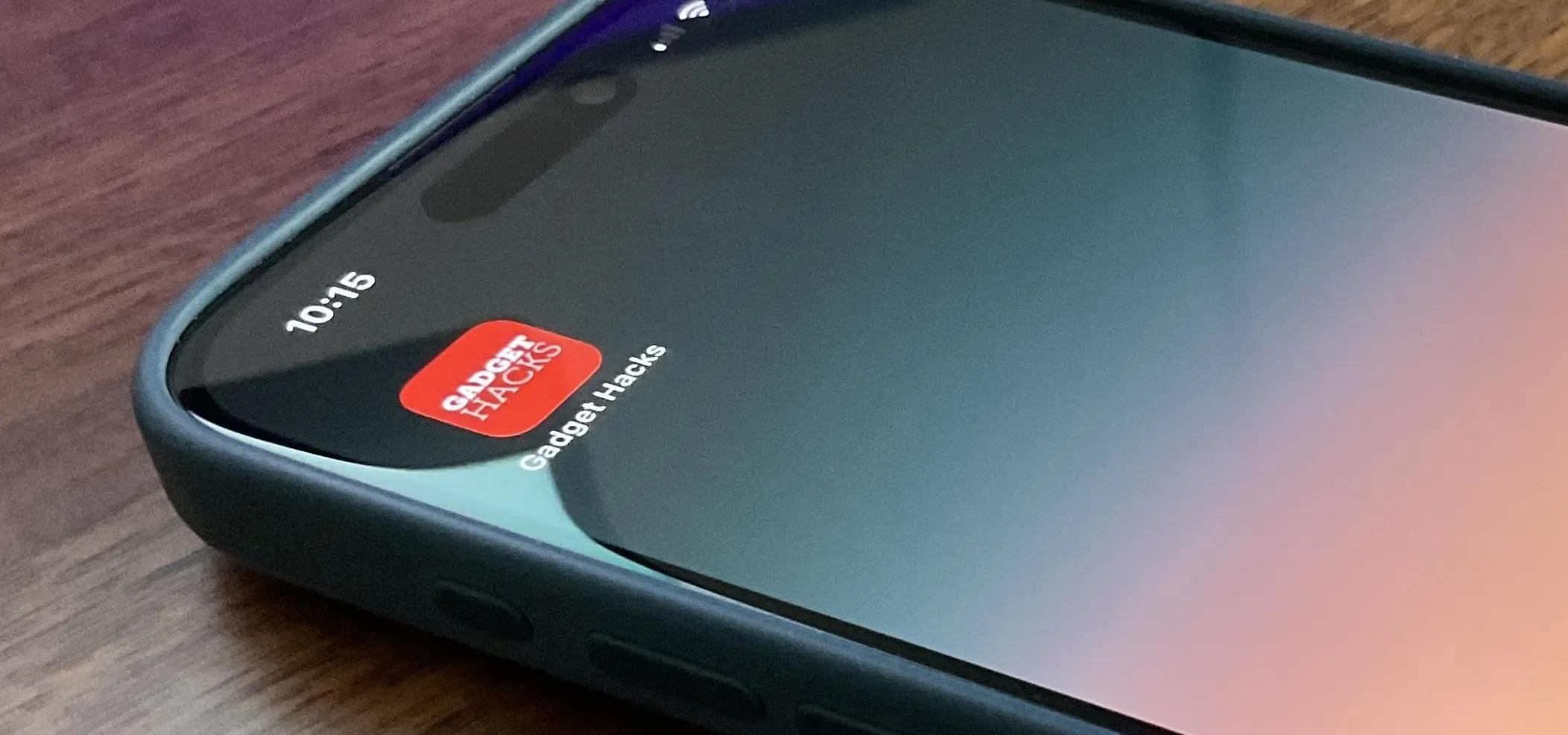


Featured On Gadget Hacks:
iOS 18


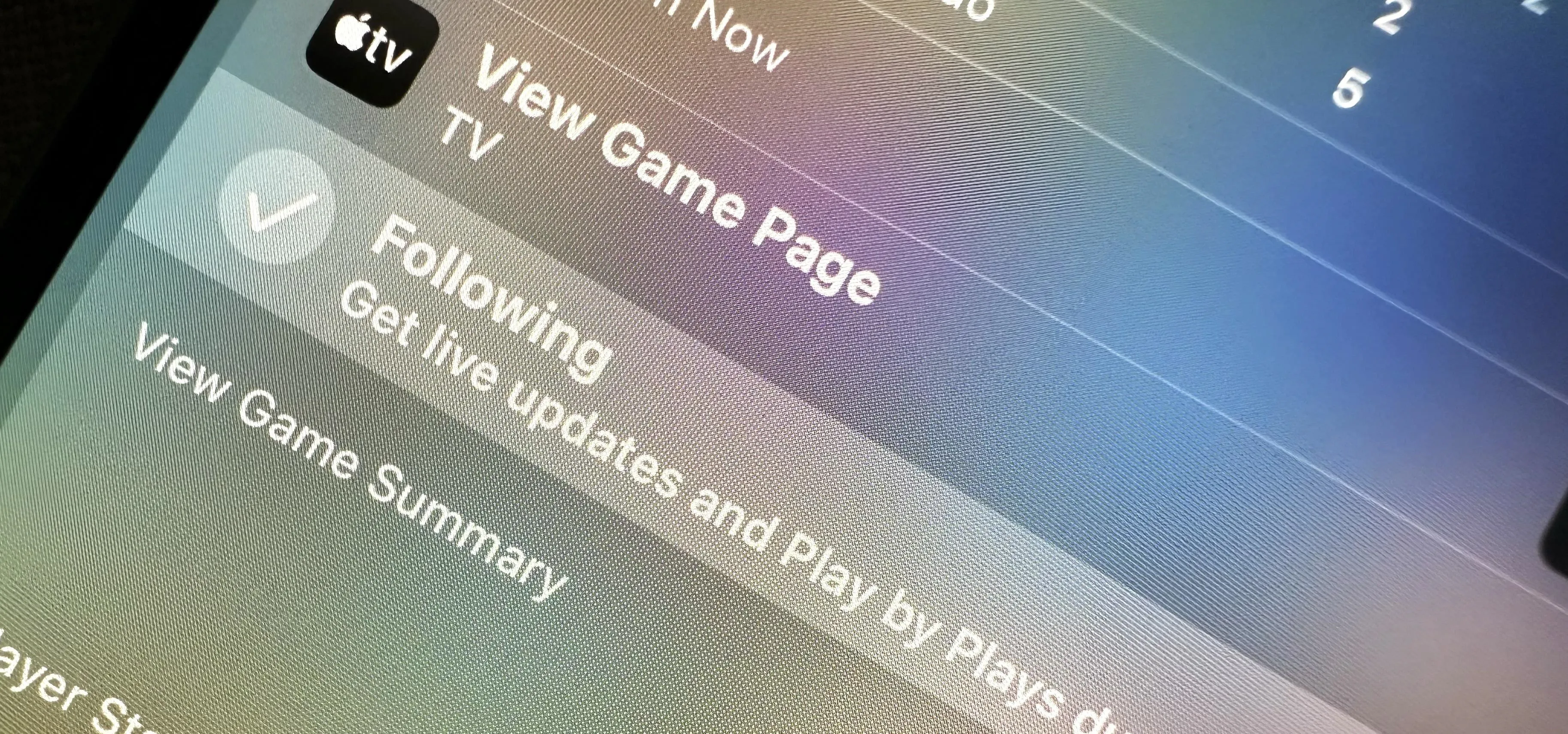

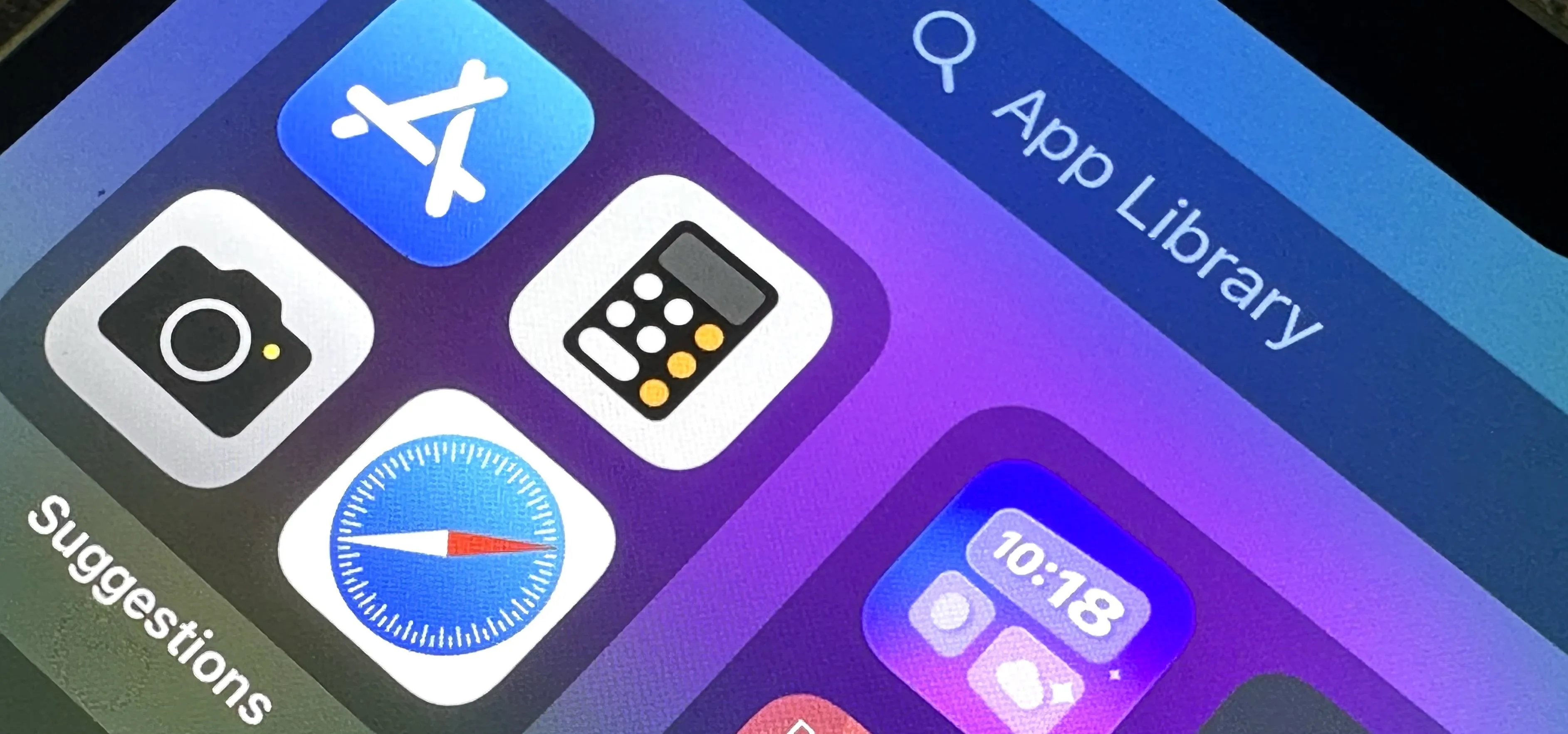


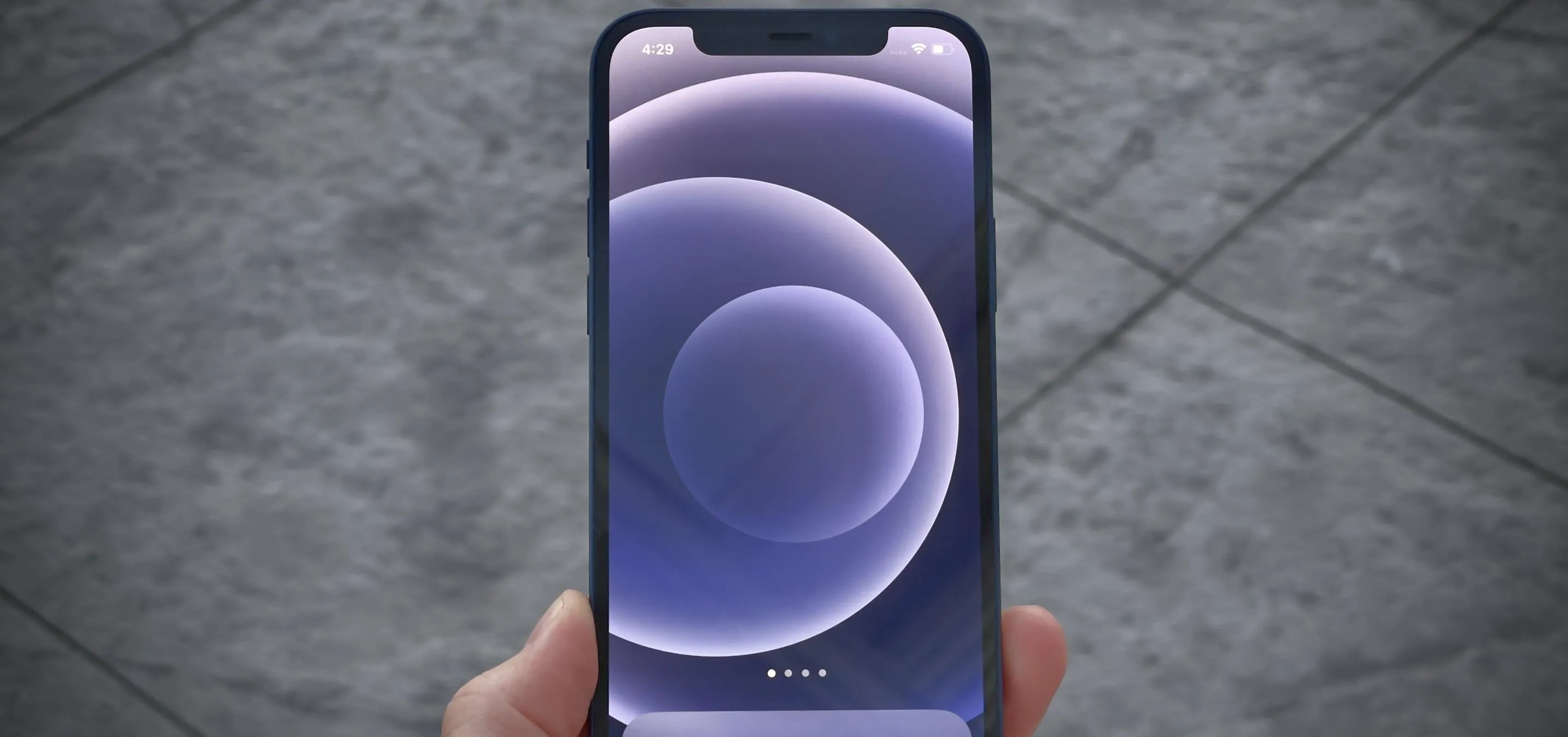

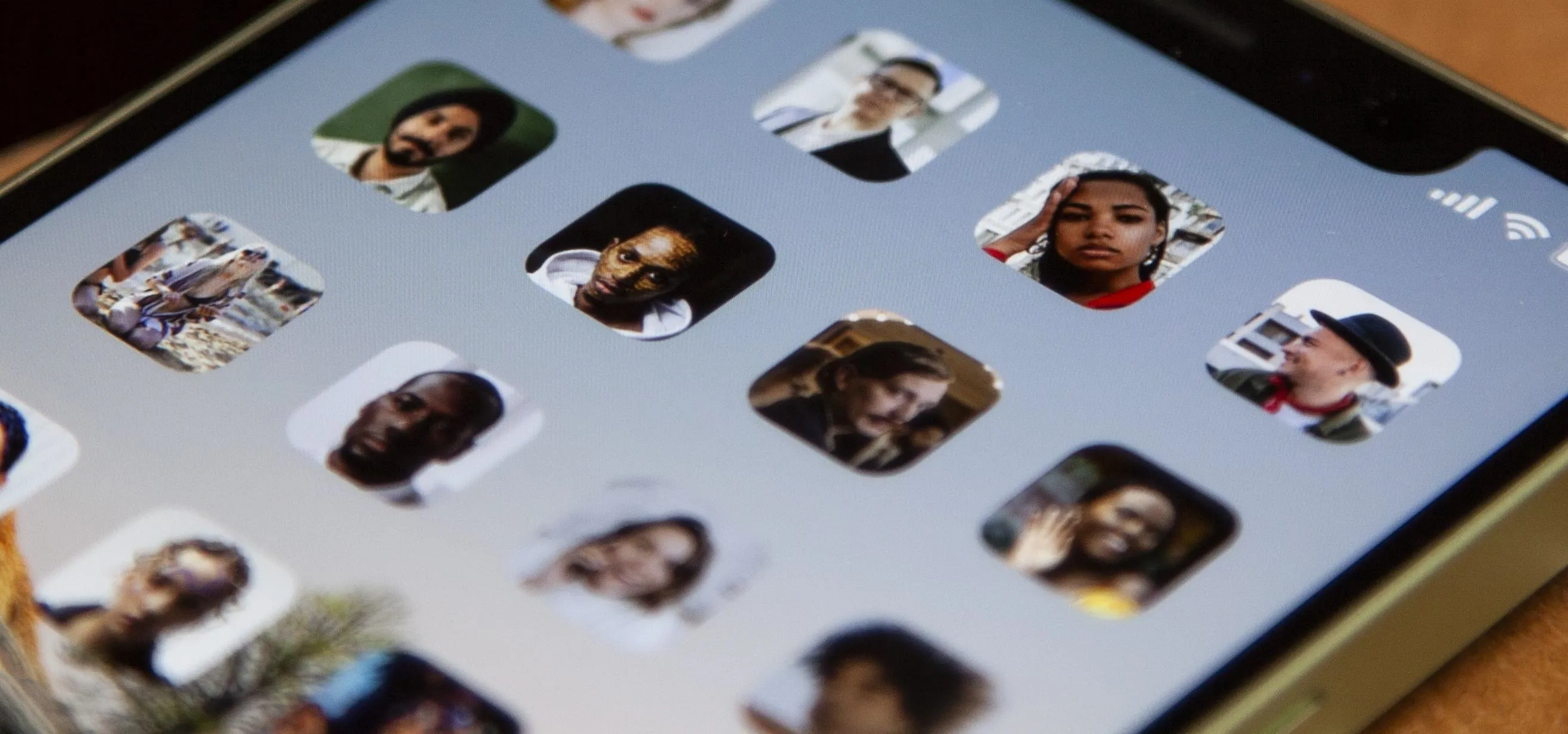
Featured On Gadget Hacks:
Productivity & Shortcuts


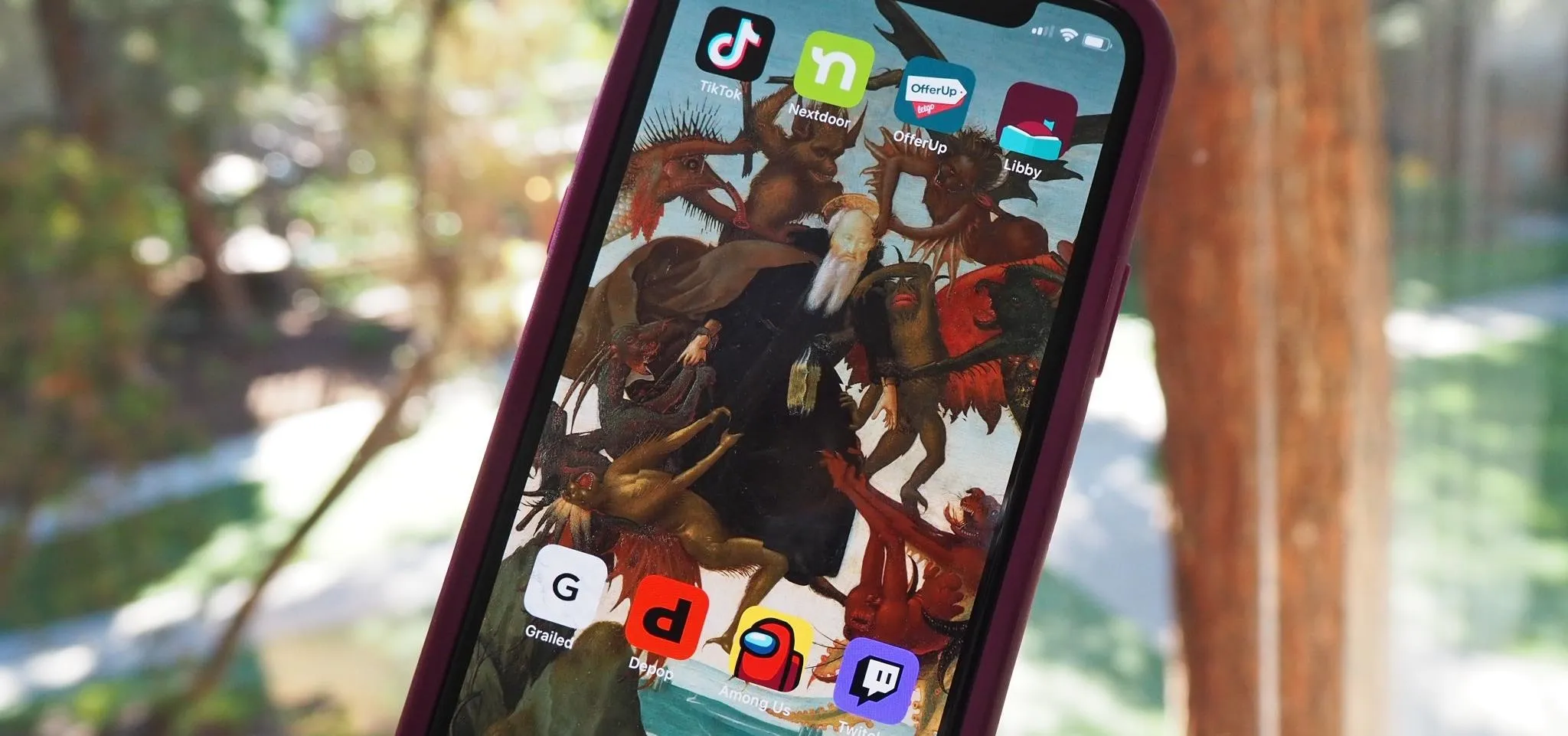

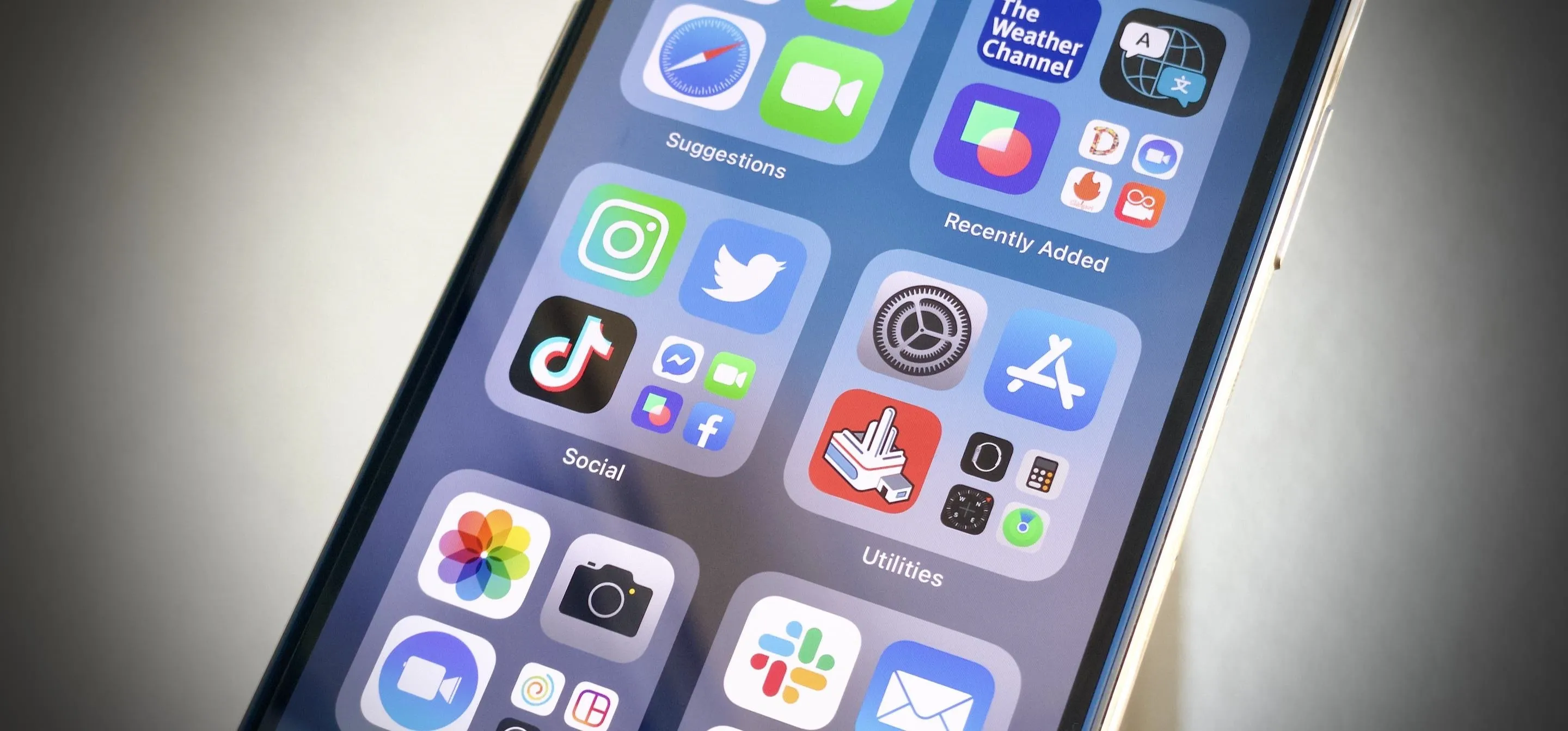


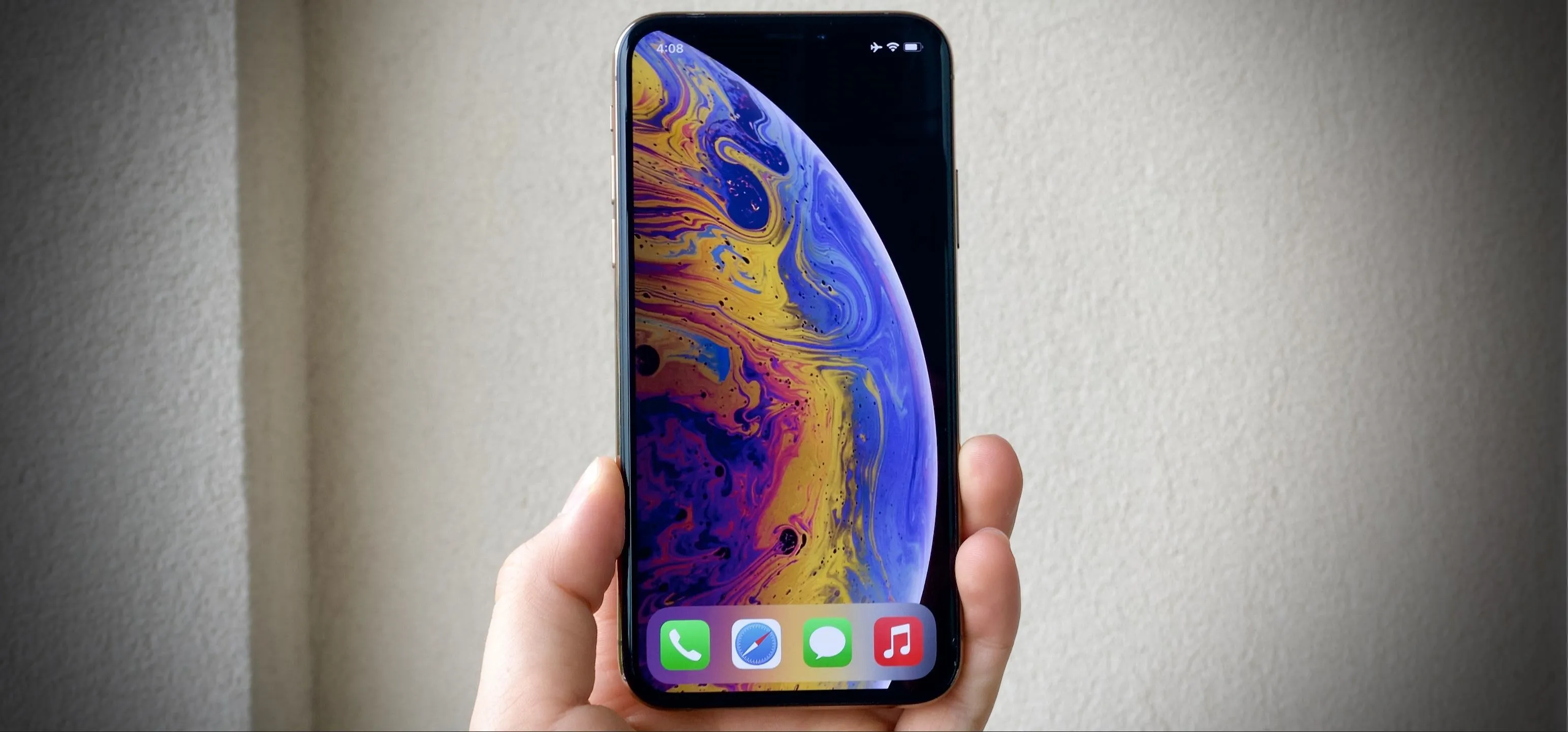

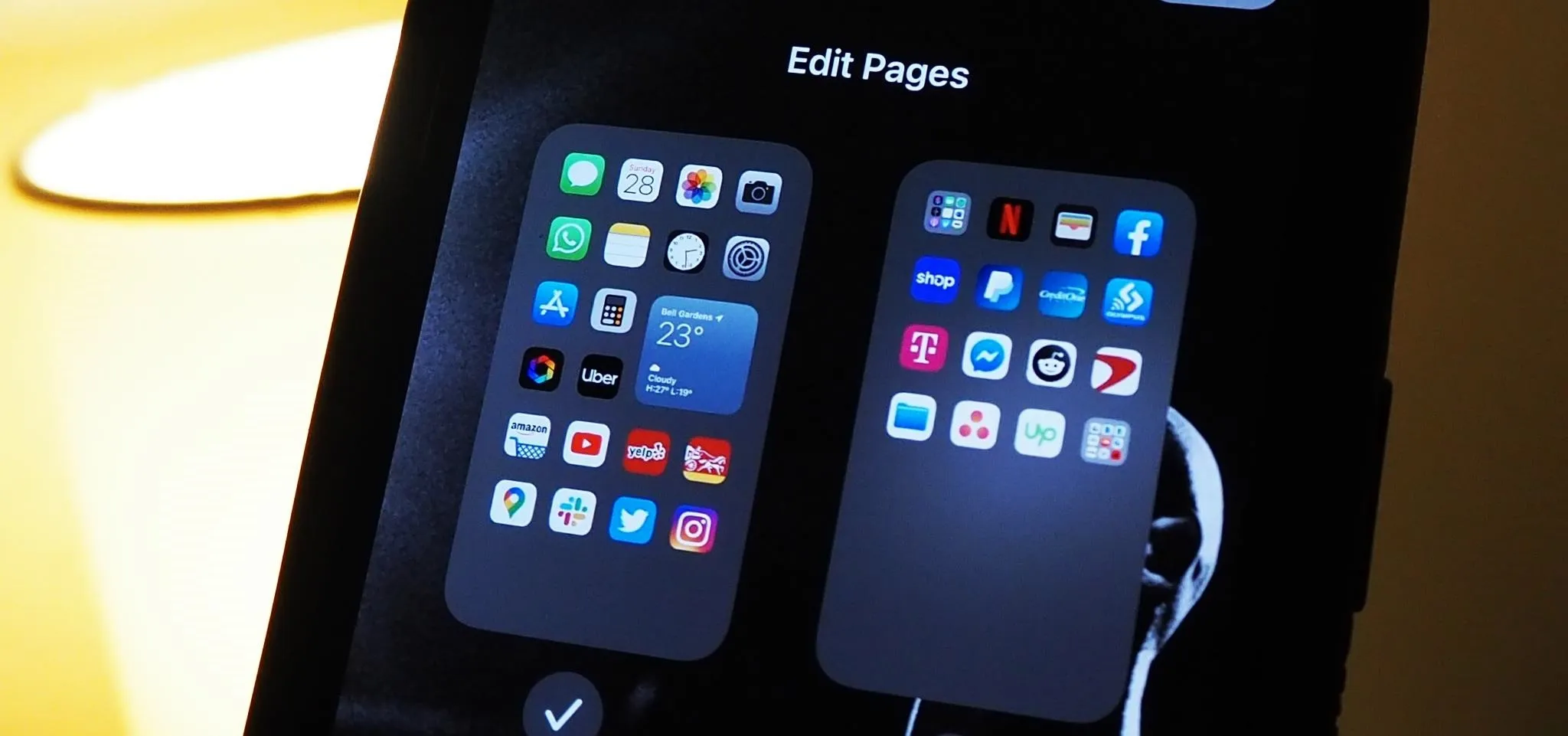
Featured On Gadget Hacks:
Travel Tips for Your Phone