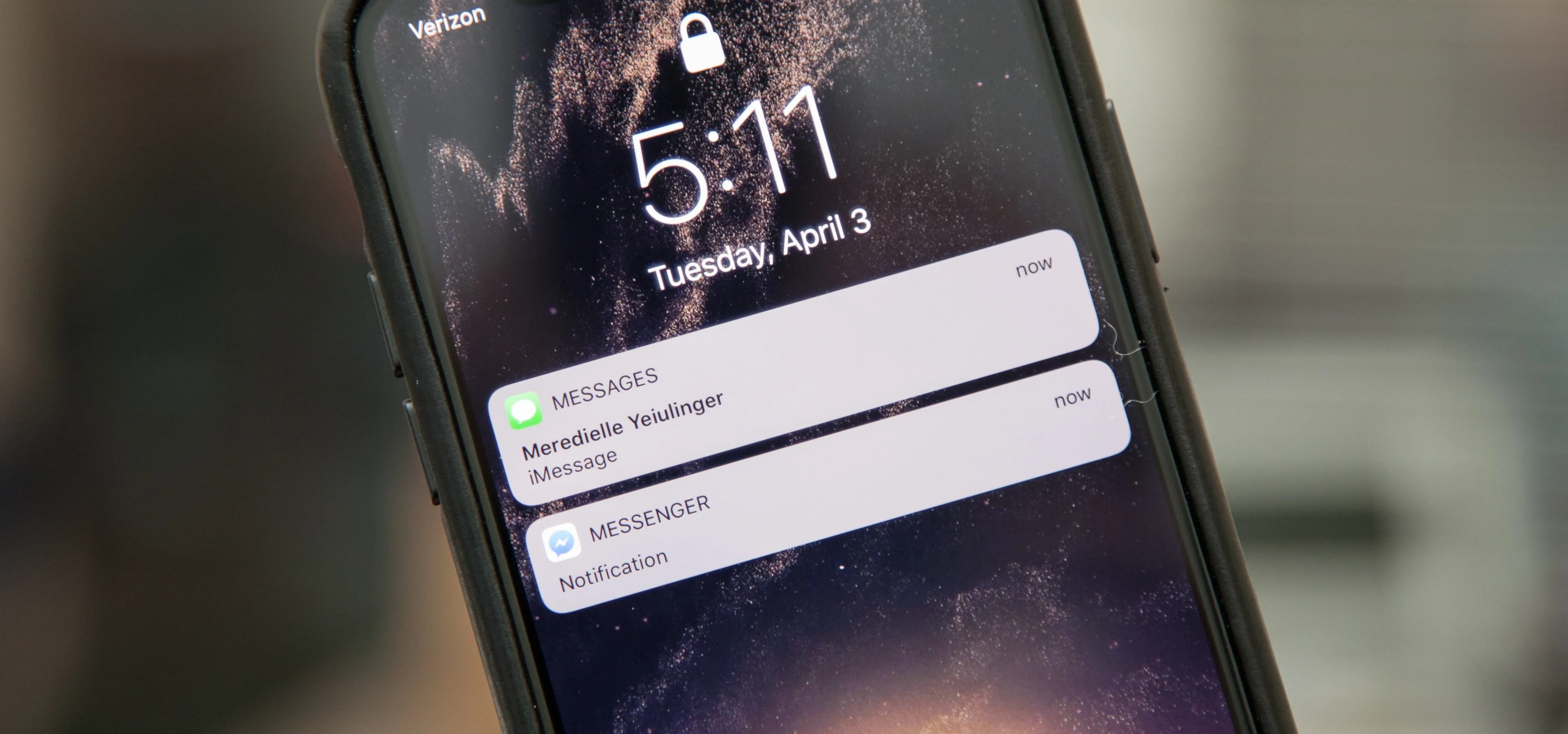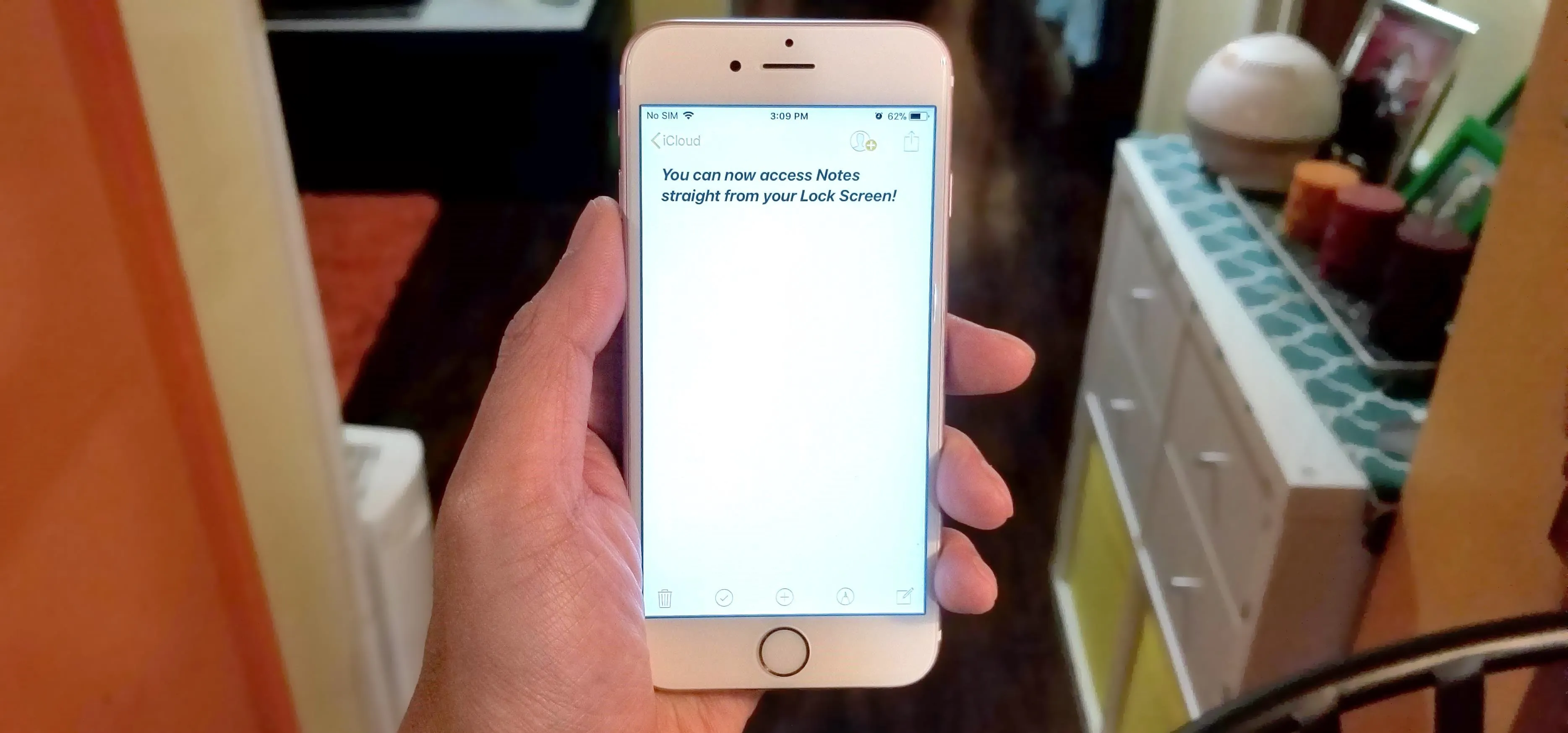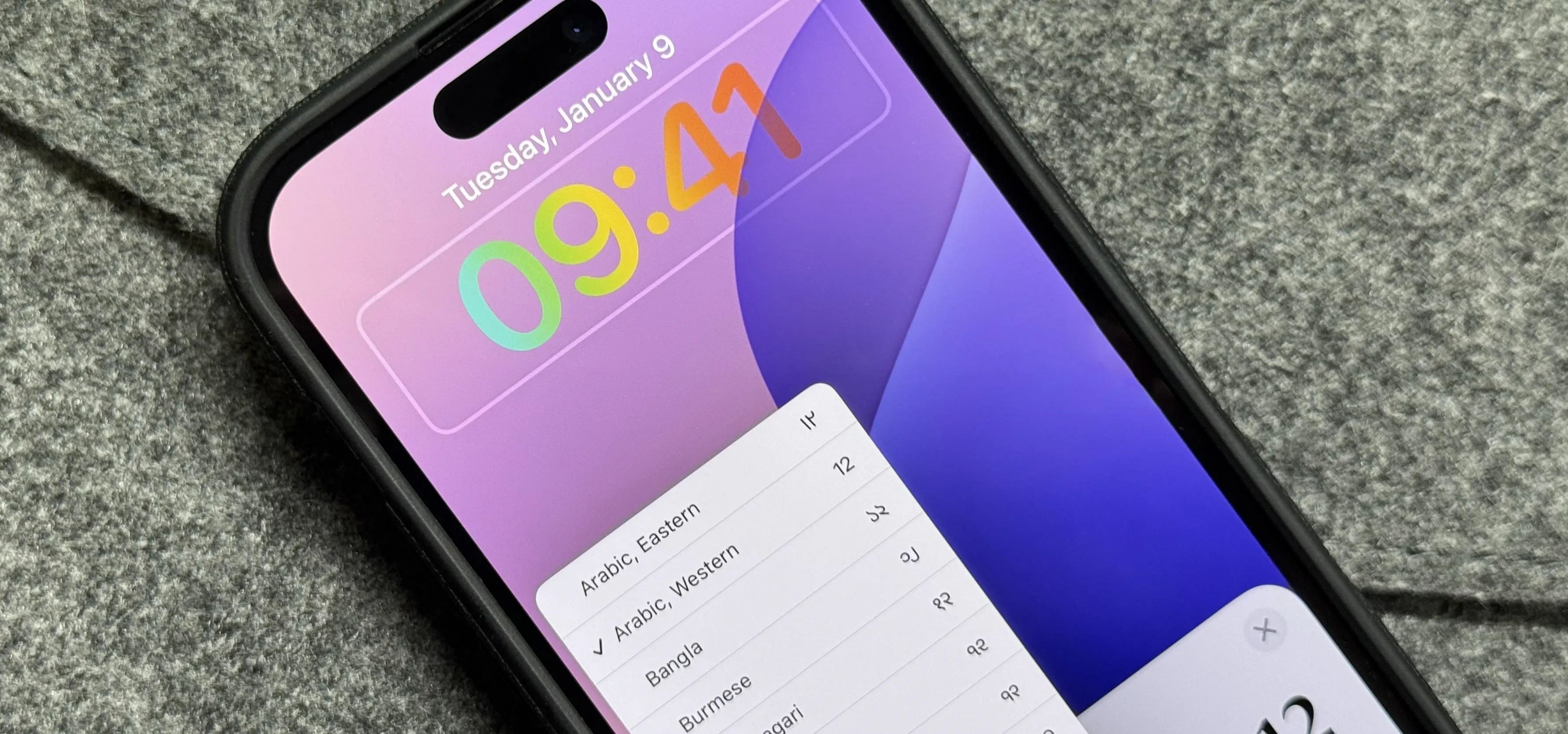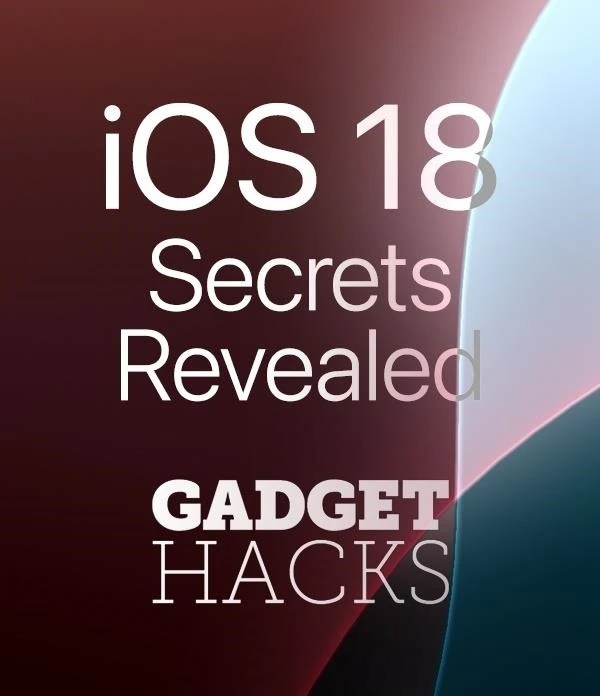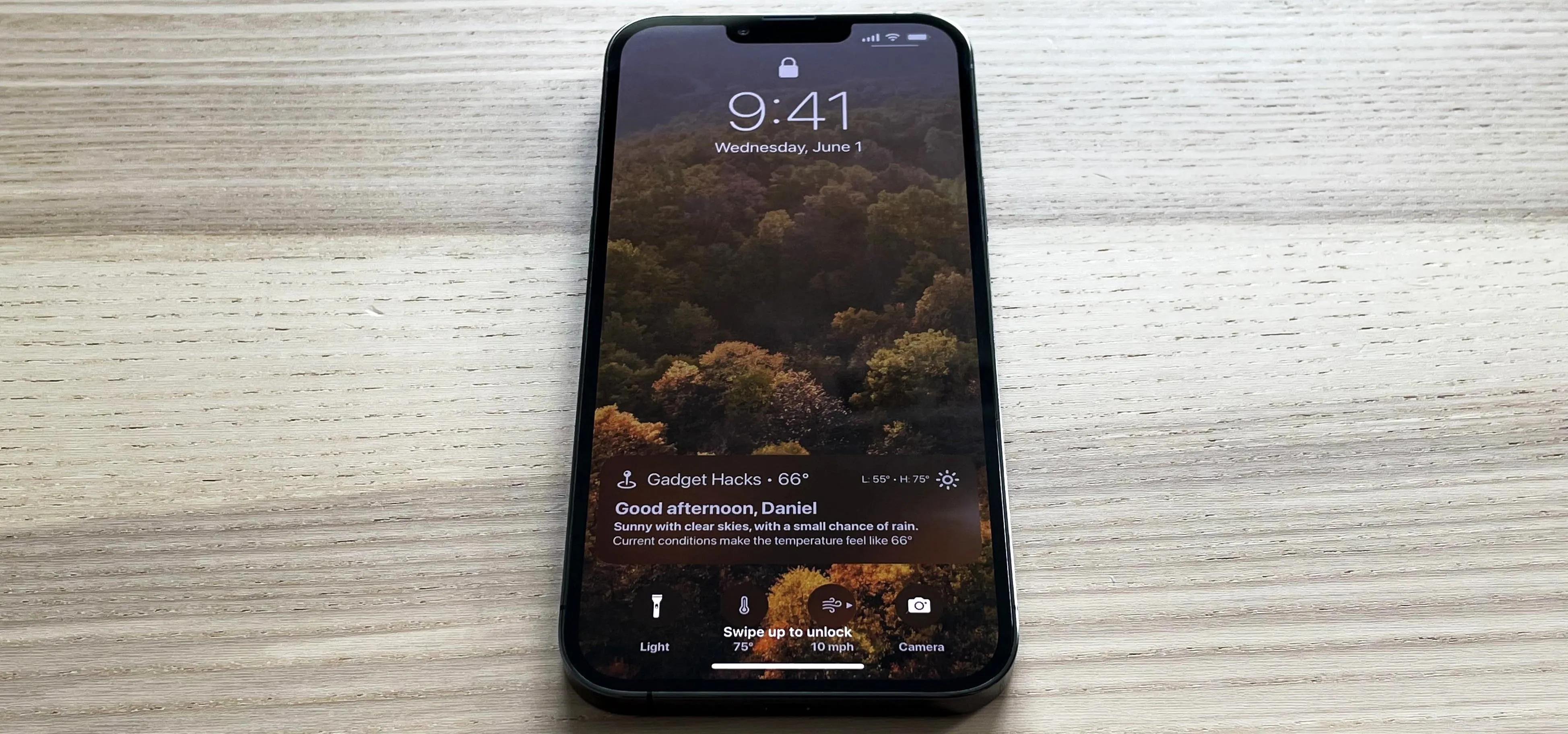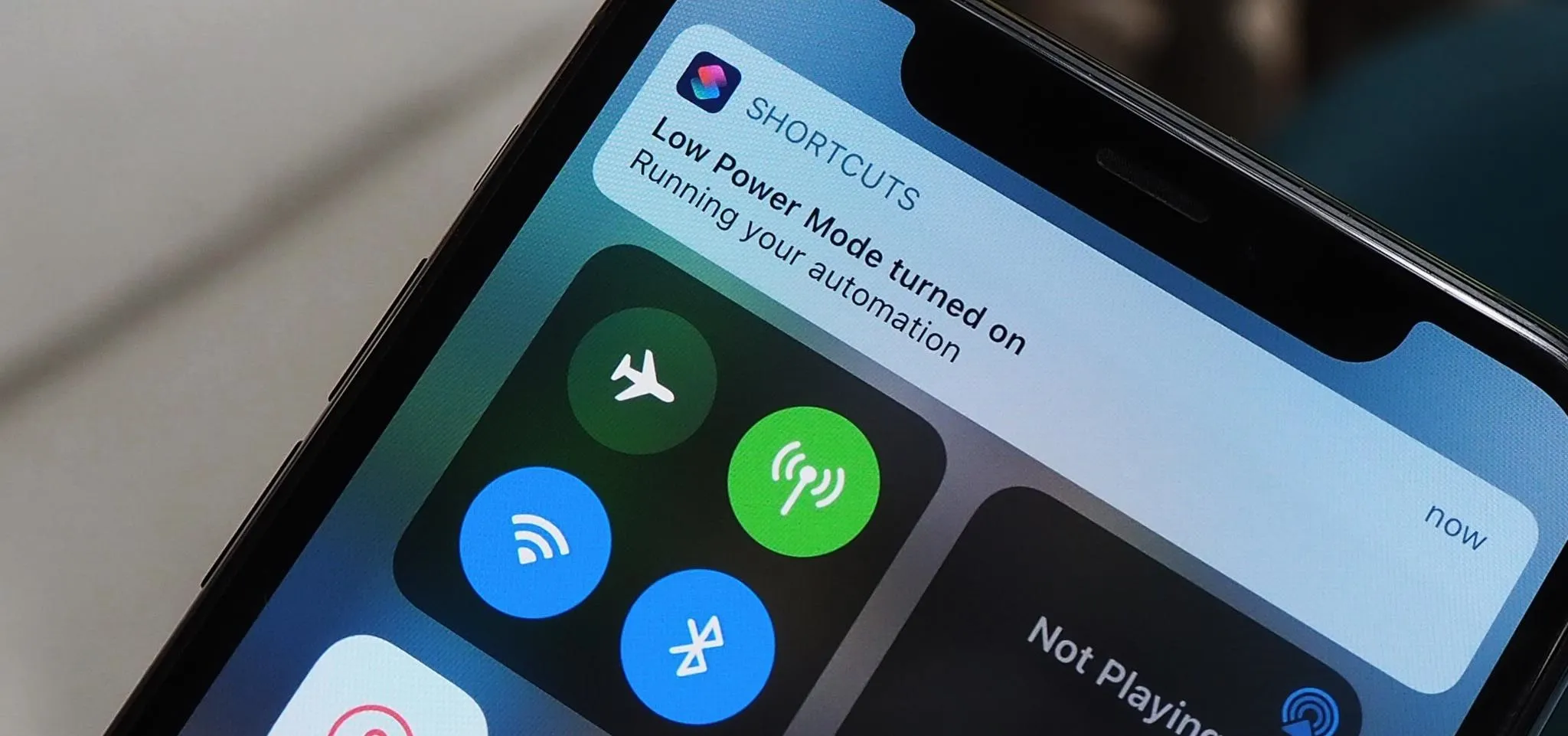Apple Lock Screen

how to
Add a Shortcut to Open Any iMessage Thread Instantly on Your iPhone


how to
Apple's Ambient Music in iOS 18.4 Lets You Quickly Set the Mood – Here's How


how to
Swap the Flashlight and Camera Lock Screen Controls on Your iPhone to Open Apps, Toggle Settings, and More
Featured On Gadget Hacks:
Gaming


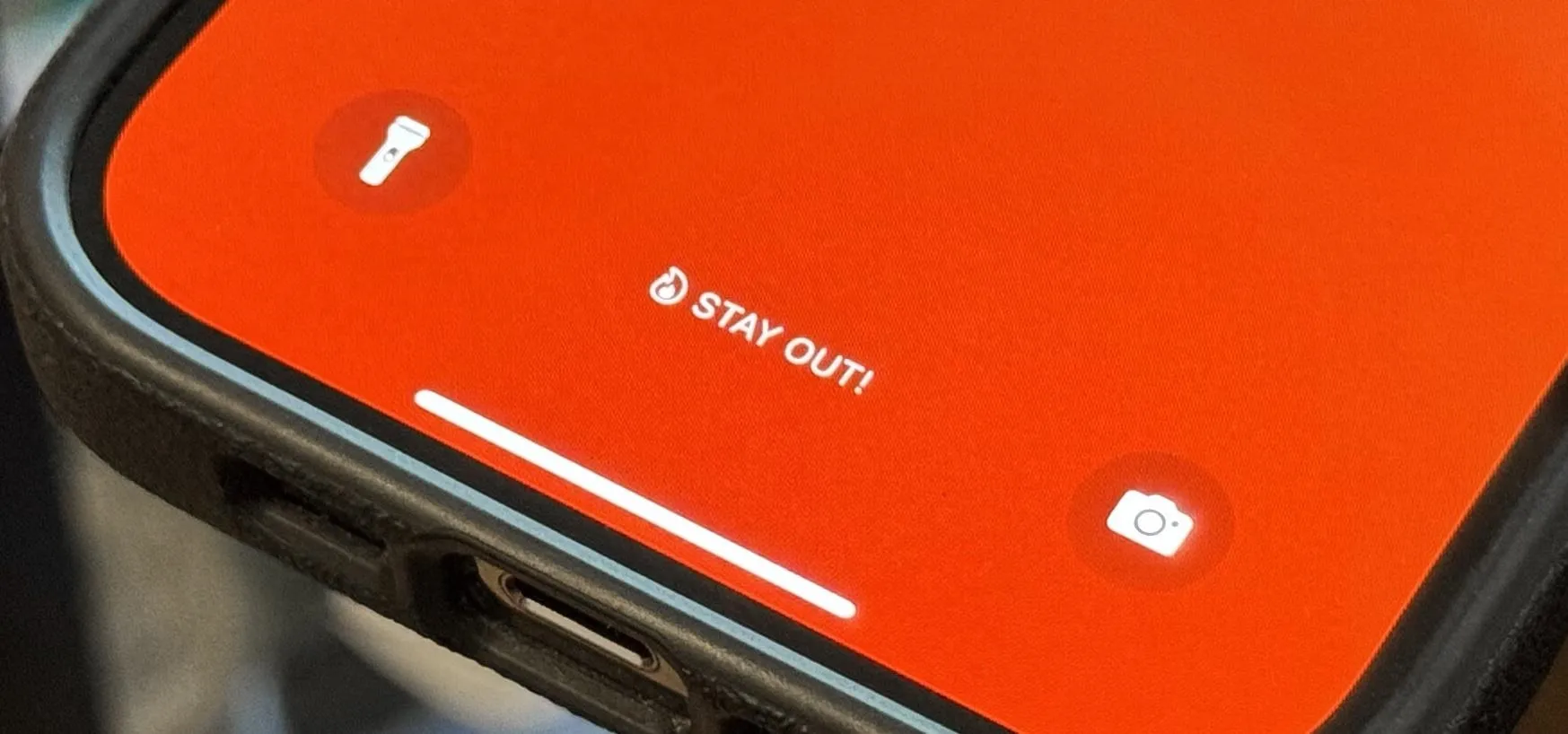

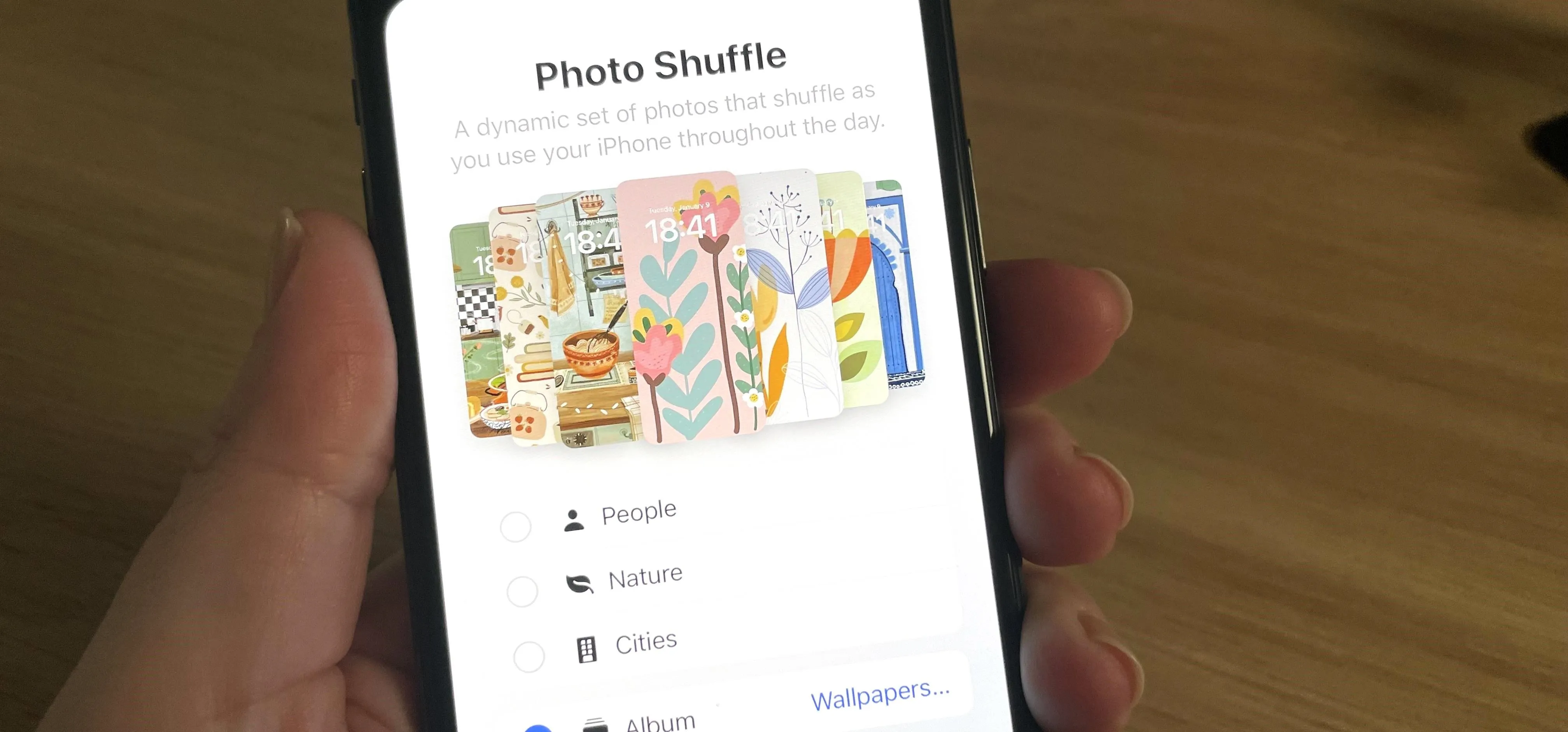




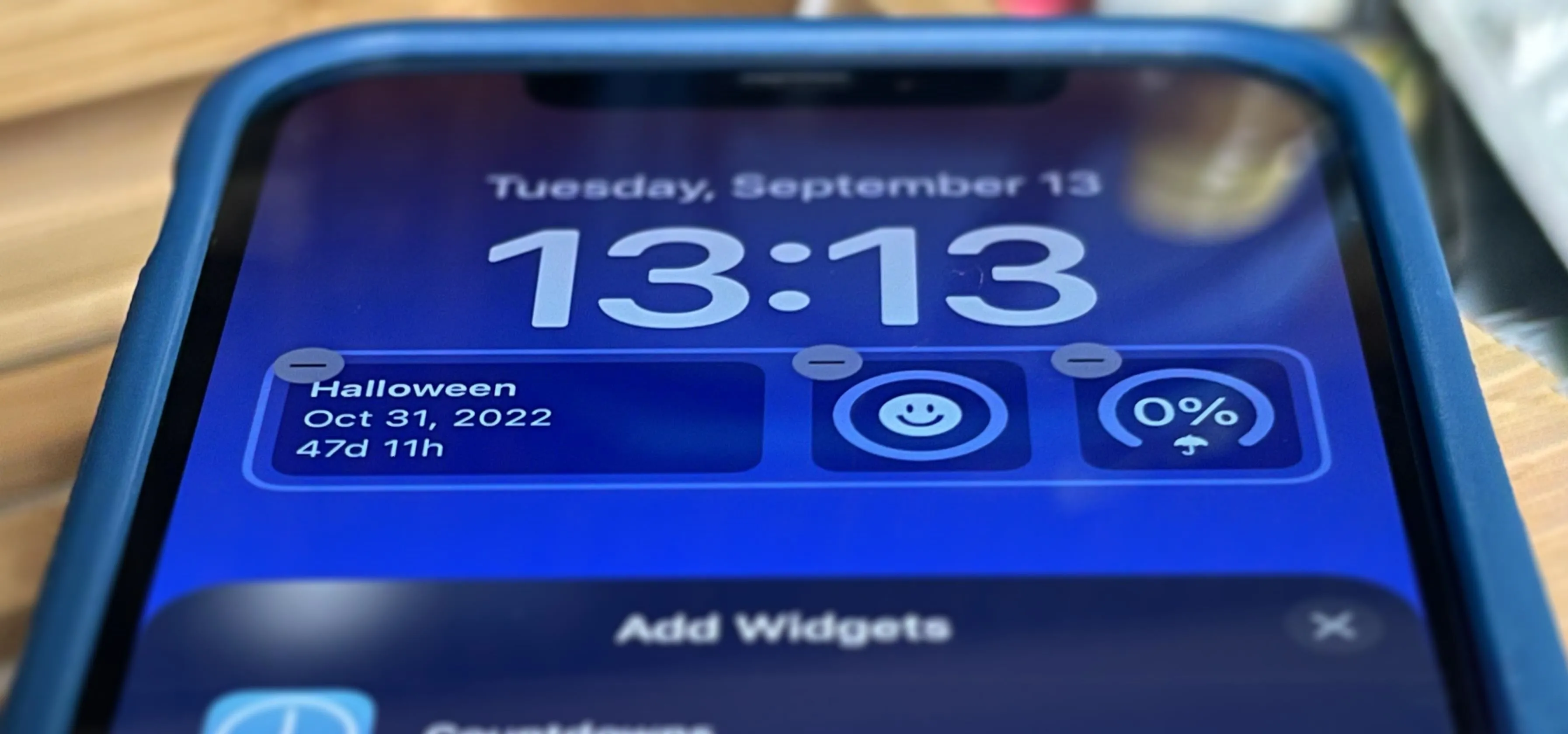
Featured On Gadget Hacks:
iOS 18


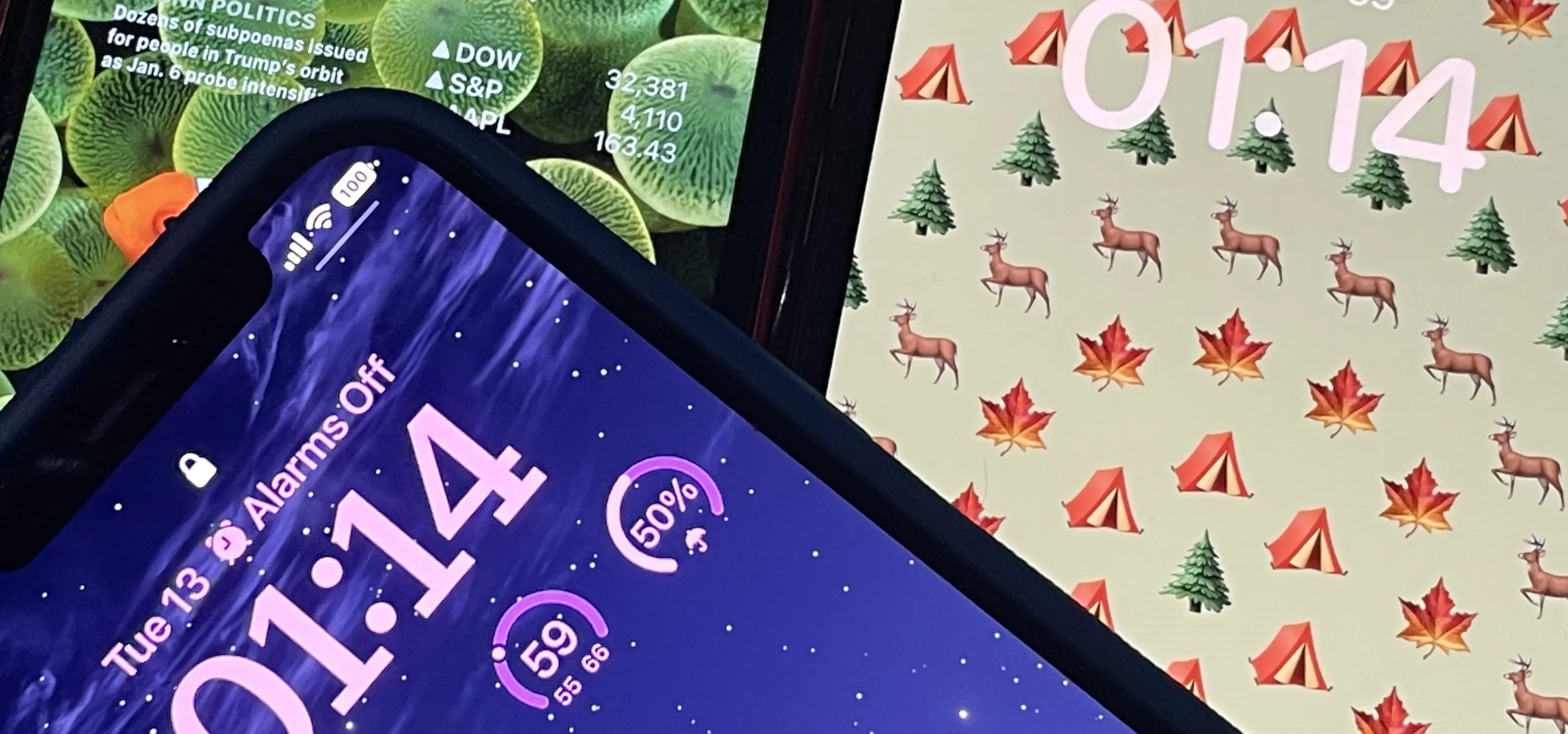

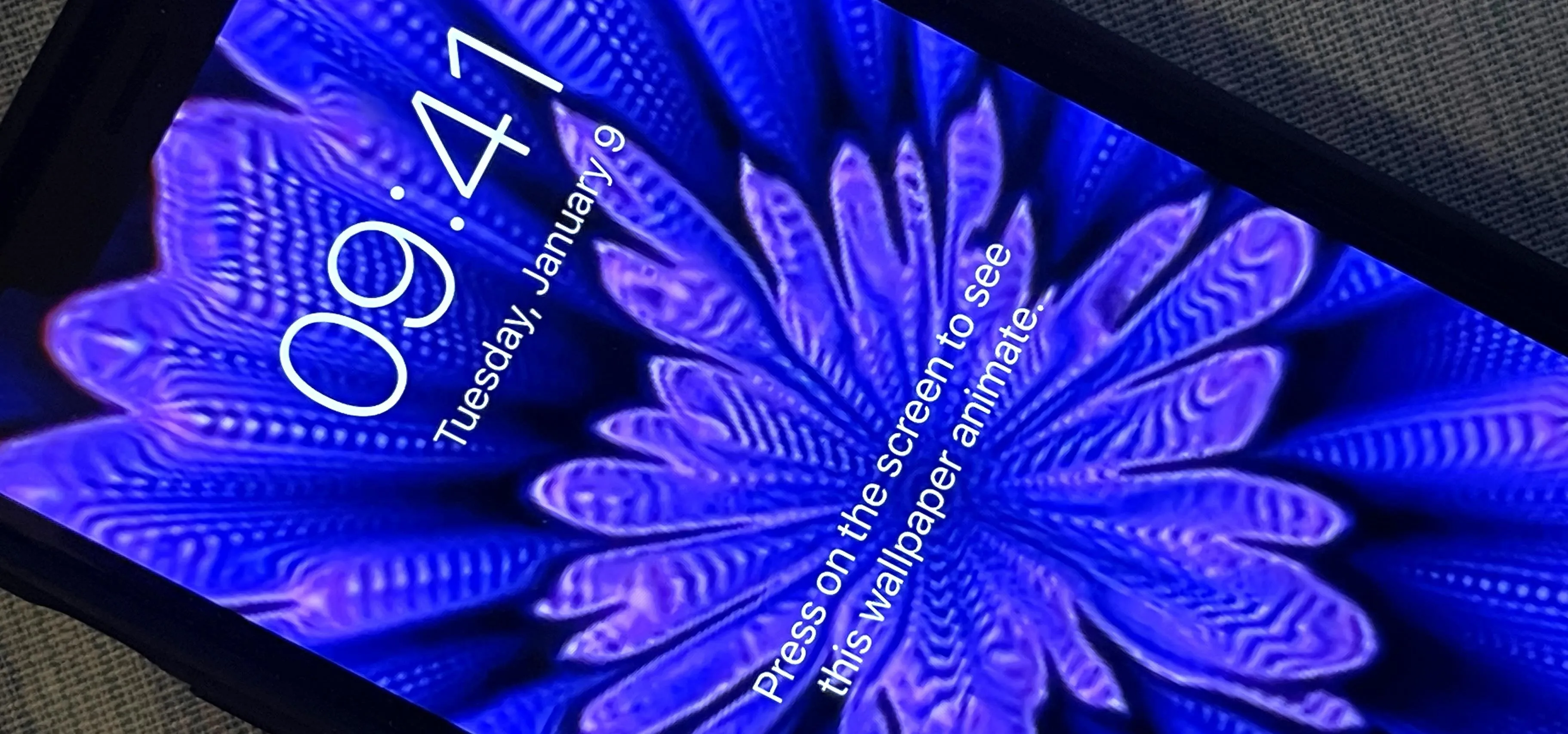




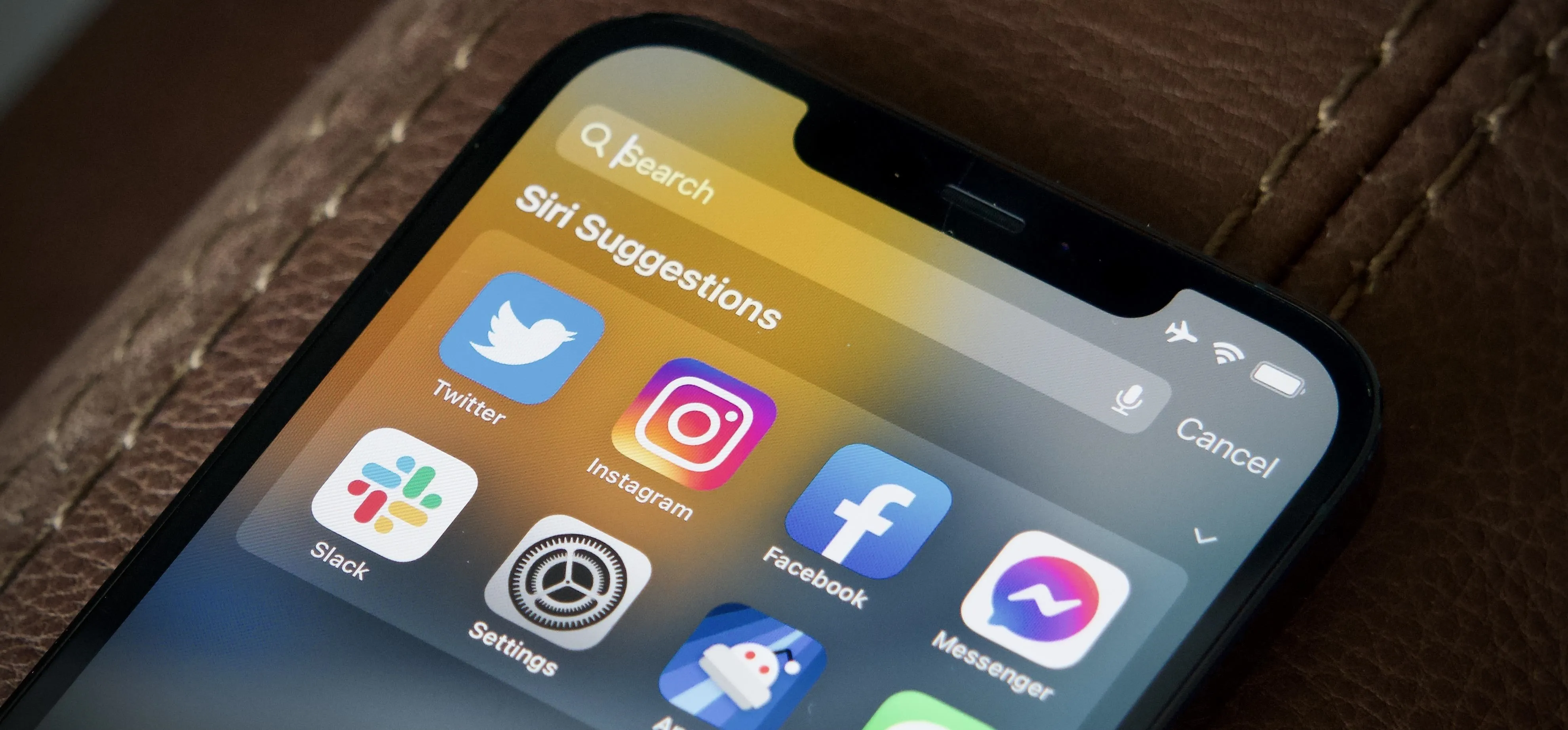
Featured On Gadget Hacks:
Productivity & Shortcuts