You probably know of Apple's Text Replacement feature for iOS, iPadOS, and macOS, but you're probably not using it as much as you should. With it, you can create your own keyboard triggers for almost anything you can think of, whether it's an email address or an entire email. There are endless reasons to create custom text replacements — and we'll show you why.
If you're not familiar with the Text Replacement feature for iPhone, iPad, and Mac, visit our complete guide to using text replacements to see how they work. By creating your own auto-expanding shortcuts, you can dramatically speed up your typing and make your keyboard life easier in general. For ideas, go through the list below, and you'll quickly see how useful they can be.
- Full Guide: Text Replacements — The Secret Weapon to Typing More with Less on Your iPhone, iPad, or Mac
1. Insert the Apple Logo
There is no official emoji for the Apple logo — an apple with a bite taken out of it — but you can set up a text replacement to auto-expand its monochromatic Unicode character whenever you type a custom trigger. This glyph is a Private Use Area (PUA) character, so you can only view it properly on Apple products. The icon won't show up on Android, Windows, or Linux.
Icon trigger idea trigger idea trigger idea
---- ------------ ------------ ------------
UF8FF 63743 applelogoStill, despite its limitations, it's a fun character to use when you know the target recipient or reader will be looking at it on an iPhone, iPad, Mac, or another Apple product.
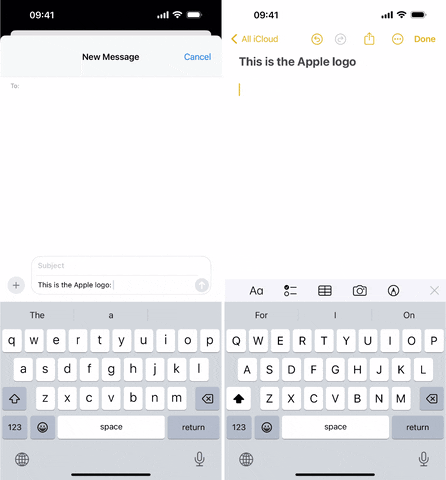
2. Type Emoji Faster
If you frequently use specific emojis, it may be worth setting up text replacements for them so that you don't have to open the Emoji keyboard and hunt for them or rely on suggestions actually appearing in the Predictive Text field above the keyboard.
Some emoji you could use with text replacements:
Emoji trigger idea trigger idea
----- ------------ ------------
? fu fck
? mindb mindblown
? za pizzaslice
??? brainhurts bh
??? gimmespace pushout
??? notlistening canthearyouUsing text replacements for emoji is much faster than using the search feature on the Emoji keyboard, especially if you don't know what the emoji is called.
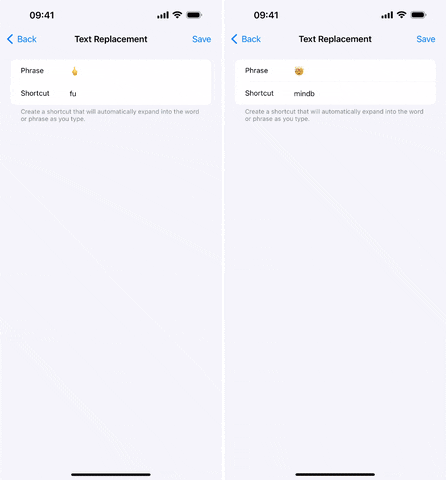
3. Add Emoticons More Easily
There's an emoji or emoji combination available on your iPhone to depict many different thoughts and feelings, but some things still need an old-school touch. That's where emoticons come in.
With emoticons, you create emoji-like characters and scenes using a combination of regular and special keyboard characters, which can be time-consuming. There are emoticon keyboards you can unlock on iOS, but if you tend to only use a handful of emoticons in messages or posts, you're better off making text replacements for them.
Some emoticons you could use with text replacements:
Emoticon trigger idea trigger idea
-------- ------------ ------------
(¬¦–¦) coolguy cg
(>_<) trouble trob
(°_°) confused cfd
(=_=) tired trd
(p_-) monocle mncl
^_^ happy hpy
(-_-)zzz sleeping zzz
(^_^;) nervous nrvs
(;_;) crying cry
(._.) lookdown ld
(╯°□°)╯︵ ┻━┻ tablethrow tabletoss
ʕ⁎̯͡⁎ʔ༄ bearfart breakwind4. Enter Your Email Addresses
You'd normally type your full email address out when you need to enter it into a message, form field, or wherever. But it's much easier to assign a shortcut for it. If you have multiple email addresses, you can assign similar shortcuts for each one using @ and the email provider's name. If you have a lot of email addresses on the same service, you can go with @ and a numbered approach, whether it's more @ signs or ascending numbers.
Text replacement ideas for email addresses:
Email address trigger idea trigger idea
------------- ------------ ------------
user@gmail.com @gmail mygmail
user@outlook.com @outlook myoutlook
user@yahoo.com @yahoo myyahoo
user@aol.com @aol myaol
user@company.com @company mywork
More ideas:
Email address trigger idea trigger idea
------------- ------------ ------------
primary@email.com @@ @1
secondary@email.com @@@ @2
tertiary@email.com @@@@ @3
quaternary@email.com @@@@@ @4
quinary@email.com @@@@@@ @55. Enter Your Phone Numbers
As with email addresses, you probably type your phone number out frequently, and text replacements can speed it up. The simplest way to create keyboard shortcuts for phone numbers is using the number or pound (#) sign. You can use # plus your area code as the trigger or, if you have multiple numbers with the same area code, description plus #. Of course, these are just a few examples.
Text replacement ideas for phone numbers:
Phone number trigger idea trigger idea
------------ ------------ ------------
818-555-0100 #818 cell#
747-555-0101 #747 home#
310-555-0102 #310 work#
738-555-0103 #738 fax#
424-555-0104 #424 voip#6. Type Single-Character Fractions
There are no fraction buttons on your iPhone's keyboard, so when you need to type a fraction out, you normally have to type the numerator, a slash, and then the denominator. For example, 1/2, 1/4, or 3/4. If you'd rather use the single-character, vulgar fraction glyph that uses superscript/subscript with a diagonal bar, such as ½, ¼, or ¾, instead of an oblique bar, the Text Replacements feature is the answer.
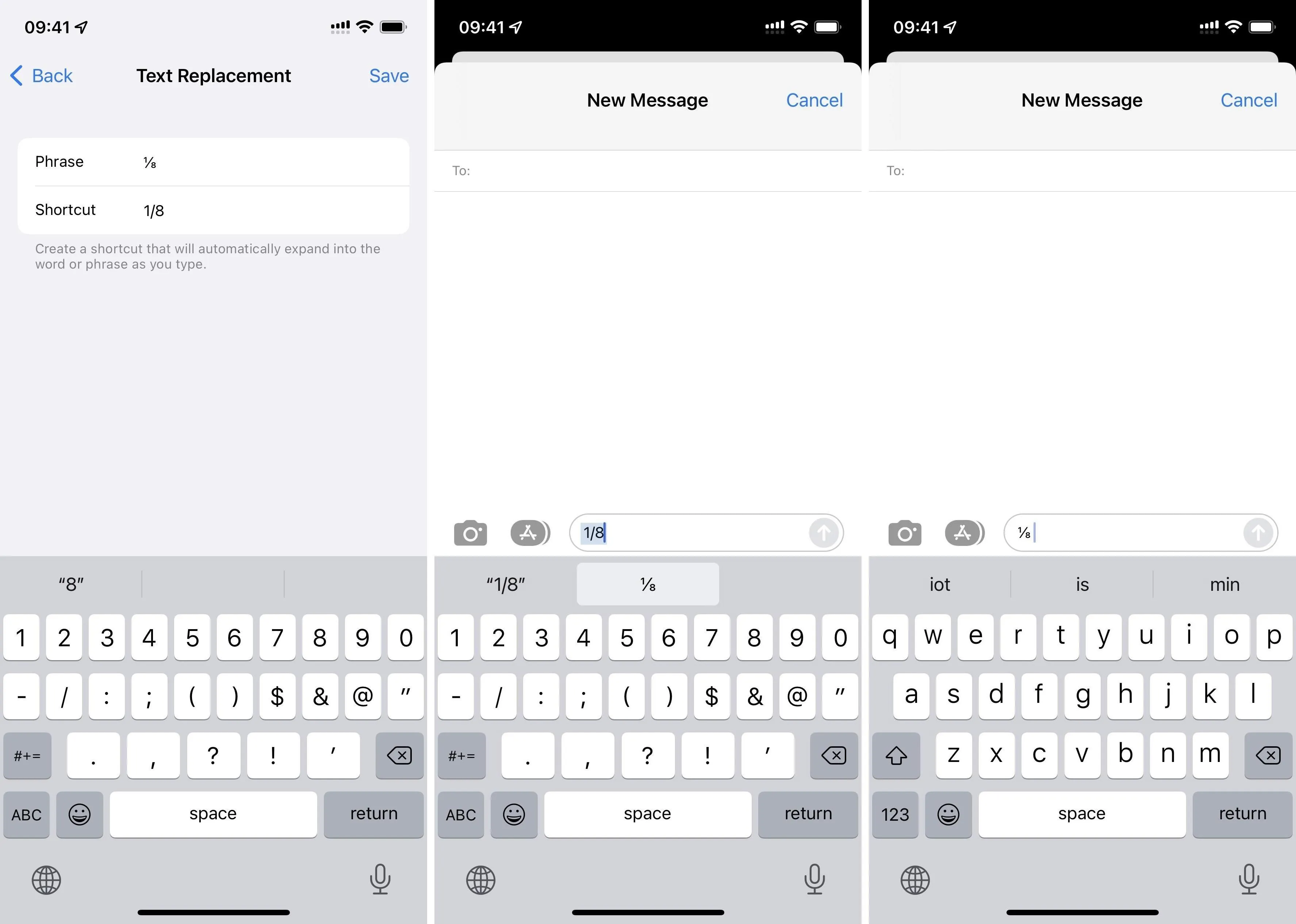
To get you started, here are some of the single-character fractions you can program into your keyboard:
Text replacement ideas for fractions:
Glyph Trigger idea Trigger idea
----- ------------ ------------
¼ 1/4 0.25
½ 1/2 0.5
¾ 3/4 0.75
⅐ 1/7 0.1429
⅑ 1/9 0.111
⅒ 1/10 0.1
⅓ 1/3 0.333
⅔ 2/3 0.667
⅕ 1/5 0.2
⅖ 2/5 0.4
⅗ 3/5 0.6
⅘ 4/5 0.8
⅙ 1/6 0.167
⅚ 5/6 0.833
⅛ 1/8 0.125
⅜ 3/8 0.375
⅝ 5/8 0.625
⅞ 7/8 0.8757. Create Your Own Autocorrect
Let's say there's one word you always spell incorrectly, and you've accidentally taught your keyboard to keep the misspelling instead of autocorrecting it. To avoid resetting your keyboard's dictionary and having to reteach your device to autocorrect the incorrect spelling, use a text replacement to auto-expand the wrong word into the right word. Problem solved. This also helps when you sometimes use British English and want to stick to American English.
Text replacement ideas for common misspellings:
Correct word Trigger idea
------------ ------------
stationary stationery
occasion ocassion or occassion
occasionally ocassionally or occassionally
iPhone iphone
iPad ipad
theater theatre
organize organise
humor humour
analyze analyse
traveling travelling
analog analogue
amateur amature
Caribbean Carribean
embarrass embarass8. Insert Emails Templates
If you're required to write the same email repeatedly at work, whether it's a "welcome to the company" email or a canned response to all the cold pitches you receive, text replacements are a great choice, especially if you tend to write the same email across different email accounts.
Just note that the phrase field has a limit of 2,000 characters. You don't have to worry about anything getting cut off, though, since the Text Replacement feature will throw an error at you if you go over and try to save it.
Example email template used with text replacements:
Trigger
-------
congratsemail
Email
-----
Dear [Recipient's Name],
I hope this email finds you well. I wanted to take a moment
to extend my heartfelt congratulations on your recent
appointment to [Position/Role] at [Company Name]. This is
an exciting milestone in your career journey, and I have
no doubt that you will excel in your new role.
Your dedication, hard work, and expertise have always been
apparent to everyone who has had the pleasure of working
with you. Your contributions to [Previous Company/Project]
were invaluable, and I have no doubt that you will bring
the same level of professionalism and enthusiasm to your
new position.
I wish you all the best as you embark on this new chapter.
Please know that your colleagues and I are here to support
you every step of the way. Congratulations once again!
Warm regards,
[Your Name]
[Your Position/Title]
[Your Contact Information]9. Expand Texting Abbreviations
By default, Apple automatically includes "omw" as a trigger for "On my way!" If you use other shorthand expressions for common phrases in text or iMessage conversations — or wherever — you can save them all as shortcuts.
Text replacement ideas for texting abbreviations:
Full phrase Trigger idea
----------- ------------
call me back cmb
for what it's worth fwiw
Good morning. gm
Happy Birthday! hb
if I recall correctly iirc10. Insert Special Characters
Your iPhone's keyboard has 71 non-letter characters available, special characters that are sometimes hidden behind other keys on the keyboard. But there are quite a few still missing. For those special characters, like the copyright symbol, you can make auto-expanding shortcuts to make the symbols automatically appear when you type the triggers.
Text replacement ideas for special characters:
Character Trigger idea Trigger idea
--------- ------------ ------------
© cr copyright
™ tm trademark
••• .... 3dots
» >> ranglebrackets
« << langlebrackets
→ -> rarrow
← <- larrow11. Format Names and Words Correctly
Some words and names use diacritics, where letters have added accent marks. While it's not always wrong to write or type these words and names out without the accents, it looks better if you do. And in some cases, you need them to distinguish between homographs — words spelled the same but with different meanings and sometimes different pronunciations. Your friends may also appreciate you using accents when writing or typing their names.
Text replacement ideas for names with diacritics/accents:
With diacritics Trigger idea
--------------- ------------
Amélie Amelie
Beyoncé Beyonce
Chloé Chloe
Daphné Daphne
Esmé Esme
Héloïse Heloise
Léa Lea
Pål Pal
Renée Renee
Zöe Zoe
café cafe
déjà vu dejavu
exposé exposea
façade facade
fiancé fiance
mêlée melee
pâté pate
résumé resumea12. Other Uses
There are even more ways to make text replacements work for you. For example, you can use them to insert code in your favorite programming language or add a group of hashtags to your Instagram post. Really, there are endless possibilities to speed up your typing.
Other text replacement ideas:
Expansion Trigger idea
--------- ------------
print("Hello world!") hellopython
System.out.println("Hello, world!"); hellojava
#photography #photooftheday #instapics
#picoftheday #instagood
#photo #selfie #nofilter
#instapicCover photo, screenshots, and GIFs by Justin Meyers/Gadget Hacks







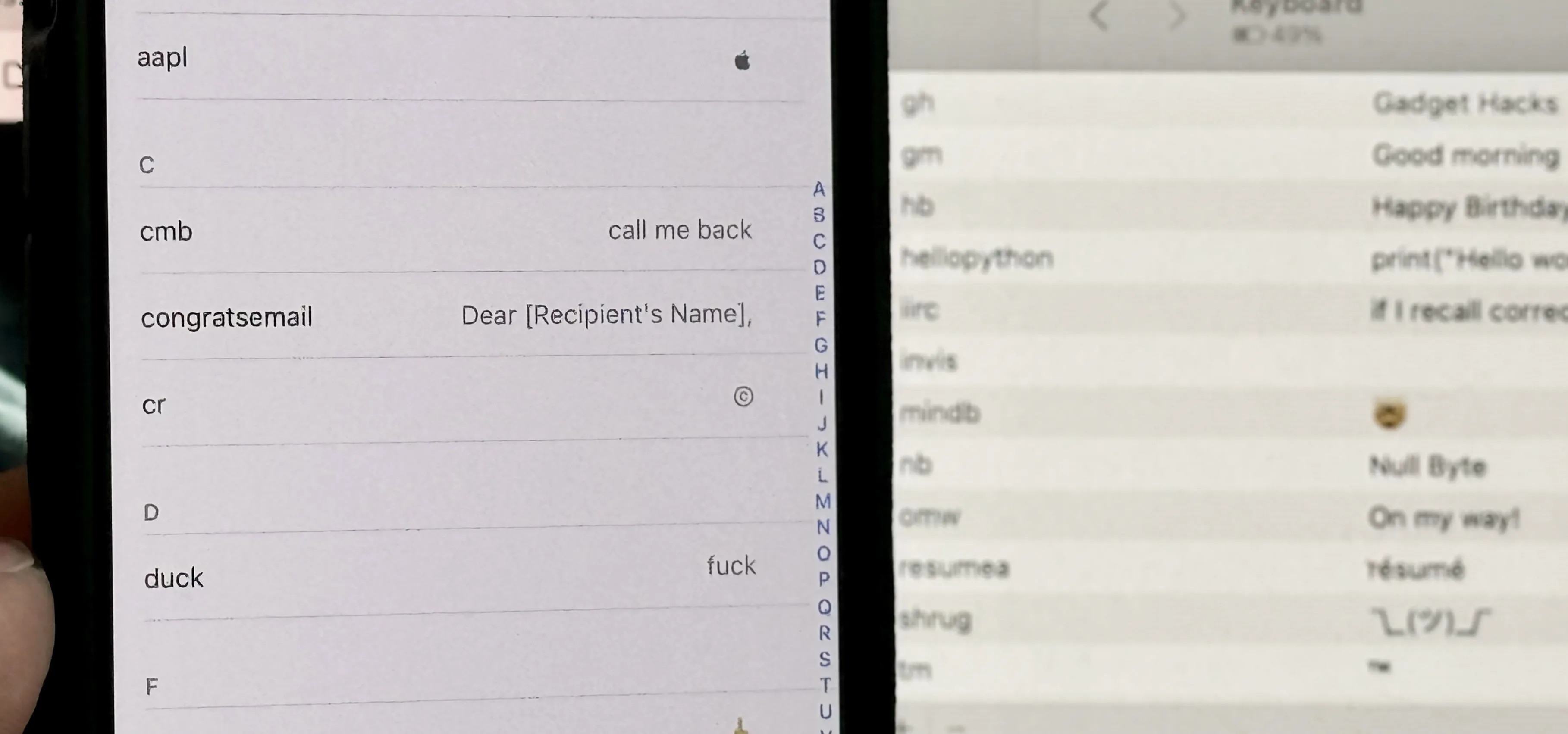
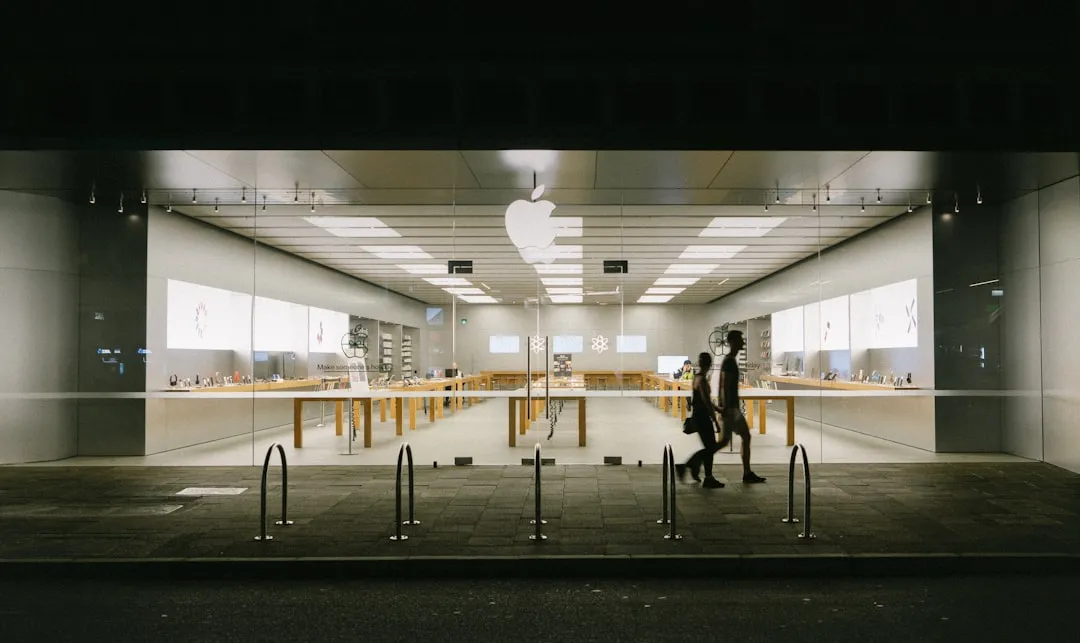



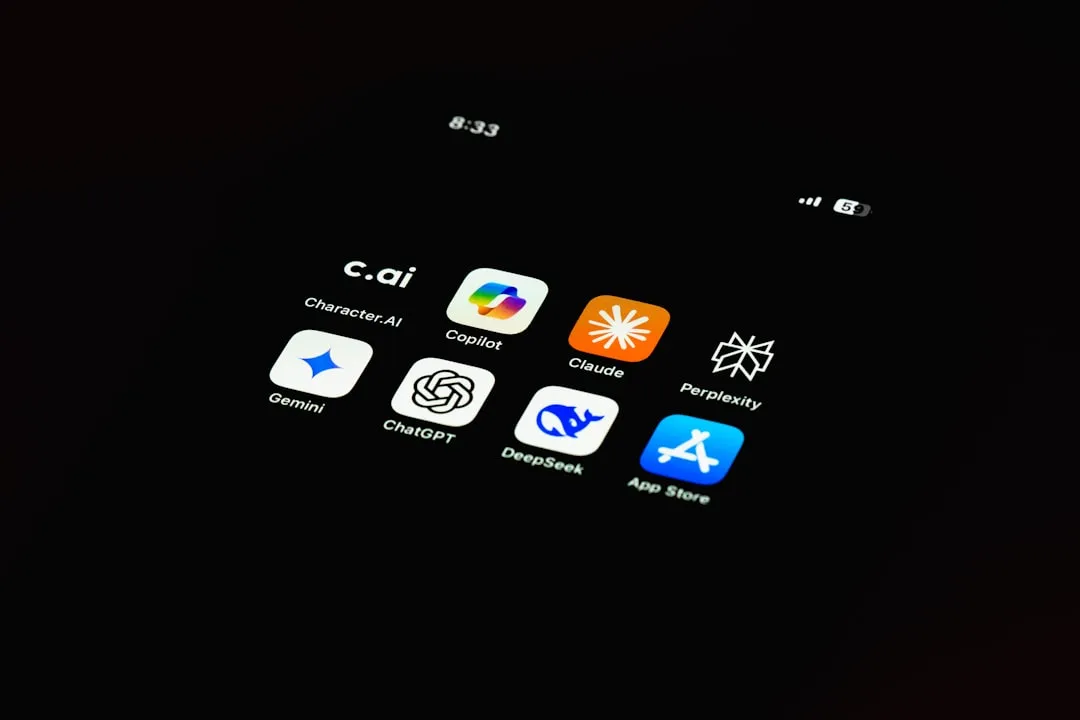











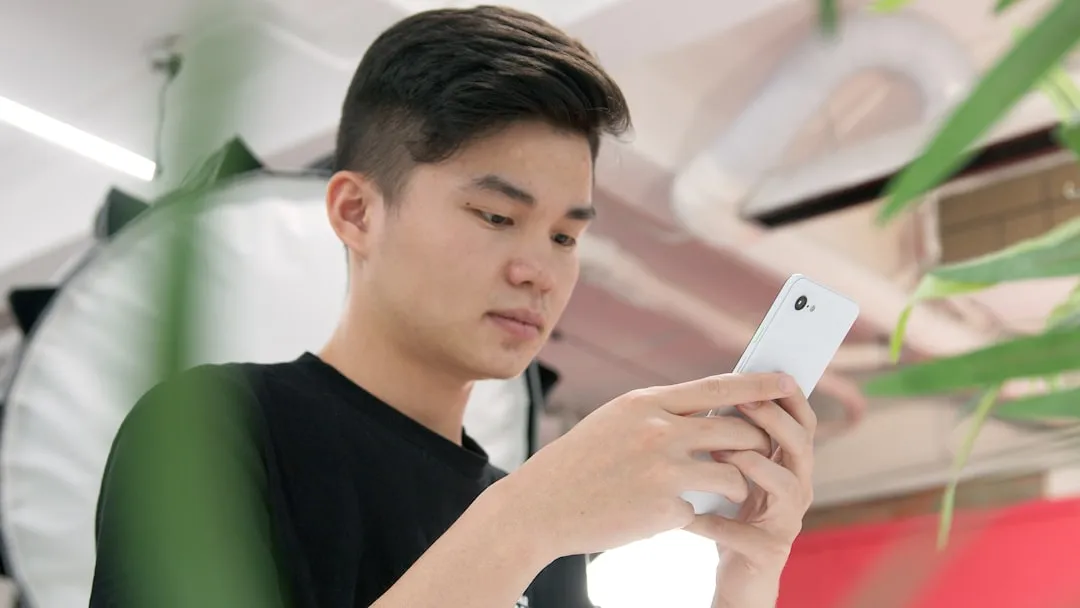



Comments
Be the first, drop a comment!