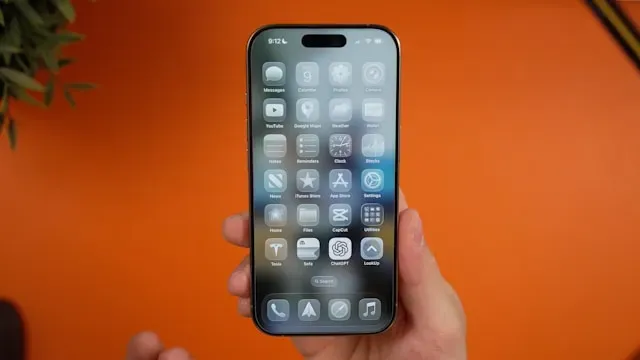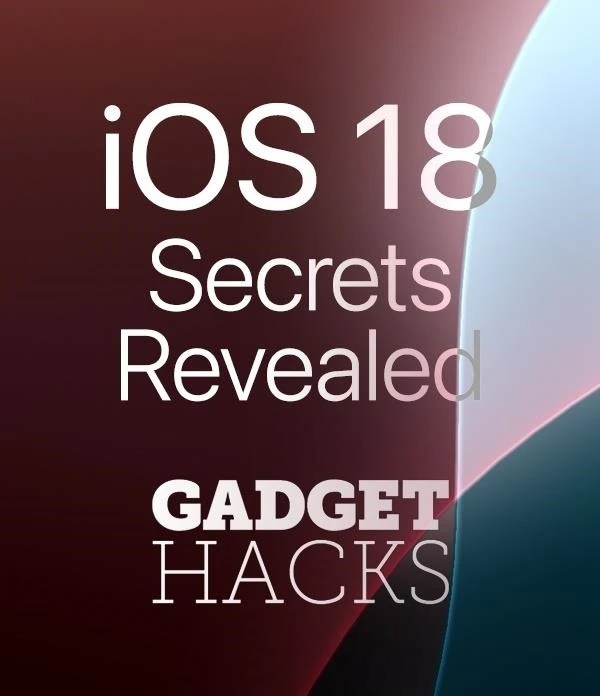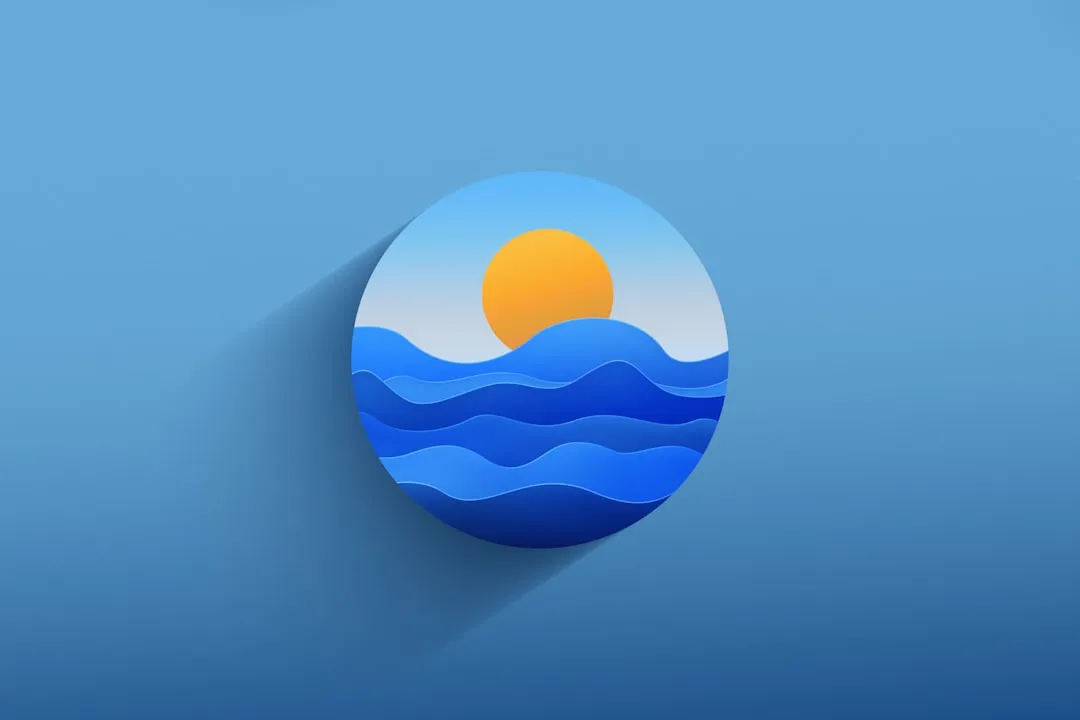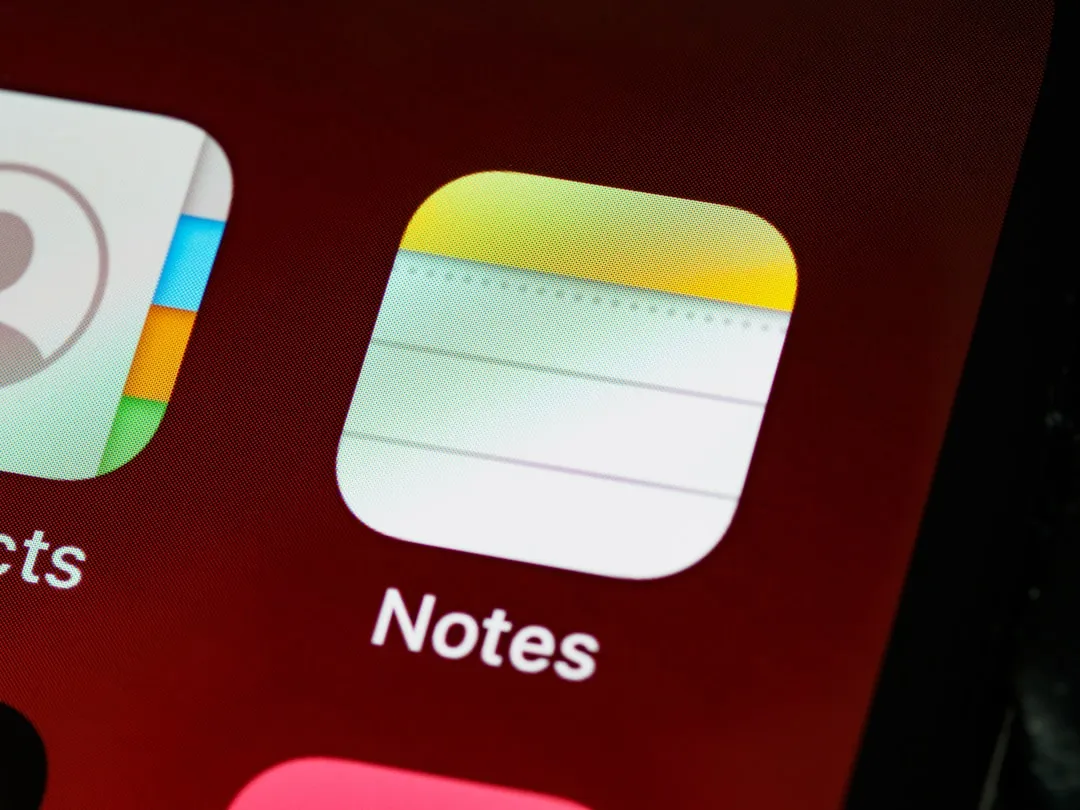How-To Guides about Apple


how to
iPhone System Data Bug: 5 Proven Fixes That Actually Work


how to
Halloween Decorations Automated With HomeKit Smart Plugs

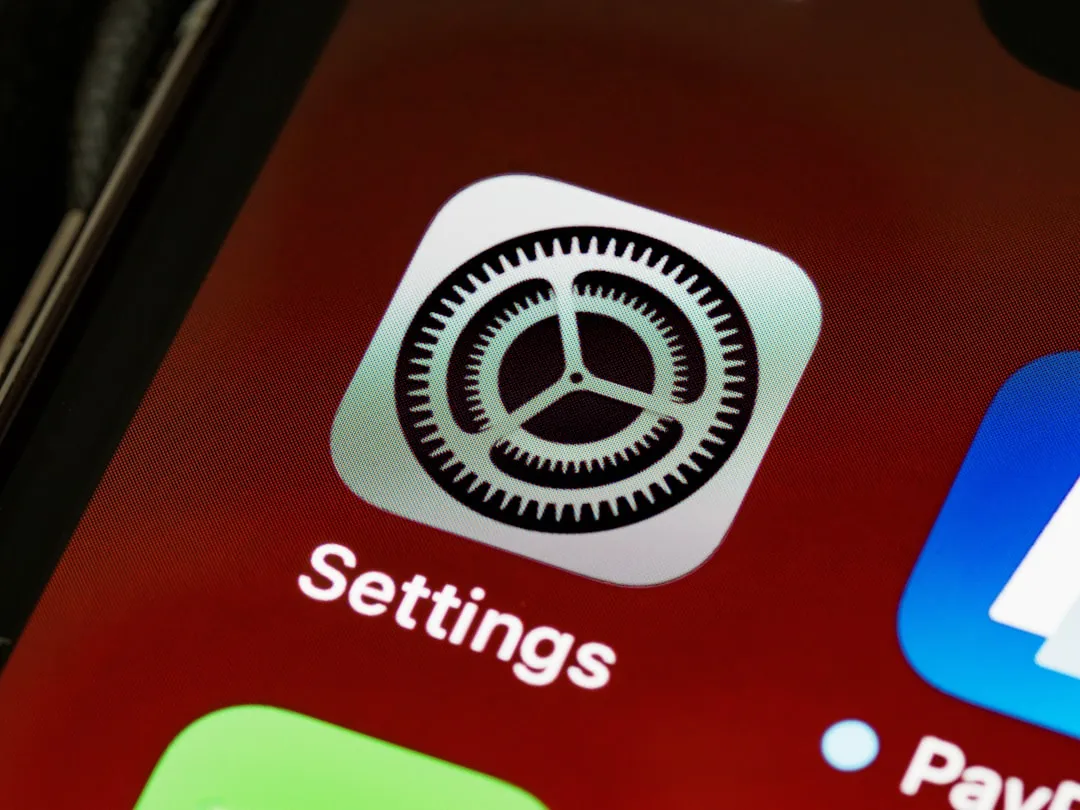
how to
iOS 26 Parental Controls: Apple's Game-Changing Safety Update
Featured On Gadget Hacks:
Gaming


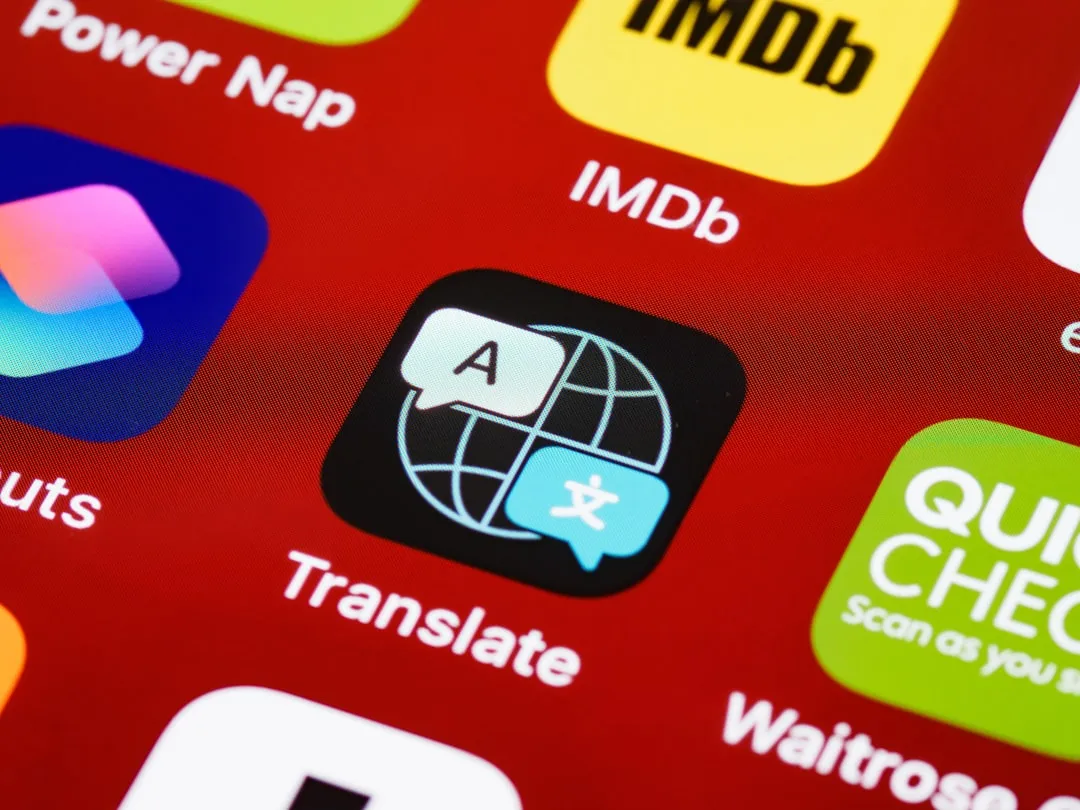







Featured On Gadget Hacks:
iOS 18










Featured On Gadget Hacks:
Productivity & Shortcuts










Featured On Gadget Hacks:
Travel Tips for Your Phone