Ever find yourself drowning in repetitive tasks, jumping between apps, and wondering why your expensive Apple devices can’t just work smarter? You’re not alone. That nagging feeling when you’re manually doing the same routine for the hundredth time isn’t just frustration, it’s your productivity trying to tell you something important.
Consider this: Zapier found that 88% of small business owners believe automation saves them at least four hours per week, with 60% saving more than 10 hours. Your iPhone is a powerful tool, capable of much more than calls and texts, and when paired with your Mac, it becomes the foundation for a workflow that practically runs itself.
Bottom line, automation transforms repetitive tasks into seamless, automatic actions across all your devices at once. Whether you’re managing files, coordinating between devices, or streamlining daily routines, the Apple ecosystem offers built-in tools most people barely touch. Let’s turn those devices into productivity powerhouses.
Start with the basics: Apple’s built-in automation tools
Here’s the part many people miss: Apple already gives you all the tools and apps you need; they are just a little hidden and sometimes dismissed as basic. Think of it like this, a Shortcut is a series of actions that run together, an Automation is a type of shortcut that runs automatically based on a trigger, and actions are the individual steps within a shortcut, like sending a message or playing music.
Once you know the terms, creating becomes second nature. The concept of the app is simple, chain actions together and activate them from one place. It uses a simple drag-and-drop interface, like LEGO blocks, so you can build anything from launching apps together, batch-renaming files, setting your focus modes, converting text to audio and other simple actions.
PRO TIP: Start small, one automation and shortcut at a time. Those little tweaks add up to something bigger, less stress, more focus, and a Mac you finally start to love. Trying to automate everything on day one is a fast track to burnout.
Creating your first automation workflow
The first run can feel intimidating. Totally normal. Building a shortcut is like assembling building blocks, each action is a block, and you stack them in the order you want your iPhone to perform them. Don’t be afraid to experiment; you can always delete or modify a shortcut later.
Try a simple morning routine that actually helps. Open the Shortcuts app, tap the ‘+’ icon to create a new shortcut, then tap ‘Add Action’. Search for ‘Weather’ and add ‘Get Current Weather’, then search for ‘Text’ and add ‘Show Text’, typing a custom message like ‘Good morning! Today’s weather is…’. Search for ‘Music’ and add ‘Play Music’, pick your morning playlist, name it ‘Morning Routine’, then tap ‘Done’.
Steal like an artist. The Shortcuts app offers a rich Gallery of ready-made shortcuts that can inspire your own creations. Browse categories like ‘Essentials’ or ‘Productivity’, and add these shortcuts directly or customize them to fit your needs. Think of the Gallery as training wheels. Download a few, poke around, learn the logic faster than any tutorial.
Connecting your Mac and iOS devices seamlessly
This is where the magic shows up. One of the biggest advantages of using Apple devices is how seamlessly they work together. You get a connected system, macOS and iOS devices work seamlessly when integrated into one system, with iCloud as the platform that brings them into one environment.
The foundation is Continuity. Apple’s Continuity feature lets you use your Mac ecosystem combined with other Apple devices. Activating this feature lets you work smarter and connect from one device to the next, and you need to sign in with your Apple ID across all devices to use this feature.
Then the real power clicks. Whether you’re on your Mac Mini, iPad Pro, or iPhone, everything syncs instantly. You can set up automations once and have them work across all your devices.
Imagine this: you create a shortcut on your iPhone that processes documents, and minutes later it appears on your Mac and iPad. One workflow, three screens, no context lost.
Advanced techniques that save serious time
Once you’ve got the basics, go deeper. Once you master the basics, explore more complex automation possibilities. Complex automations combine many actions and conditions, using ‘If’ statements to create conditional logic. For example, if your battery is low, turn on Low Power Mode and send a message.
Next level tools, variables are another powerful tool in complex automations because they allow you to store and reuse information throughout your shortcut, such as text from a webpage or a specific date. Pair that with loops to repeat actions multiple times, and your shortcuts start adapting to the moment.
Here’s a sneaky advantage people overlook, many popular apps offer Shortcuts integration. Apps like Things 3, Bear, and even Google Maps often provide specific actions within the Shortcuts app. You can create shortcuts that interact directly with these apps, automating tasks like adding a to-do, creating a note, or getting directions.
Think bigger than single taps. Instead of just “send a text,” try “check my calendar, analyze the weather, calculate travel time based on current traffic, and send a text with my ETA plus context about potential delays.” That shift turns a neat trick into a real workflow.
Real-world examples that actually work
Let’s get practical. The principle holds whether you’re dialing in one device or coordinating several, efficiently managing your workflow across two Macs can significantly enhance productivity, especially when each device is tailored to specific tasks. Start by clarity, define device roles for maximum productivity by assigning distinct roles to each Mac as a foundational step in optimizing your workflow.
For smooth handoffs, keep your files, apps, and settings synchronized across devices as critical for a smooth workflow. A quick win is using Safari’s built-in features to sync bookmarks, tab groups, and browsing profiles across devices.
Then automate the boring bits. Automate repetitive tasks like file organization or cleanup with custom rules tailored to your workflow and create custom workflows to streamline tasks such as renaming files, launching specific apps, or managing system settings. These pay off in real time saved, not just warm feelings.
The numbers back it up. By the end of last month, one user tracked time and realized ~30% of their day was eaten up by repetitive things. Which underscores the point, real productivity isn’t about doing more, it’s about doing less. The less time you spend on repetitive, low-value tasks, the more time you have for high-impact work (or simply enjoying life).
Your automation journey starts now
You already have the toolkit. Mastering automation on iPhone empowers you to take control of your device, and helps you streamline daily tasks, boost productivity, and personalize your experience.
Keep this in mind, automation allows your iPhone to work smarter for you, not just with you. Even simple automation on iPhone can cumulatively free up valuable minutes each day, allowing you to focus on more meaningful activities rather than repetitive taps and swipes.
Zooming out, the future of business depends on efficiency, scalability, and adaptability, workflow automation software is the key to achieving these. It is not only about personal productivity, it is about building automation literacy so you can thrive in a connected world.
Start experimenting with the Shortcuts app today and unlock your iPhone’s full potential. The journey to a smarter, more efficient digital life begins now.
Don’t just keep waiting, automate and innovate your processes to elevate your workflow to new heights of success. The future is now; let’s automate and innovate together.
















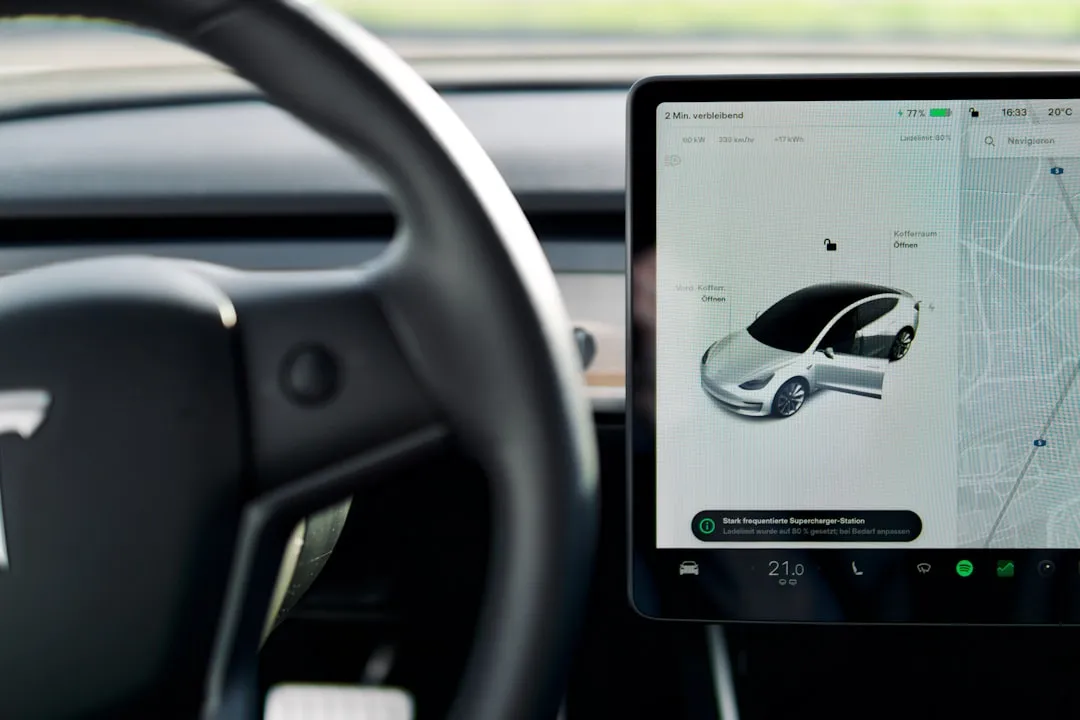






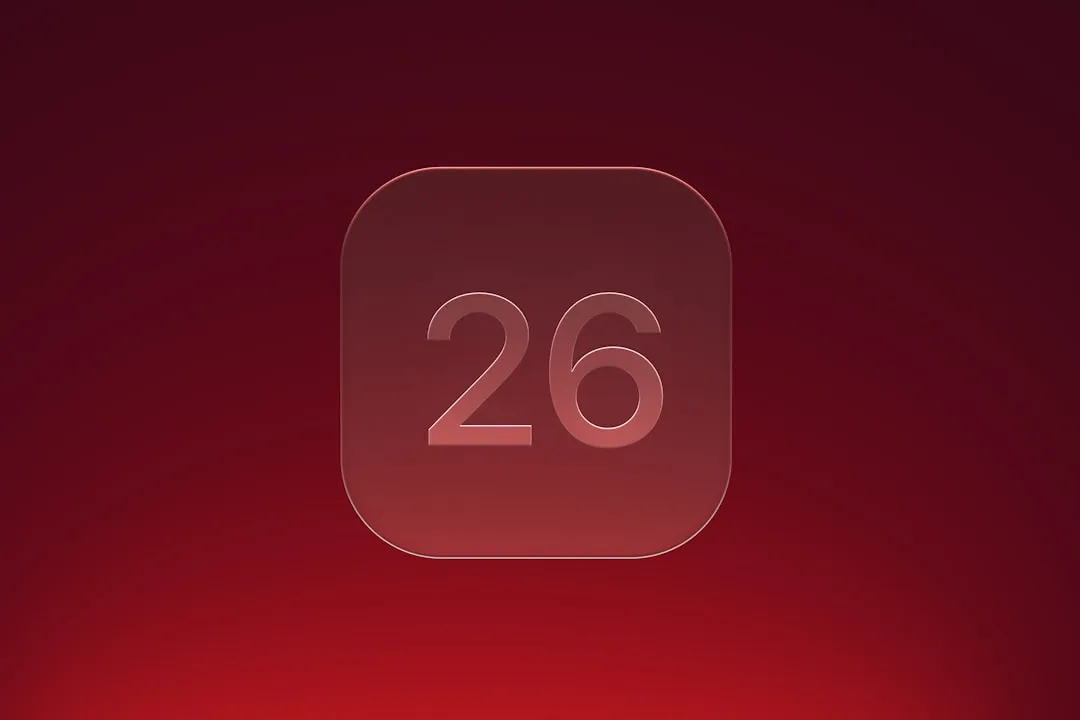

Comments
Be the first, drop a comment!