With iOS 26 and iPadOS 26, Apple makes a few changes to its screenshotting tool, and you may or may not like one of them.
By default, your iPhone or iPad now displays screenshots in the full-screen view. Here, you can crop and scale the image, annotate it with Markup, share it quickly, delete it, and save it to Photos, Files, or Quick Note. All of these options are available on iOS 18 and iPadOS 18, but they're presented in Apple's newly redesigned interface, which has rounded corners for controls, toolbars, and menus and some Liquid Glass elements mixed in.
But if you rarely edit or share your screenshots on the spot, this new full-screen view might be more annoying than welcome.
When you first take a screenshot after updating to iOS 26 or iPadOS 26 (currently in beta), the full-page view will appear, but you will also be asked if you'd like to "Switch to Thumbnail View." If you accidentally hit "Not Now" or tap somewhere else too quickly, there's still a way to revert to the temporary thumbnails-in-the-corner view from iOS 18 and iPadOS 18.
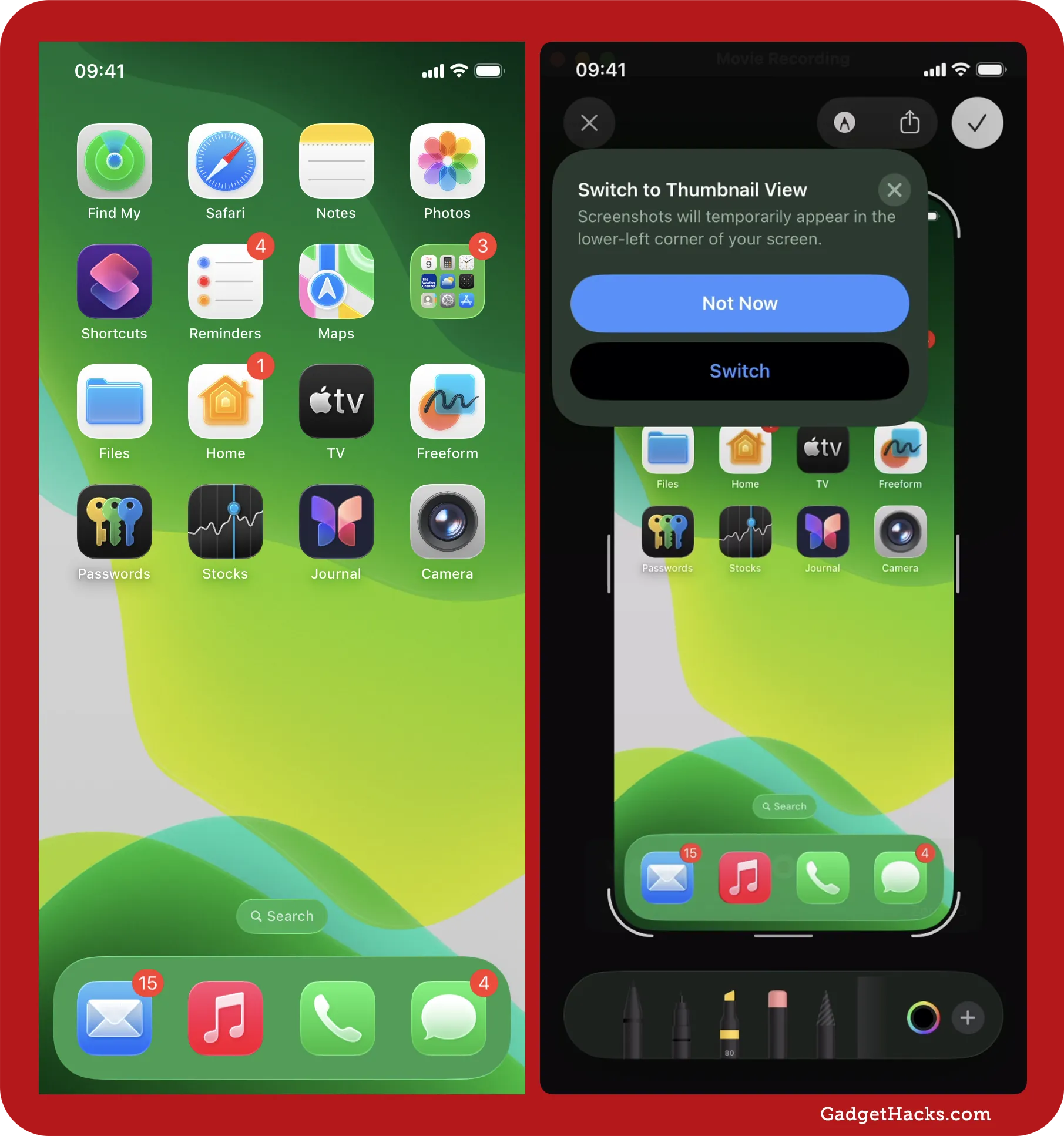
In Settings » General, there's now a Screen Capture menu that houses new customization options for screenshots. The one that interests us today is:
Full-Screen Previews: Display screenshots in full view instead of showing a temporary thumbnail in the lower-left corner.
Turn this off to return to the old process of screenshotting. You can still access the screenshot editor by tapping the screenshot's thumbnail image.
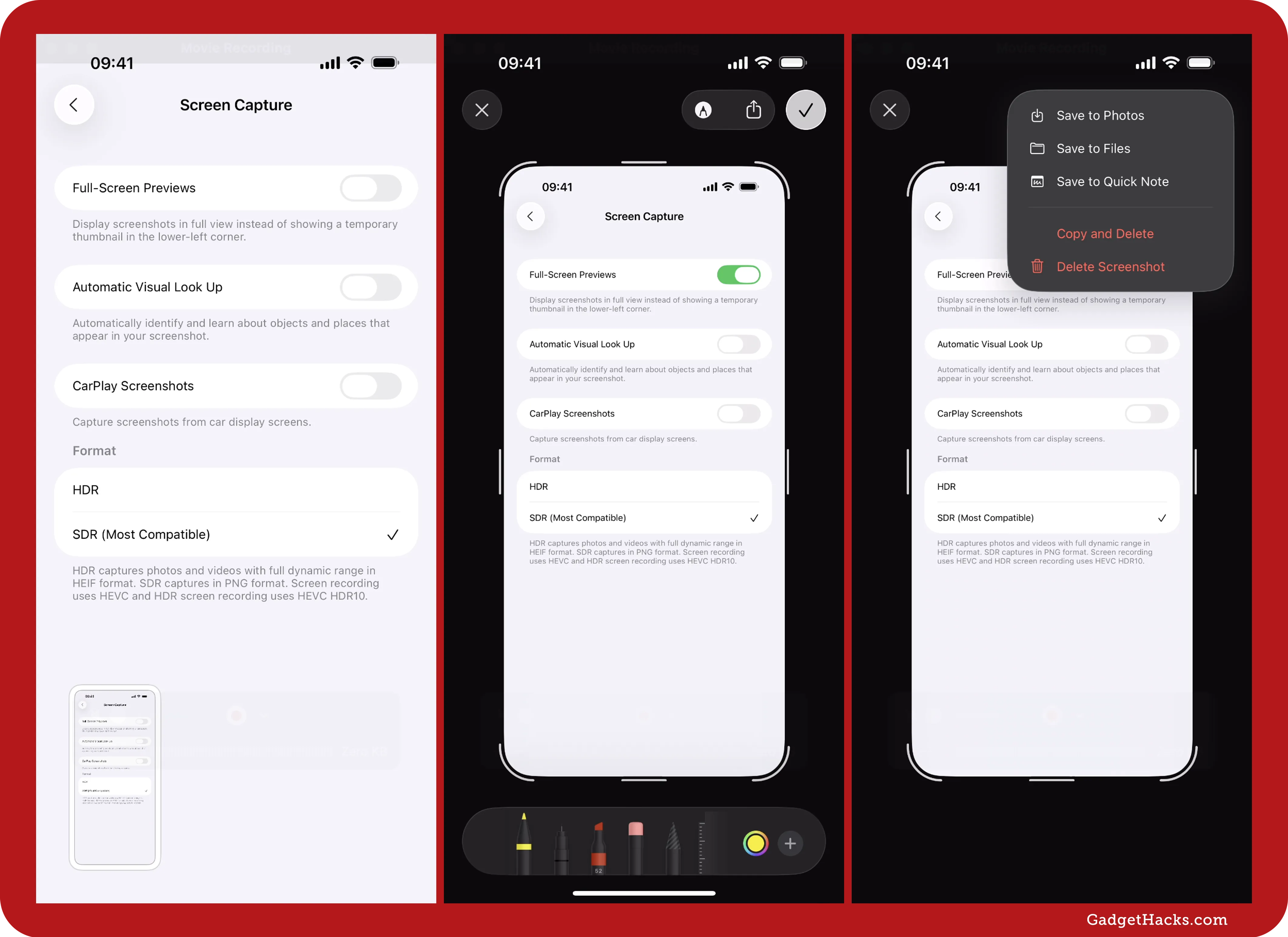
While that is the most important preference to be concerned about, you can customize other things that you couldn't before, including Automatic Visual Look Up, CarPlay Screenshots, and Format. Check out our coverage on those to learn more.
Note: iOS 26 and iPadOS 26 are currently available as developer betas (which anyone can join). The public betas will be released sometime in July, and the stable releases are expected in the fall.
Don't Miss: Meet iOS 26's Screen Capture Hub: HDR Screenshots, CarPlay Grabs, Format Control, and More
Cover photo by Gadget Hacks.





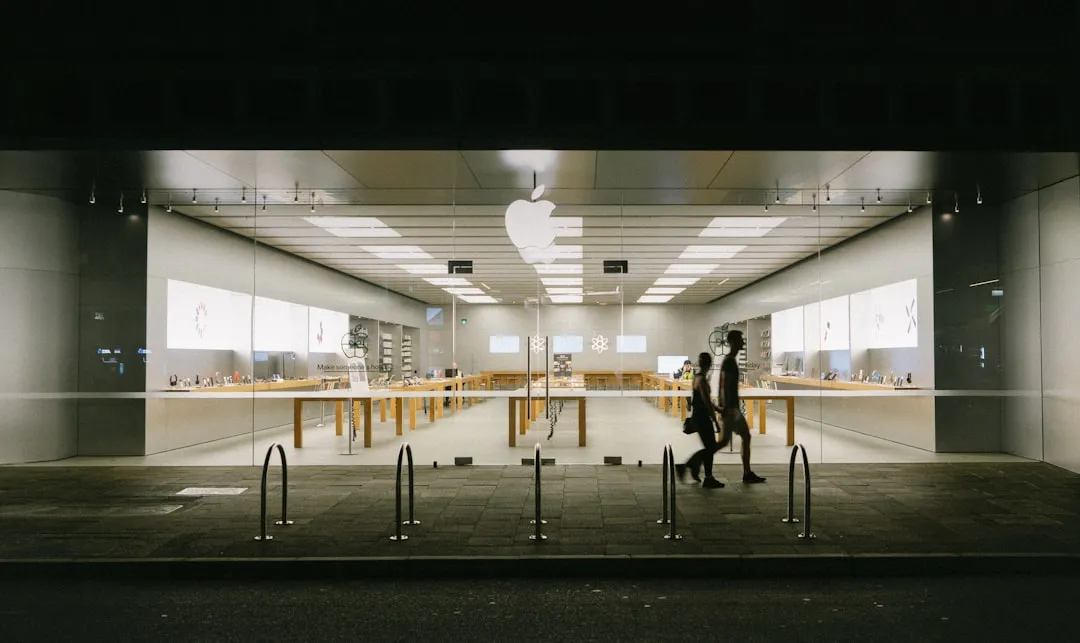
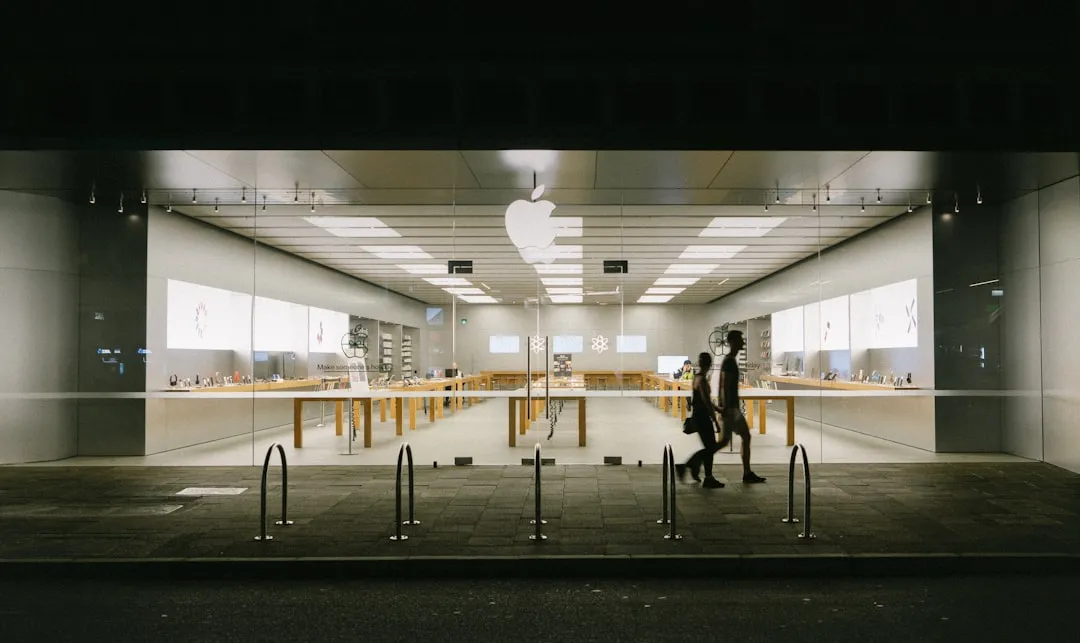



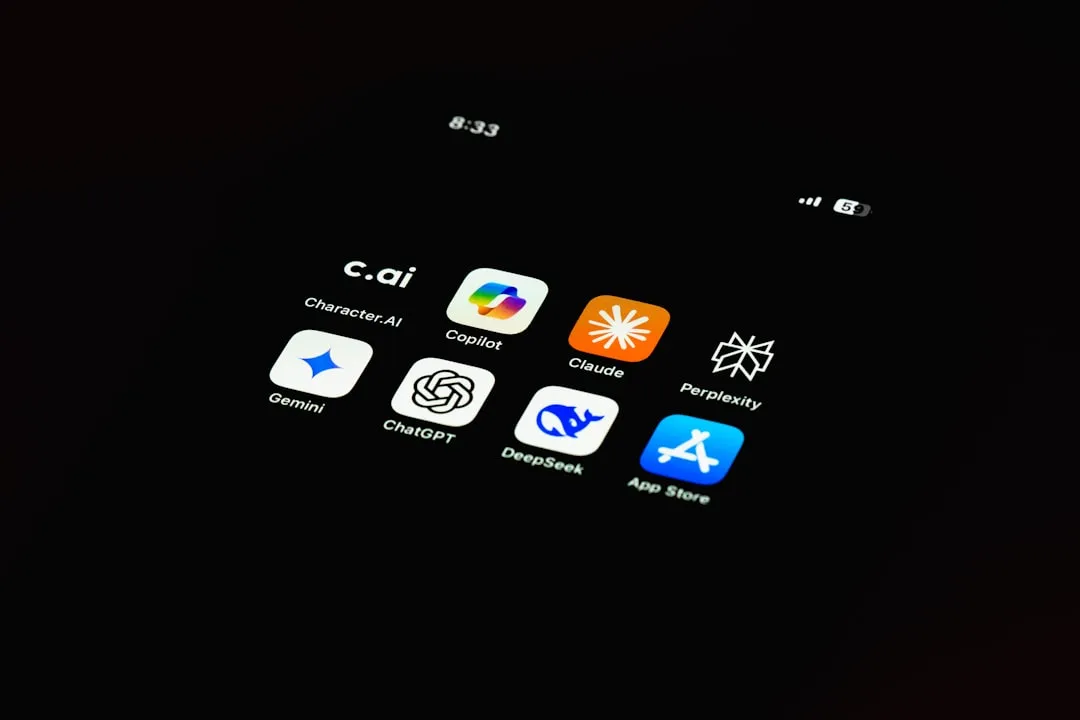











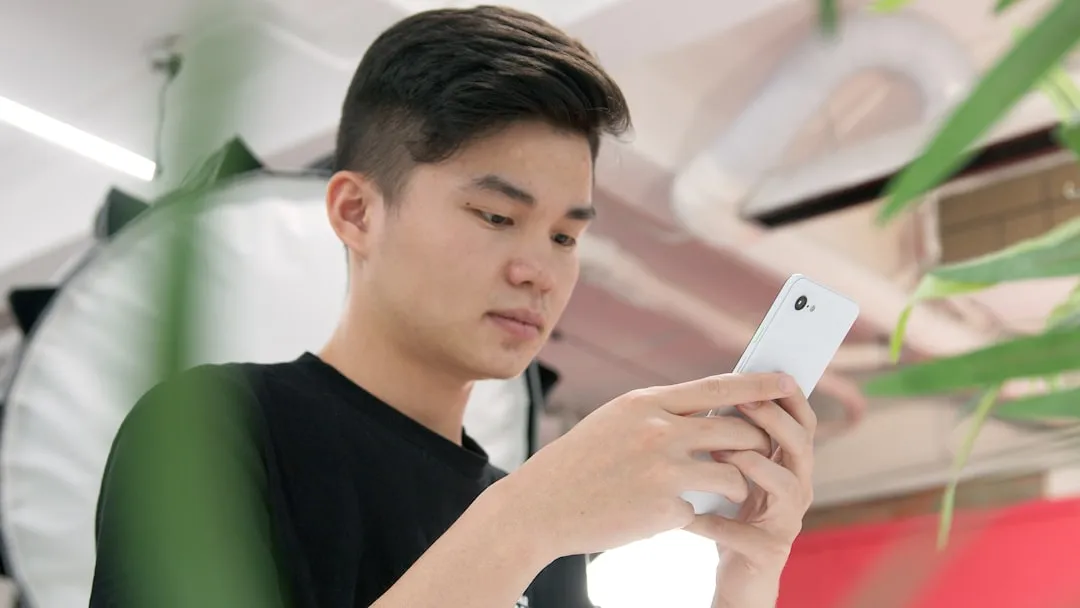


Comments
Be the first, drop a comment!