While iOS 18 and iPadOS 18 officially launched in September 2024, Apple has continued refining the experience with frequent updates. Now that the iOS 26 and iPadOS 26 (yes … not 19) development cycle is up, future 18 updates may be isolated to bug fixes and security patches.
iOS 18.6 and iPadOS 18.6 are currently in beta. Five major updates have been released, introducing over 180 new features and changes. While big changes are no longer on the horizon, you can still get early access to the latest tools and improvements via the iOS or iPadOS 18 beta.
The iOS 18.5 and iPadOS 18.5 updates, first released as betas on April 2, have continued Apple's trend of enhancing customization, intelligence, and integration across its ecosystem. Past updates introduced everything from Apple Intelligence features and the new Ambient Music app to additional emoji, a sudoku game, food recipes in Apple News, and new wallpapers. Will the the iOS and iPadOS 18.6 betas build on that momentum? Likely, not much, since all eyes are on iOS and iPadOS 26.
Anyone with a compatible iPhone or iPad and an Apple account can sign up and install the iOS or iPadOS 18 beta. If a public beta isn't available, you can still create a free Apple Developer account to skip the wait.
Jump to a section:
iOS 18 / iPadOS 18 release history
July 1: 18.6 Public Beta 2 (build: 22G5064d)
June 30: 18.6 Developer Beta 2 (build: 22G5064d)
June 18: 18.6 Public Beta 1 (build: 22G5054d)
June 16: 18.6 Developer Beta 1 (build: 22G5054d)
May 6: 18.5 Release Candidate (build: 22F75)
April 29: 18.5 Public Beta 3 (build: 22F5068a)
April 28: 18.5 Developer Beta 4 (build: 22F5068a)
April 22: 18.5 Public Beta 2 (build: 22F5053j)
April 21: 18.5 Developer Beta 3 (build: 22F5053j)
April 16: 18.4.1 Official Release (build: 22E252)
April 15: 18.5 Public Beta 1 (build: 22F5053f)
April 14: 18.5 Developer Beta 2 (build: 22F5053f)
April 2: 18.5 Developer Beta 1 (build: 22F5042g)
March 28: 18.4 Release Candidate 2 (build: 22E240)
March 24: 18.4 Release Candidate (build: 22E239)
March 17: 18.4 Developer Beta 4 and Public Beta 4 (build: 22E5232a)
March 11: 18.3.2 Official Release (build: 22D8082) [only for iPhone 16e]
March 11: 18.3.2 Official Release (build: 22D82) [for all iPhones/iPads besides the iPhone 16e]
March 11: 18.4 Public Beta 3 (build: 22E5222f)
March 10: 18.4 Developer Beta 3 (build: 22E5222f)
March 4: 18.4 Public Beta 2 (build 22E5216h)
March 3: 18.4 Developer Beta 2 (build 22E5216h)
February 24: 18.4 Public Beta 1 (build 22E5200s)
February 21: 18.4 Developer Beta 1 (build 22E5200s)
February 10: 18.3.1 Official Release (build 22D72)
January 21: 18.3 Release Candidate (build 22D60)
January 16: 18.3 Developer Beta 3 and Public Beta 3 (build 22D5055b)
January 8: 18.3 Public Beta 2 (build 22D5040d)
January 7: 18.3 Developer Beta 2 (build 22D5040d)
January 6: 18.2.1 Official Release (build 22C161)
December 18: 18.3 Public Beta 1 (build 22D5034e)
December 16: 18.3 Developer Beta 1 (build 22D5034e)
December 9: 18.2 Release Candidate 2 (build 22C151)
December 5: 18.2 Release Candidate (build 22C150)
November 20: 18.2 Developer Beta 4 and Public Beta 3 (build 22C5142a)
November 19: 18.1.1 Official Release (build 22B91)
November 12: 18.2 Public Beta 2 (build 22C5131e)
November 11: 18.2 Developer Beta 3 (build 22C5131e)
November 6: 18.2 Public Beta 1 (build 22C5125e)
November 4: 18.2 Developer Beta 2 (build 22C5125e)
October 23: 18.2 Developer Beta 1 (build 22C5109p) [only for iPhone 16, 16 Plus, 16 Pro, 16 Pro Max, 15 Pro, 15 Pro Max, iPad Air (2022 and newer), iPad Pro (2021 and newer), iPad mini (2024)]
October 21: 18.1 Release Candidate (build 22B82)
October 14: 18.1 Developer Beta 7 and Public Beta 4 (build 22B5075a)
October 7: 18.1 Developer Beta 6 and Public Beta 3 (build 22B5069a)
October 3: 18.0.1 Official Release (build 22A3370)
September 24: 18.1 Public Beta 2 (build 22B5054e)
September 23: 18.1 Developer Beta 5 (build 22B5054e)
September 19: 18.1 Public Beta 1 (build 22B5045g or 22B5045h)
September 17: 18.1 Developer Beta 4 (build 22B5045h) [only for iPhone 16, 16 Plus, 16 Pro, 16 Pro Max]
September 17: 18.1 Developer Beta 4 (build 22B5045g)
September 16: 18 Official Release (build 22A3354)
September 9: 18 Release Candidate (build 22A3354)
August 28: 18.1 Developer Beta 3 (build 22B5034e) [only for iPhone 15 Pro and 15 Pro Max, iPad Air (2022 and newer), iPad Pro (2021 and newer)]
August 28: 18.0 Developer Beta 8 and Public Beta 6 (build 22A5350a)
August 20: 18.0 Developer Beta 7 and Public Beta 5 (build 22A5346a)
August 12: 18.1 Developer Beta 2 (build 22B5023e) [only for iPhone 15 Pro and 15 Pro Max, iPad Air (2022 and newer), iPad Pro (2021 and newer)]
August 12: 18.0 Developer Beta 6 and Public Beta 4 (build 22A5338b)
August 6: 18.0 Public Beta 3 (build 22A5326f)
August 5: 18.0 Developer Beta 5 (build 22A5326f)
July 29: 18.1 Developer Beta 1 (build 22B5007p) [only for iPhone 15 Pro and 15 Pro Max, iPad Air (2022 and newer), iPad Pro (2021 and newer)]
July 29: 18.0 Public Beta 2 (build 22A5316k)
July 26: 18.0 Developer Beta 4 Update (build 22A5316k)
July 23: 18.0 Developer Beta 4 (build 22A5316j)
July 15: 18.0 Developer Beta 3 Update and Public Beta 1 (build 22A5307i)
July 8: 18.0 Developer Beta 3 (build 22A5307f)
June 24: 18.0 Developer Beta 2 (build 22A5297f)
June 10: 18.0 Developer Beta 1 (build 22A5282m)
Backing up before you continue
Beta software isn't perfect, so it's always a good idea to back up your iOS or iPadOS software before installing a beta build. That way, you can downgrade to a public build if needed. Backups on iCloud are encrypted and can be up to 12 TB (or 14 TB with Apple One Premier). Backups on a computer aren't encrypted by default and are only limited by the remaining space on your local drive.
To create a backup on iCloud, connect your iPhone or iPad to Wi-Fi, go to Settings » [Name] » iCloud » iCloud Backup » Back Up Now. If you choose to back up with your Mac, you should archive the backup so that future beta backups won't overwrite it. To back up with your Mac:
Connect your iPhone or iPad and Mac with a compatible cable.
Trust your computer if asked.
Select your iPhone or iPad from Finder's sidebar on your Mac.
Choose the "General" tab if not already open.
Check "Back up all of the data on your iPhone [or iPad] to this Mac" in the Backups section.
Check "Encrypt local backup" to protect it with a password. (This is optional.)
Click "Back Up Now."
Click "Manage Backups" after Finder finishes backing up your iPhone or iPad.
Right-click or Control-click on the backup you want to archive.
Choose "Archive" from the contextual menu.
A date should appear in the backup's name, indicating it is now protected from overwriting.
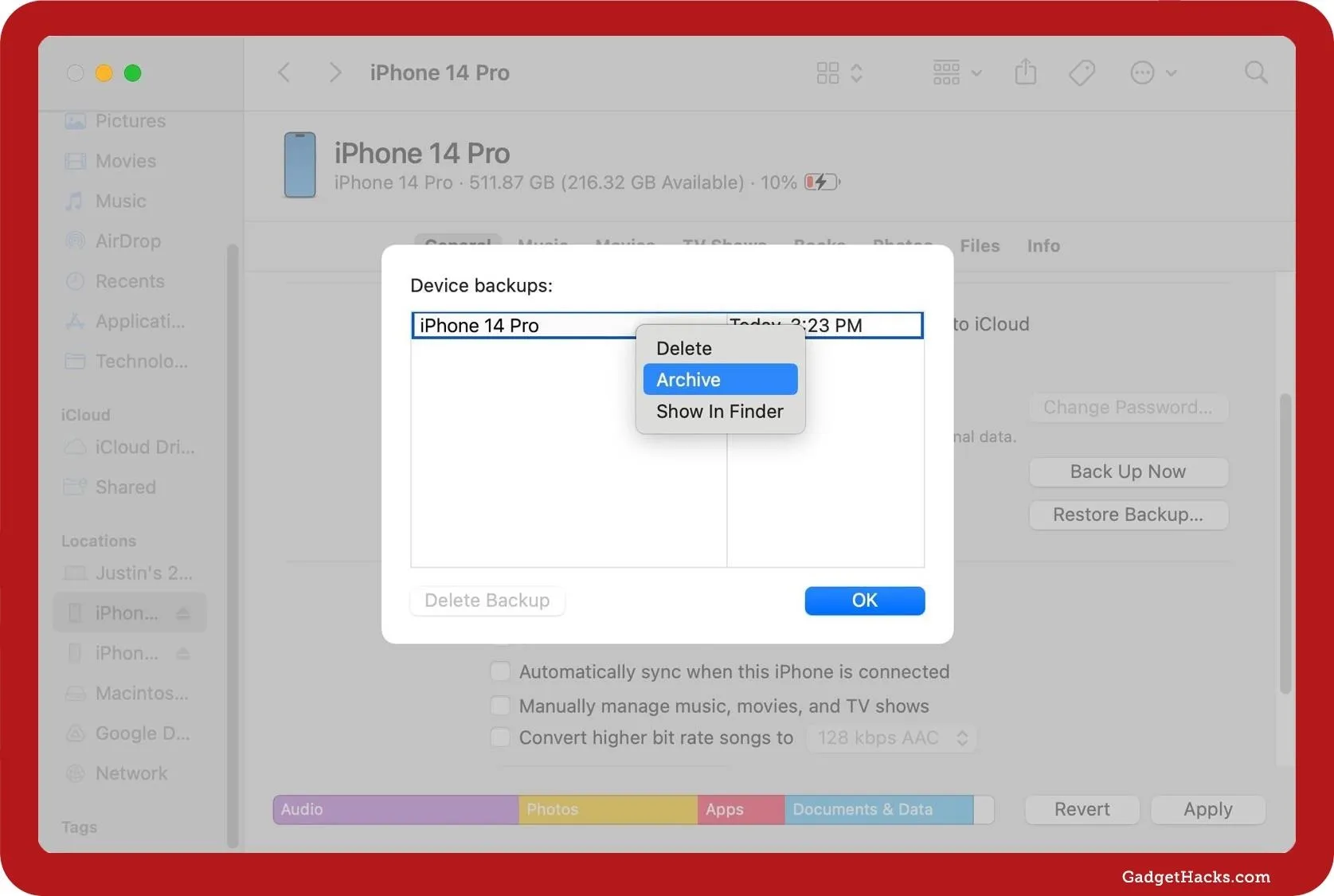
Both options will omit:
Apple Mail data.
Face ID or Touch ID settings.
Data already synced and stored in iCloud, such as Contacts, Calendars, Notes, iCloud Music Library, iCloud Photos, iMessages, and text (SMS) and multimedia (MMS) messages.
Apple Pay information and settings.
Content from iTunes and App Store.
A backup on your Mac will also omit content synced from your computer, such as imported MP3s or CDs, videos, books, and photos. To back up Activity, Health, and Keychain data on your Mac, you'll need to select the encrypted backup option.
Updating iOS 18 / iPadOS 18 beta software
If you already have an iOS 18 beta or iPadOS 18 beta installed on your device or have joined a beta before, you can simply go to Settings » General » Software Update to install new versions. When new versions are ready to be installed, you'll see them directly on the Software Update page. If you're not seeing any updates, ensure you're signed into the correct account as follows:
If you already have the iOS 18 or iPadOS 18 beta installed or have joined a beta before, just head to Settings » General » Software Update to install new versions. Updates will appear here when available. If you don't see any updates, check your account by following these steps:
Go to Settings » General » Software Update » Beta Updates.
Ensure the correct Apple Account (from the Apple Beta Software Program or Developer Program) is listed at the bottom. If not, tap it, select "Use a different Apple Account," and sign in. Changing your Apple Account here won't affect other Apple services on the device.
Make sure iOS 18 Beta or iPadOS 18 Beta is selected.
Go back to the Software Update screen to check if the beta is ready to install.
Install the beta update like any regular software update.
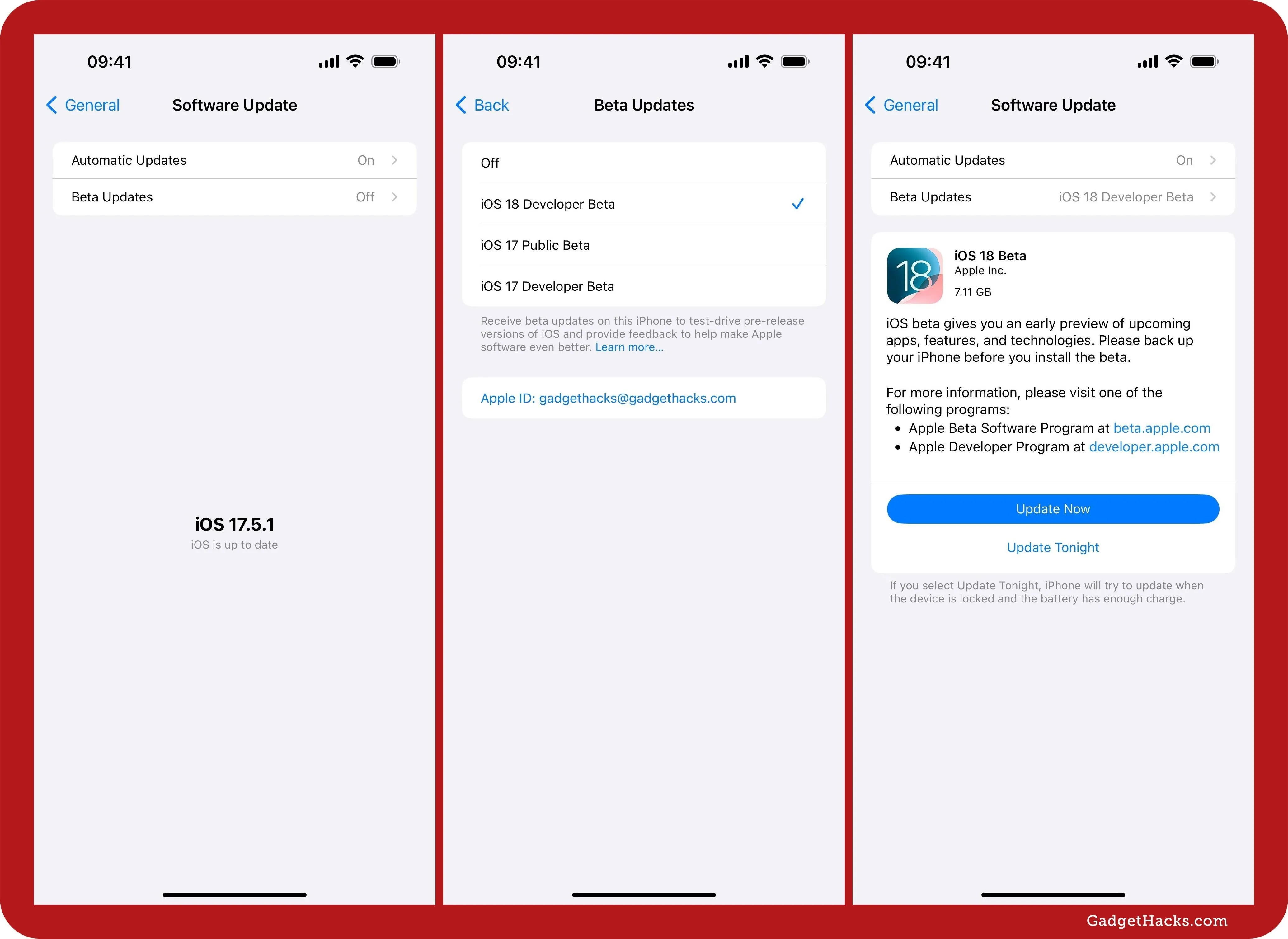
If a newer iOS 18 or iPadOS 18 beta is available before the stable release of the previous iOS 18 or iPadOS 18 beta, it will appear under "Also Available" on the Software Update page. Tap the beta in that section, then install the beta update like any regular software update.
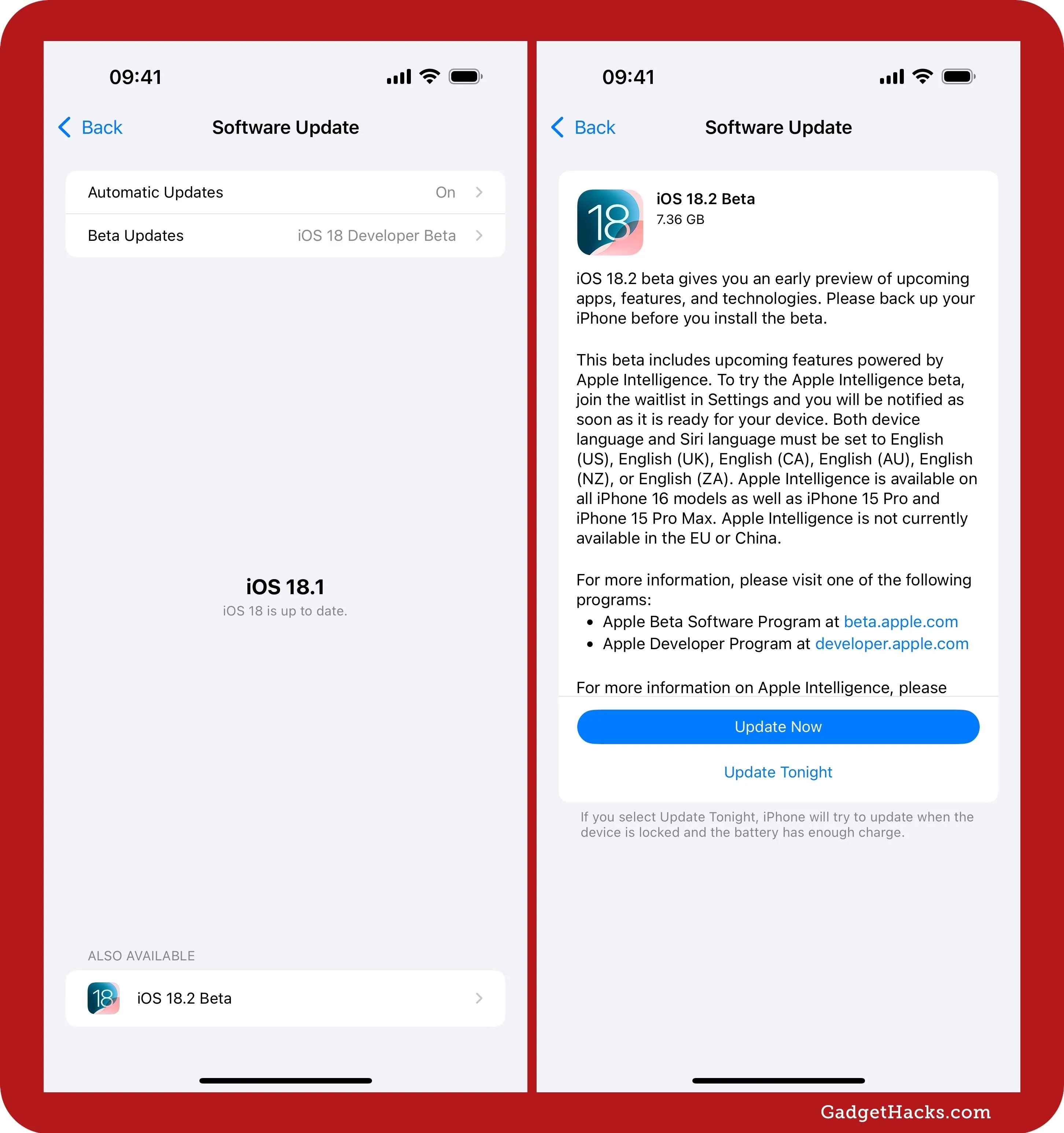
Installing iOS 18 / iPadOS 18 public beta software
These instructions assume you are already running iOS 16.4 or later or iPadOS 16.4 or later on the target iPhone or iPad.
Enroll your Apple Account in the Apple Beta Software Program if it hasn't already been enrolled from previous beta installations. Visit beta.apple.com, then hit "Sign Up" or "Sign In."
Log in with your Apple Account, read the agreement, and tap "Agree."

Go to Settings » General » Software Update » Beta Updates.
Ensure the correct Apple Account (from the Apple Beta Software Program) is listed at the bottom. If not, tap it, select "Use a different Apple Account," and sign in. Changing your Apple Account here won't affect other Apple services on the device.
Make sure iOS 18 Beta or iPadOS 18 Beta is selected.
Go back to the Software Update screen to check if the beta is ready to install.
Install the beta update like any regular software update.
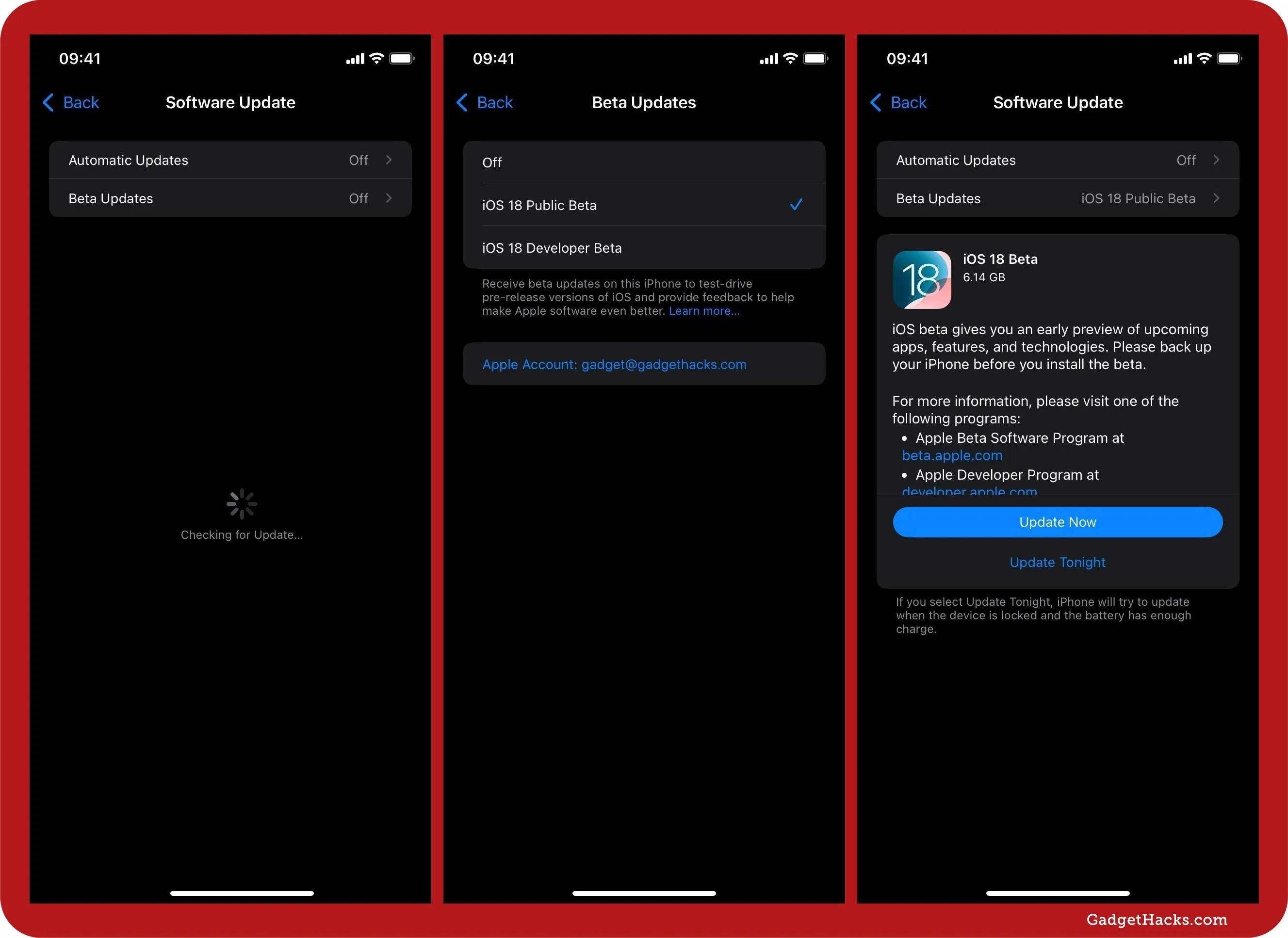
As a beta tester, you can provide feedback to Apple about any software issues you experience, which will help get the iOS 18 and iPadOS 18 stable updates as bug-free as possible. You can give feedback via the Feedback Assistant app on your iPhone. The app is usually hidden on stable iOS and iPadOS software but visible when on a beta. If you want to attach a sysdiagnose report with your feedback, to help Apple determine what led up to the issue, use the volume buttons shortcut.
Installing iOS 18 / iPadOS 18 developer beta software
These instructions assume you are already a registered developer in the Apple Developer Program running iOS 16.4 or later or iPadOS 16.4 or later on the target iPhone or iPad.
Go to Settings » General » Software Update » Beta Updates.
Ensure the correct Apple Account (from the Apple Developer Program) is listed at the bottom. If not, tap it, select "Use a different Apple Account," and sign in. Changing your Apple Account here won't affect other Apple services on the device.
Make sure iOS 18 Beta or iPadOS 18 Beta is selected.
Go back to the Software Update screen to check if the beta is ready to install.
Install the beta update like any regular software update.
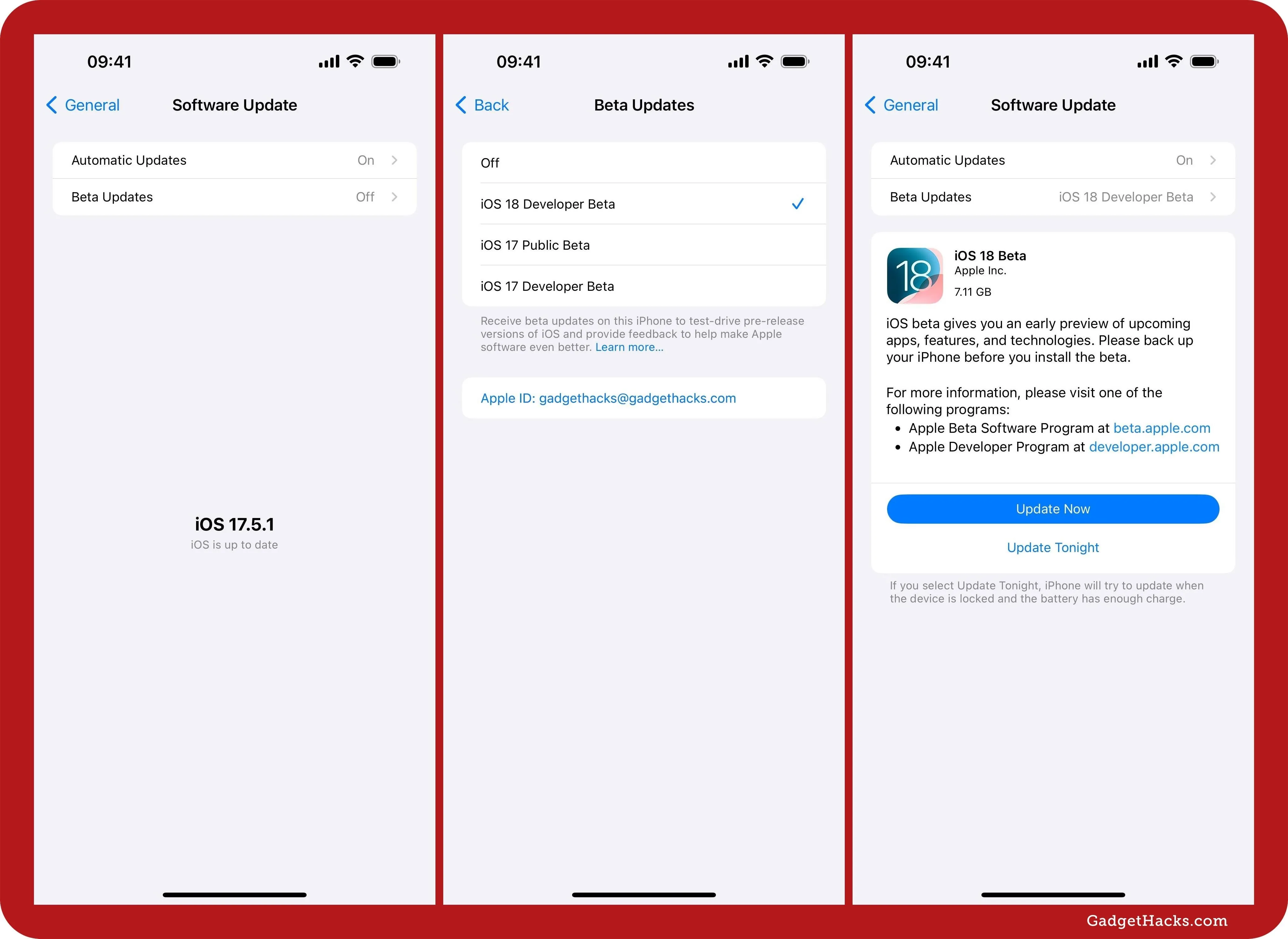
After installing the beta, you can provide feedback to Apple about any software or developer-related issues you experience, which will help get the iOS and iPadOS 18 stable updates as bug-free as possible. You can give feedback via the Feedback Assistant app on your iPhone or iPad. The app is usually hidden on stable iOS and iPadOS software but visible on betas. If you want to attach a sysdiagnose report with your feedback, to help Apple determine what led up to the issue, use the volume buttons shortcut.
Using a restore image to install an iOS 18 / iPadOS 18 beta
If you don't have enough space on your iPhone or iPad for an over-the-air (OTA) installation, you can use your Mac and the restore image for your device to install iOS 18 beta or iPadOS 18 beta.
Visit developer.apple.com/download on your computer. If you haven't already signed in with your Apple account, do so.
Find the iOS 18 or iPadOS 18 restore image for your iPhone or iPad model and click it to begin the download.
Connect your iPhone or iPad to your Mac when the download finishes. If necessary, tap "Trust This Computer" on your iPhone or iPad and enter your device's passcode.
Open a Finder window and select your iPhone or iPad from the sidebar under Locations.
In the General tab, press and hold Option on your keyboard, then click the "Check for Update" button.
Find and select the IPSW file you downloaded from Apple, then click "Open."
Wait until your iPhone or iPad reboots.
Compatible iPhone and iPad models
The iOS 18 beta is available on the following iPhone models, which are the same as those that work with iOS 17. So, if your iPhone runs iOS 17, it can run iOS 18. The same cannot be said for iPads and iPadOS 18. The iPadOS 18 beta supports iPads that work with iPadOS 17 except for the iPad (6th generation), iPad Pro 12.9-inch (2nd generation), and iPad Pro 10.5-inch.
More Info: Are Your Devices Compatible with iOS 18, iPadOS 18, and macOS 15? Here's the Complete List
The iOS 18.4 and iPadOS 18.4 updates are available for all devices that support previous 18 builds, but Apple Intelligence is only available on newer models, marked with an asterisk (*) below.
iPhone models
Any iPhone that supports iOS 17 also supports iOS 18.0–iOS 18.4. Those marked with an asterisk (*) support Apple Intelligence features.
iPhone 16e (Apple A18) [2025] *
iPhone 16 Pro Max (Apple A18 Pro) [2024] *
iPhone 16 Pro (Apple A18 Pro) [2024] *
iPhone 16 Plus (Apple A18) [2024] *
iPhone 16 (Apple A18) [2024] *
iPhone 15 Pro Max (Apple A17 Pro) [2023] *
iPhone 15 Pro (Apple A17 Pro) [2023] *
iPhone 15 Plus (Apple A16) [2023]
iPhone 15 (Apple A16) [2023]
iPhone 14 Pro (Apple A16) [2022]
iPhone 14 Plus (Apple A15) [2022]
iPhone 14 (Apple A15) [2022]
iPhone 13 Pro (Apple A15) [2021]
iPhone 13 mini (Apple A15) [2021]
iPhone 13 (Apple A15) [2021]
iPhone 12 Pro (Apple A14) [2020]
iPhone 12 mini (Apple A14) [2020]
iPhone 12 (Apple A14) [2020]
iPhone 11 Pro (Apple A13) [2019]
iPhone 11 (Apple A13) [2019]
iPhone XR (Apple A12) [2018]
iPhone XS Max (Apple A12) [2018]
iPhone XS (Apple A12) [2018]
iPad models
You can run iPadOS 18.4 on any iPad model since 2018, excluding the iPad (6th generation). Those marked with an asterisk (*) support Apple Intelligence features.
iPad Air 13-inch (M3) [2025] *
iPad Air 11-inch (M3) [2025] *
iPad Air 13-inch (M2) [2024] *
iPad Air 11-inch (M2) [2024] *
iPad Air (5th generation, M1) [2022] *
iPad mini (7th generation, A17 Pro) [2024] *
iPad Pro 11-inch (M4) [2024] *
iPad Pro 13-inch (M4) [2024] *
Don't Miss: iOS 18.4 Has 70+ New Features and Changes for iPhone You Won't Want to Miss
Cover image via Apple; screenshots by Gadget Hacks.





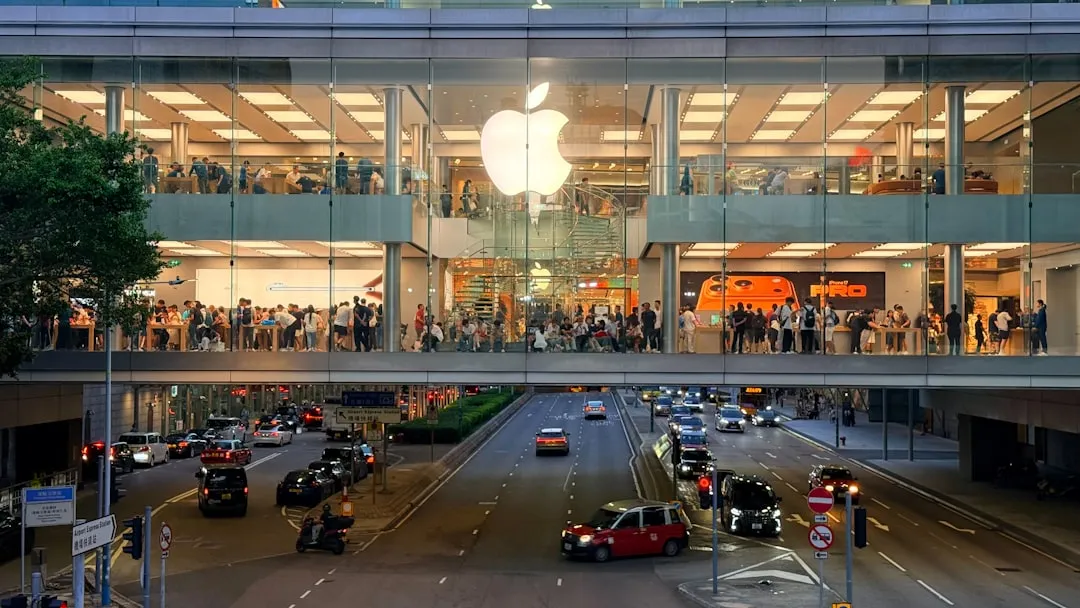








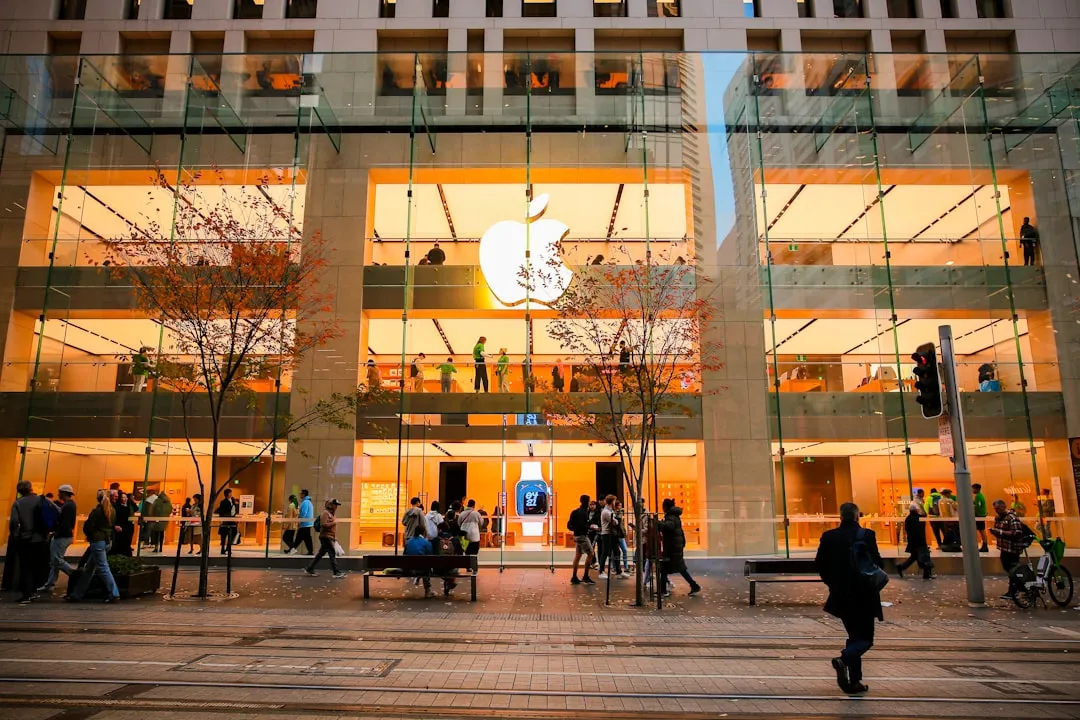


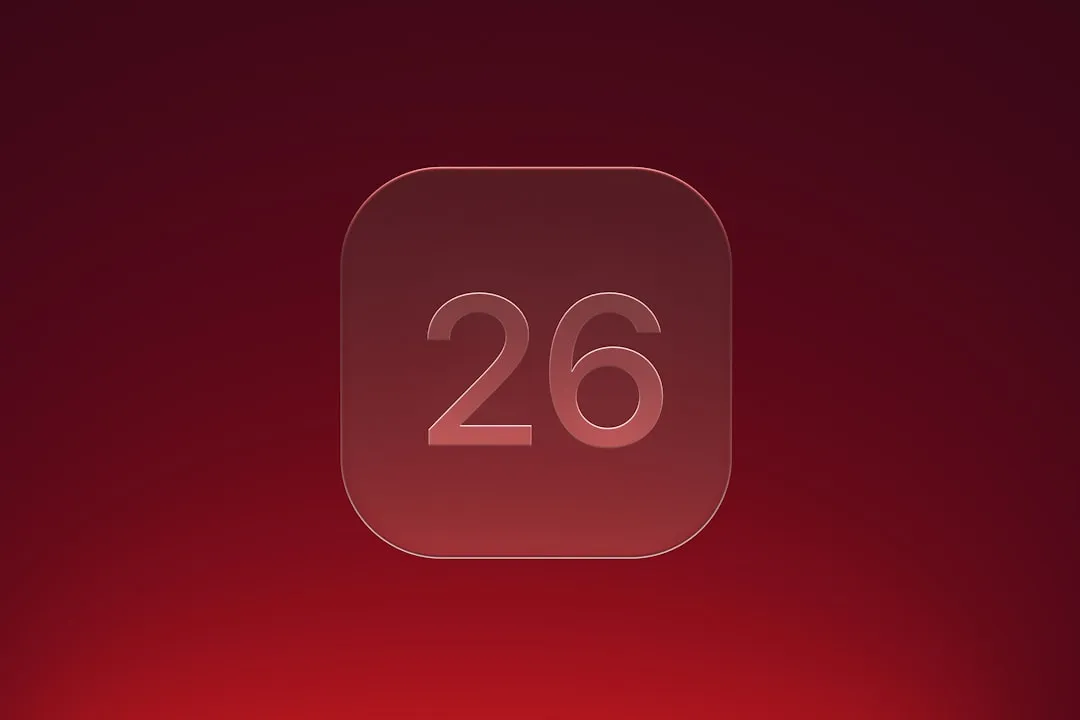





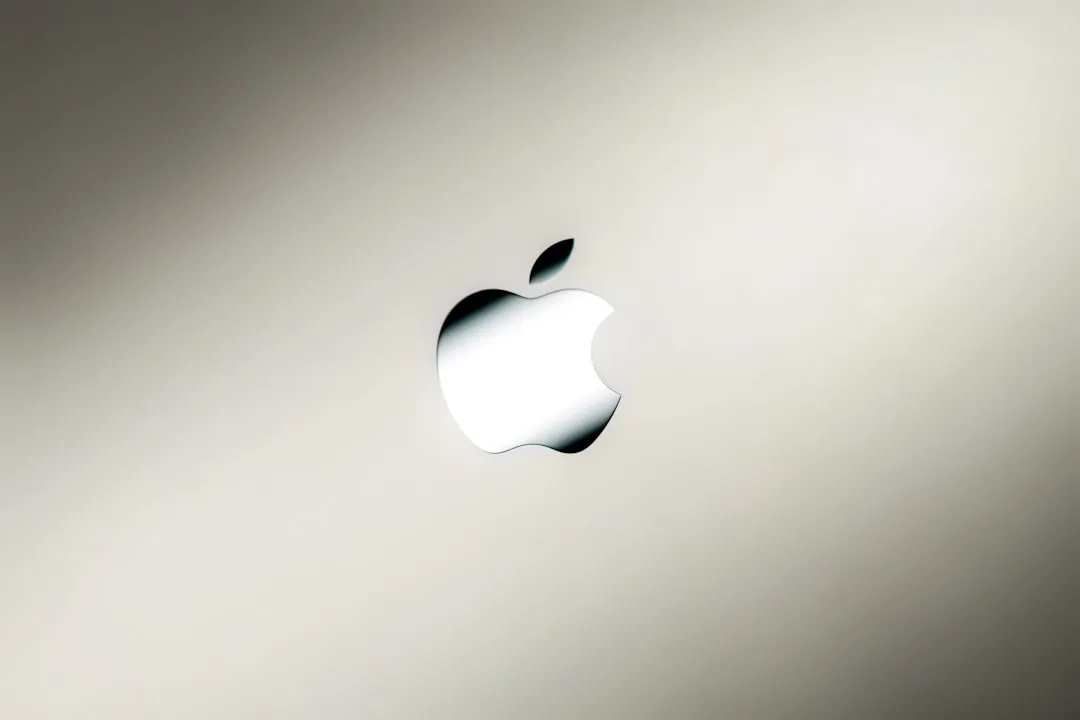
Comments
Be the first, drop a comment!