Apple's next big software updates for iPhone and iPad — iOS 26 and iPadOS 26 — are ready for the public to test out. If you're willing to live on the bleeding edge, the iOS 26 and iPadOS 26 betas let you explore the new features months early — just be prepared for the occasional bug or app crash along the way.
Why jump in now?
Installing the beta gives you access to upcoming features — from deeper Apple Intelligence integrations to the new Liquid Glass user interface — and lets you provide feedback that shapes the final release.
Below, you'll find everything you need to know: device prep, backup tips, enrollment steps, and safe-exit strategies.
iOS 26 / iPadOS 26 release history
July 24: iOS 26 and iPadOS 26 Public Beta 1 (build: 23A5297m)
July 24: iOS 26 and iPadOS 26 Developer Beta 4 Update (build: 23A5297m)
July 22: iOS 26 and iPadOS 26 Developer Beta 4 (build: 23A5297i)
July 7: iOS 26 and iPadOS 26 Developer Beta 3 (build: 23A5287g)
June 23: iOS 26 and iPadOS 26 Developer Beta 2 (build: 23A5276f)
June 13: iOS 26 Developer Beta 1 Update (build: 23A5260u)
June 9: iOS 26 and iPadOS 26 Developer Beta 1 (build: 23A5260n)
Requirements
iOS/iPadOS 16.4 or later already installed.
Apple ID signed in on the device.
Optional but recommended: A secondary device; betas can break critical apps like banking, work VPNs, and even CarPlay.
Back up before you continue
Betas are unpredictable. Thankfully, it's possible to exit back to the latest stable version of iOS or iPadOS should you need to. But you'll need to create a full backup to restore to if that ever happens. You can create a backup on iCloud or your computer.
Backing up on iCloud
Backups on iCloud are encrypted and can be up to 12 TB (or 14 TB with Apple One Premier).
Connect to Wi-Fi.
Go to Settings » [Name] » iCloud » iCloud Backup.
Tap "Back Up Now."
After the backup completes, turn off "Back Up This iPhone" so future betas don't overwrite it.
Backing up on Mac or PC
On a Mac, you can use Finder on macOS Catalina or later. On a Windows PC, you can use Apple Devices, which requires Windows 10 version 19045.0 or later.
Connect your device via a USB-C or Lightning cable.
If not already configured, allow the iPhone or iPad to connect and trust the computer (follow the on-screen steps).
Select the iPhone or iPad model if it's not automatically visible.
Open the "General" tab.
Check the "Back up all of the data on your iPhone/iPad to this Mac/PC" option.
Optional: Check "Encrypt local backup" to save Health, Keychain, and Home data, create a password, and save your password safely so you can use the backup when needed.
Click "Back Up Now."
After the backup completes, select "Manage Backups," right-click the new entry, and choose "Archive" so future betas don't overwrite it.
Install the developer beta in Software Update
These instructions assume you are already a registered developer in the Apple Developer Program running iOS 16.4 or later or iPadOS 16.4 or later on the target iPhone or iPad. (A free Apple Developer Program membership should be enough for beta access.)
Go to Settings » General » Software Update » Beta Updates on your device.
If the Apple Account listed is not the one associated with the Developer Program, tap it to enter the correct one.
Choose the "iOS 26 Developer Beta" or "iPadOS 26 Developer Beta" option.
Return to the Software Update screen.
Tap "Update Now" to install the beta when it's available.
Install the developer beta with an IPSW (Mac only)
If an over-the-air installation fails or your device is low on space, you can still install the latest beta on your iPhone or iPad.
Download the correct iOS 26 or iPadOS 26 restore image from developer.apple.com/download.
Connect your device via a USB-C or Lightning cable.
Find and select the iPhone or iPad in Finder.
On the General tab, Option-click "Check for Update," then choose the .ipsw file.
Wait while macOS installs the firmware; your device will reboot when finished.
Install the public beta
The public betas for iOS 26 and iPadOS 26 first became available on July 24. These instructions assume you are already running iOS 16.4 or later or iPadOS 16.4 or later on the target iPhone or iPad.
Enroll your Apple Account in the Apple Beta Software Program if it hasn't already been enrolled from previous beta installations (if it is enrolled, skip to step 3). Visit beta.apple.com, then hit "Sign Up" or "Sign In."
Log in with your Apple Account, read the agreement, and tap "Agree."
Go to Settings » General » Software Update » Beta Updates.
Ensure the correct Apple Account (from the Apple Beta Software Program) is listed at the bottom. If not, tap it, select "Use a different Apple Account," and sign in. Changing your Apple Account here won't affect other Apple services on the device.
Make sure iOS 26 Beta or iPadOS 26 Beta is selected.
Go back to the Software Update screen to check if the beta is ready to install.
Install the beta update like any regular software update.
As a beta tester, you can provide feedback to Apple about any software issues you experience, which will help get the iOS 26 and iPadOS 26 stable updates as bug-free as possible. You can give feedback via the Feedback Assistant app on your iPhone. The app is usually hidden on stable iOS and iPadOS software but visible when on a beta. If you want to attach a sysdiagnose report with your feedback, to help Apple determine what led up to the issue, use the volume buttons shortcut.
Updating to new beta versions
Once enrolled, future betas arrive automatically, but you can force them by going to Settings » General » Software Update. "iOS 26 Developer/Public Beta" or "iPadOS 26 Developer/Public Beta" will still need to be selected "Beta Updates" section.
Opting out or downgrading
To stop receiving betas, go Settings » General » Software Update » Beta Updates, and choose "Off." When the next available stable iOS or iPadOS update is released, you can downgrade to that. To return to the last stable version immediately:
Connect your device via a USB-C or Lightning cable.
Find and select the iPhone or iPad in Finder or Apple Devices.
Click "Restore iPhone" or "Restore iPad" in the General tab.
Pick the archived backup file.
Click "Restore" and wait until it finishes.
If you have a password set for the backup, enter it to continue.
Note that Apple Watch cannot be downgraded once updated to watchOS 26 beta.
Feedback and bug reporting
Feedback Assistant appears on beta builds. Use it to file bugs the moment you hit one — it helps Apple fix issues before the public release.
TestFlight lets you beta test third-party apps built for iOS 26 and iPadOS 26; developers can invite up to 10,000 testers per build.
Confidentiality alert
Apple treats public betas as confidential software — avoid posting screenshots or feature details until Apple makes them public in release notes or marketing materials. See the FAQ here for the fine print.
Keep in mind
Running a beta is fun and often surprisingly stable, but crashes, battery drains, and app incompatibilities are common. Always keep an archived backup, update only when you have time to troubleshoot, and never install betas on mission-critical devices. That said, early access means you'll master the new features long before everyone else — and your feedback can shape the final release this fall.
Cover photo by Gadget Hacks.










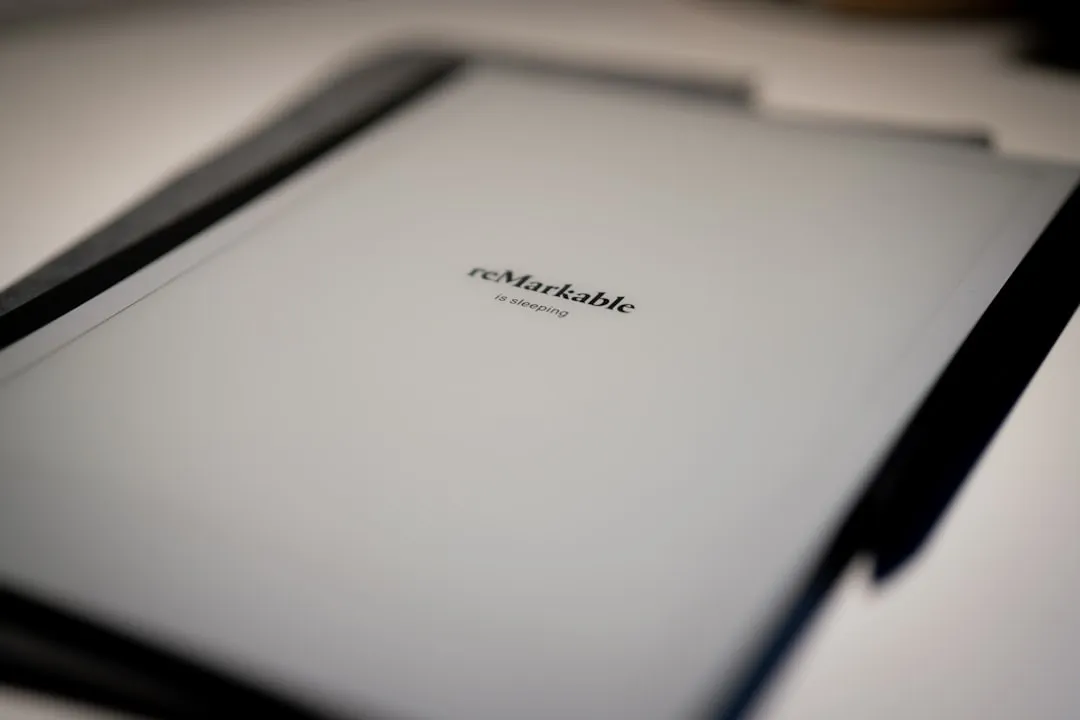


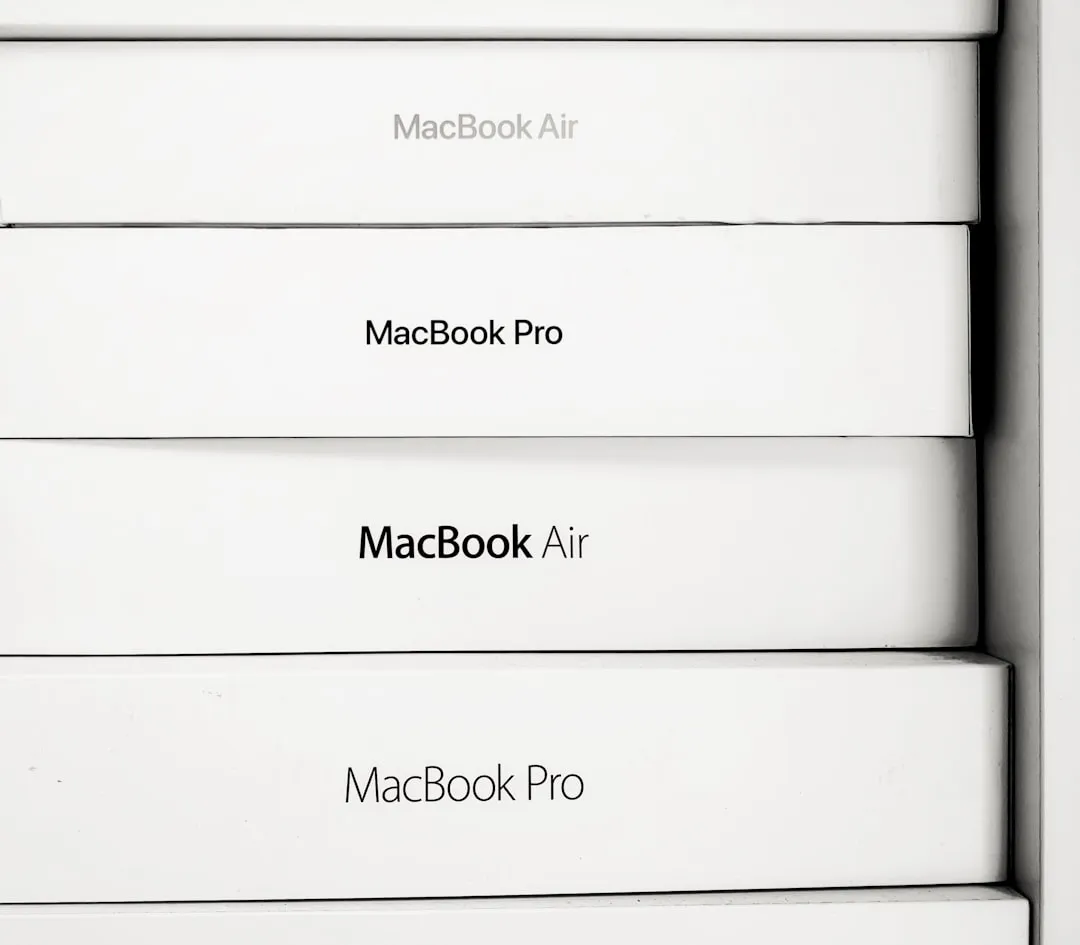
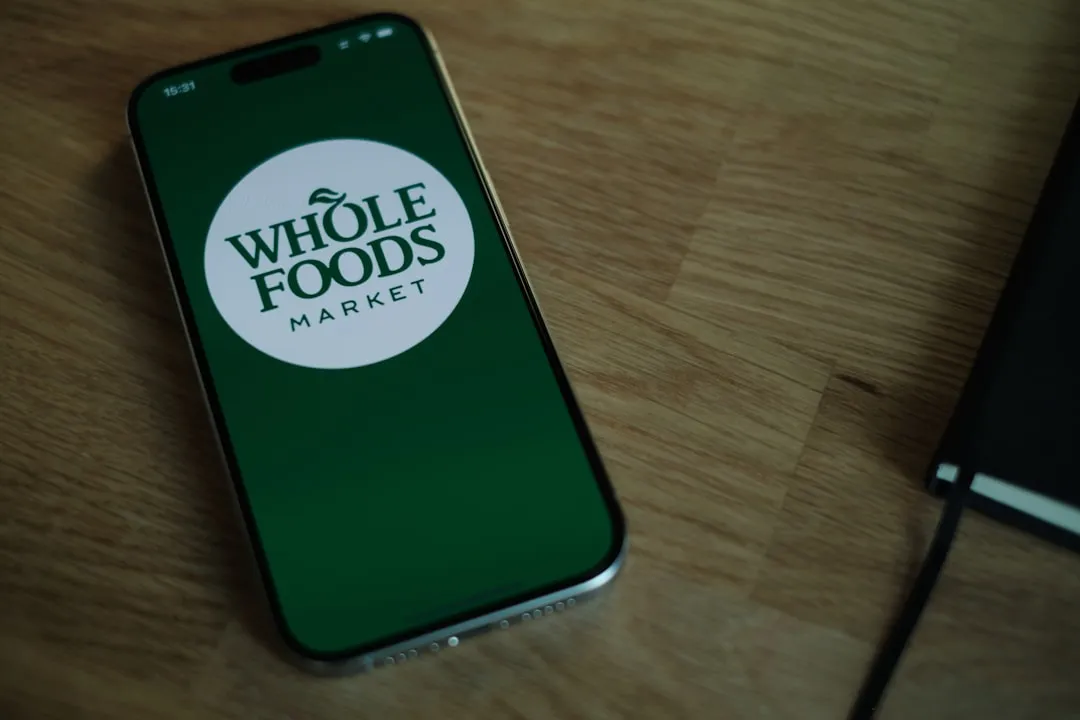
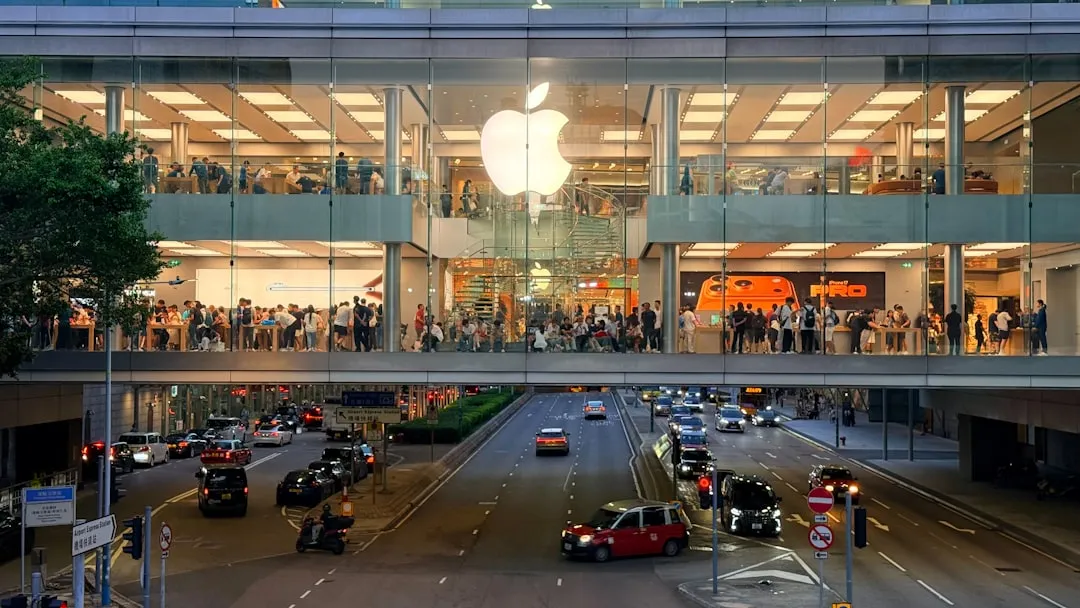

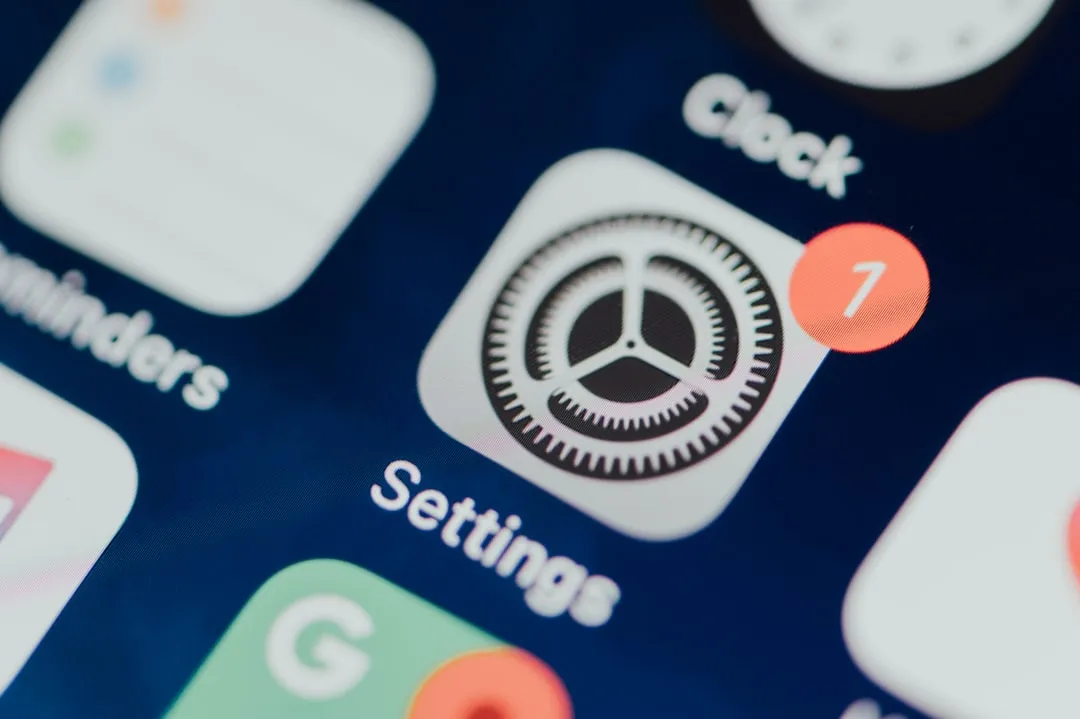

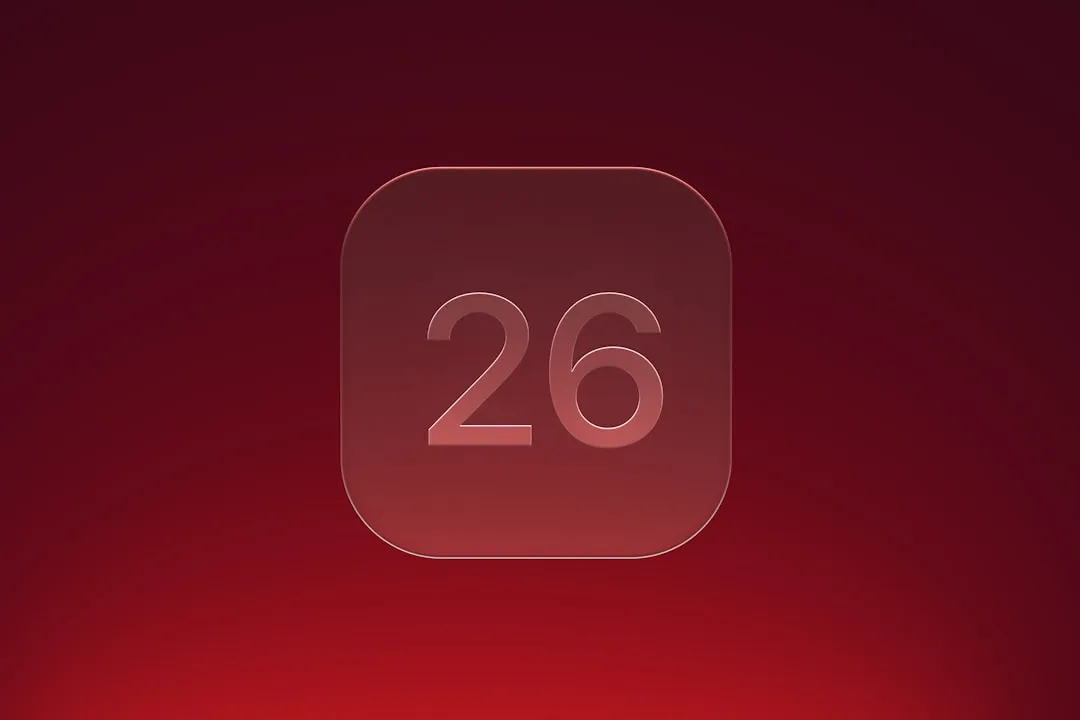

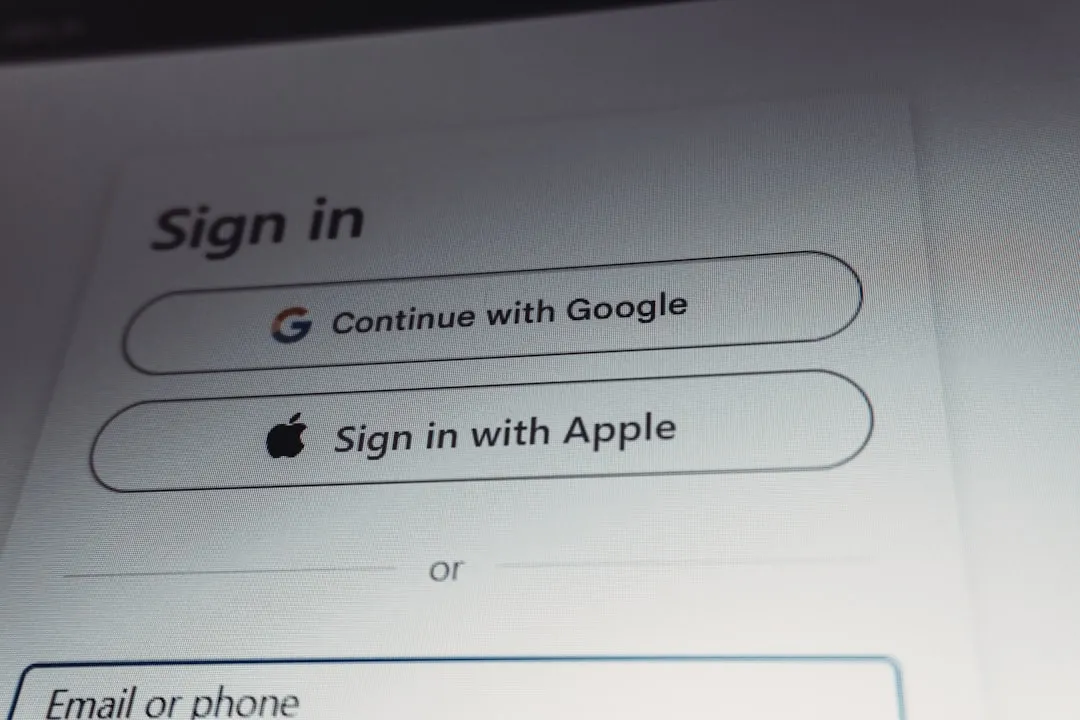



Comments
Be the first, drop a comment!