Reviewed by Corey Noles
Apple's latest iOS 26 update brings a surprisingly useful photography feature that transforms your AirPods into a wireless camera remote. The new Camera Remote feature essentially turns your wireless earbuds into a handy hands-free photography tool, working with AirPods 4 and AirPods Pro 2 that contain the necessary H2 chip. This isn't just another gimmicky addition—it's a practical solution for those moments when reaching for your phone's shutter button just isn't convenient.
I'll be honest, when I first heard about this feature, I was skeptical. How useful could pressing your AirPods to take photos really be? But after testing it extensively, it's clear that Apple has thought through some genuine use cases where this significantly improves your photography workflow. The technical implementation is surprisingly sophisticated, leveraging the H2 chip's processing power to create seamless communication between your earbuds and iPhone's camera system.
Setting up your AirPods for camera control
Before you can start snapping photos with your earbuds, you'll need to install the necessary beta software. First, install iOS 26 beta or iPadOS 26 beta on your iPhone/iPad, keeping in mind that installing betas carries risks, including potential data loss, so proceed with caution if this is your primary device.
PRO TIP: If you're hesitant about beta software but want to try this feature, wait for the general release of iOS 26 expected around mid-September. The final version will be much more stable for daily use.
Once you have your device running the beta, you need to give Apple permission to install beta firmware on your AirPods by navigating to Settings → [Your Name]'s AirPods → AirPods Beta Updates and toggling the switch to the green ON position.
The firmware update happens automatically when your AirPods are in their charging case and near to your iPhone/iPad/Mac, though this could take anywhere from a few seconds to several minutes. Here's what's crucial to understand: this feature only works on the AirPods 4, AirPods 4 with ANC, and AirPods Pro 2 since they contain the H2 chip. This chip provides the necessary processing power and low-latency communication required for real-time camera control. If you're still using older AirPods with the H1 chip, you'll need to upgrade to access this functionality.
Configuring your gesture preferences
Once your AirPods are updated, enabling Camera Remote is straightforward. Connect your AirPods to your iPhone, then open Settings and tap your AirPods name under the Apple Account banner. Navigate to Camera Control and select Camera Remote, where you'll choose your preferred gesture: Press Once or Press and Hold. The 'Press Once' option responds to a single tap on your AirPods stem, while 'Press and Hold' requires you to maintain pressure.
This decision isn't trivial—your choice will affect your daily AirPods workflow. Here's my recommendation based on different user profiles: Music lovers should avoid Press Once since the single press is typically used to control media playback, like pausing or playing music and videos. Frequent photographers might prefer Press Once for quick access, while heavy Siri users should consider that a long hold will replace the Siri or noise control toggle when inside the Camera app.
Here's something important to consider: when you enable the camera control, there is a tradeoff though, as setting one of those gestures will cause you to lose the previous use for that control. The good news is that these limitations only apply when you're actively using camera apps—your normal AirPods functionality remains intact for music, calls, and other activities.
How the Camera Remote actually works in practice
Using the feature is refreshingly simple. Wearing at least one paired AirPod, open the Camera app and select either Photo or Video mode, then frame your shot as you normally would. When you're ready to capture, use your chosen AirPods gesture to trigger the camera remotely.
The behavior differs intelligently based on what you're shooting: when taking photos, your selected gesture triggers a 3-second countdown, after which the camera captures a burst of 10 photos. This 3-second delay isn't arbitrary—it's optimally timed to give you enough opportunity to get into position while maintaining the spontaneity of the moment. The burst mode is particularly clever since it increases your chances of capturing the perfect expression or avoiding motion blur.
For video recording, the implementation is even more intuitive. When shooting video, the gesture starts and stops video recording, functioning much like a wireless record button. Your iPhone's flash will light up during the countdown to let you know a photo is about to be taken, and the three-second countdown is automatically enabled and cannot be disabled, though you can extend it through the Camera app's timer settings for even more preparation time.
The visual feedback system is thoughtfully designed—everyone in the photo can see the flash countdown, creating a natural "get ready" signal that works even in noisy environments where audio cues might be missed.
Where this feature really shines
The Camera Remote functionality proves most valuable in scenarios where traditional phone photography creates friction or compromises. When taking group photos, you can position your iPhone at the perfect angle, step into the frame, and trigger the shot with a simple press of your AirPods. This eliminates the common problem of someone always being left out as the designated photographer.
Beyond group shots, the feature excels in creative photography scenarios. It can also help capture steadier footage when shooting video, since you're not handling the camera and don't need to work with on-screen controls. This is particularly valuable for content creators who need stable shots without investing in expensive stabilization equipment.
The third-party app compatibility adds significant versatility. AirPods Camera Remote works in other camera apps including Blackmagic Cam, ReLens, Snap Pro, or Varlens, or in social apps like Instagram or Snapchat, though the remote shutter via AirPods works in about half of the compatible third-party camera apps tried. Instagram and Snapchat support is particularly noteworthy for social media content creation, enabling hands-free Stories and TikTok videos.
The Camera Remote feature works at any distance within your AirPods' Bluetooth range, making it handy for wide-angle shots and creative photography where you need to be some distance away from your device. In practical terms, this gives you roughly 30 feet of range in ideal conditions—more than sufficient for most photography scenarios, including landscape self-portraits and group shots in large spaces.
PRO TIP: For outdoor photography, the extended range is perfect for nature shots where you want to be in the frame but need significant distance from your phone for the composition.
What's coming next for AirPods and camera integration
This Camera Remote feature might be just the beginning of Apple's camera-focused AirPods evolution. iOS 26 also brings additional AirPods features and improvements like auto-pause audio when asleep and improved call quality, demonstrating Apple's commitment to continuously enhancing these devices through software updates.
Looking ahead, the roadmap becomes even more intriguing. One analyst, Ming-Chi Kuo, says new AirPods Pro will feature infrared (IR) cameras, and Mark Gurman has also reported that 2026 would bring new AirPods Pro with cameras that could integrate with Apple Intelligence for visual recognition features.
The implications are fascinating: imagine AirPods that can capture what you're looking at from your ear-level perspective, or earbuds that automatically identify objects around you and provide contextual information through Apple Intelligence. The current Camera Remote implementation feels like Apple laying crucial groundwork for this more ambitious vision.
From a technical standpoint, the current gesture framework could easily extend to control built-in AirPods cameras—perhaps a single press for capturing photos and a long hold for activating visual intelligence features, mirroring the iPhone's Camera Control button functionality.
The current Camera Remote implementation demonstrates Apple's methodical approach to feature development—starting with practical, immediately useful functionality while building the infrastructure for more advanced capabilities. While we wait for those potential hardware upgrades, this iOS 26 feature offers a genuinely valuable improvement to your mobile photography workflow, especially for those inevitable moments when you want to be in the picture instead of behind the camera.








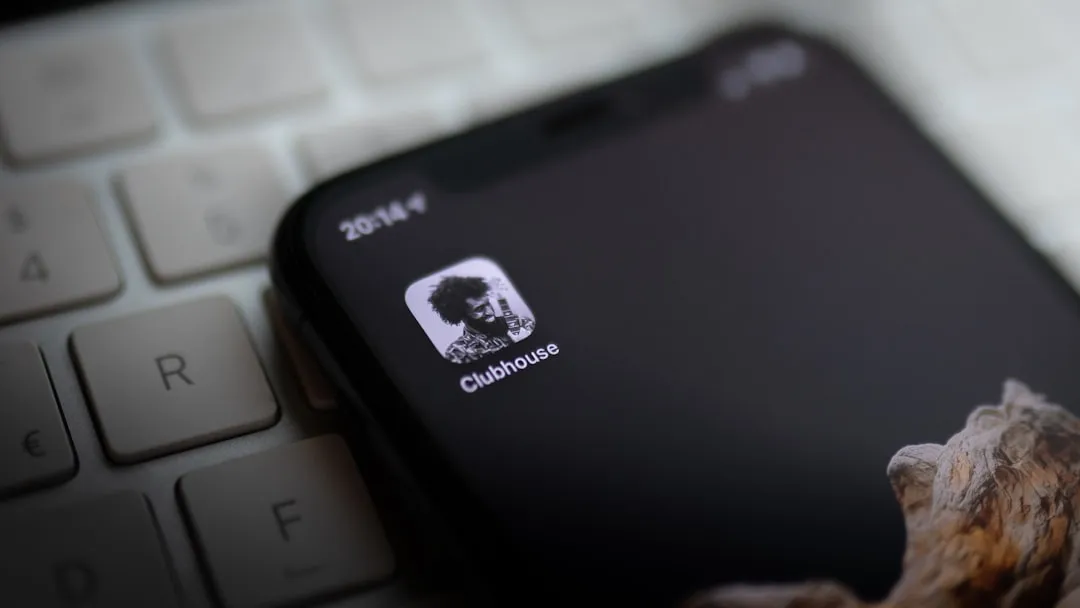
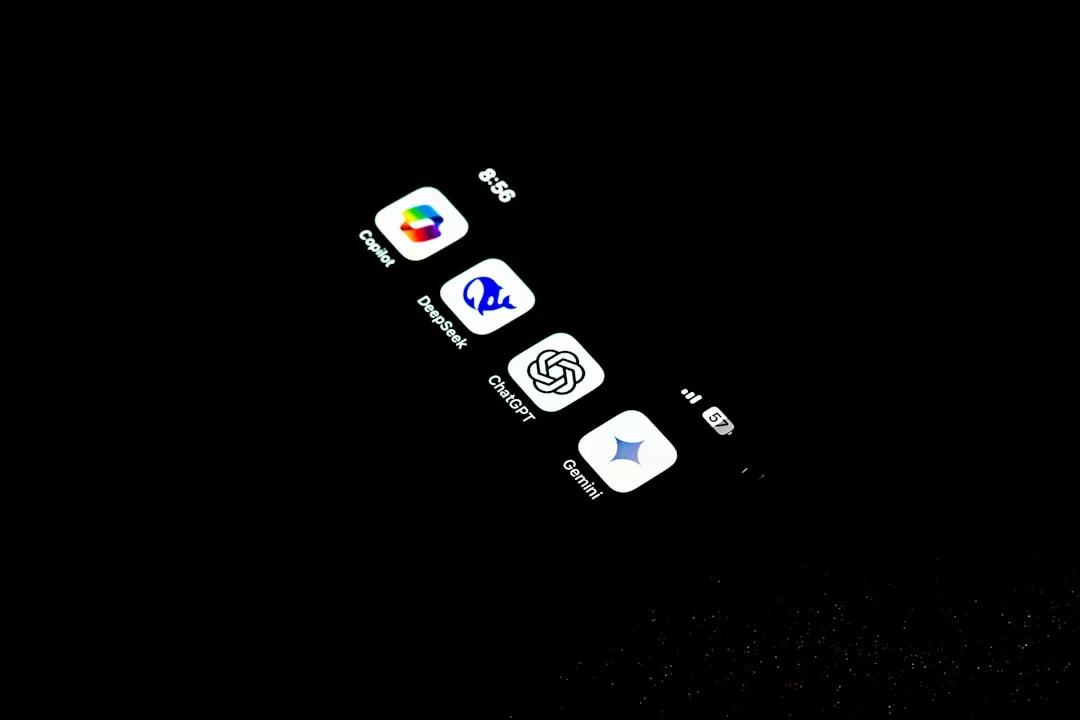
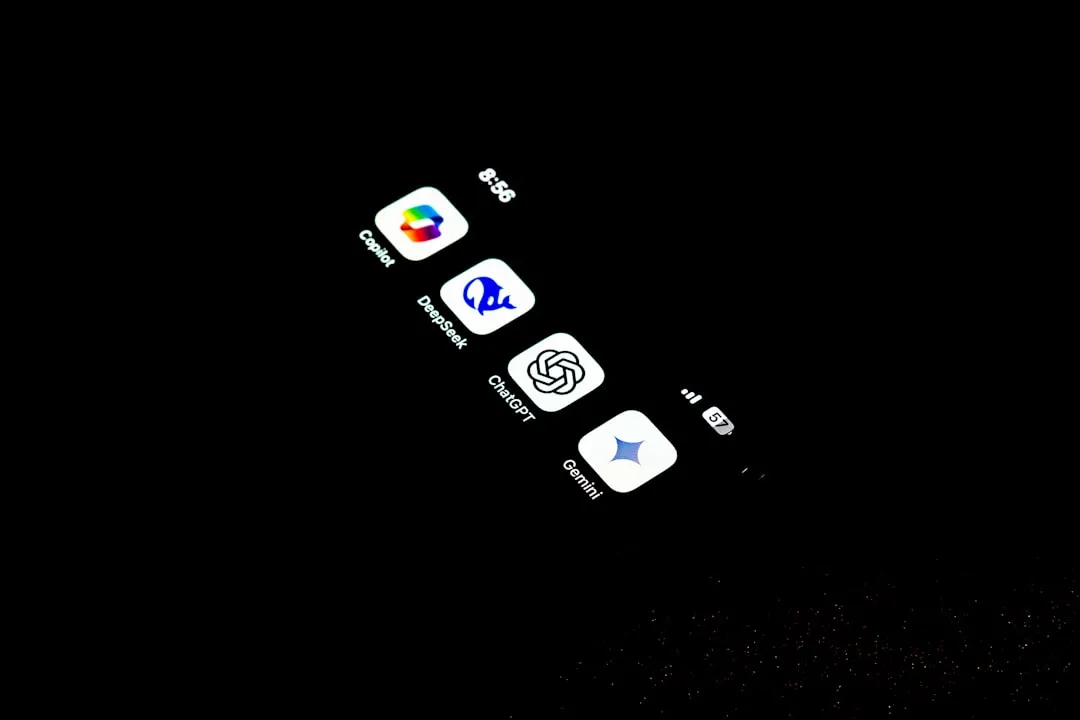

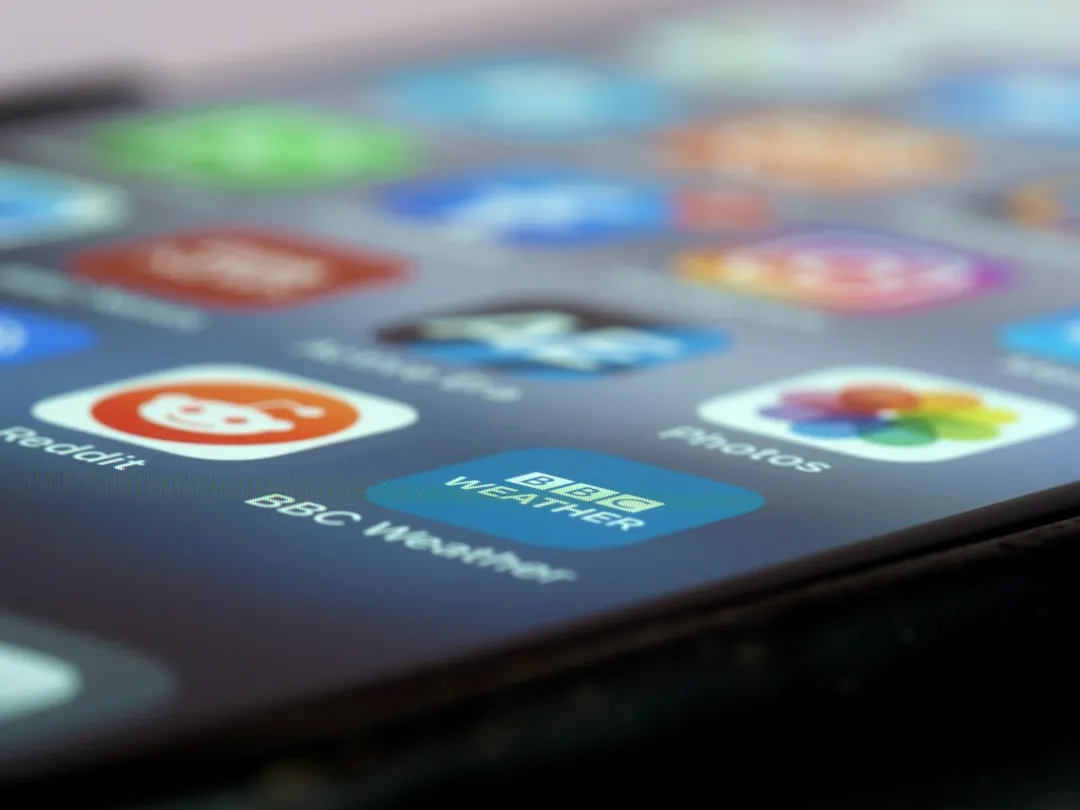







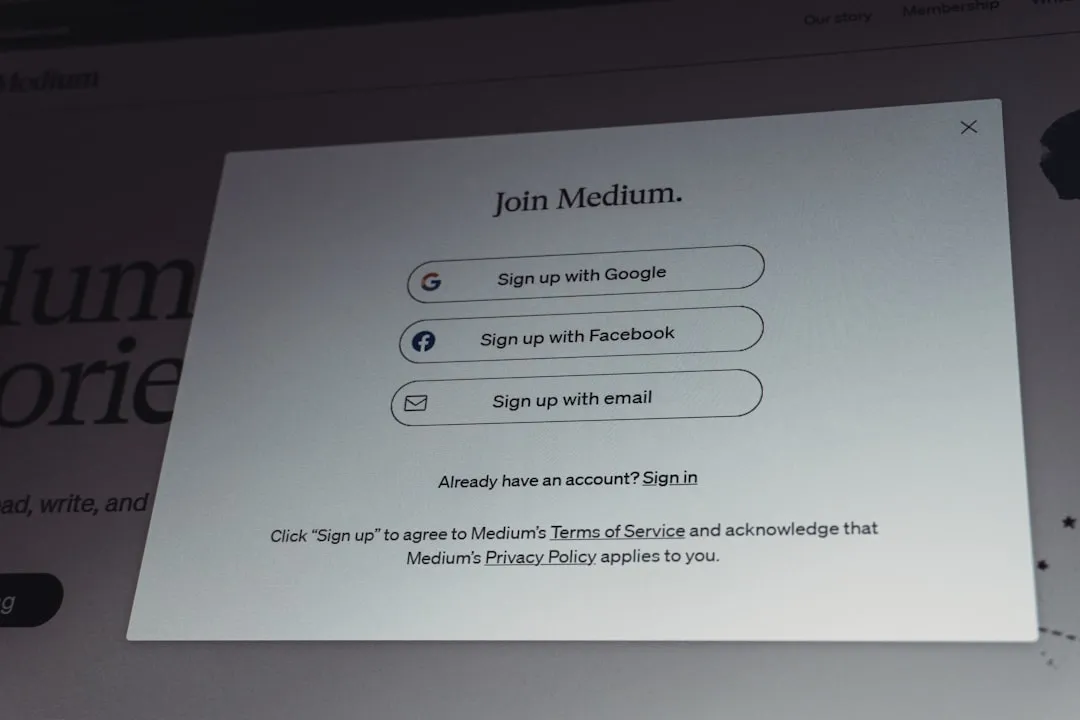
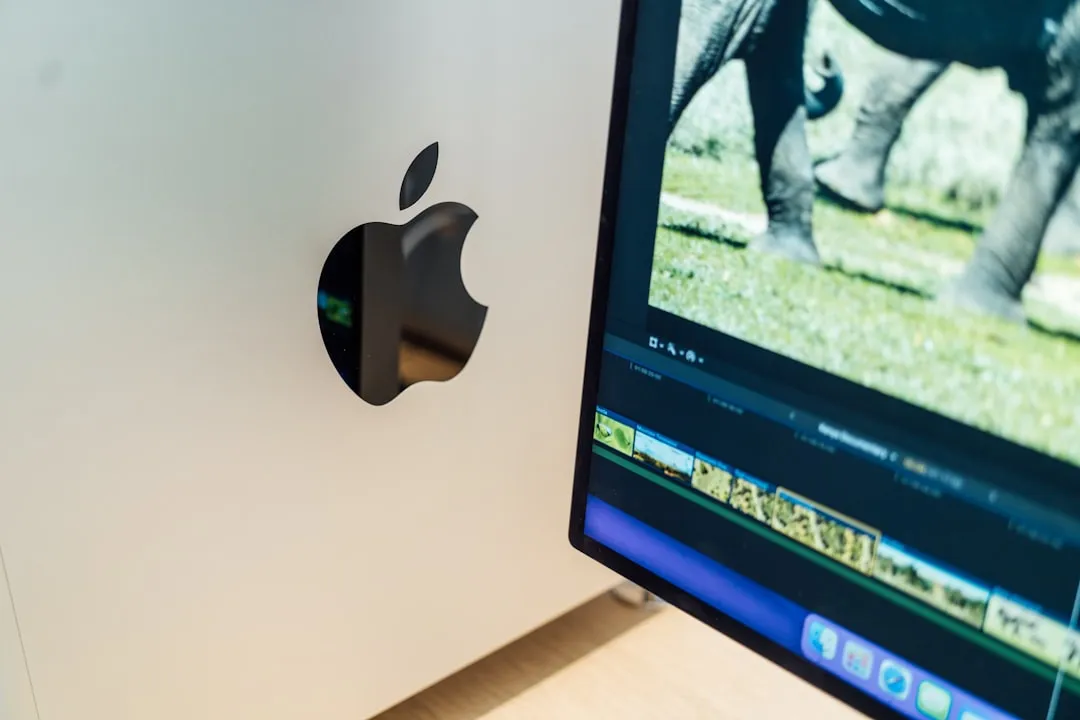
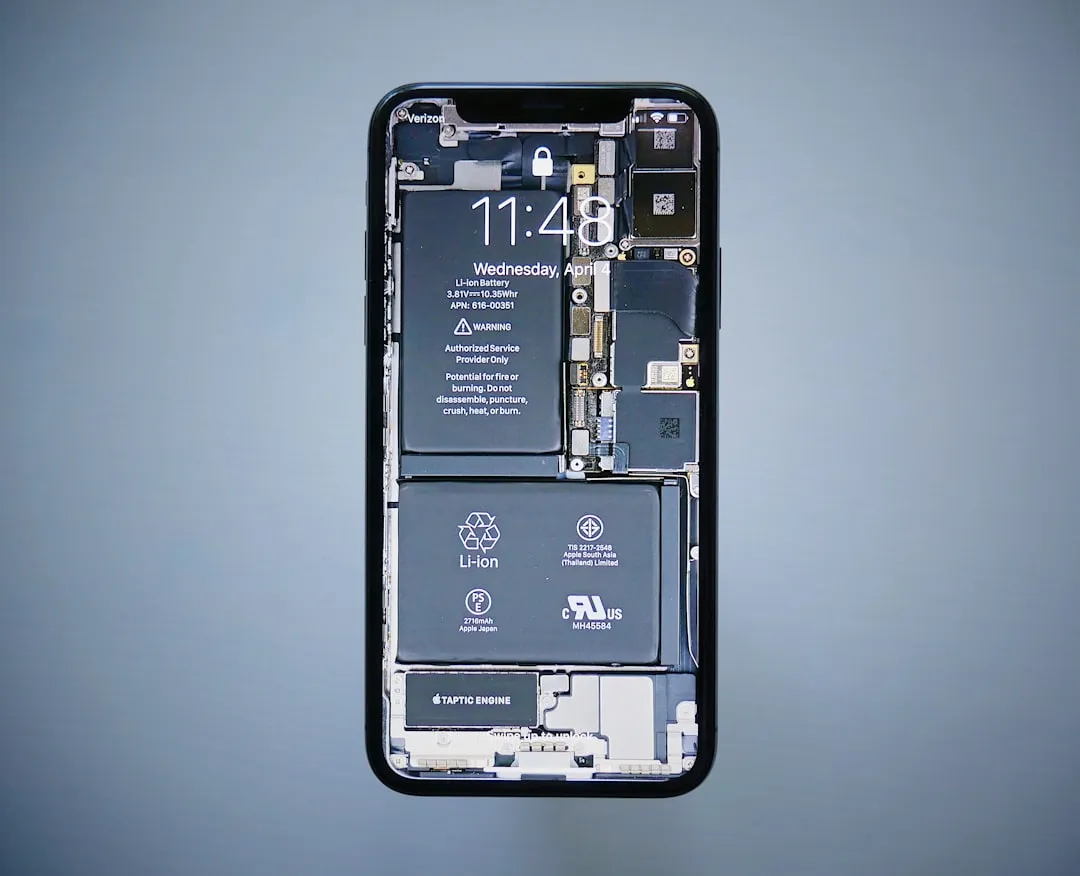

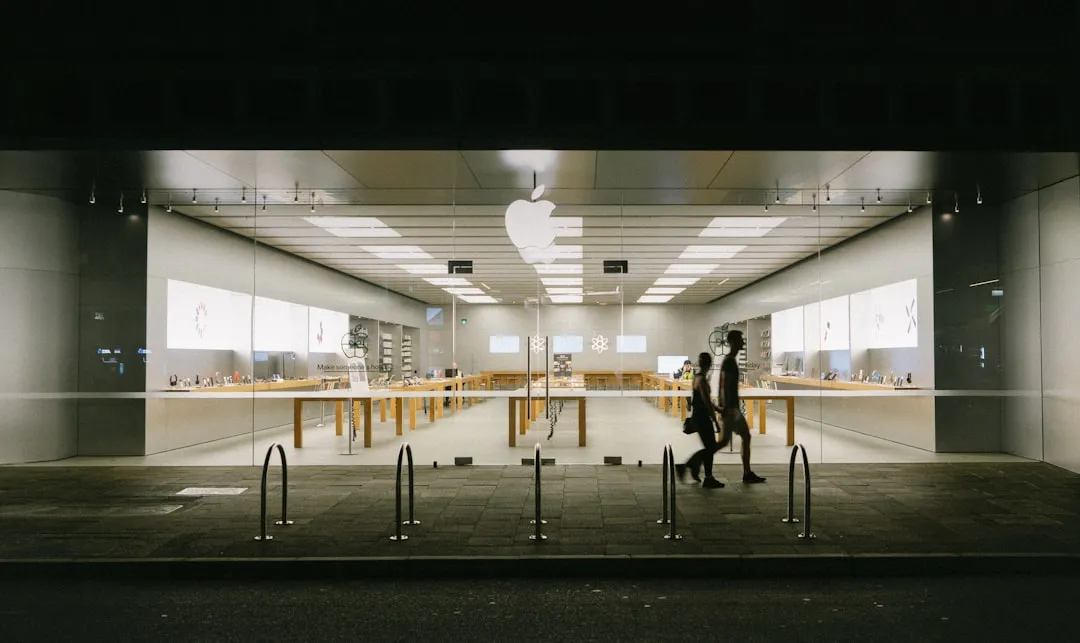
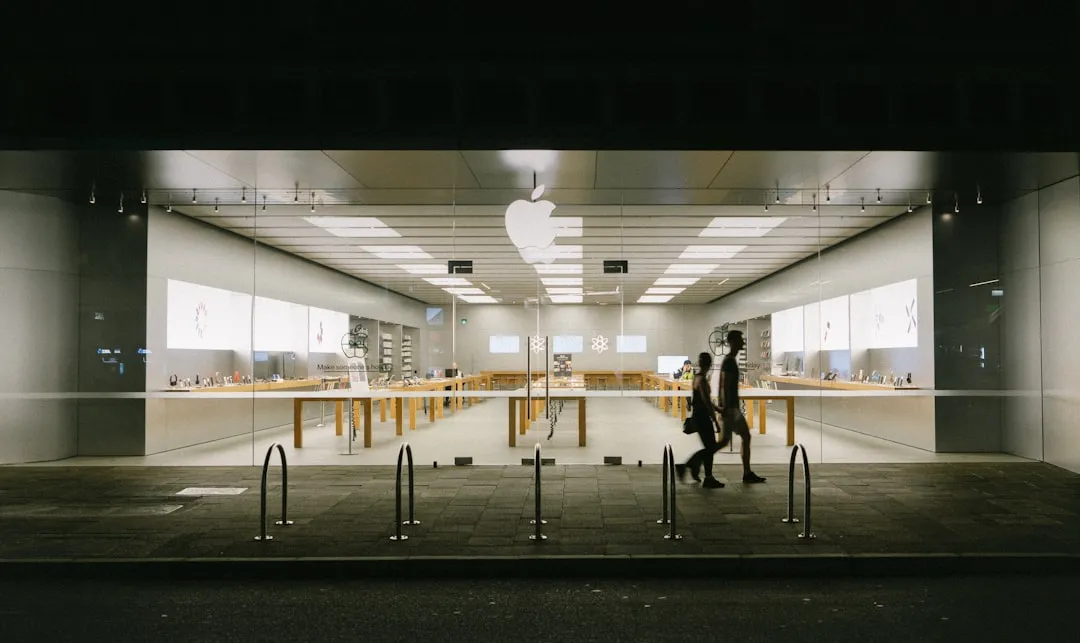

Comments
Be the first, drop a comment!