Ever plugged in your iPhone only to see that dreaded "Slow Charger" notification pop up in your battery settings? You’re not alone. This orange warning has become increasingly common since iOS 18 introduced better charging diagnostics. It looks scary, sure, but it is really Apple nudging you toward a faster setup. iOS 18 and later displays a 'Slow Charger' message when a higher-wattage charger could improve your charging experience. Here's the playbook.
What exactly triggers the "Slow Charger" warning?
The "Slow Charger" message does not mean anything is broken, it is simply Apple’s way of letting you know your iPhone could charge faster with different accessories. That small heads-up can change how you think about your setup. Current iPhone models can charge at up to 25-30W (actual wattage varies by model), which gets you to 50 percent in about 30 minutes with the right gear. Plenty of people are stuck at speeds five times slower. Ouch.
You will find the warning in Settings > Battery, where iOS 18’s enhanced battery diagnostics show a detailed charging graph. When slow charging happens, the graph lights up with orange bars for those sessions, a visual timeline of wasted minutes. Not just feedback, real data you can act on.
This all became more visible after Apple stopped including power adapters with new iPhones. The environmental move left many people using whatever was in the junk drawer, that tiny 5W cube from years ago. Brand-new iPhone 16, decade-old adapter, big mismatch between capability and reality.
Why your current setup might be holding you back
From the wall to your battery, there are bottlenecks at every hop. The obvious one is the power adapter. Older or generic adapters might only offer 5W to 10W, while fast charging typically starts at 18W and can go past 30W. But wattage is only one piece of the puzzle.
Cables are the quiet saboteurs. Many budget or older cables are not rated to carry fast-charging current, turning a fast charger into a slow crawl. Think that frayed cable in the car cup holder, it will bottleneck power no matter how beefy the brick is. This is why upgrading the adapter but keeping a weak cable shows little improvement, the cable cannot handle the load.
Environment matters too. Charging from a laptop USB port or public hub often results in minimal current delivery, far below what your phone needs for speed. And simple maintenance helps. Dust and lint in the charging port add resistance, turning a clean connection into an impedance mess.
The fast-charging solution that actually works
Fast charging is not magic, it is matching the right parts. Apple recommends an 18W+ (commonly referenced as 20W) USB-C power adapter or a comparable USB-PD adapter. Then match the cable to the phone. iPhone 15 and later use USB-C to USB-C. Earlier models use USB-C to Lightning. Get that pairing wrong and your speed is capped, full stop.
You have options. You can purchase Apple’s 20W power adapter from Apple or Amazon, and Apple’s own guidance makes clear that compatible third-party power bricks work just as well. Trusted third-party brands include Anker, Spigen, Satechi, and Belkin. Same performance, often friendlier prices.
Wireless has its own lane. Apple’s updated MagSafe (Apple recommends a 30W+ USB-C adapter for MagSafe) can deliver up to 25W wireless to supported models (e.g., iPhone 16 series with Apple's newer MagSafe). Recent MagSafe gear has leveled up, and it can charge iPhone 16 models at up to 25W. Older MagSafe and standard Qi chargers top out at 15W or less. If you have not tried the newer stuff, the difference is noticeable.
Getting the most out of your charging sessions
Hardware is half the story. Habits are the other half. Using your iPhone while charging, especially for gaming, video calls, or GPS, can significantly slow things down. Your phone may burn power as fast as it gets it, hello charging plateau.
Software tweaks help immediately. Flip on Airplane Mode or turn on Low Power Mode while charging to cut background drain. For maximum speed, turning off your iPhone completely while charging can be a game changer. Plug it in first, then power down, otherwise it may restart.
Heat is the silent killer. Heat can damage your battery and hinder charging ability, so where and how you charge matters. Avoid hot cars and thick cases that trap warmth, thermal throttling can cut speeds by half or more. If slow charging keeps popping up, check whether Apple’s Optimized Battery Charging is deliberately pacing your charge based on routine. You can temporarily disable it in Settings > Battery > Battery Health & Charging.
Making sense of your charging future
The "Slow Charger" warning in iOS 18 is more than a scolding pop-up, it signals Apple’s push to close the gap between what your phone can do and what your setup allows. Do not treat it as a problem. Treat it as time you can win back. With a capable fast charger and cable, many modern iPhones can go from zero to full charge in under two hours, versus the four-plus hours a slow charger needs. That is not just convenience, that is your evening back.
There is also a long game. Fast charging has been supported since iPhone 8, so a good charger and cable pay off across devices. With charging speeds continuing to improve, the iPhone 17 Pro Max hits 36W charging speeds, quality accessories now mean fewer replacements later.
Where does this go next? iOS 18’s diagnostics look like a first step toward smarter power management that adapts to your routine, your environment, your battery’s health. Get the basics right today, and you will be ready as those systems get smarter.
Bottom line, that orange "Slow Charger" warning is not a crisis, it is an invitation to fix a small thing and unlock a faster, calmer charging routine. Plug in, power up, move on.






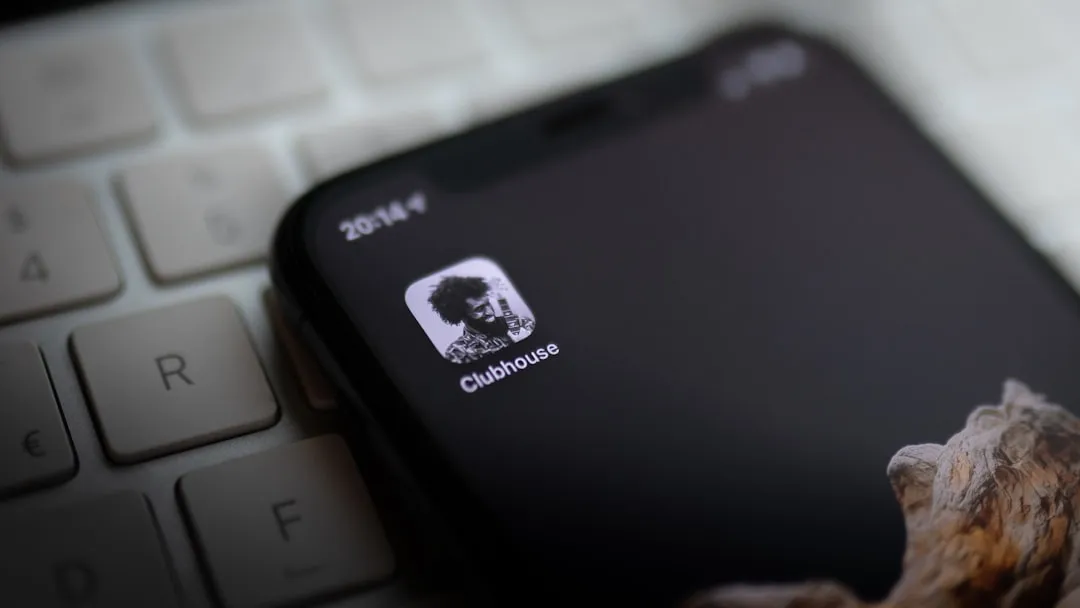

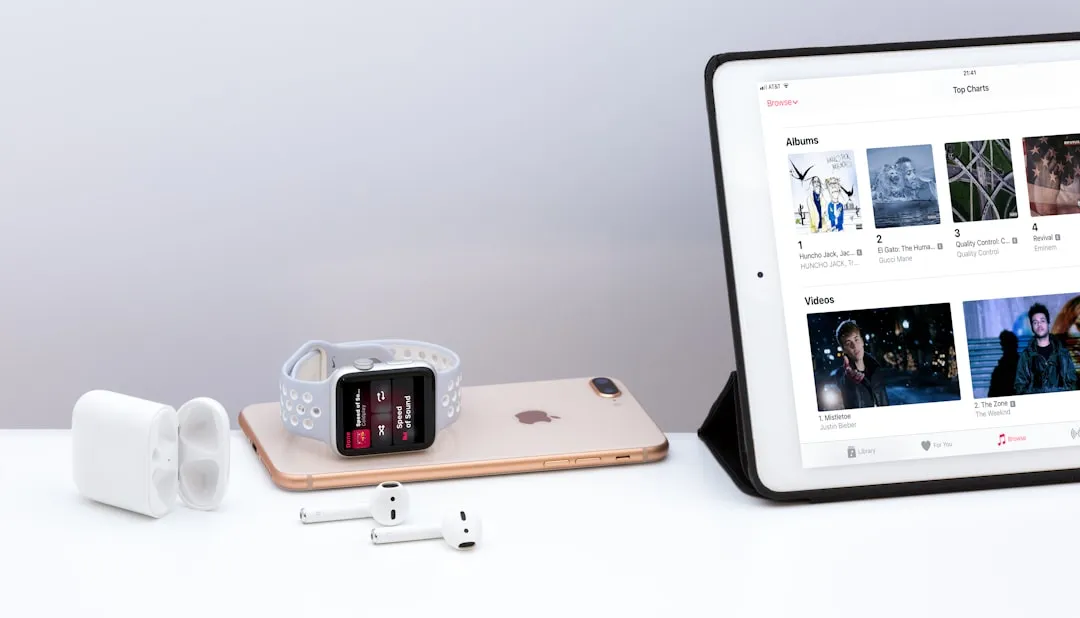



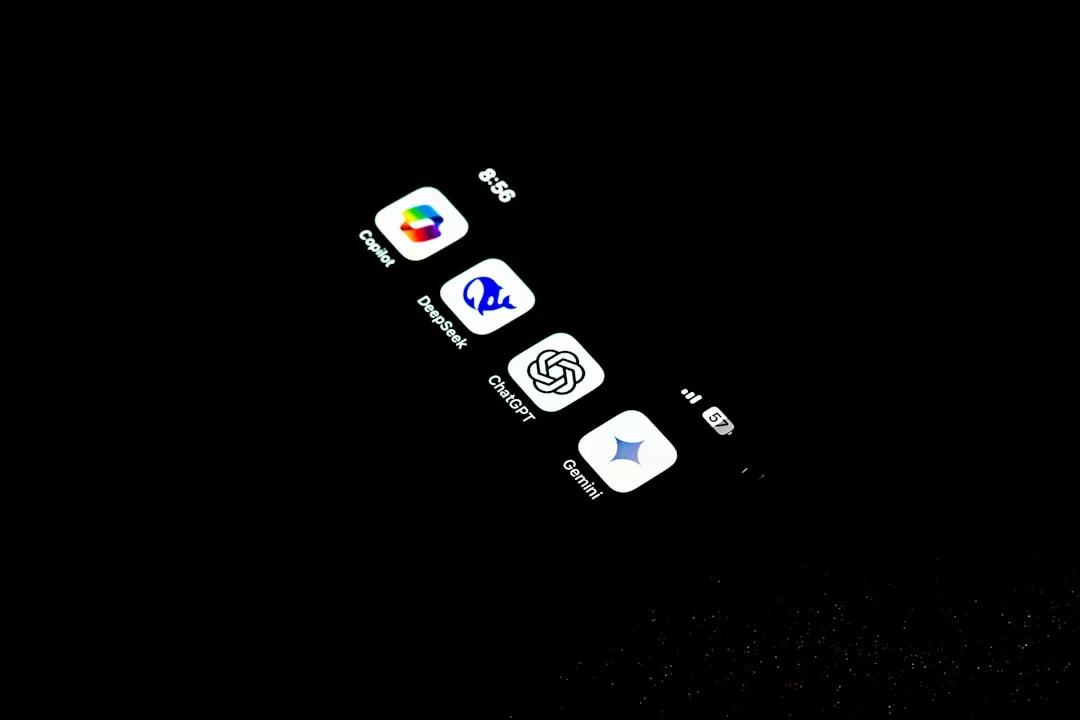
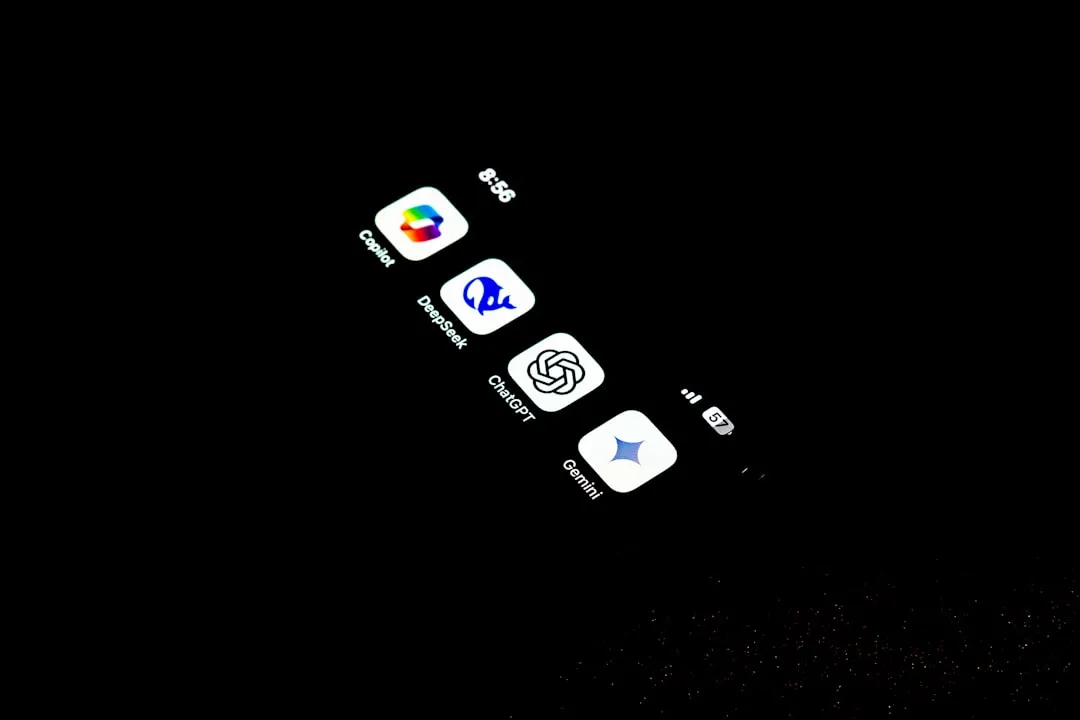








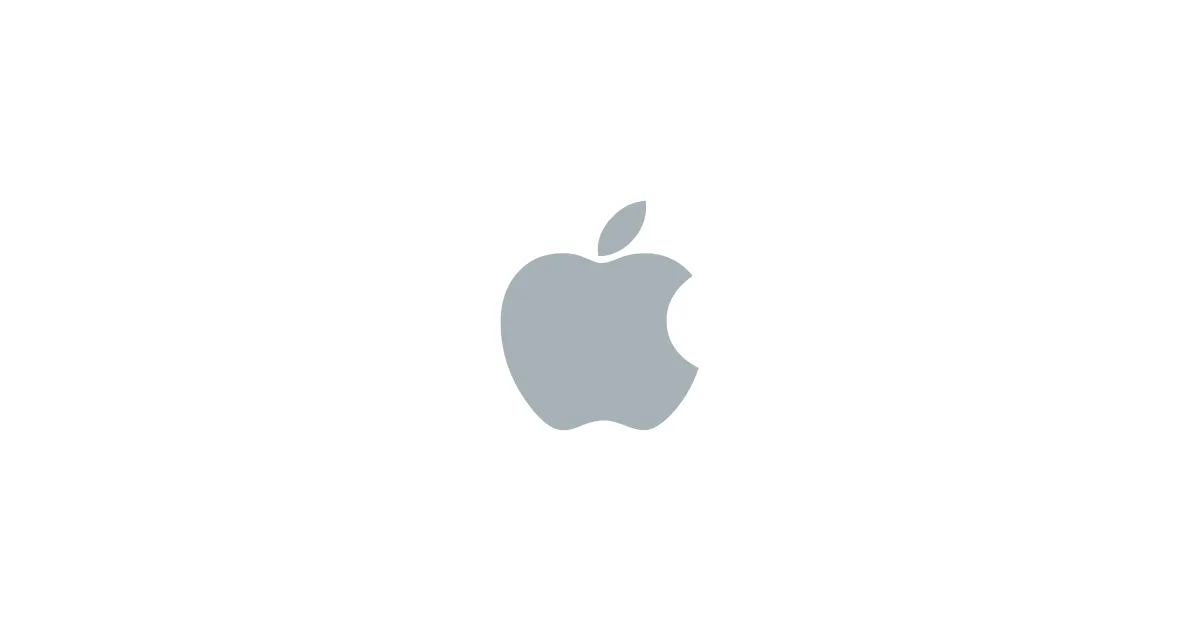


Comments
Be the first, drop a comment!