Apple Features

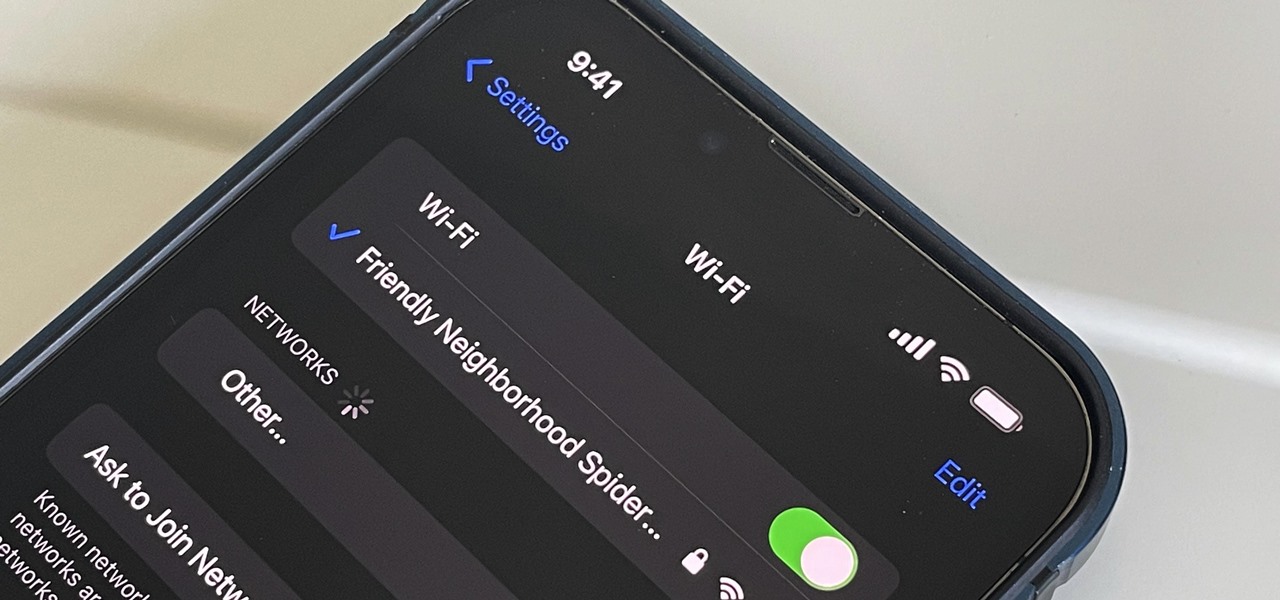
How To: Major iPhone Update Finally Lets You Manage Past Wi-Fi Networks and Even View Their Passwords
For years, Android has provided easy ways to view all the Wi-Fi networks you connected to in the past, and you can even see the saved passwords in plain text. With iOS 16, Apple finally gave us a similar way to view saved Wi-Fi hotspots, copy their passwords, and remove old ones without being near their access points.
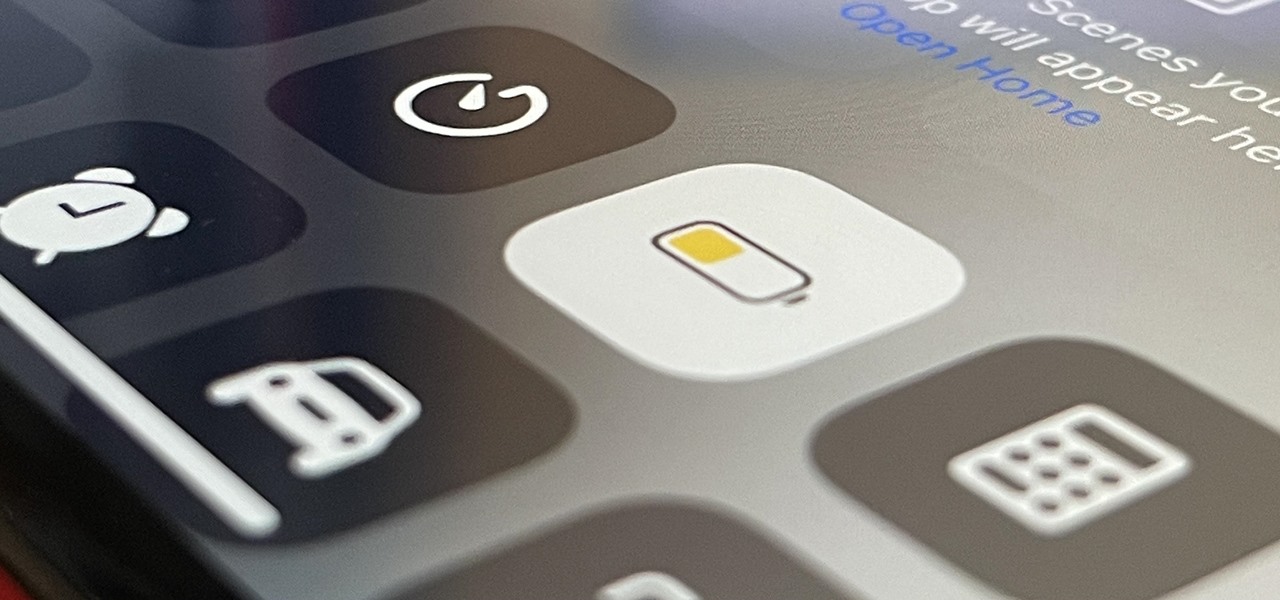
How To: This Is What Happens to Your iPhone Every Time You Turn On Low Power Mode
When you enable Low Power Mode on your iPhone, it's not always clear what measures it's taking to reduce battery drain and conserve power. Changes to energy-hungry features you use daily may be immediately noticeable, but some things you frequently use may be disabled or reduced without any apparent indicators.

How To: Return to the Default Font in Mail Drafts After Using a Custom One
One of iOS 13's coolest features is the ability to download, install, and choose fonts in select apps like Pages and Mail. However, you might notice an issue when writing an email with a custom typeface: there's no option to return to the default font. What gives?
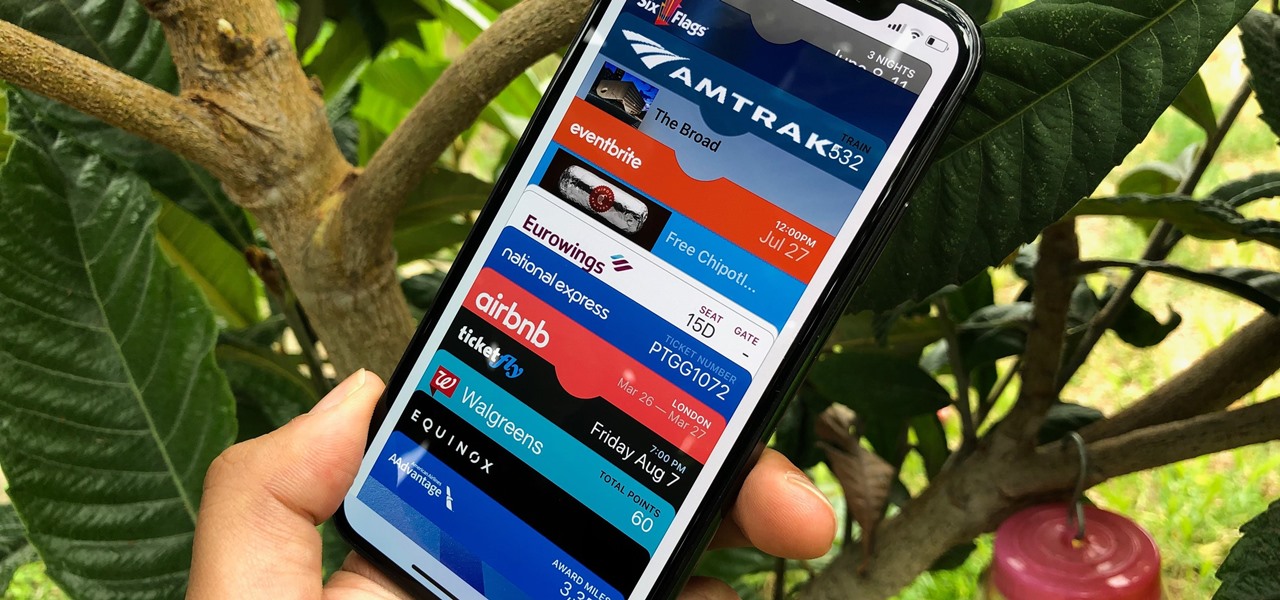
How To: Add Passes, Tickets, Rewards, Coupons, Gift Cards, IDs & More to Apple Wallet for iPhone
The Wallet app on your iPhone can be used to store and access event tickets, loyalty cards, boarding passes, gym memberships, airline miles, gift cards, coupons, and more — all in one centralized place. Before doing so, though, you must add your passes to Wallet, and there is more than one way to do it. However, not every pass can be added using all of the available methods.
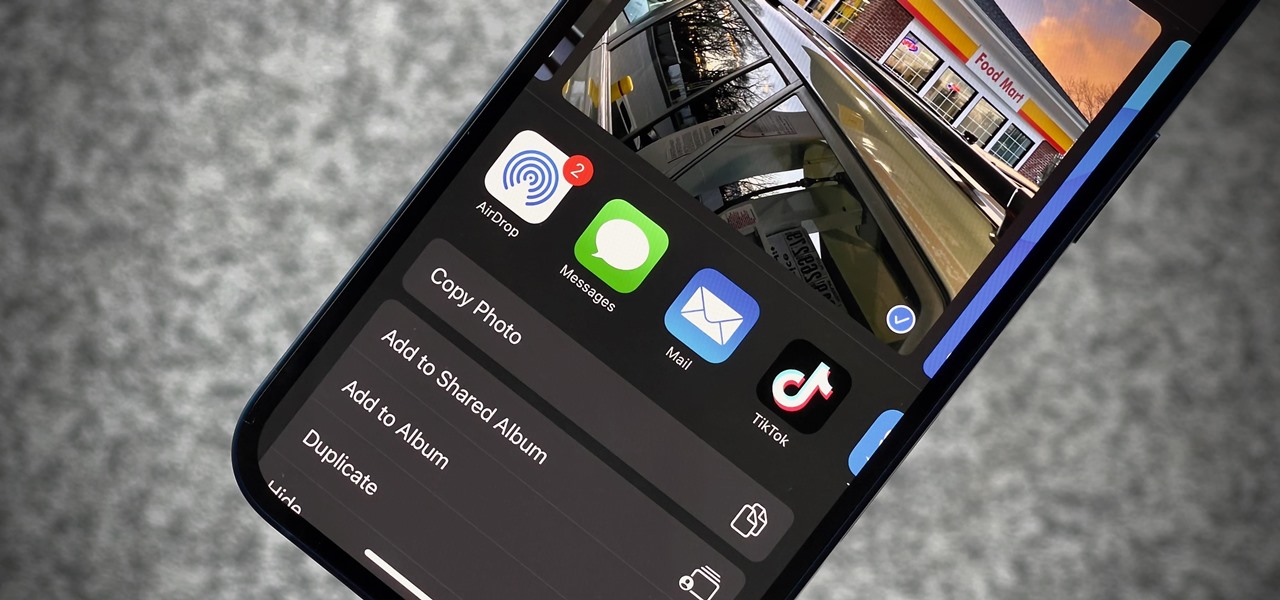
How To: Remove Annoying Contact Suggestions in Your iOS Share Sheet Completely or Temporarily
By default, your iPhone's share sheet will have a row of contacts iOS thinks you'll want to share the content with. Those suggestions are handy if you frequently share things with the same people, but they also clutter the share sheet, invade contacts' privacy in screenshots, and tell nosy people in eyeshot who you share with the most. Thankfully, you can remove or hide them whenever needed.

How To: Get RCS Messaging in Your iPhone's Messages App for iMessage-Like Chats with Android Users
Things just got a lot better in your iPhone's Messages app, and the most significant change lets you text Android users with iMessage-like features such as typing indicators, read receipts, large file sharing, high-quality photos and videos, and even emoji reactions.

How To: Swap the Flashlight and Camera Lock Screen Controls on Your iPhone to Open Apps, Toggle Settings, and More
It's no secret that you can quickly toggle the flashlight and open Camera from your iPhone's Lock Screen using the bottom left and right buttons. But what you may not know is that you can customize those buttons to perform different actions on your iPhone.
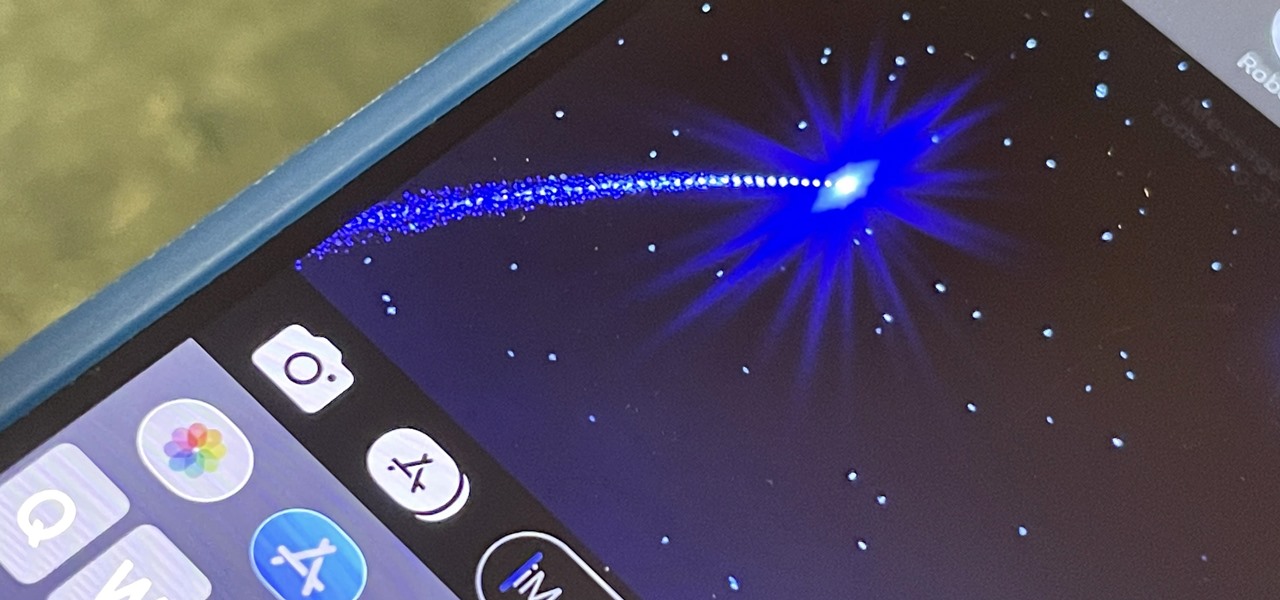
How To: 11 Hidden iOS Features You Won't Find in Any Apple Docs
There are many things your iPhone or iPad can do, and Apple does an excellent job of documenting everything on its website. But there are some features that won't show up in any Apple manuals or help pages.
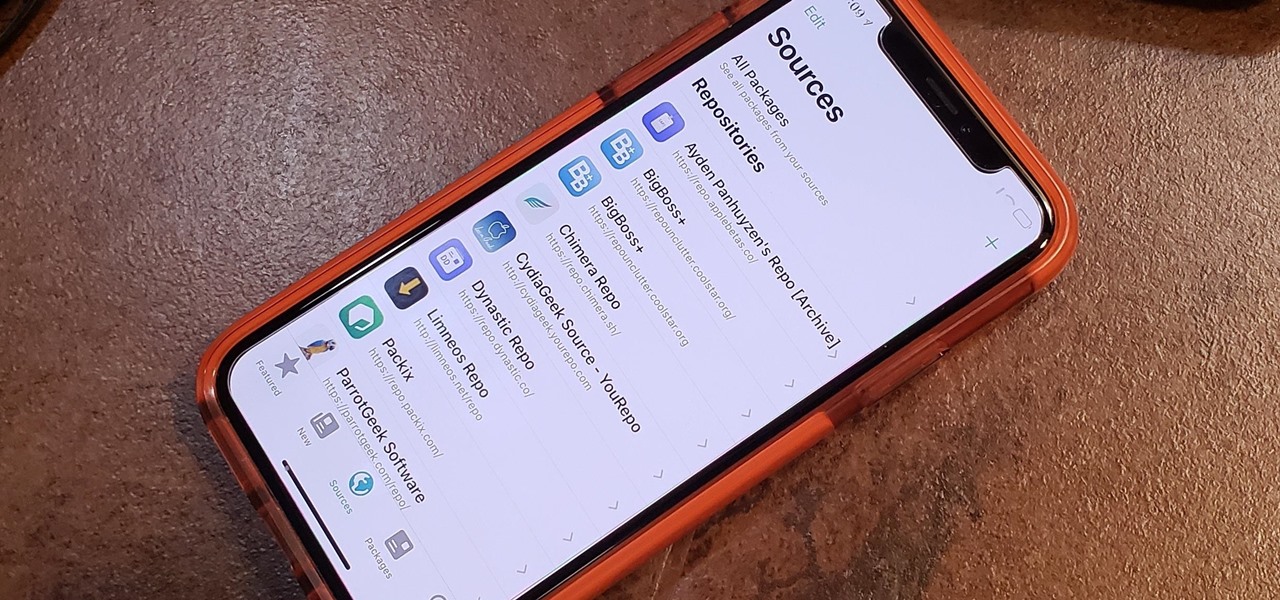
How To: Add Repos to Sileo So You Can Find More Jailbreak Tweaks to Install
If you're familiar with jailbreaking, you're well aware of the fragmented nature of downloading tweaks. Unlike the iOS App Store, which contains about two million apps of varying categories, installing jailbroken packages often requires you to first install a separate repo into either Cydia or its replacement Sileo, as many of these tweaks aren't available outright.
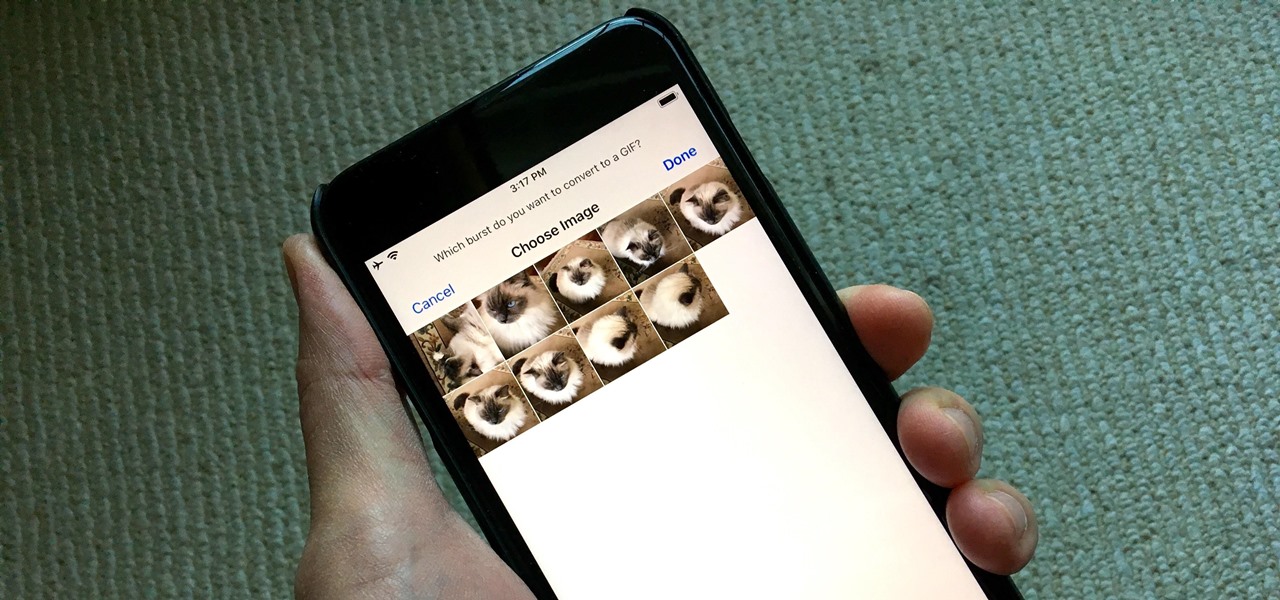
How To: Turn Burst Photos into GIFs on Your iPhone
Creating GIFs of your own burst images has been possible for a while with third-party iOS apps, some of which cost money or include in-app purchases to utilize the full potential. Fortunately, with Shortcuts, Apple's automation workflow app, there's finally a native way to achieve this without spending any cash.
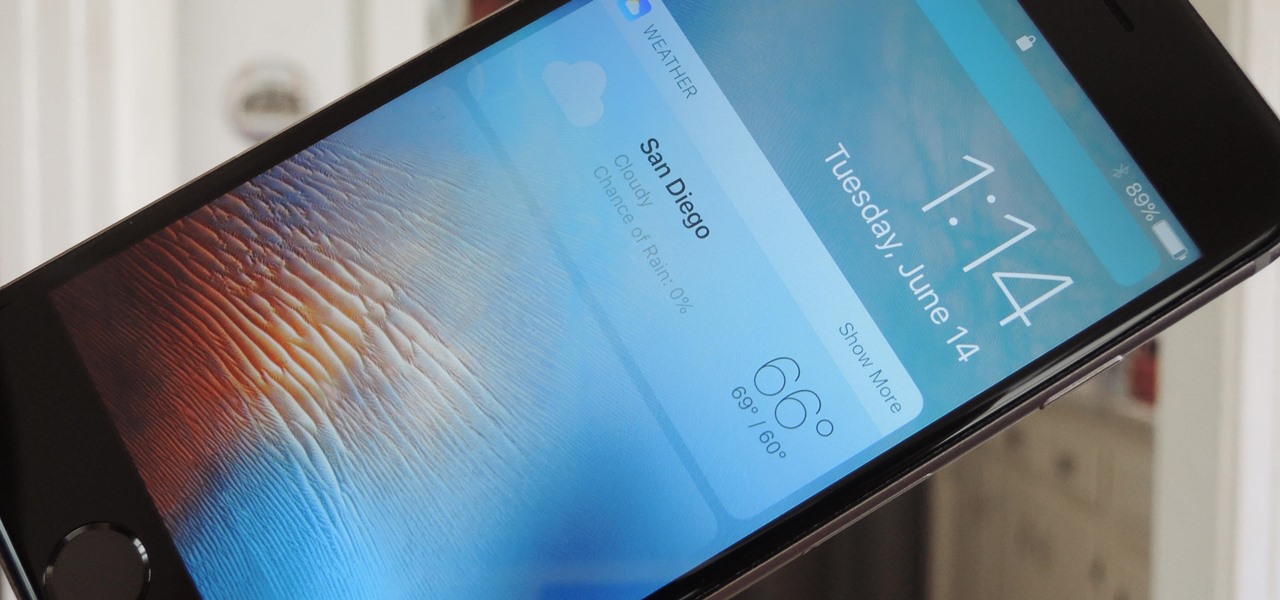
How To: Remove Widgets from Your iPhone's Lock Screen
Widgets are great ... if you actually use them. A quick swipe right on the lock screen will reveal the Today view and its widgets, and it's very easy to accidentally open. Plus, others can see your widgets without any authentication. You could manually remove every widget, but that wouldn't prevent the right-swipe from opening the Today view. There is a way, however, to disable the page entirely.

How To: Use This Trick in iPhone Games So You're Not Redirected to Other Apps When Accidentally Tapping Ads You Try to Close
When you're playing a game on your iPhone, the chances are good that you'll come across an ad you have to watch before you can continue — especially on free games. While it may be annoying to be forced to wait for 10 seconds or even up to a full minute, it can be even more frustrating when you accidentally leave the game to visit the ad's linked app or site when trying to hit the little "x" to continue gaming.
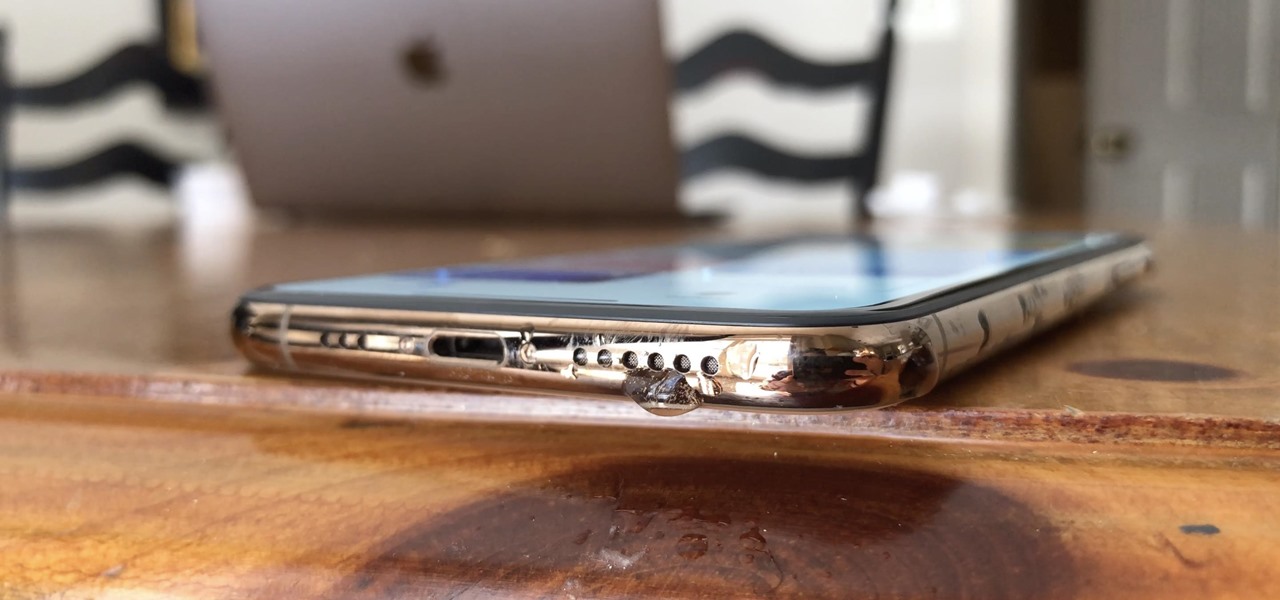
How To: Water in Your iPhone's Speaker? This Shortcut Can Get It Out
Remember when water and iPhones couldn't mix? Pools, tubs, and toilets would suck down the working iPhones of clumsy and careless owners and spit out expensive paperweights like they were nothing. Times have changed, however, and the newest iPhones can take a swim without fear of certain death. But a dip in liquid can still cause muffled music and audio from the speakers.
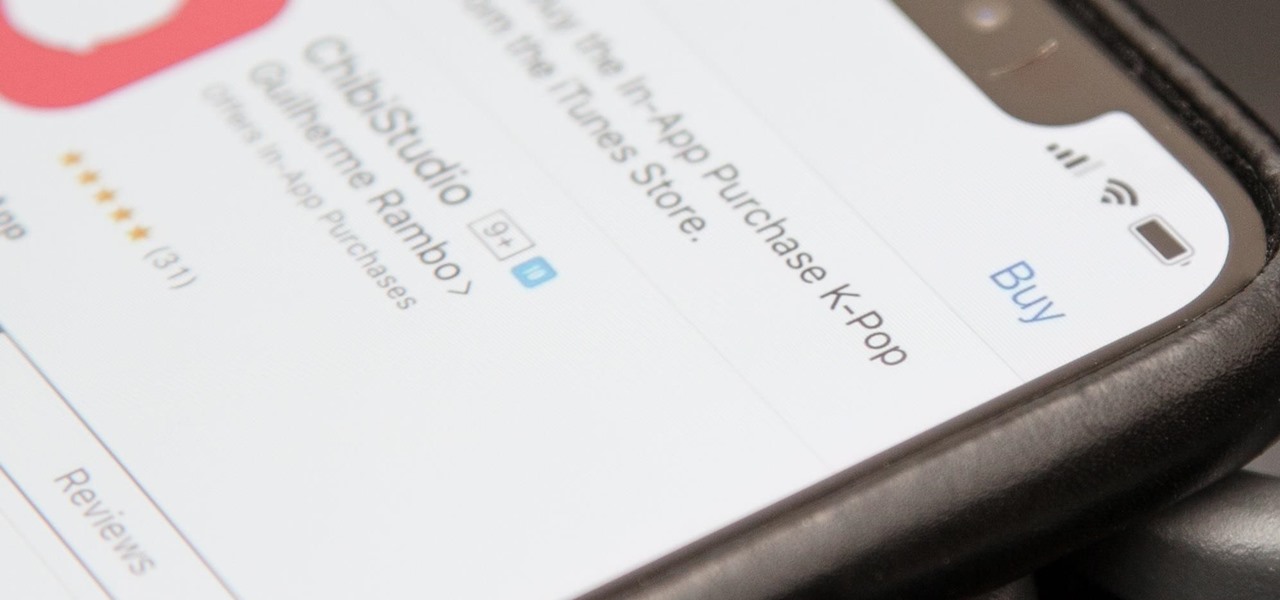
How To: Use Face ID on iPhone X to Approve Family Sharing Download Requests
For parents that have an iPhone X, things are about to get a lot easier for you in iOS 11.3, which finally lets you approve app and media downloads on your child's iPhone using Face ID instead of typing in a password.

How To: Link to Specific Start Times in Apple Podcasts Episodes from iPhone, iPad, Mac, or the Web Player
Jumping right into the most captivating part of a podcast episode can make all the difference when sharing episodes with others. But this functionality has never been available in Apple Podcasts — until now.
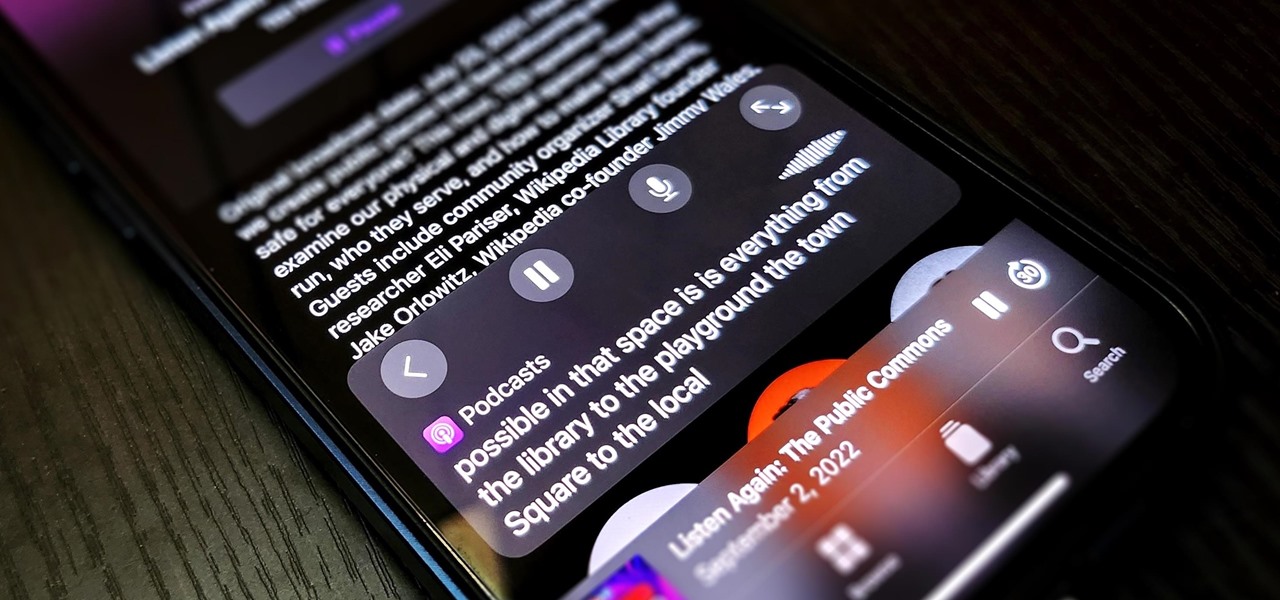
How To: Use Live Captions on Your iPhone for Real-Time Transcriptions of Any Audio — Calls, Videos, Podcasts, and More
With Apple's latest accessibility feature, you can get live transcriptions of anything you're listening to on or around your iPhone. Real-time captions work for phone calls, video conferences, FaceTime, music, podcasts, streaming media, movies, games, and more — even someone sitting right next to you talking.
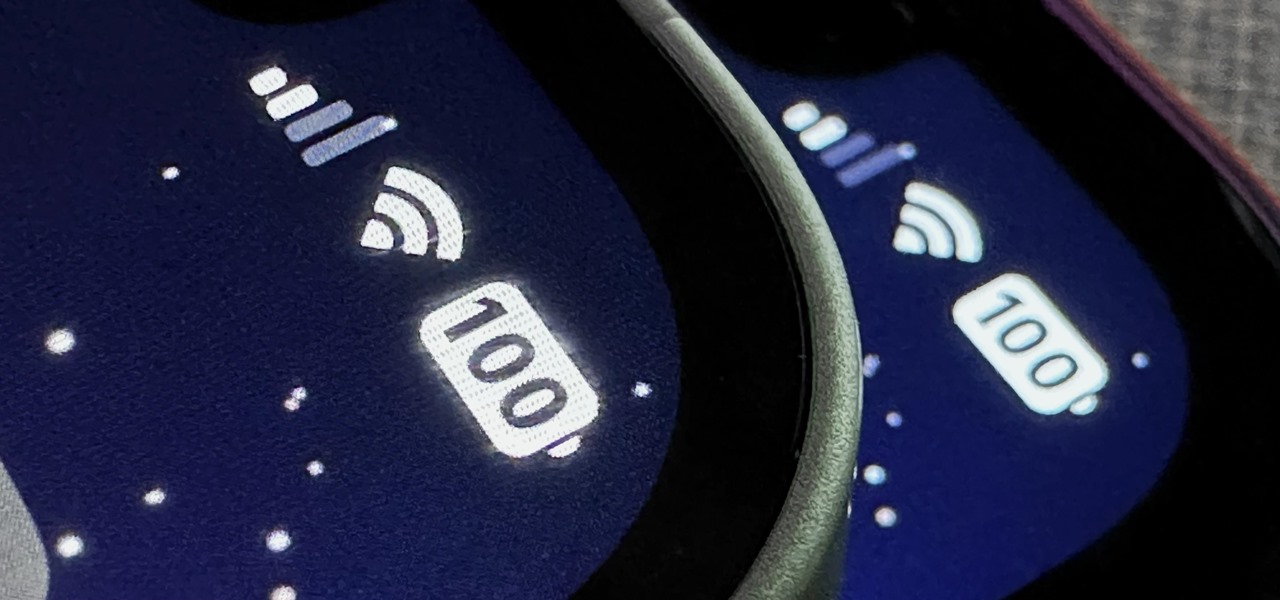
How To: This Hidden Trick Lets You Bold Text in Your iPhone's Status Bar for a Heavier Look System-Wide
There's not much you can customize on your iPhone's status bar beyond showing or hiding the battery percentage icon. You can't choose different icons or pick a vibrant color, but there's a secret trick that lets you bold all the text.

How To: Bulk Add or Change Captions for Photos on Your iPhone Instead of Doing It One by One
One of the most underrated features that came out with iOS 14 was being able to add captions to images and videos in the Photos app. It's an amazing tool to take advantage of if you ever need to search for a specific picture and Apple's AI fails to recognize the query in your library. The only problem is that you can only edit captions, also called descriptions, one by one.
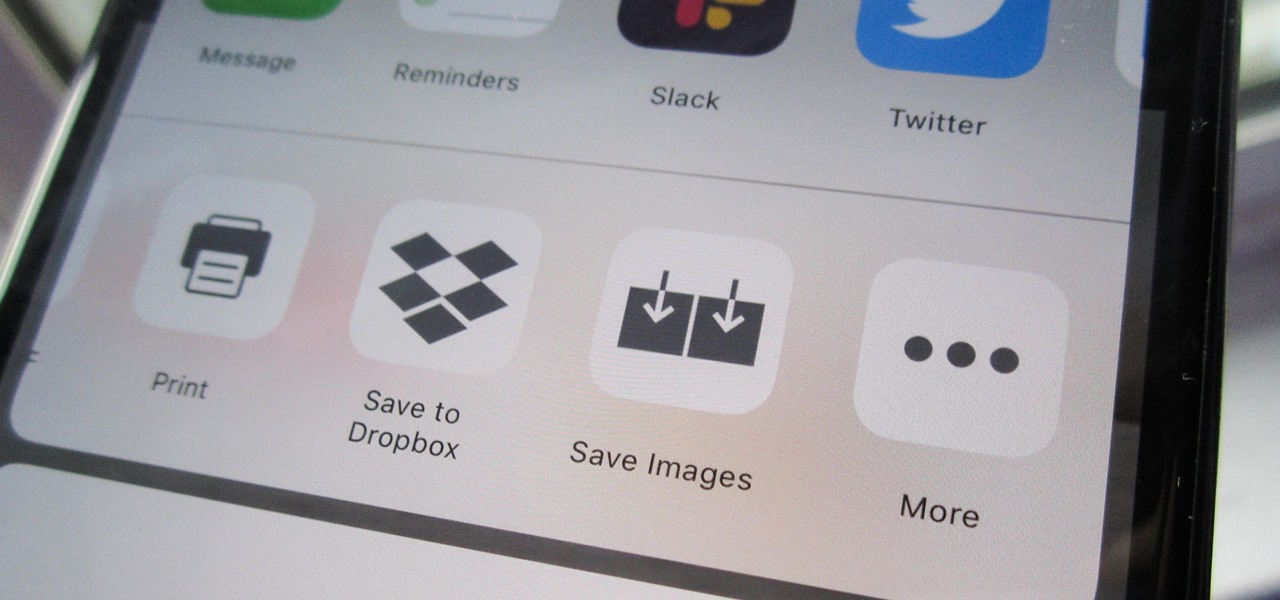
How To: Download Images on Your iPhone When a Site on Safari Won't Let You
Some websites block image downloads on their webpages so you can't save them for reuse. That means long-pressing or force-pressing on protected images in Safari on your iPhone will not do anything or will omit the "Save Image" option. Taking a screenshot is the obvious solution to bypass restrictions, but you won't get the best quality. Thankfully, there's another way.
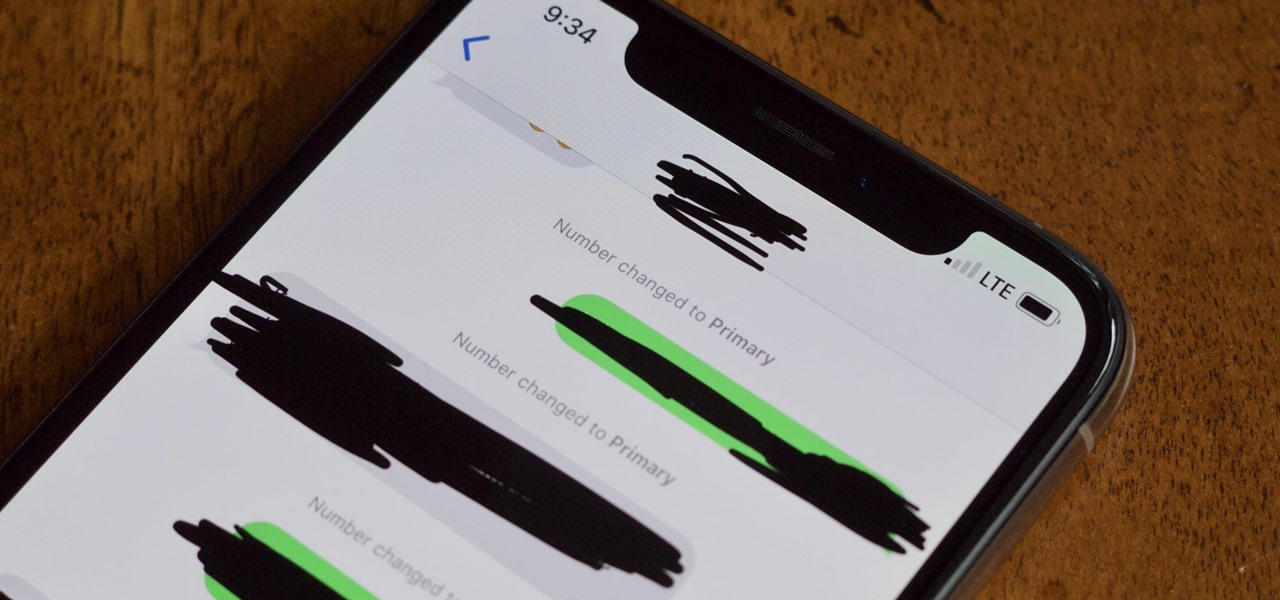
How To: Fix the 'Number Changed to Primary' Bug on Your iPhone
The iPhone XS, XS Max, and XR aren't the newest devices from Apple Inc., but all three have a serious problem in Messages. When sending a friend an SMS/MMS text rather than an iMessage, the phrase "Number changed to Primary" appears in front of every message. What gives? If this issue is driving you mad, there are a few tricks that may exterminate the bug until Apple gets around to issuing a patch.
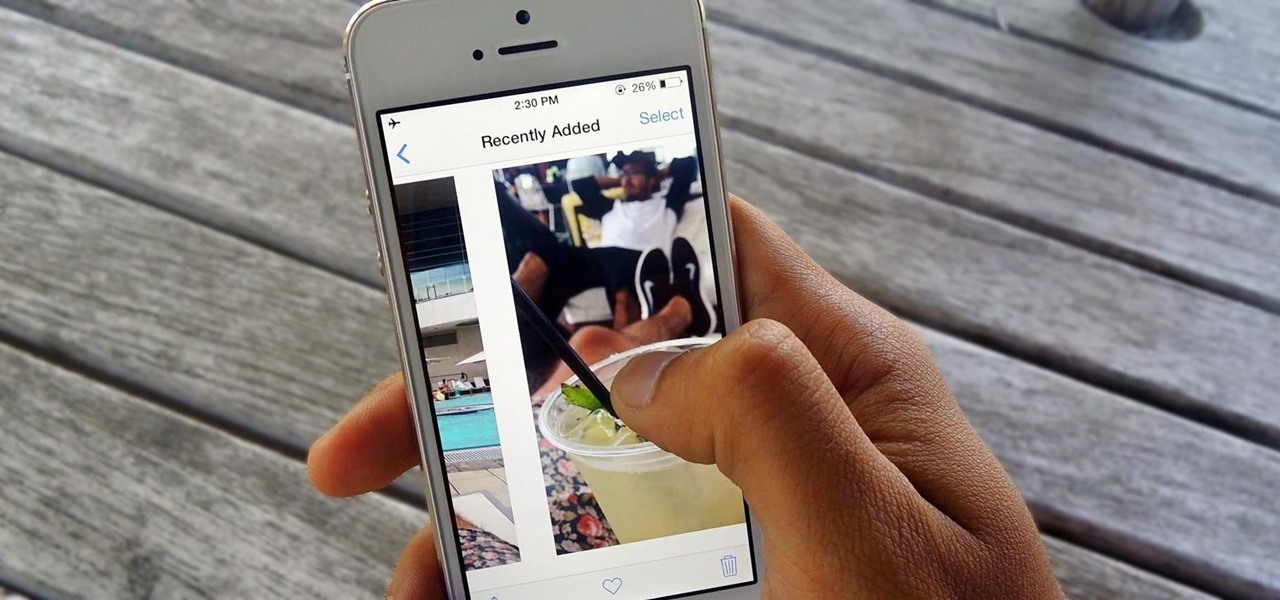
How To: Show Someone a Photo on Your iPhone Without Them Swiping Through All of Your Pics
You hand your iPhone to a friend to show them a picture. What happens? They swipe. Left, right, it doesn't matter. You don't remember what lies in either direction of the photo in question, and you don't want anything compromising exposed to the unassuming viewer. Luckily, Apple includes a safety net in iOS to prevent this scenario from ever happening, so long as you set it up ahead of time.
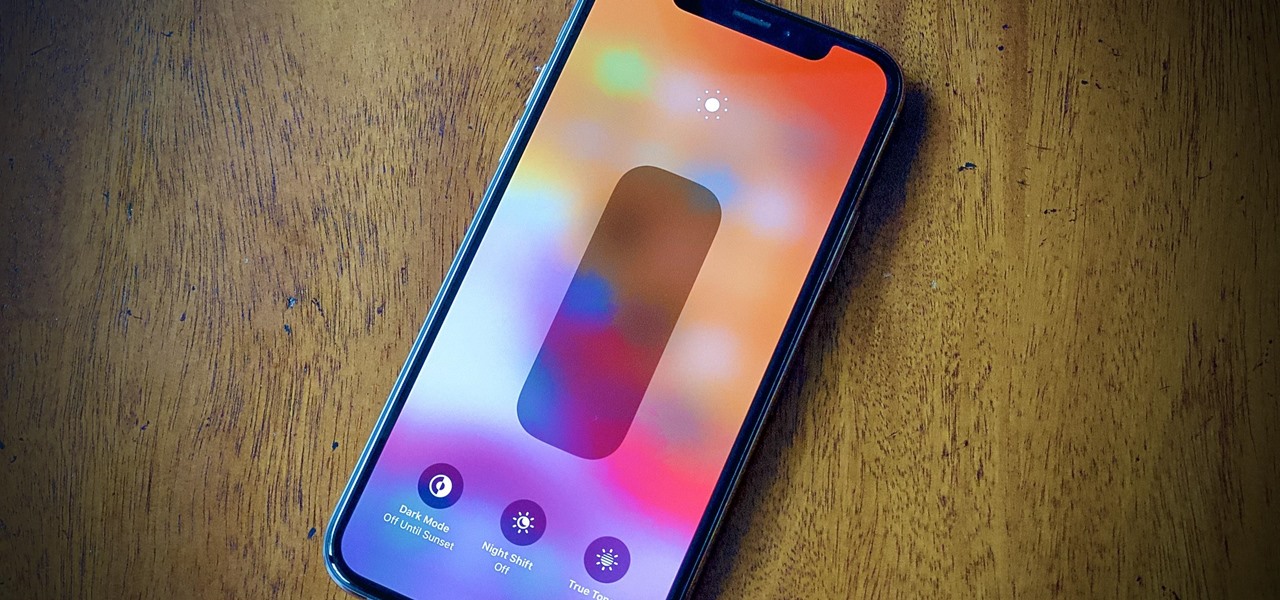
How To: iPhone Too Bright at Night? Don't Just Use the Brightness Slider
Even with your iPhone's brightness slider down all the way, your display will probably still be too bright at night with all the lights dimmed or turned off. So if you want to continue scrolling through Instagram in bed or enjoying a late-night TikTok binge without hurting your eyes, there's a quick trick you can use to make your screen even dimmer and prevent strain on those peepers.
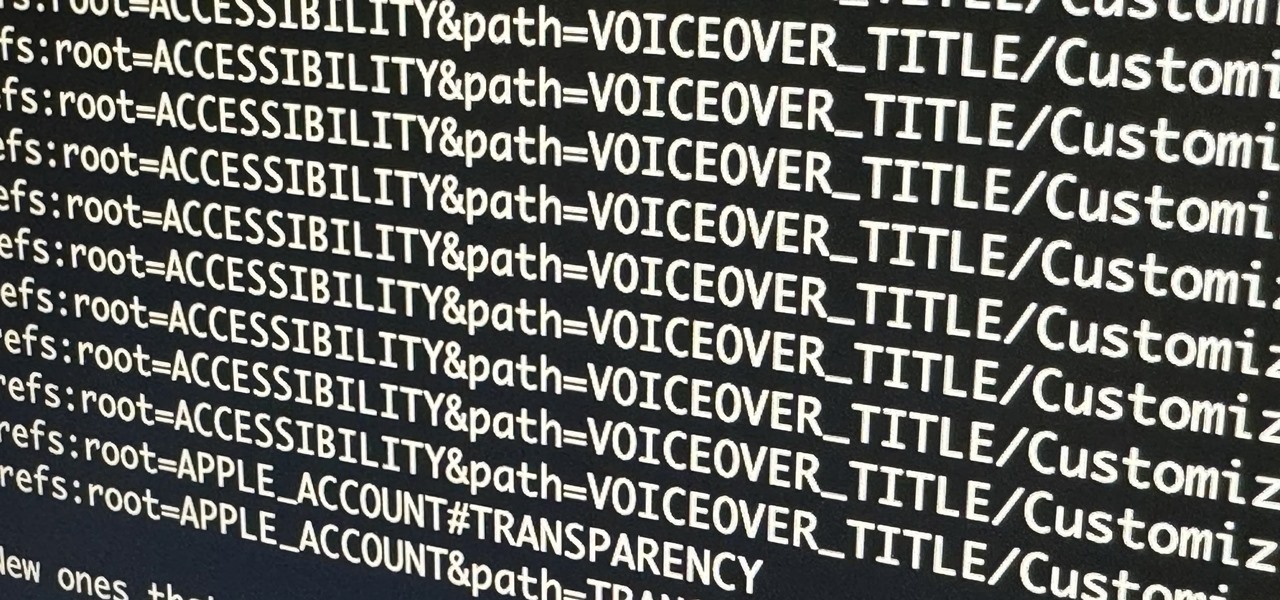
How To: iOS 17.2 Includes 50 New URL Schemes You Can Use in Shortcuts on Your iPhone
The iOS 17.2 update for iPhone is a big one. Aside from huge new features like the Journal app, Contact Key Verification for iMessage, and a revamped TV app, there are 50 new URL schemes you can use in your self-created shortcuts.
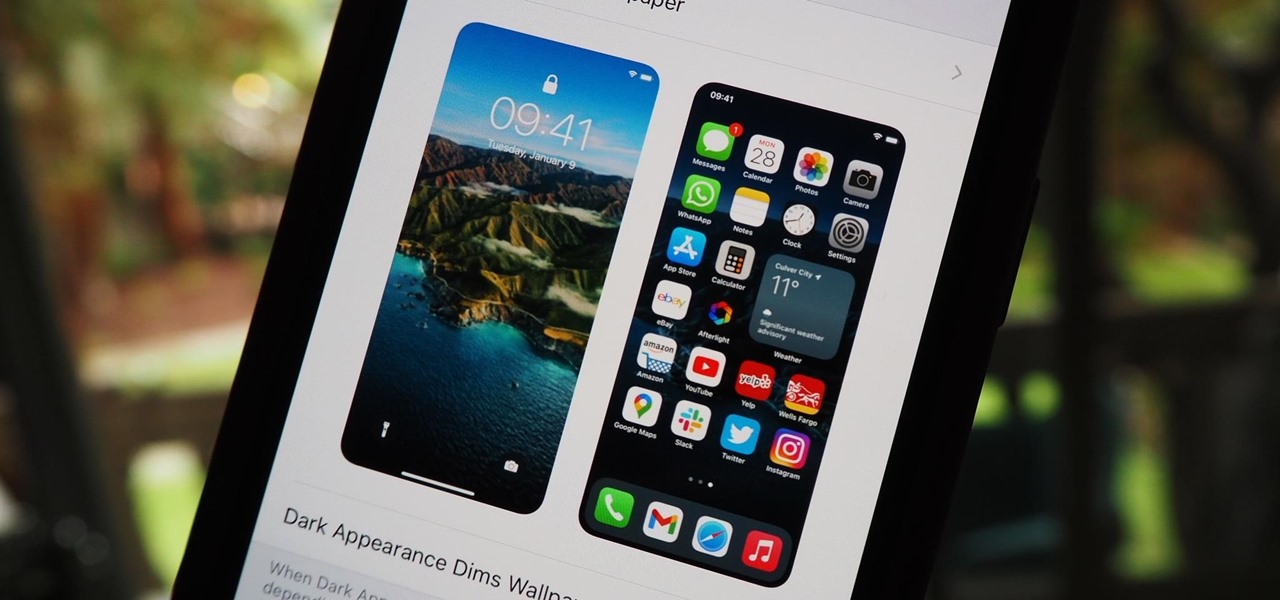
How To: Make Your iPhone Switch Wallpapers Automatically When Dark Mode or Light Mode Is Enabled
There are still and live wallpapers on your iPhone that can go dark when Dark Mode is active or light when Light Mode is on, but there's no easy way to do the same for custom backgrounds. That doesn't mean you're out of luck, though, because you can use Shortcuts to build a workaround until Apple gets us an official "Dark Mode" option for automation.

How To: Fix a Frozen or Malfunctioning Apple Watch by Restarting It
The Apple Watch may be a much simpler device than your iPhone, but that doesn't mean it's free of bugs, glitches, and crashes just like your other devices. A common problem that you'll run into is a frozen screen due to a malfunctioning app. While this can be frustrating, the solution can be as simple as a quick reboot.
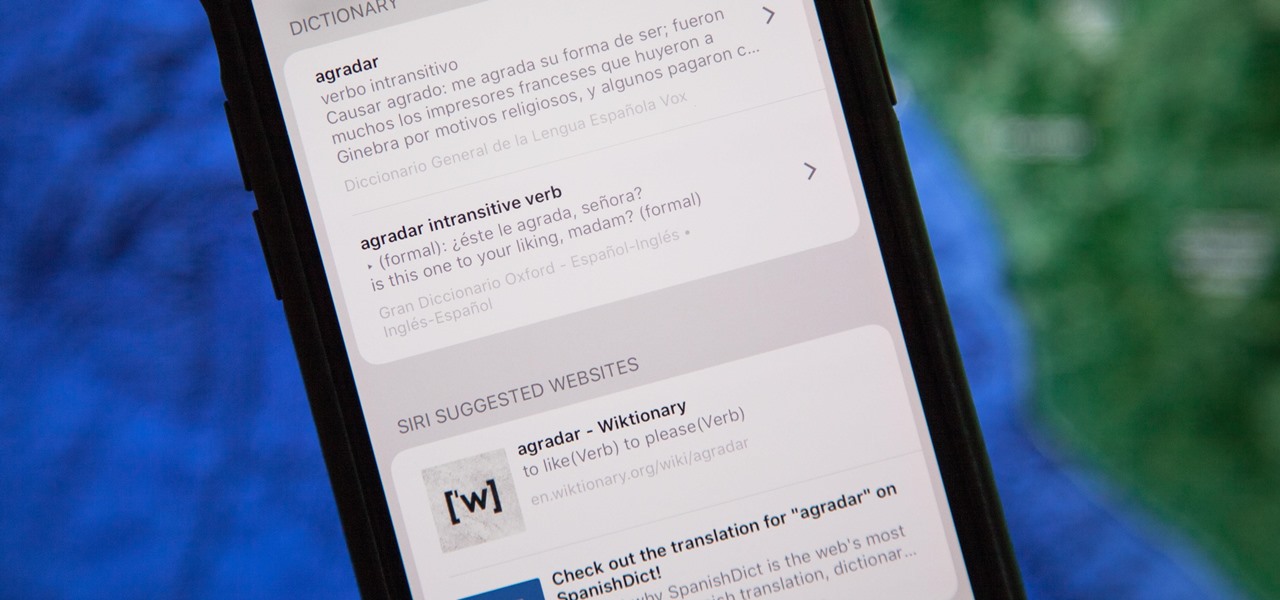
How To: Add Foreign Language Dictionaries to Your iPhone to Look Up Definitions Faster
The native dictionaries in iOS, which have been around since 2011, let you define words on your iPhone on the fly in Safari, News, Notes, and other apps. But if you read or write in more than just English, you won't be able to see accurate definitions unless you add those other languages to your list of dictionaries manually.
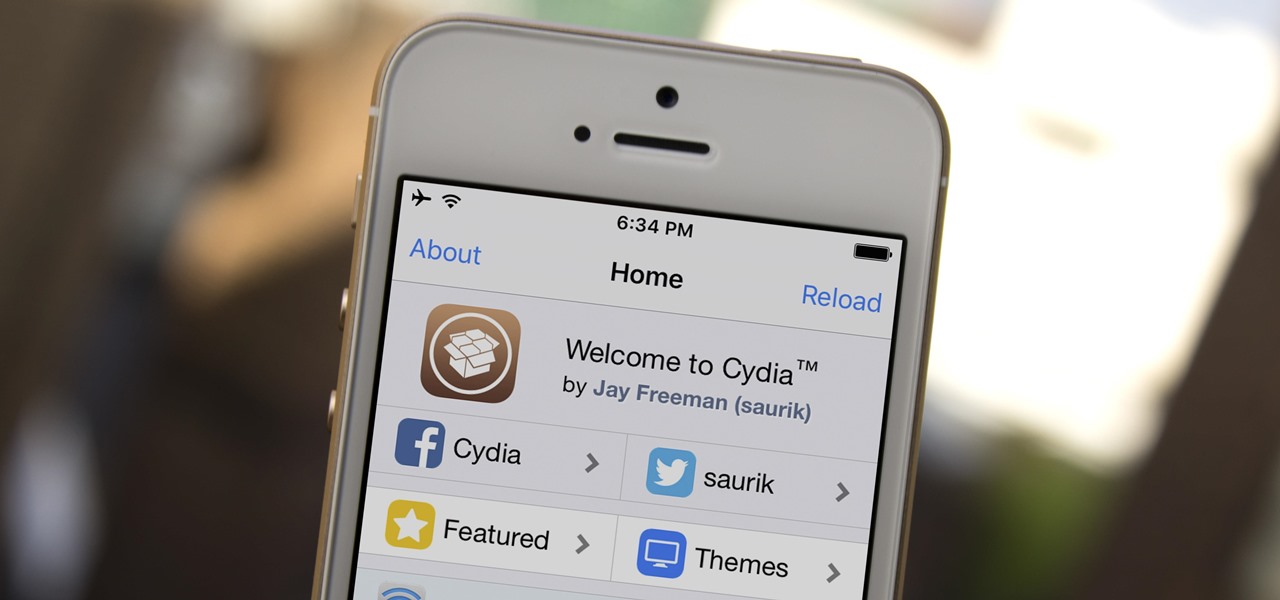
How To: Jailbreak iOS 10, 10.1, or 10.2 on Your iPhone, iPad, or iPod Touch
On the surface, iOS 10.2 might look the same as iOS 10.3, but there's one big difference between the two versions: iOS 10.2 can now be jailbroken! Jailbreaking your iPhone means gaining access to thousands of tweaks and mods which greatly enhance the iOS experience, so this is great news for the power users out there.
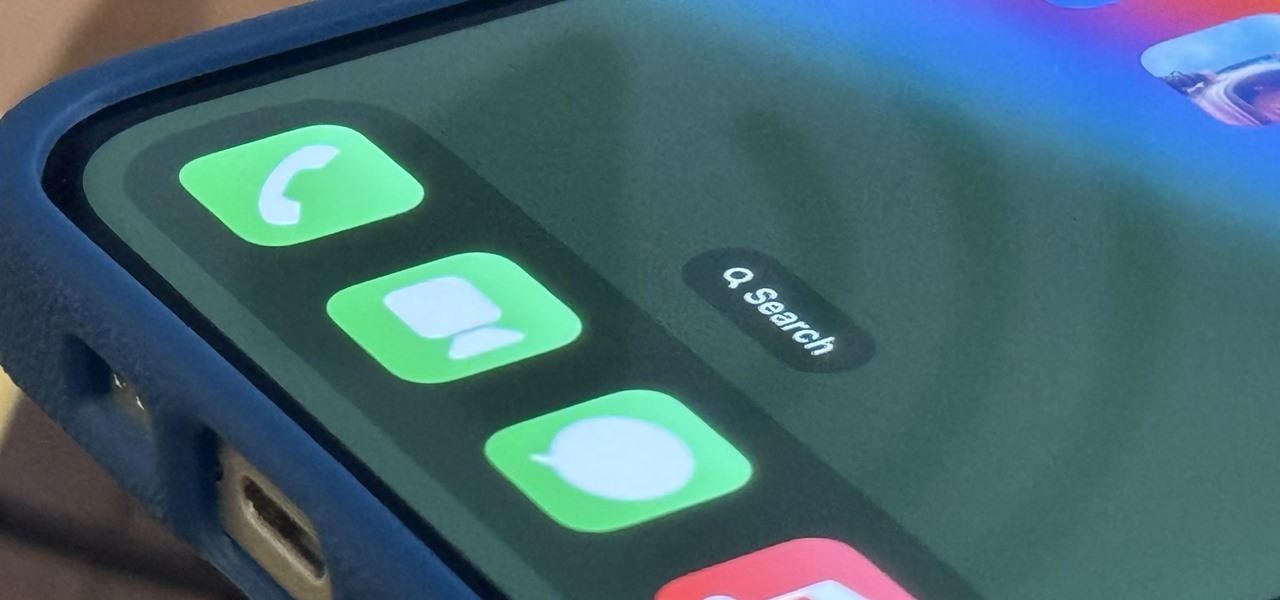
How To: Make Your iPhone Do All Your Talking for You on Calls and in Person
When you don't feel like talking, let your iPhone do all the work. Yes, your iPhone can speak for you, and it works over phone calls and FaceTime calls. It will even work its magic over your iPhone's speaker for in-person conversations. While Apple created this feature to support people who are unable to speak and people who have lost or are losing their speech abilities, anyone can use it.
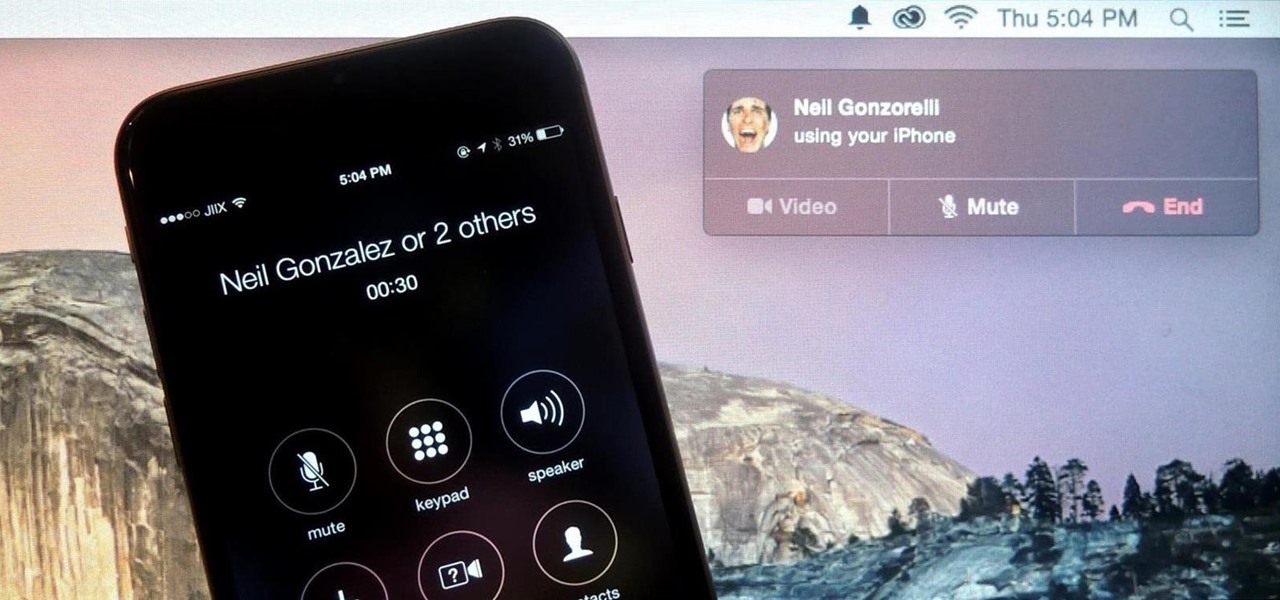
How To: Set Up Continuity & Handoff Between Your Mac & iPhone
Earlier this year, Apple announced Continuity, a feature for Yosemite and iOS 8 that lets you connect your iOS devices to your Mac in order to access apps, receive phone calls, send text messages, and more while seamlessly switching between the two.
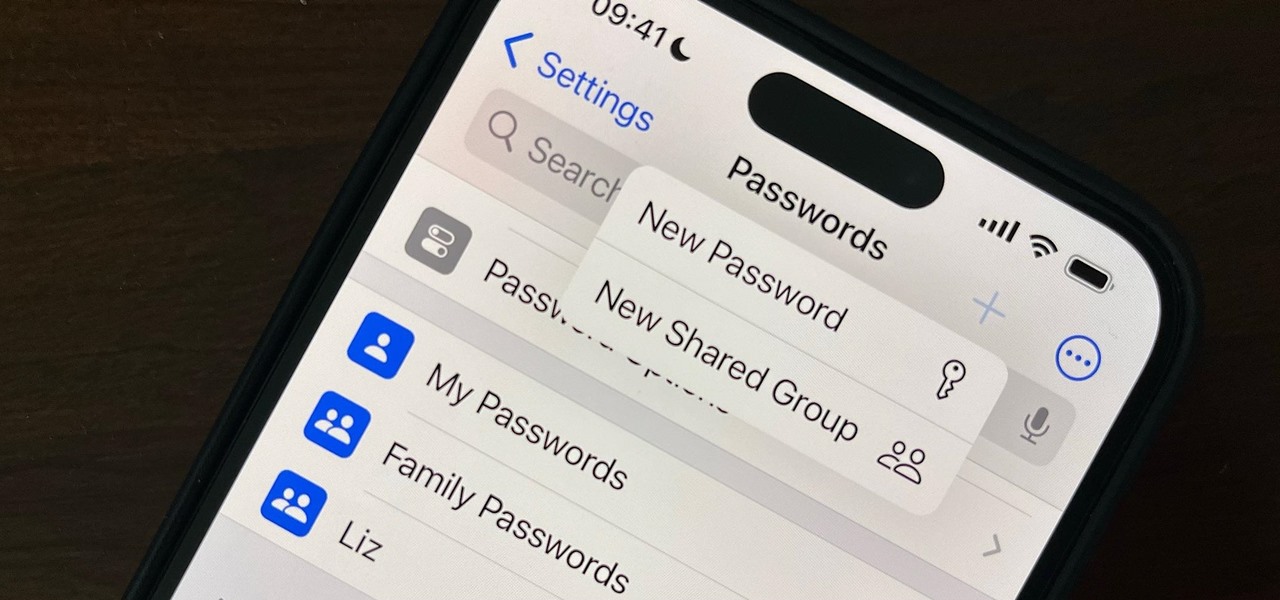
How To: Share Account Passwords or Passkeys with People You Trust Easily from Your iPhone, iPad, or Mac
Previously, you'd have to use a third-party password manager on your iPhone, iPad, or Mac to securely share passwords with other people or groups outside of AirDrop range. And while apps like 1Password, Bitwarden, and Dashlane let you store passkeys, only 1Password has added support for passkey sharing so far. Now, Apple itself makes sharing passwords and passkeys much, much simpler.

How To: Apple's Messages App Has a Hidden Feature You Can Use Only by Doing This
Apple has a secret iMessage effect so hidden that there's only one way to unlock it, and it's not by digging through the Messages app's settings, tools, effects, or interface. However, it's used the same way whether you're messaging from an iPhone, iPad, or Mac, so it's easy to remember once you know.
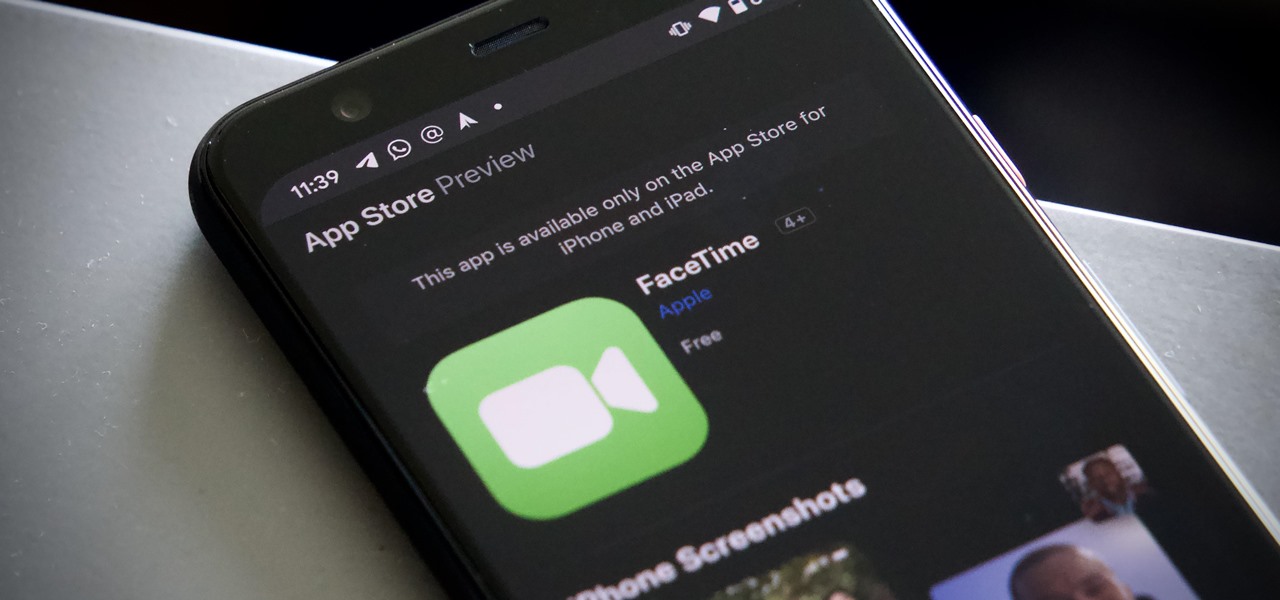
How To: Add Android, Linux & Windows Users to FaceTime Calls in iOS 15
Apple's exclusive chat services, iMessage and FaceTime, force many of us to stay locked into iOS, iPadOS, and macOS to communicate with other Apple users, so chatting with Android-using friends means SMS texts, third-party messaging apps, and third-party video chat services. However, Apple is breaking boundaries with iOS 15 so that we can FaceTime with Android, Linux, and Windows users.
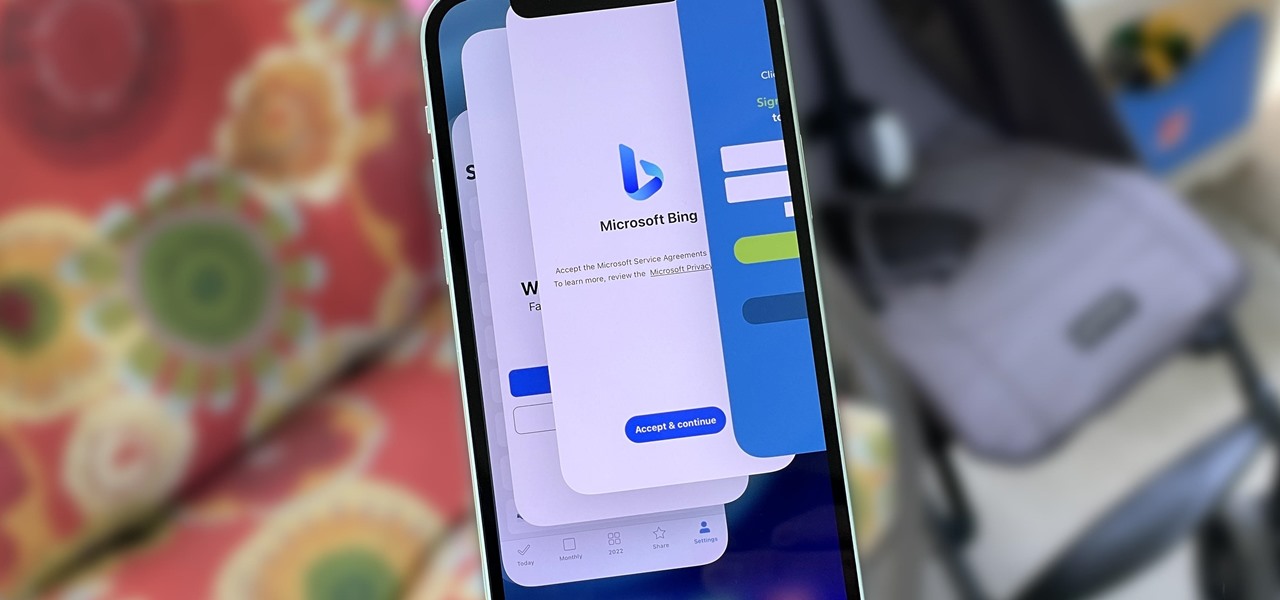
How To: Use a Custom Gesture to Clear All Apps from Your iPhone's App Switcher in Seconds
After just a few hours, your iPhone's app switcher can become cluttered and even chaotic enough that you won't even want to use it. If you like your app switcher clean and tidy, with only your current session's apps accessible, there's a trick to force-quitting all apps simultaneously rather than one by one.
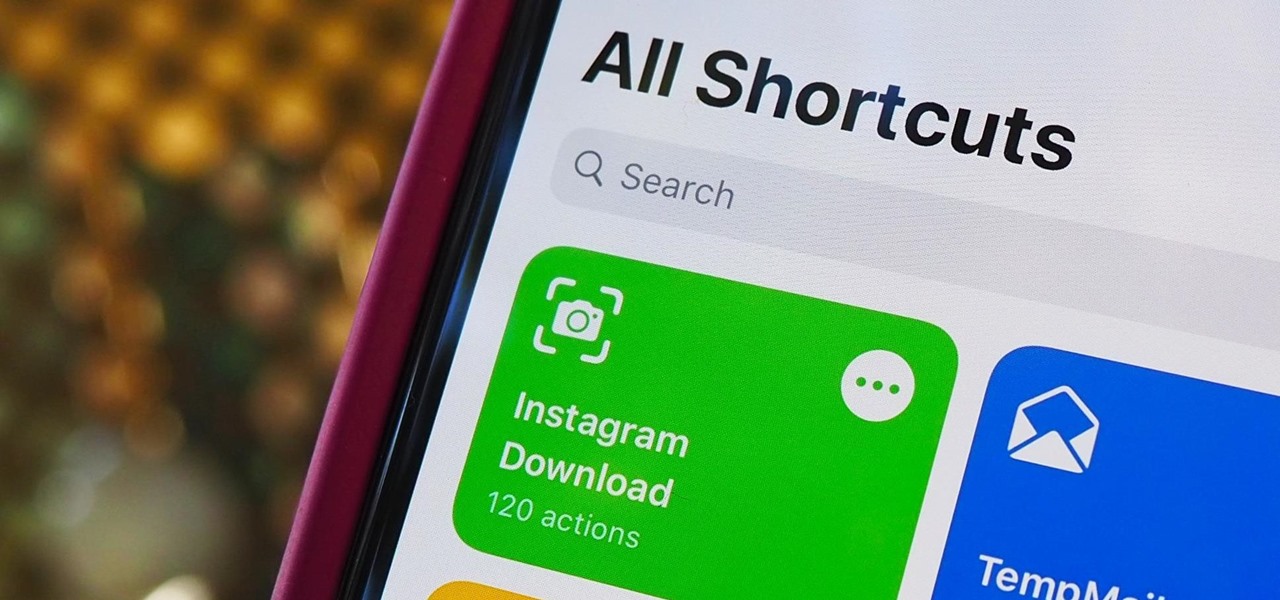
How To: Download Photos & Videos from Instagram Posts & Stories Using This Shortcut for iPhone
You don't need to take screenshots or make screen recordings to save photos and videos from other users on Instagram. While Instagram doesn't offer an official way to download others' posted content, dozens of shortcuts are available for iPhone that can do just that. But which one should you pick?
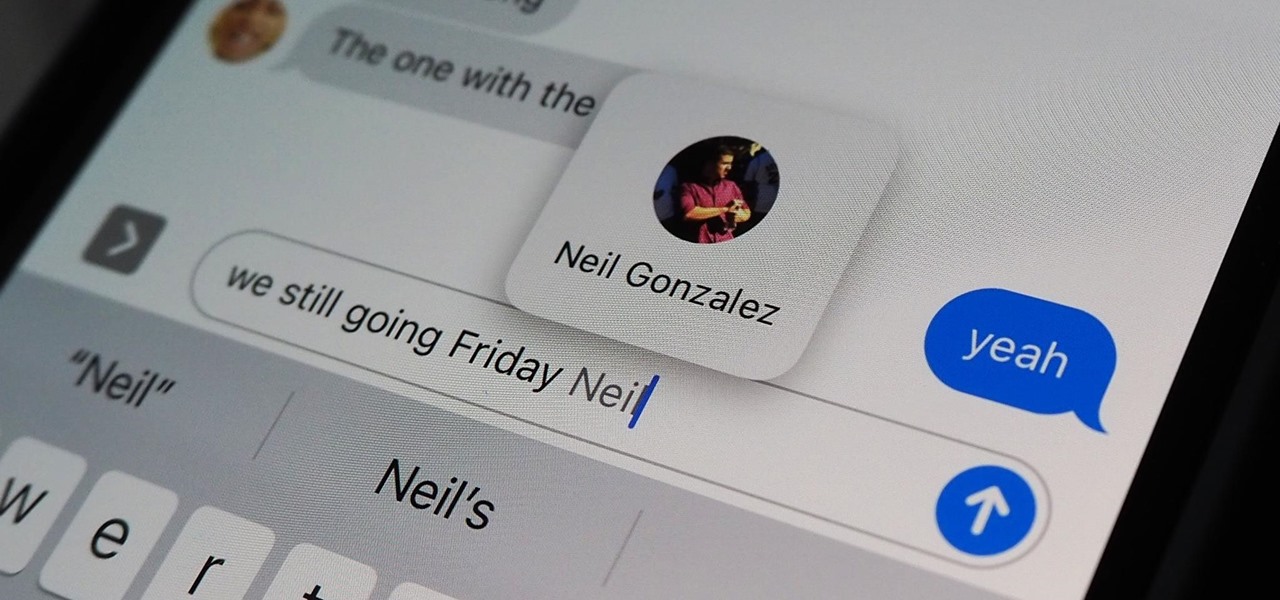
How To: Tag Contacts in iMessage Group Chats on Your iPhone in iOS 14
Directing a message at a specific person in a group conversation, or to a select few people in the group, can be difficult if you're in a particularly active or hectic chat. Notifications and badges on your iPhone can help you keep track of important messages, but it's still easy to miss one meant for you and not the entire group — which is why you can now mention contacts, or get tagged, in Messages on iOS 14.
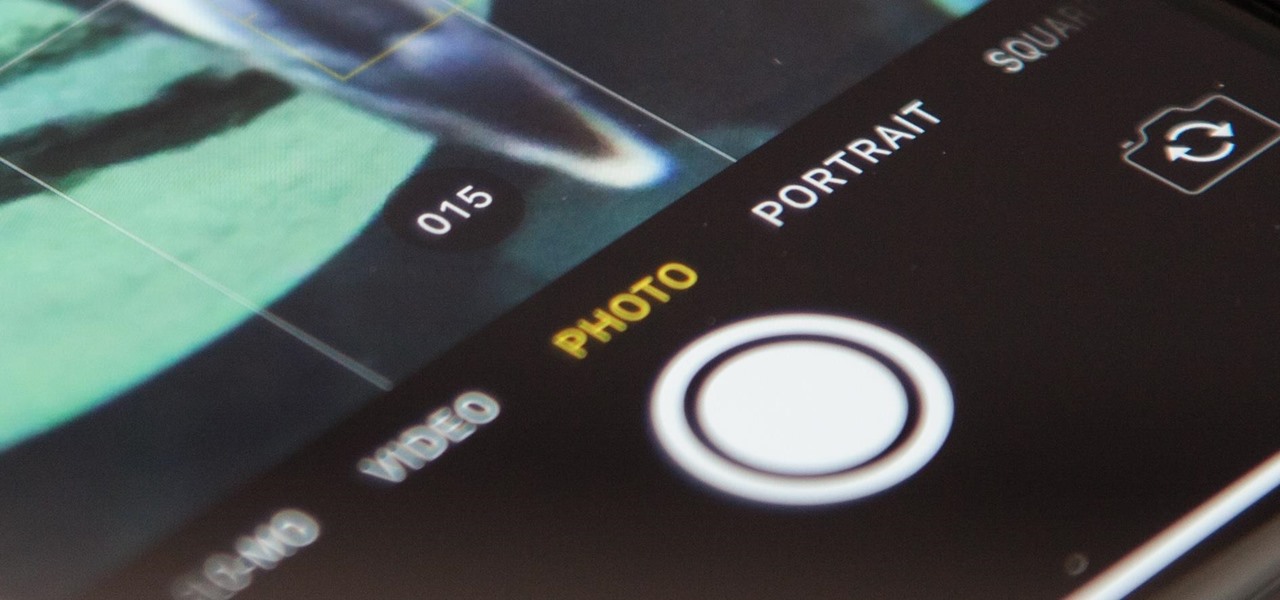
Apple Photos 101: How to View, Save & Edit Burst Shots on Your iPhone
Whether you mean to or not, taking burst photos is super easy on the iPhone. In the Camera app, just compose your photo, tap-and-hold the shutter button, and watch the number of pics go up and up until you take your finger off the screen. However, finding that one special keeper out of all of them in the Photos app isn't as intuitive as taking them in the first place.
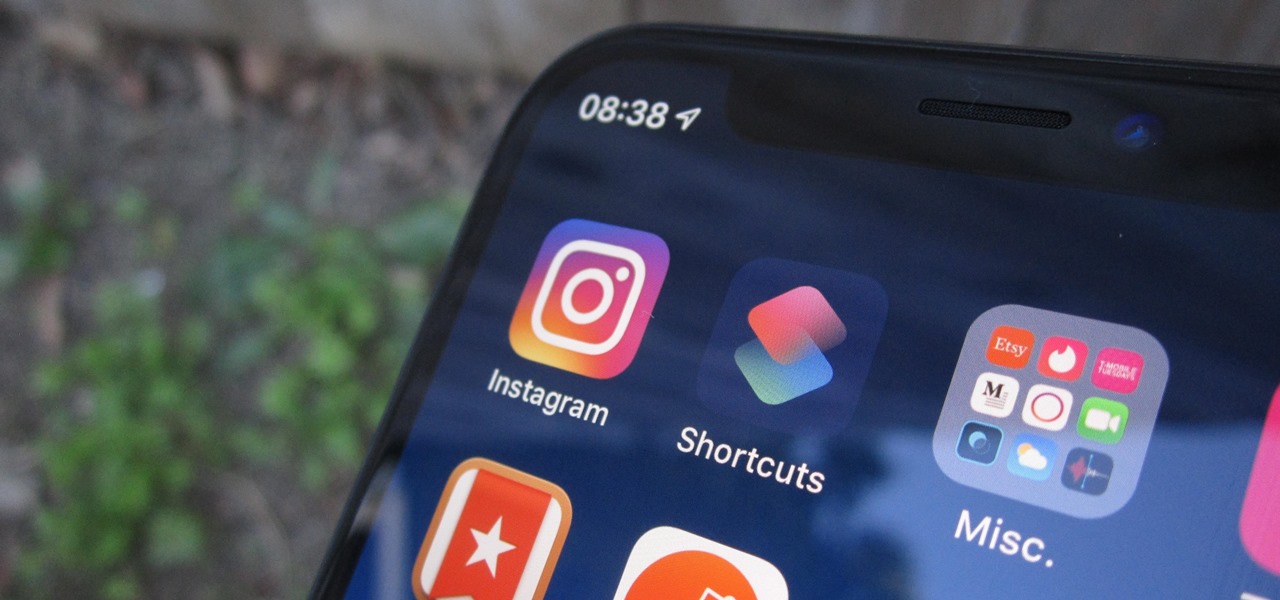
How To: 8 Shortcuts to Improve Your Instagram Experience on Your iPhone
Instagram has extensive tools built in for creating and editing posts and Stories, but there could always be more. Third-party apps can help you add photo and video effects for even more visually stimulating content, as well as create announcements, text-based images, and everything in between. However, now that Shortcuts exists on iOS, you may no longer need all those extra apps on your iPhone.
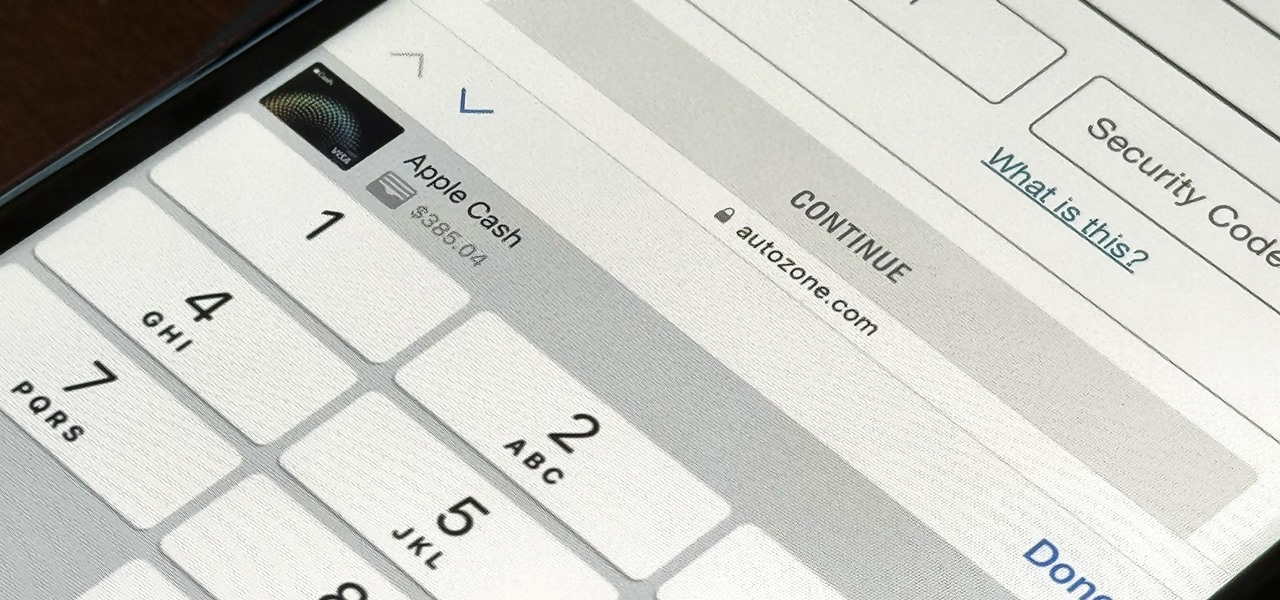
How To: Set Up a Virtual Card Number for Apple Cash on Your iPhone to Use Where Apple Pay Isn't Accepted
For years, you could only make purchases with your Apple Cash balance on your iPhone using Apple Pay, but a new update gives you the power to set up a virtual card number you can use just like a debit or credit card.
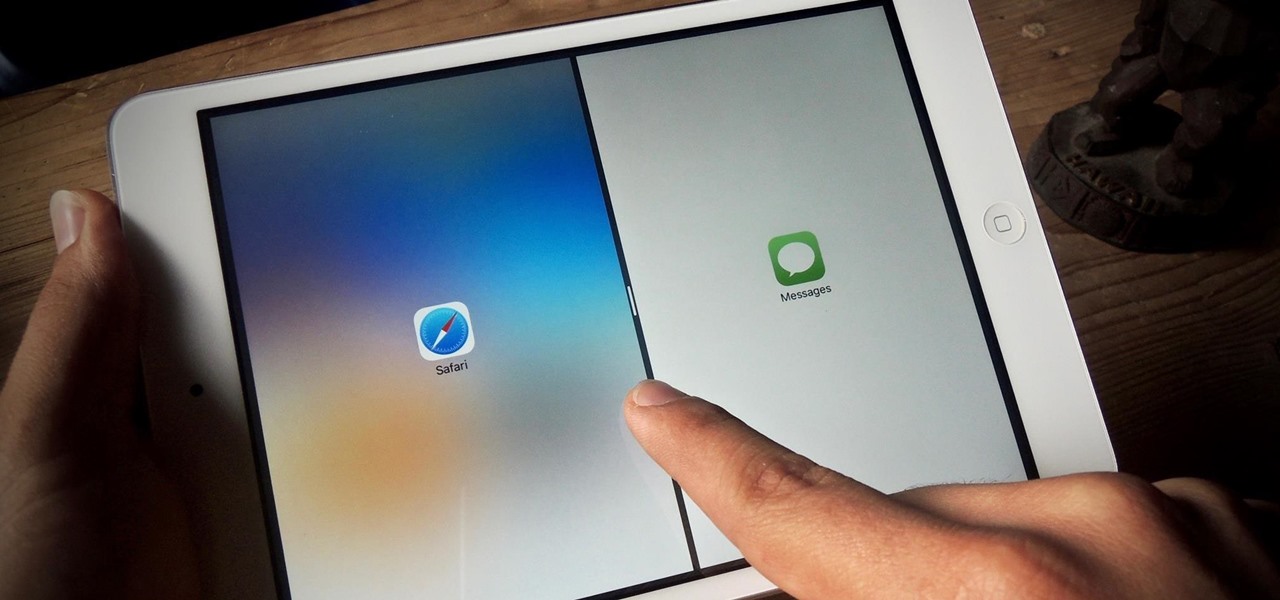
How To: Use Split View Mode on Any iPad Model
If you own an iPad 2, a 3rd or 4th generation model, or original iPad mini, then you won't be able to utilize the new multitasking elements introduced in iOS 9. Although many iPads can use the Slide Over and Picture-in-Picture features, only the iPad Air 2, iPad mini 4, and iPad Pro have the ability to perform Split View.
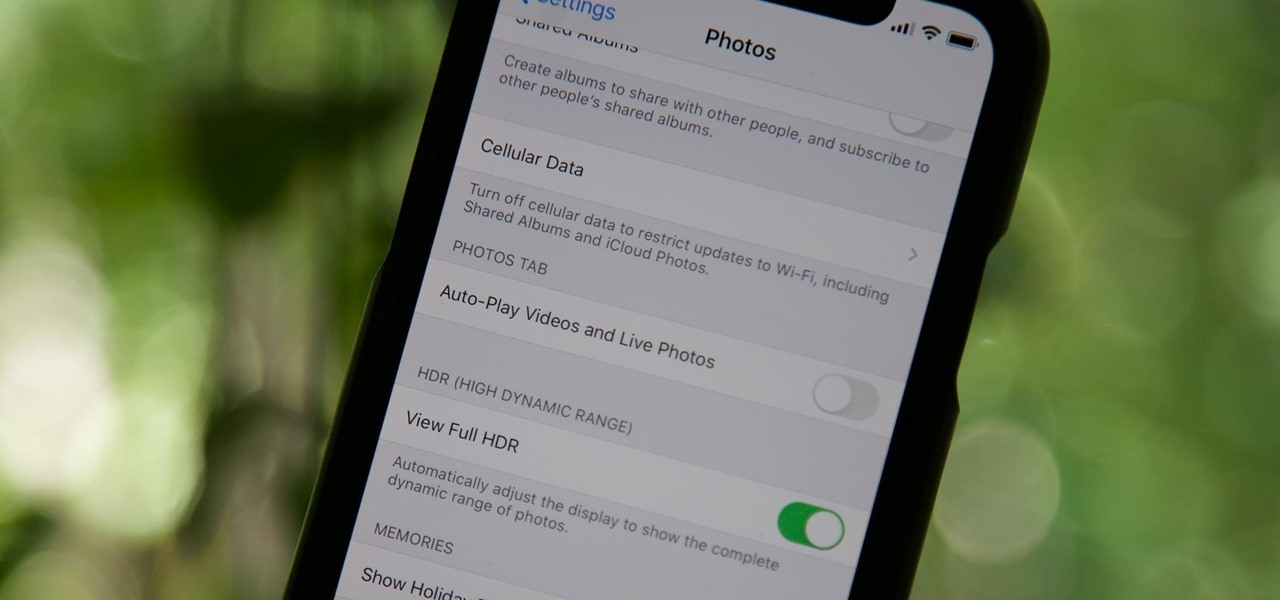
How To: Stop Videos & Live Photos from Auto-Playing in the Photos App on iOS 13
By default, videos in the Photos app auto-play in several instances on iOS 13, making it a great way to get a quick, extended glimpse when you're browsing. But this isn't always ideal — especially when you're flipping through private or embarrassing videos and other eyes are on your screen. Fortunately, Apple has an easy way to disable this feature.







