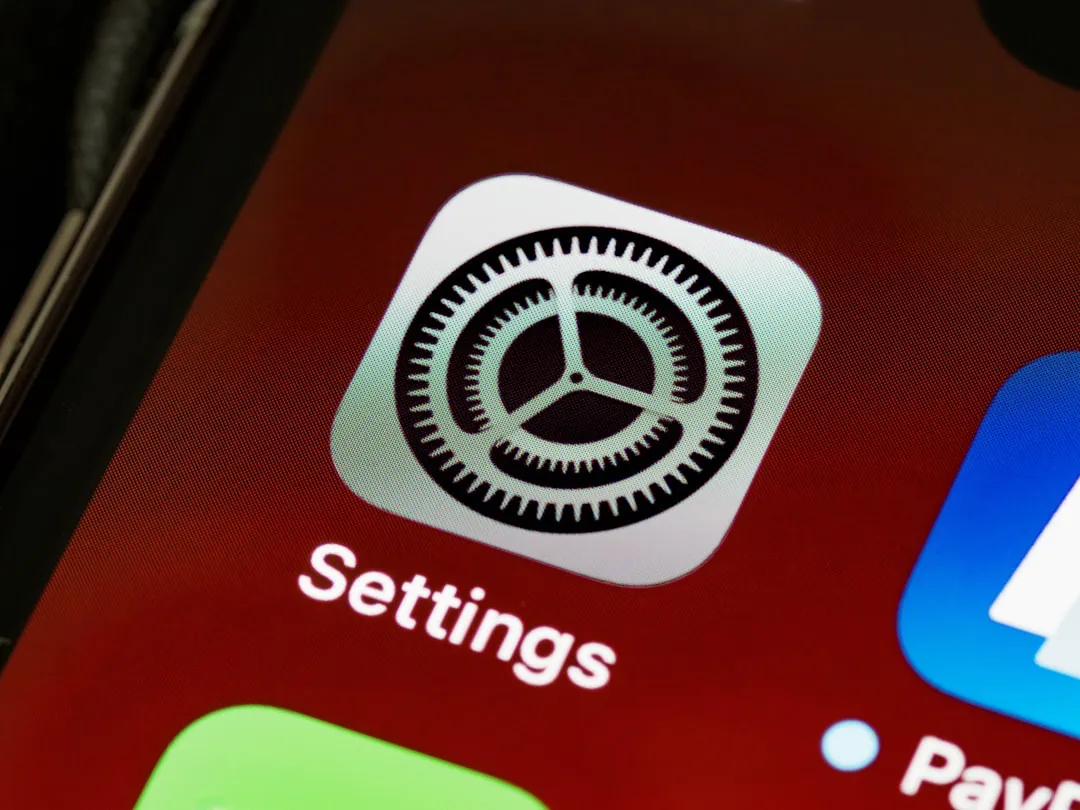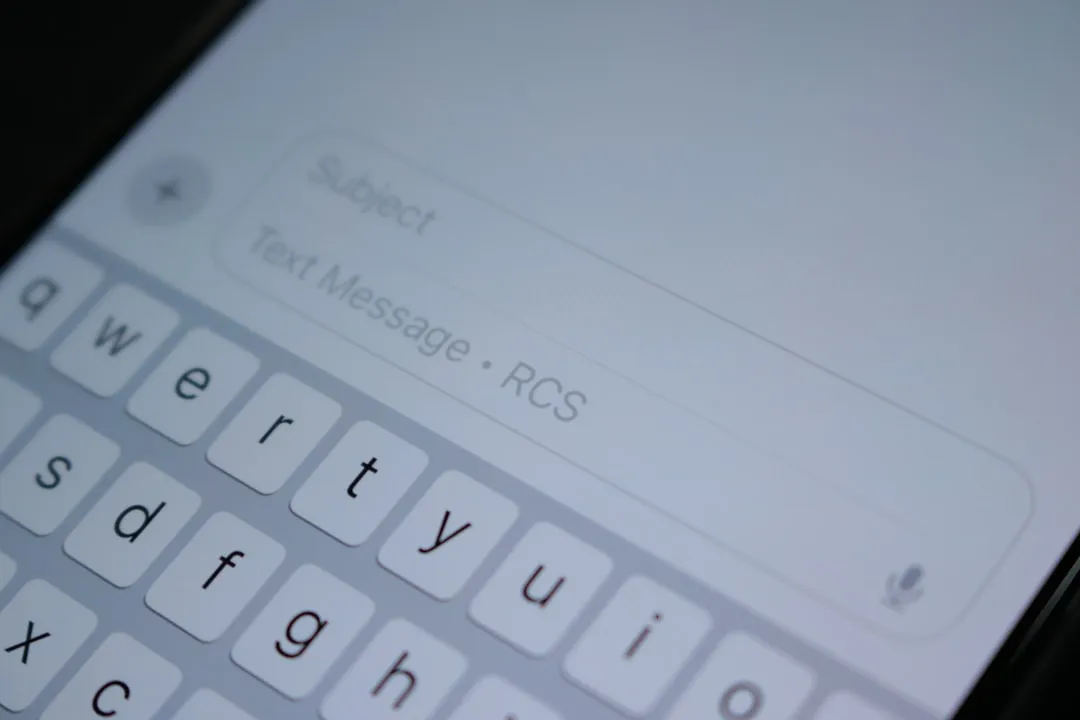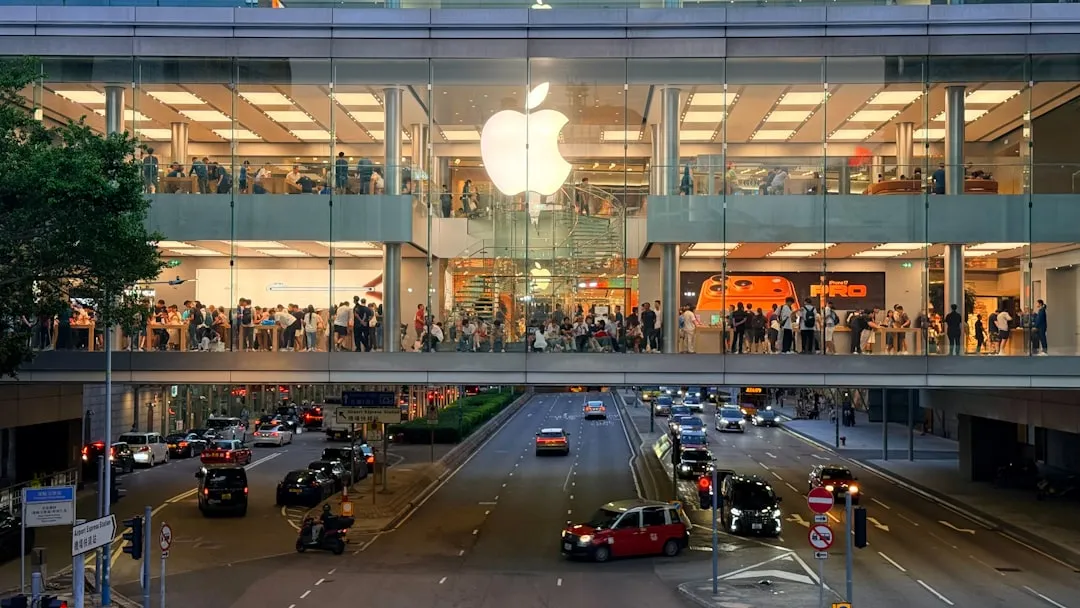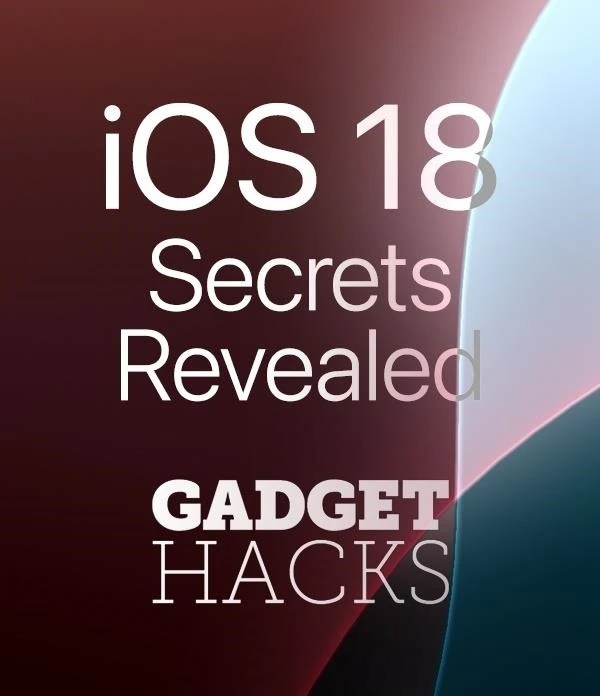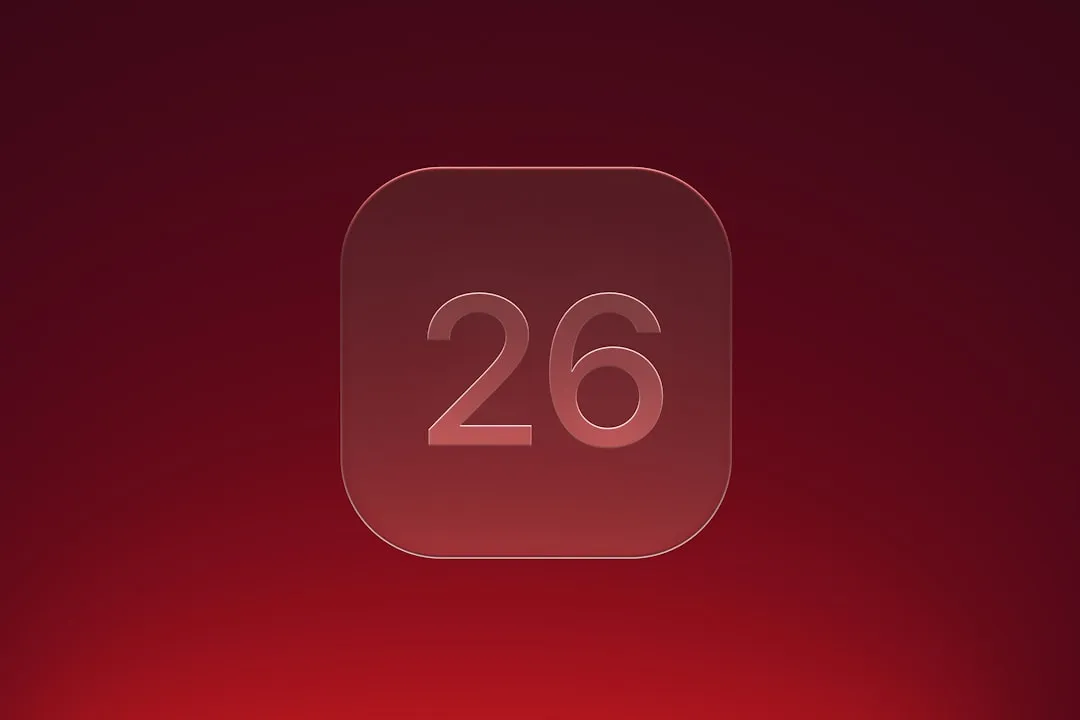The Latest on Apple


news
iPhone 17 Sales Surge Drives Apple Stock to Record High


news
AirPods Pro 3 Cameras & H3 Chip Arriving 2026


news
Apple Smashes Q4 Earnings: $102.5B Revenue Record
Featured On Gadget Hacks:
Gaming




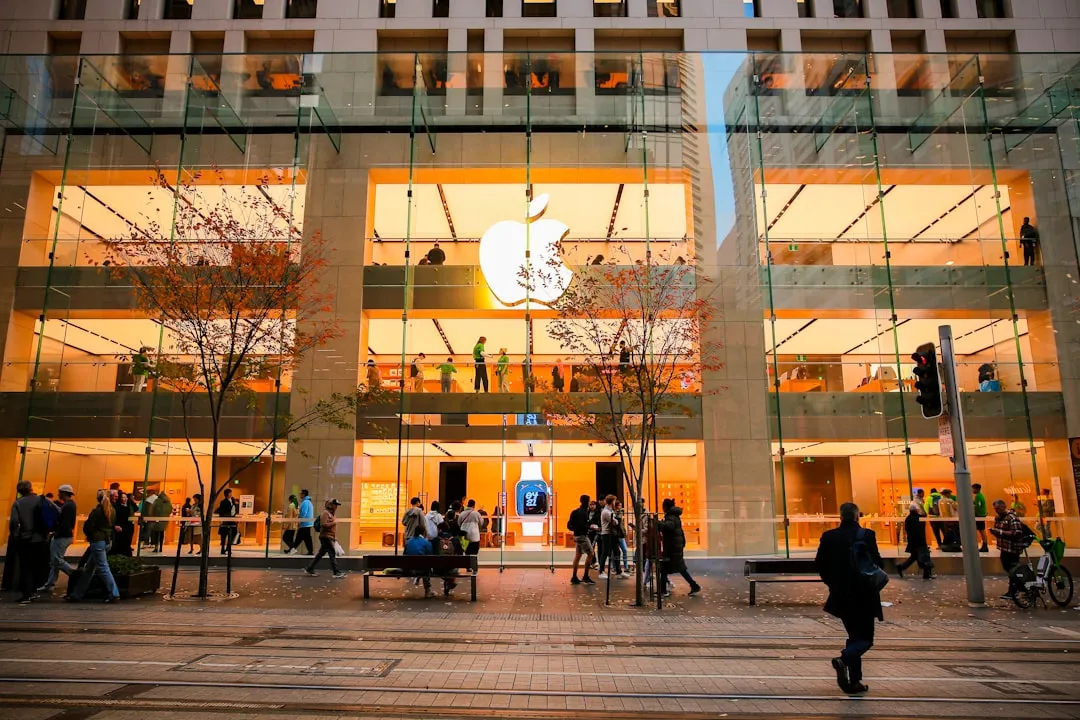




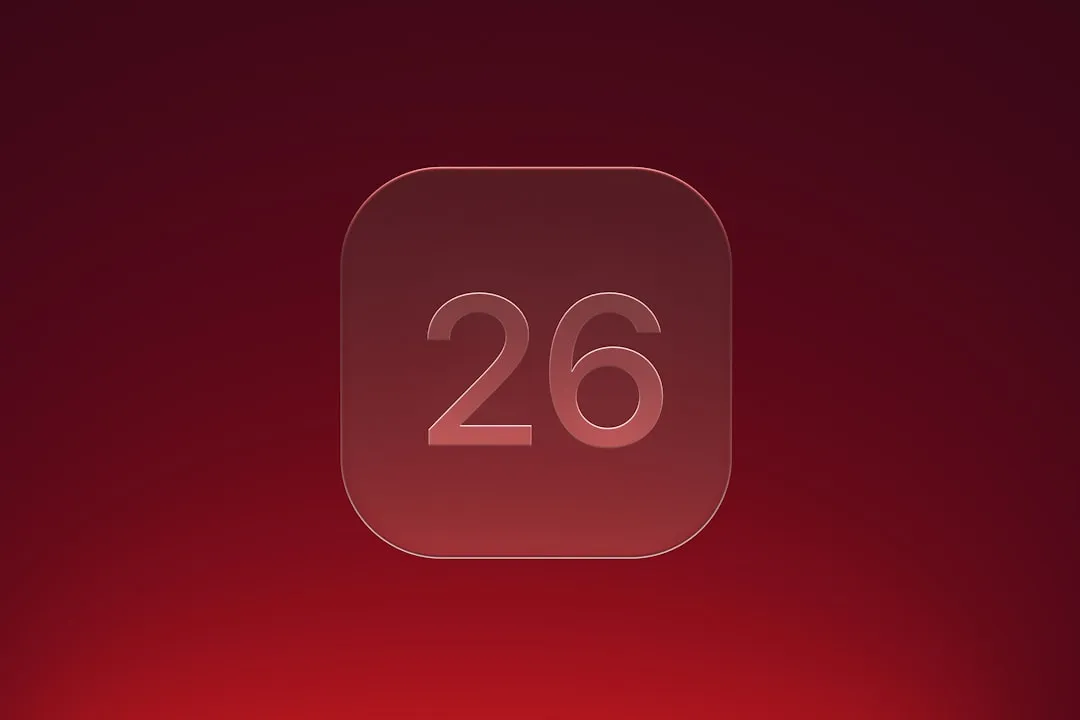
Featured On Gadget Hacks:
iOS 18









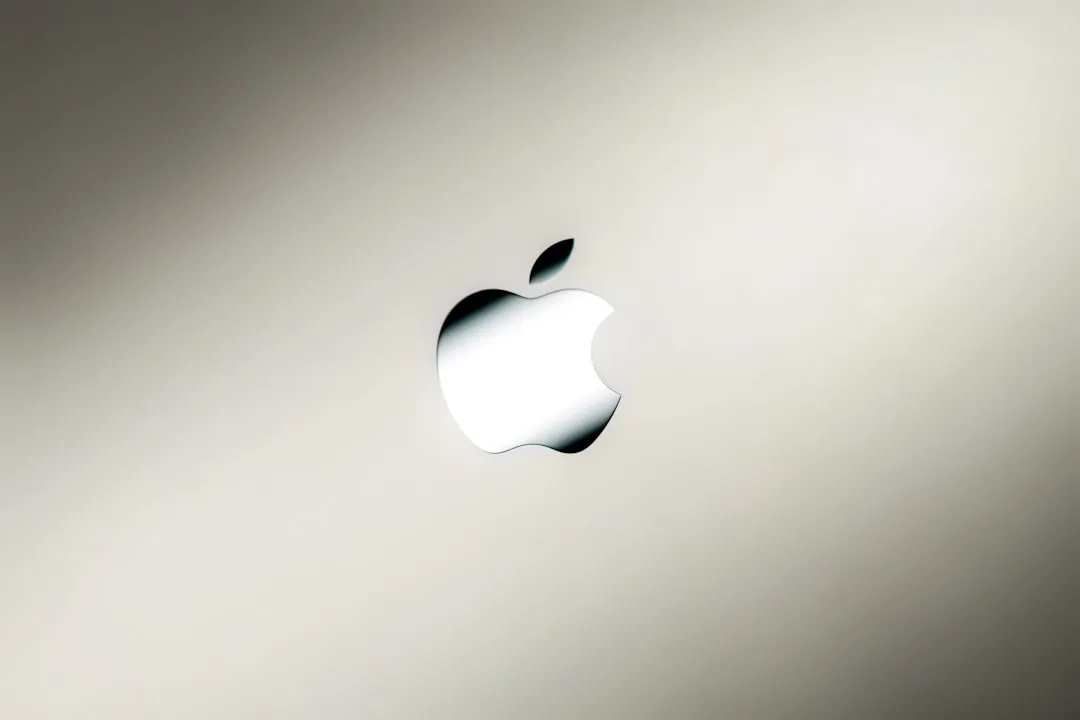
Featured On Gadget Hacks:
Productivity & Shortcuts




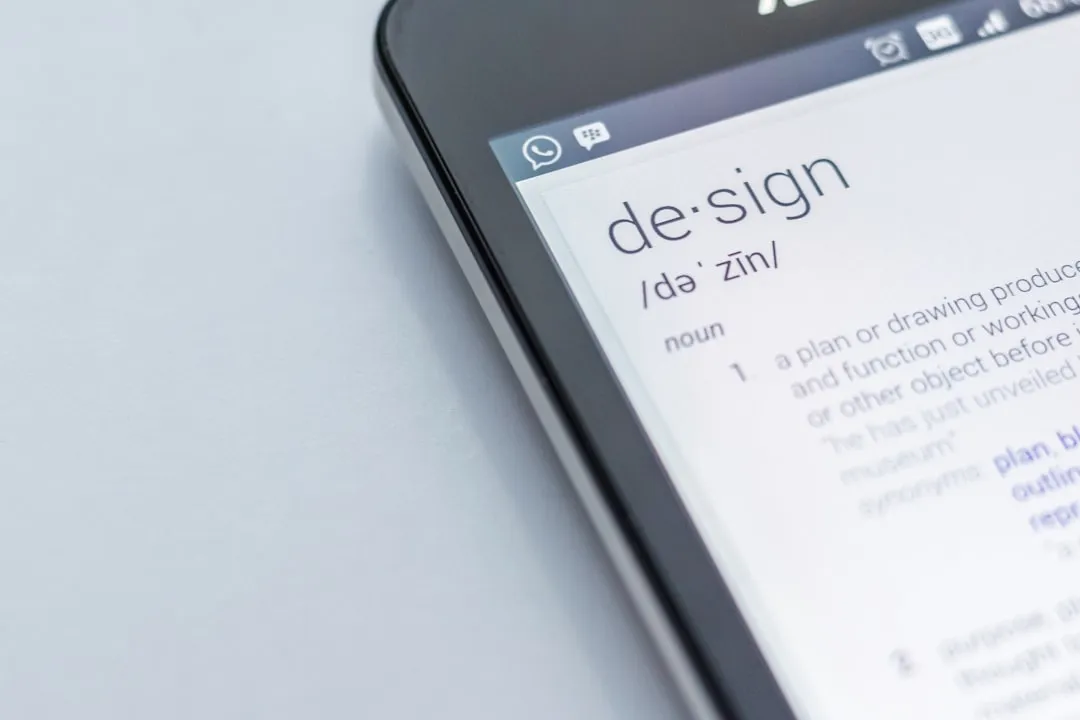




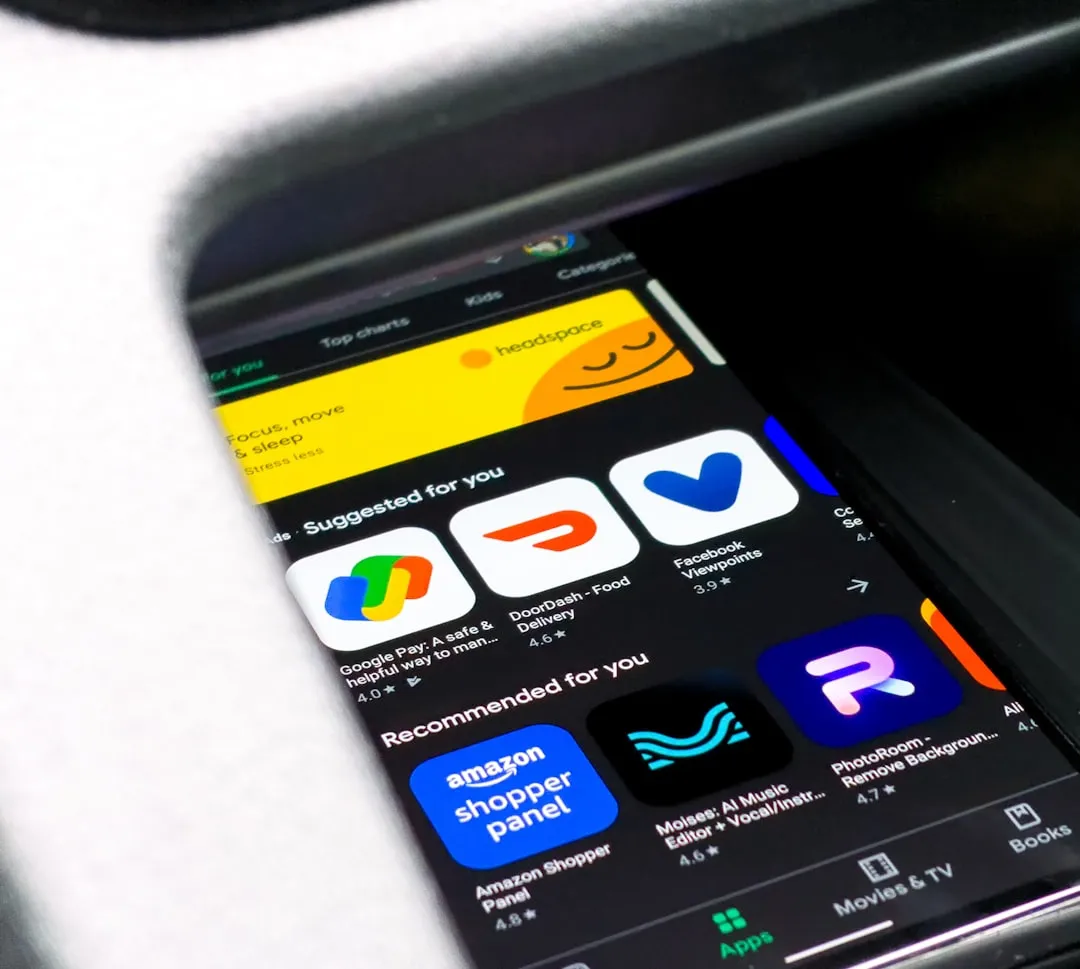
Featured On Gadget Hacks:
Travel Tips for Your Phone