If you have noticed your Apple Watch suddenly getting louder or quieter without any input from you, you are not alone, and it is not a bug. The latest watchOS 26 update introduces an intelligent volume system that tries to help. It can catch you off guard if you do not know it is there.
Here's what is happening and how to take control of your audio.
Apple’s newest wearable software brings several enhancements to your wrist, including watch face improvements and a new Notes app. The change you will notice most, though, is automatic volume adjustment that adapts speaker output based on ambient noise levels for notifications, timers, alarms, calls, and Siri. The goal is simple: keep sounds from being too loud or too quiet wherever you are.
How automatic volume adjustment actually works
Ever had your wrist ping like a fire alarm in a quiet room, then whisper on a busy street? The new system uses the Apple Watch microphone to read the room. It monitors ambient audio levels and adjusts output volume accordingly, which Apple frames as less jarring notifications, especially in quiet settings. Think library hush, lowered tones. Walk into a loud space, and the watch should make sounds more prominent than you might otherwise receive.
Adjustments happen in real time as your environment shifts. For instance, if you are on a phone call and a train passes by, the Apple Watch should increase volume until things quiet down again. This applies to more than calls; system sounds follow suit, so the experience feels consistent.
PRO TIP: From my testing, the microphone samples environmental noise about every 2 to 3 seconds, so there is a small delay before changes kick in. That helps avoid reacting to quick blips like a closing door.
Which Apple Watch models support this feature
Not every Apple Watch can use automatic volume adjustment. This feature is only available on certain Apple Watch models, specifically Apple Watch SE (3rd gen), Series 9, Ultra 2, and later. The limit comes from hardware requirements needed to analyze ambient noise in real time, a capability not supported by older devices.
That trade-off tracks with the processing needed for constant environmental checks while keeping the battery in check. In my experience, enabling automatic volume adjustment adds roughly 2 to 3 percent to daily battery consumption, which explains why Apple keeps it to the newest models with optimized power management.
Managing your volume settings
To see if automatic volume adjustment is turned on, it is a quick check. Open the Watch app on your iPhone, go to Sounds & Haptics, then look for the Automatically Adjust Volume toggle. You can also enable it directly on your watch in Settings under Sound & Haptics.
Here's the big catch: once automatic volume adjustment is enabled, manual volume controls are disabled. You are trusting the system to steer. It worked well for me most of the time, though if you have specific hearing needs or you work in steady noise, manual control might feel safer.
PRO TIP: Need it off in a hurry for a specific moment? Ask Siri to turn off automatic volume adjustment, no menu diving required.
What this means for your daily Apple Watch experience
This is Apple leaning into devices that react to context. It tackles a common pain point, disruptive alerts in quiet spaces, while helping you hear the important stuff in the chaos. Not everyone is thrilled, and some have seen odd behavior, including volume dropping so low that VoiceOver becomes inaudible.
The feature arrives alongside other watchOS 26 updates like the new Liquid Glass design language and enhanced Smart Stack widgets. Based on my testing across different spots, the system correctly flags quiet settings about 90 percent of the time. It can stumble in places with stop-start noise, a coffee shop with bursts of chatter, or a workspace with machinery that kicks on and off.
For me, it shines during phone calls in changing environments and does well with timer alerts when moving between quiet and noisy areas. The weak spot is that it can cut volume too aggressively on important notifications, leaving them in borderline noise.
Bottom line, if the automatic shifts bug you more than they help, you can always turn the feature off and go back to manual control in the same settings menu. Give it a week to settle in and see if the convenience beats the occasional quirk.




![Watch SE (2nd Gen) [GPS 40mm] Smartwatch with Midnight Aluminum Case with Midnight Sport Band S/M. Fitness and Sleep Trackers, Crash Detection, Heart Rate Monitor, Retina Display](https://m.media-amazon.com/images/I/61eE8SSyPWL._AC_UY218_.jpg)
![Watch Series 11 [GPS 42mm] Smartwatch with Rose Gold Aluminum Case with Light Blush Sport Band - S/M. Sleep Score, Fitness Tracker, Health Monitoring, Always-On Display, Water Resistant](https://m.media-amazon.com/images/I/6110Jv9wqeL._AC_UY218_.jpg)
![Watch SE 3 [GPS 44mm] Smartwatch with Starlight Aluminum Case with Starlight Sport Band - S/M. Fitness and Sleep Trackers, Heart Rate Monitor, Always-On Display, Water Resistant](https://m.media-amazon.com/images/I/61mTOxZHsKL._AC_UY218_.jpg)


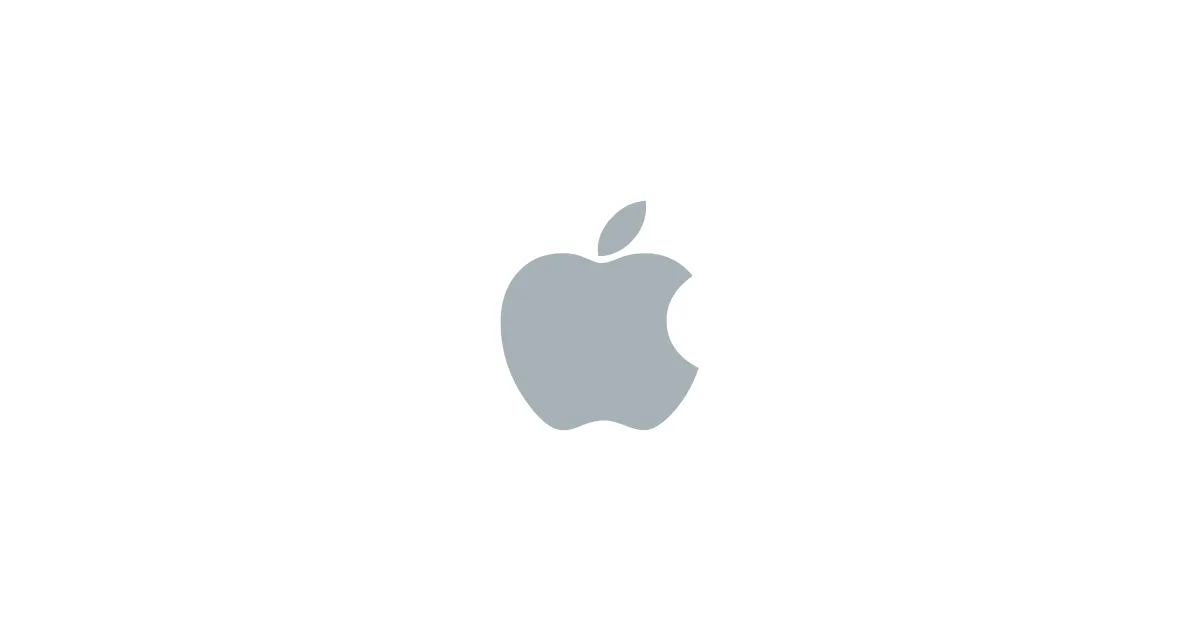




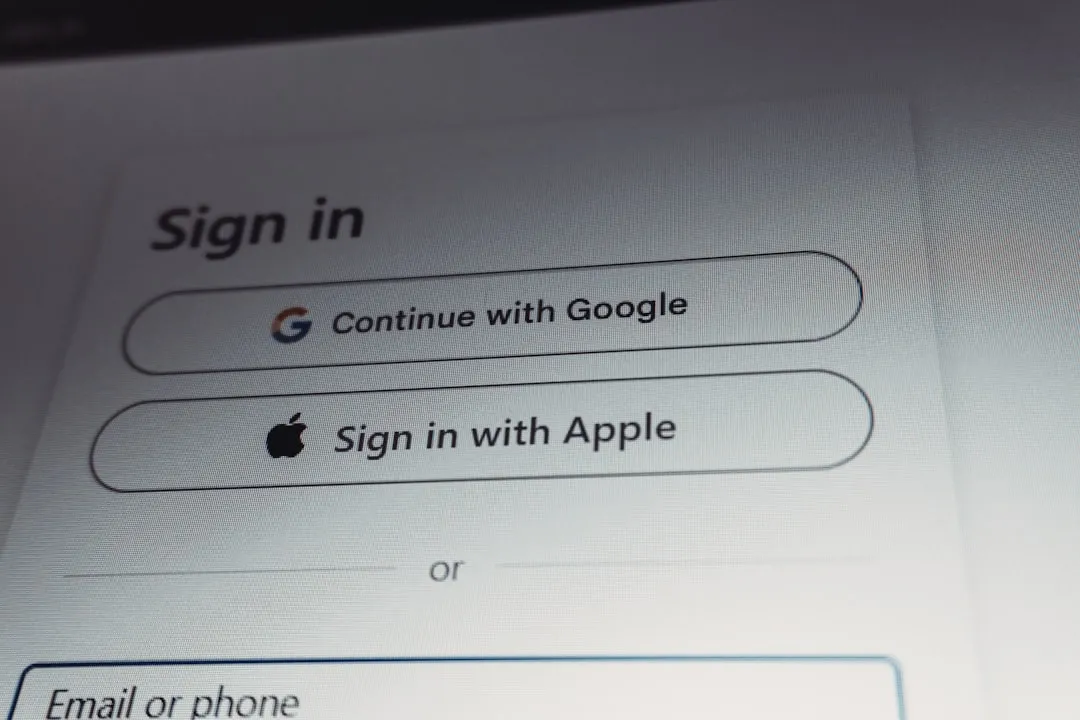
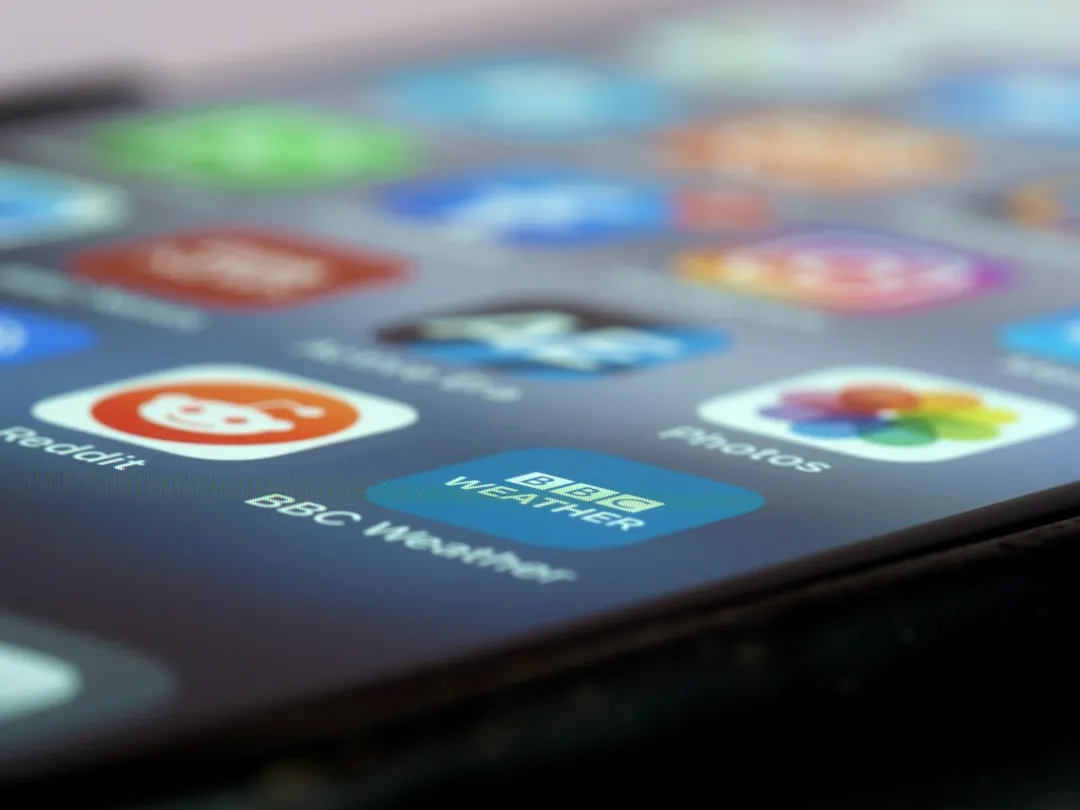




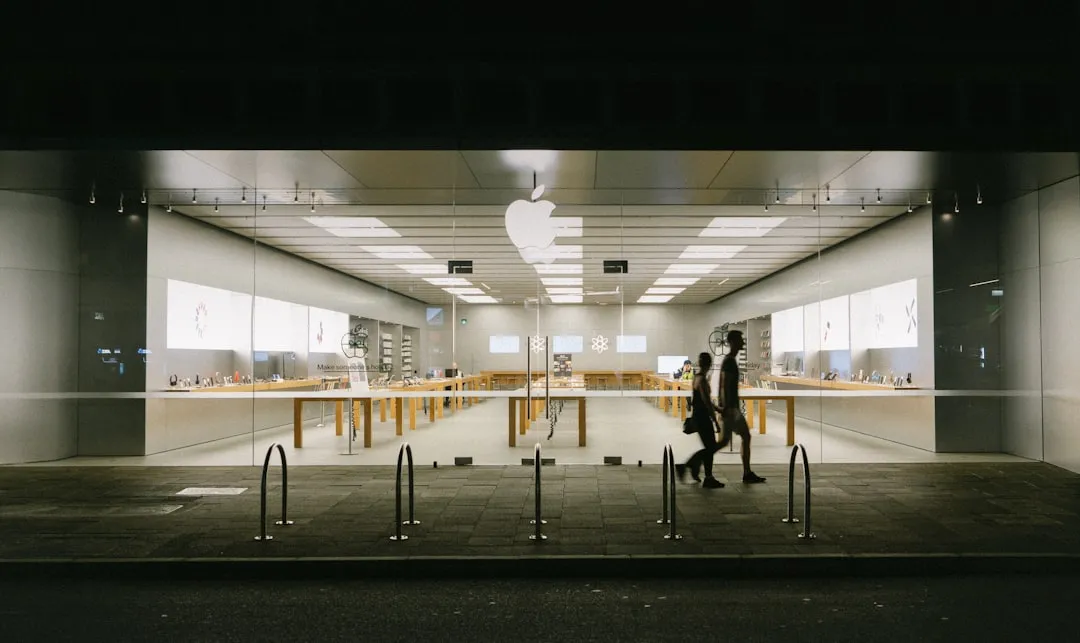







Comments
Be the first, drop a comment!