You’ve been waiting for this moment, iPad finally gets the windowing system it deserves. iPadOS 26 doesn’t just tweak how multitasking works, it rebuilds the foundation of what your iPad can do. Apple’s official announcement (https://www.apple.com/newsroom/2025/06/ipados-26-introduces-powerful-new-features-that-push-ipad-even-further/) confirms a fundamental shift toward desktop-class functionality, moving beyond the limitations that have held back iPad productivity for years. The new system lets you resize applications and position windows exactly where you want them (https://support.apple.com/en-us/123074), the flexible workspace iPad users have been requesting.
This breakthrough follows years of Apple experimenting with different multitasking approaches, from Split View to Stage Manager, that never quite clicked for many users. Now Apple has built an entirely new windowing engine that supports Apple says users can "open even more windows at once," with practical limits set by device resources in a single workspace, so your iPad handles multitasking more like a Mac while preserving the intuitive touch-first experience that makes tablets special. Mac-like multitasking without losing touch. That is the idea.
What makes this windowing system different?
The foundation is a clean break from previous approaches. Apple didn’t just add more windows, it rebuilt the entire windowing system from the ground up (https://apple.gadgethacks.com/news/ipados-26-finally-bridges-ipad-mac-gap-with-new-features/) to handle significantly more concurrent applications than before. The result provides a desktop-like experience that brings Mac functionality to the iPad platform (https://www.macrumors.com/2025/09/17/ipados-26-multitasking-tips-and-tricks/#:~:text=In%20Windowed%20Apps%20mode%2C%20an,when%20you%20close%20an%20app.), enabling professional workflows that were previously impossible on a tablet.
Here’s where the performance gains get interesting. Higher-end iPads can handle up to twelve active windows before hitting memory constraints (https://apple.gadgethacks.com/news/ipados-26-finally-bridges-ipad-mac-gap-with-new-features/), which opens up complex multitasking like running multiple design apps, research documents, and communication tools at once. Even older iPad models benefit, while older/smaller iPads are reported to be limited to fewer simultaneously visible windows (commonly around four), though background windows remain available, they can still open additional ones (https://slatepad.org/2025/06/17/heres-how-multitasking-works-in-ipados-26/), with background apps intelligently managed to maintain performance.
The system supports an essentially unlimited number of windows in a single workspace (https://slatepad.org/2025/06/17/heres-how-multitasking-works-in-ipados-26/) because of this rebuilt architecture. Set up dedicated workspaces for different projects. A video editing space with Final Cut Pro, reference footage, and notes side by side. A separate research space with Safari, PDF viewers, and writing apps, all a gesture away.
How do you control these new windows?
Apple built controls that feel familiar to Mac users, yet still work beautifully with touch. Every window features familiar traffic light buttons in the top-left corner (https://www.macrumors.com/2025/09/17/ipados-26-multitasking-tips-and-tricks/#:~:text=In%20Windowed%20Apps%20mode%2C%20an,when%20you%20close%20an%20app.), red closes windows, green expands them to full screen, yellow minimizes them to the dock. They are not just static buttons copied from macOS.
Long-press these controls to reveal advanced arrangement options (https://www.macrumors.com/2025/09/17/ipados-26-multitasking-tips-and-tricks/#:~:text=In%20Windowed%20Apps%20mode%2C%20an,when%20you%20close%20an%20app). Precise tiling choices appear, halves, thirds, or quarters, so you can snap together the layout you need. Working on a presentation while referencing multiple documents becomes as simple as long-pressing the green button and picking an arrangement.
Physical manipulation feels natural. Grab the resize handle in the bottom-right corner to adjust window dimensions (https://www.macrumors.com/2025/09/17/ipados-26-multitasking-tips-and-tricks/#:~:text=In%20Windowed%20Apps%20mode%2C%20an,when%20you%20close%20an%20app.) so your writing app gets breathing room or your music app stays compact. Drag from the top title bar to move windows around (https://www.macrumors.com/2025/09/17/ipados-26-multitasking-tips-and-tricks/#:~:text=In%20Windowed%20Apps%20mode%2C%20an,when%20you%20close%20an%20app.), and it tracks your finger with fluid responsiveness.
The productivity kicker is persistence. The system remembers window positions and sizes between sessions (https://www.macrumors.com/2025/09/17/ipados-26-multitasking-tips-and-tricks/#:~:text=In%20Windowed%20Apps%20mode%2C%20an,when%20you%20close%20an%20app.), so your client presentation layout or creative setup stays exactly how you left it. Open the iPad, get back to work, no fiddling.
What about the menu bar and navigation?
Apple tackled a long-standing productivity pain point with a sophisticated, unobtrusive menu system. The hidden menu bar appears when you swipe down from the top or hover with a mouse cursor (https://www.macrumors.com/2025/09/17/ipados-26-multitasking-tips-and-tricks/#:~:text=In%20Windowed%20Apps%20mode%2C%20an,when%20you%20close%20an%20app.), and it provides access to window management tools, app-specific controls, and settings (https://www.macrumors.com/2025/09/17/ipados-26-multitasking-tips-and-tricks/#:~:text=In%20Windowed%20Apps%20mode%2C%20an,when%20you%20close%20an%20app.) without stealing screen space when you do not need them.
It gets better when developers customize it. Developers can now tailor these menu bars with their own application-specific options (https://www.apple.com/newsroom/2025/06/ipados-26-introduces-powerful-new-features-that-push-ipad-even-further/), so professional apps can surface their critical features in that same easy-to-reach spot. Picture Photoshop blend modes, Figma component tools, or Logic Pro transport controls ready with a quick swipe.
Navigation gains its own upgrade through integrated window management. Swiping up and holding from the bottom reveals all open windows in an organized overview (https://www.macrumors.com/2025/09/17/ipados-26-multitasking-tips-and-tricks/#:~:text=In%20Windowed%20Apps%20mode%2C%20an,when%20you%20close%20an%20app.), true Exposé-style switching that makes complex workflows feel simple. For quick desktop access, a short swipe up takes you there (https://www.macrumors.com/2025/09/17/ipados-26-multitasking-tips-and-tricks/#:~:text=In%20Windowed%20Apps%20mode%2C%20an,when%20you%20close%20an%20app.), and swiping down from the desktop brings up search (https://www.macrumors.com/2025/09/17/ipados-26-multitasking-tips-and-tricks/#:~:text=In%20Windowed%20Apps%20mode%2C%20an,when%20you%20close%20an%20app.) when you need it. The gestures feel like one system, not a pile of features.
How do you set up and customize the experience?
Setup respects different working styles right from the start. You enable or choose Windowed Apps, Stage Manager, or Full Screen in Settings (Settings > Multitasking & Gestures) or via the Control Center multitasking button. (https://www.macrumors.com/2025/09/17/ipados-26-multitasking-tips-and-tricks/#:~:text=In%20Windowed%20Apps%20mode%2C%20an,when%20you%20close%20an%20app.) based on how you use your iPad. Traditional full-screen apps work for casual use, the new Windowed Apps mode delivers desktop-class productivity, and Stage Manager remains for grouped workspaces.
You can switch modes anytime through Control Center by long-pressing the multitasking button (https://www.macrumors.com/2025/09/17/ipados-26-multitasking-tips-and-tricks/#:~:text=In%20Windowed%20Apps%20mode%2C%20an,when%20you%20close%20an%20app.). Read in full screen, then flip to windowed when it is time to research and take notes.
Settings add smart customization. The Dock automatically hides during app use by default, but you can disable that behavior (https://www.macrumors.com/2025/09/17/ipados-26-multitasking-tips-and-tricks/#:~:text=In%20Windowed%20Apps%20mode%2C%20an,when%20you%20close%20an%20app.) if you want constant access to your go-to apps. For clean session management, there is an option to automatically close all windows when returning to the Home screen (https://www.macrumors.com/2025/09/17/ipados-26-multitasking-tips-and-tricks/#:~:text=In%20Windowed%20Apps%20mode%2C%20an,when%20you%20close%20an%20app.), though it is off by default to preserve your arrangements.
These changes mark a complete departure from previous multitasking approaches, the traditional Split View and Slide Over features are no longer available (https://www.macrumors.com/2025/09/17/ipados-26-multitasking-tips-and-tricks/#:~:text=In%20Windowed%20Apps%20mode%2C%20an,when%20you%20close%20an%20app.). It is evolution, not loss. The new windowing system covers everything Split View did and adds the freedom to arrange three, four, or more apps exactly how you need them.
What does this mean for iPad productivity?
This update redefines the iPad as a productivity platform. The new windowing system makes window management significantly more intuitive and powerful (https://www.tomsguide.com/computing/ipads/apple-ipados-26-review) while enabling workflows that were previously out of reach on any tablet. You can easily resize, move, and organize multiple applications simultaneously (https://www.tomsguide.com/computing/ipads/apple-ipados-26-review) for creative projects, research tasks, or business operations that require multiple data sources.
What stands out is how the system maintains iPad’s touch-first design while adding desktop-class functionality (https://www.tomsguide.com/computing/ipads/apple-ipados-26-review). This is not about turning iPad into a laptop, it is about giving iPad the power to handle professional workloads in its own way. The technical foundation backs it up, Apple built the system on a new windowing engine that can handle significantly more concurrent applications than before (https://apple.gadgethacks.com/news/ipados-26-finally-bridges-ipad-mac-gap-with-new-features/).
As Six Colors observed, iPadOS 26 represents Apple declaring bankruptcy on all its previous attempts to do windowing and multitasking on the iPad (https://sixcolors.com/post/2025/09/ipados-26-review-a-computer/), starting fresh with a system designed for how people actually want to work. The result is a platform that finally bridges the gap between tablet simplicity and desktop productivity (https://apple.gadgethacks.com/news/ipados-26-finally-bridges-ipad-mac-gap-with-new-features/).
The ripple effects are everywhere. Creative workflows become easier when designers keep reference images, design tools, and client feedback visible at the same time. Business teams can manage CRM dashboards, presentation materials, and communication apps in parallel without juggling tabs. Your iPad now handles the multi-source, multi-window reality of modern work, and it remains the elegant, portable device that often beats a traditional laptop for many use cases.
For anyone who has waited for an iPad that truly complements or even replaces a laptop, iPadOS 26 delivers the missing piece. A windowing system that works with you rather than against you, so complex work feels manageable, not overwhelming. I suspect many long-time iPad users will flip Windowed Apps on and never look back.







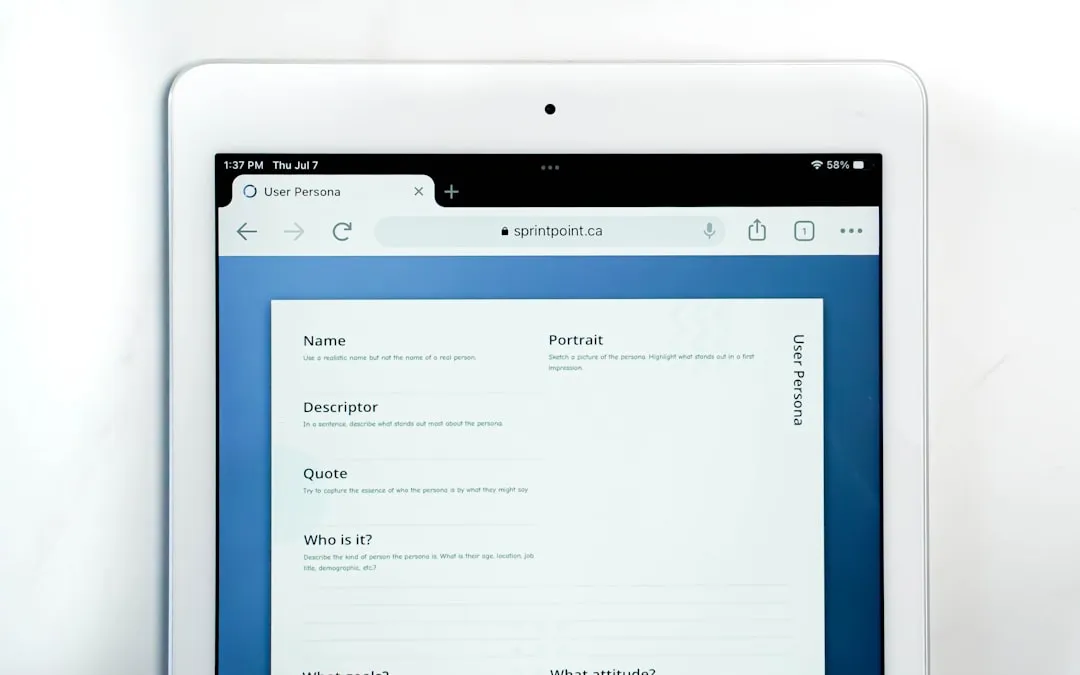










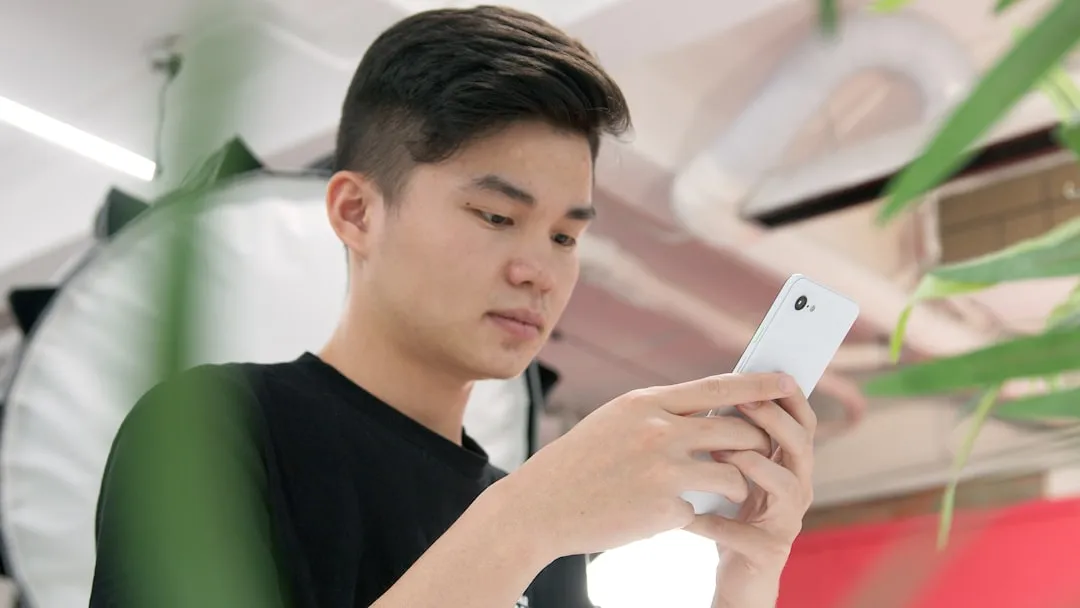









Comments
Be the first, drop a comment!