Apple's Calculator app received a massive redesign, making it so much more than a simple calculator with built-in scientific functions. There's a new Math Notes feature that ties in with the Notes app, it can keep a history of your calculations, and you can even convert over 200 currency and measurement units.
The revamped Calculator for iPhone comes with the iOS 18 software update, released on Sept. 16. It also works on macOS Sequoia 15. And for the first time, Calculator is available on iPad with iPadOS 18, which is a huge step above previous options like Spotlight Search, Siri, and third-party calculators.
For unit conversions, you could previously get them in apps like Notes and Messages when iOS or iPadOS underlined the value — and this method is still available. Tap the underlined value, and you'll see a few converted examples to copy to your clipboard. For instance, tapping "16 W" would show 0.016 kW and 0.0215 HP. But Calculator's new unit conversion is much more powerful.
On macOS Sonoma 14 and earlier, the Calculator app already had unit conversions available via the "Convert" option in the menu bar, but it works slightly better on macOS 15.
- Don't Miss: All the Must-Try New Features That Make Apple's iPhone Calculator a Force to Be Reckoned With
Jump to a Section
- Open the Conversion Calculator
- Change the Input/Result Units
- View Your History
- Quickly Switch the Input and Units
- Perform Math Calculations
- View the Full List of Compatible Units
- Convert Units in Math Notes
Open the Conversion Calculator
In the refreshed Calculator, roughly 105 currencies and 110 measurement units are available to convert to and from, covering topics such as angles, area, data, energy, force, fuel, length, power, pressure, speed, temperature, time, volume, and weight.
To find them on iOS and iPadOS, tap the calculator icon at the bottom left, then toggle the "Convert" switch.
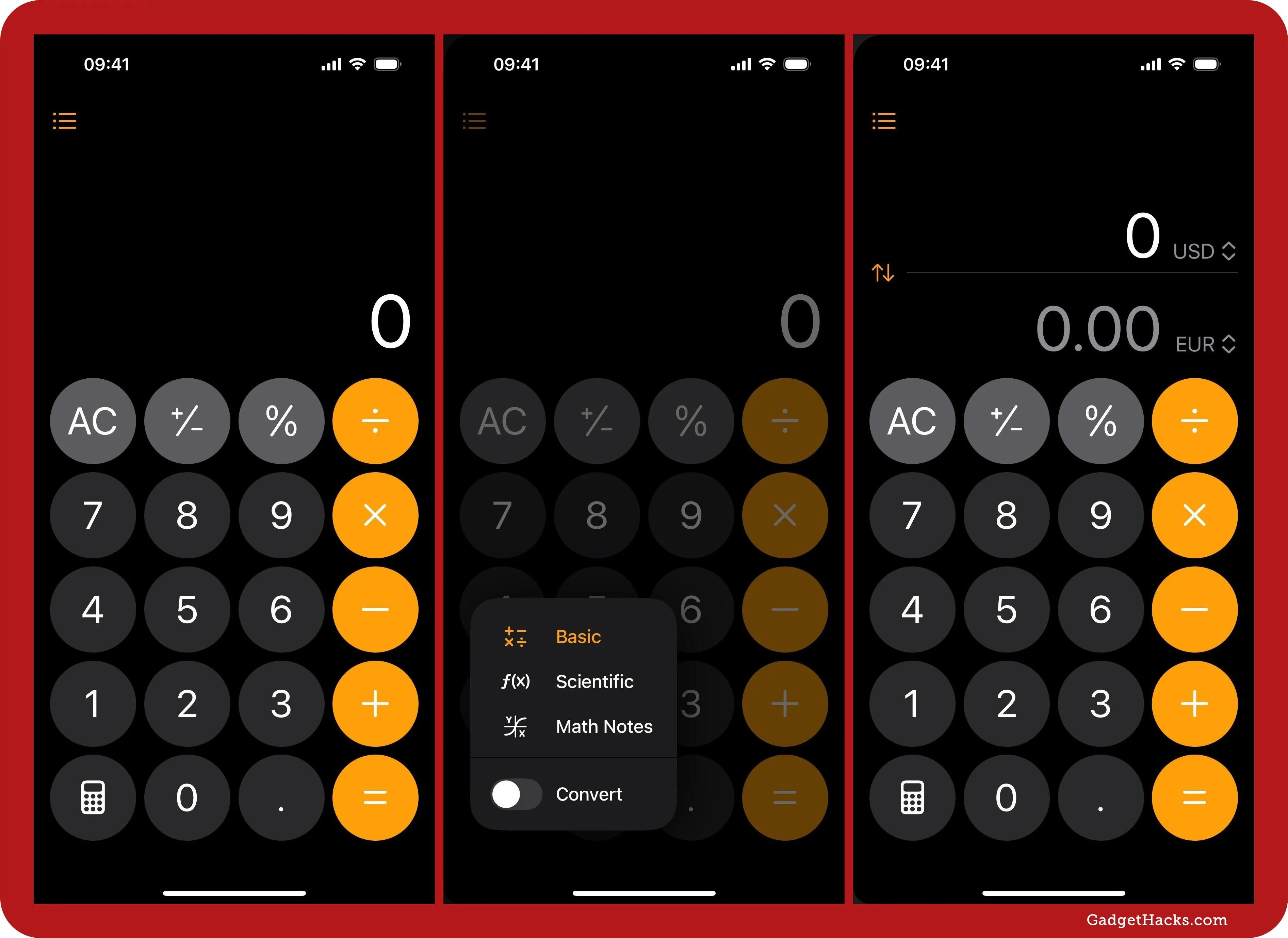
On macOS, you can click the calculator button and select "Convert," click "View" in the menu bar and select "Convert," or use the Option-Command-C keyboard shortcut.
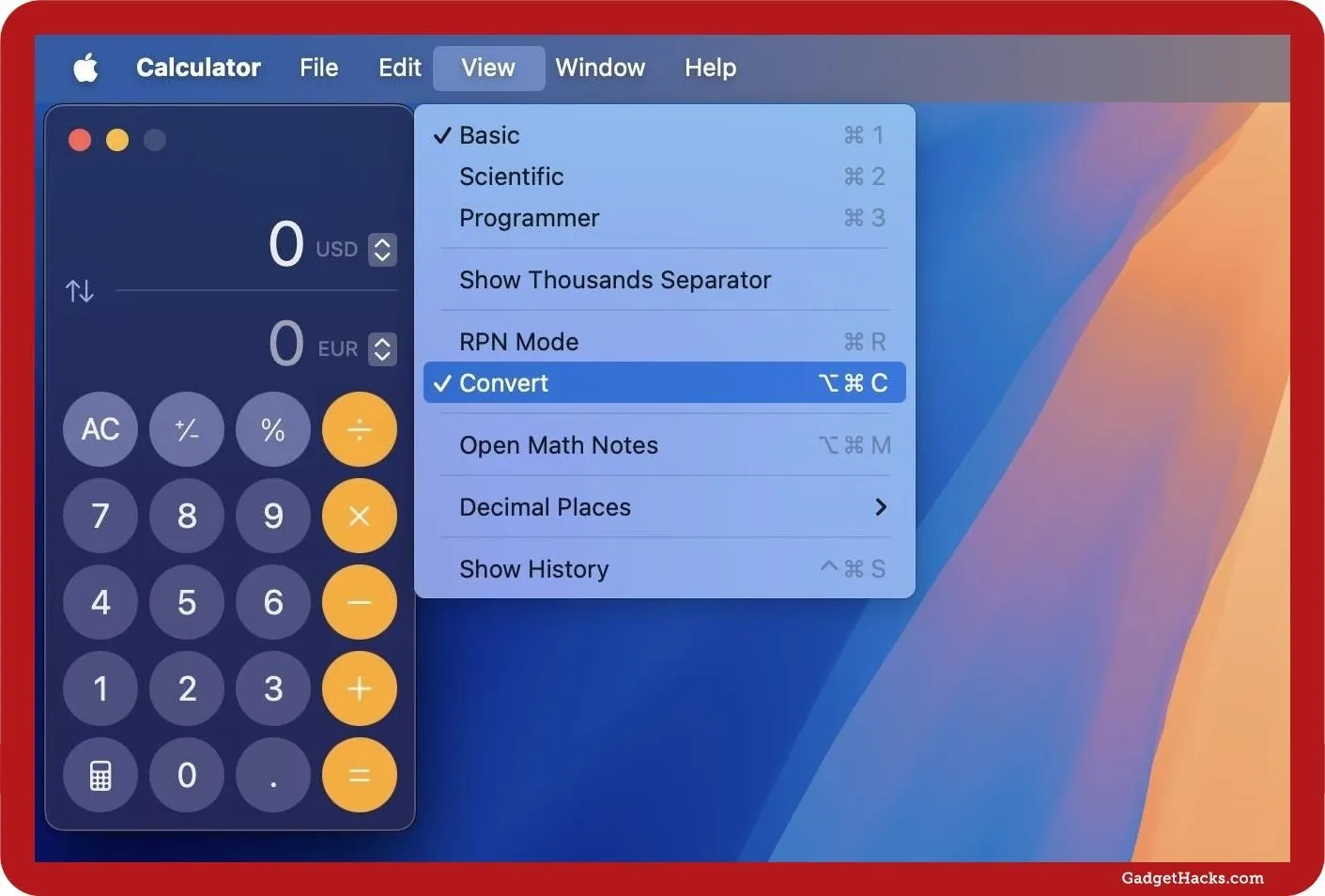
Change the Input/Result Units
Your Calculator app is now in unit conversion mode. The app defaults to converting U.S. dollars (USD) to euros (EUR), but you can change these to anything at any time (when the fields are cleared or when digits are already entered).
The input field, which uses a white font, acts as the original currency or measurement unit, while the result field, which uses a gray font, acts as the target you need to convert to. Select either unit abbreviation to change the currency or measurement unit. If numbers are already entered, the results will update in real time.
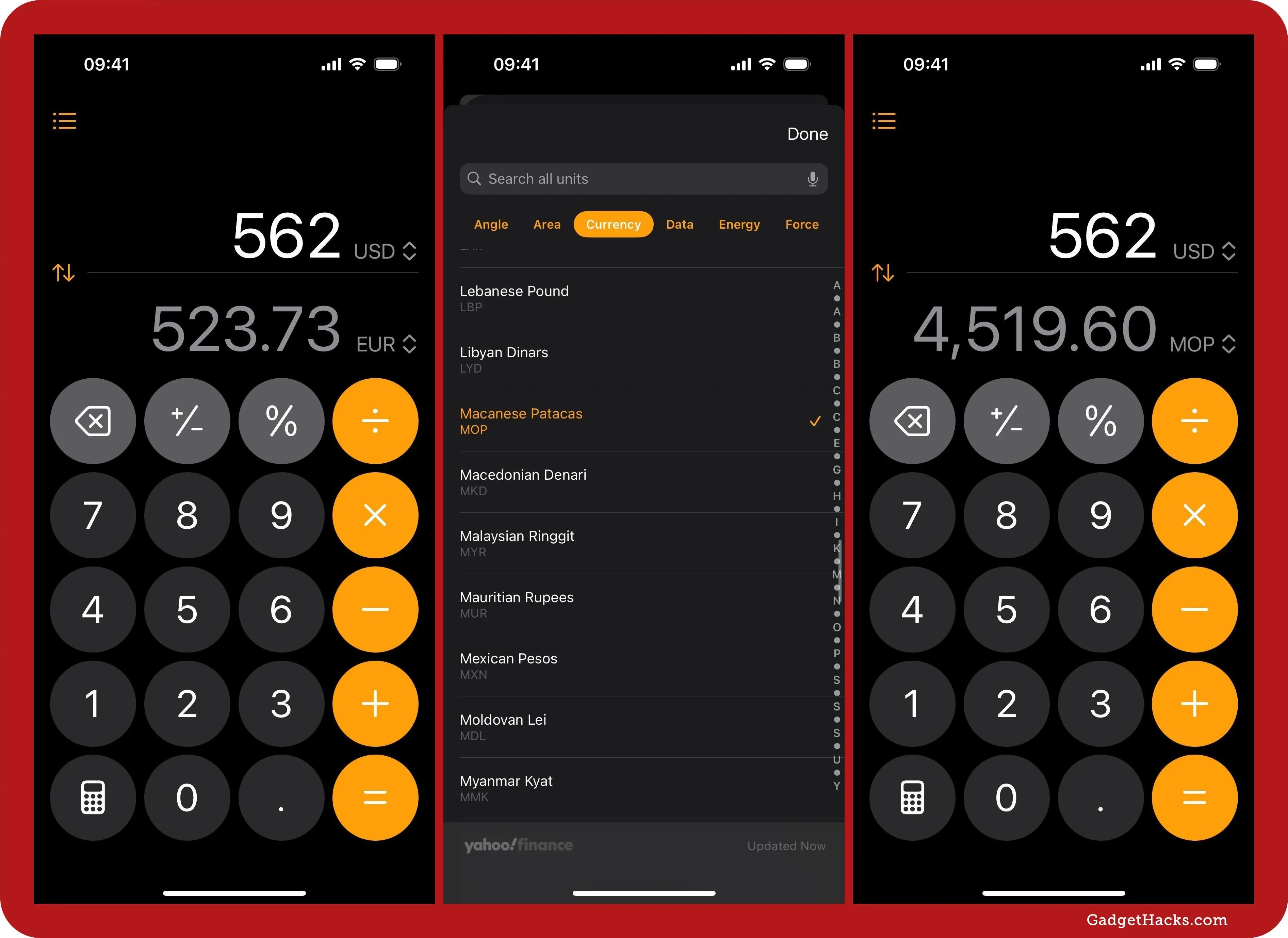
View Your History
Your calculated conversion will only be saved to your history whenever you hit the equals button. Tap the List button in the corner on iOS or the Sidebar button on iPadOS to see your history. On macOS, go to View » Show History in the menu bar or use the Control-Command-S keyboard shortcut.
Select a saved calculation in your history, and it will insert itself back into the conversion calculator. On iOS and iPadOS, you can tap "Edit" to delete individual saved conversions or "Delete All" saved items. You can also touch and hold or long-press a saved calculation to copy the expression, copy the result, or delete it from the history. On iPadOS, you can also swipe left on an item to see open and delete options.
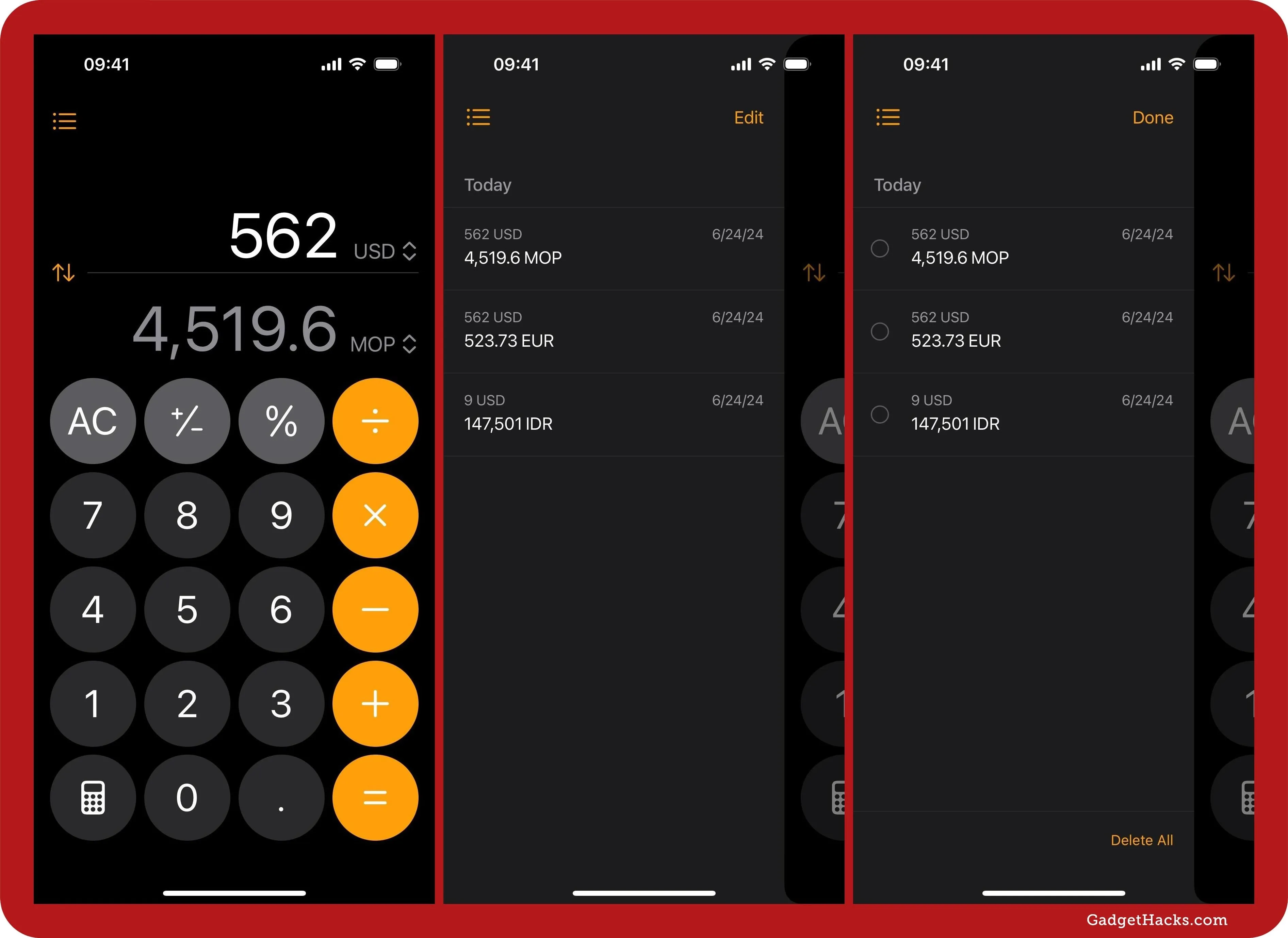
If you're running iOS 18.1, things look slightly different. Instead of a sidebar, a half window comes up from the bottom, and you can swipe up on it to expand the view.
You can still tap "Edit" to delete individual saved conversions, but there is no "Delete All" option. Instead, there's a "Clear" button at the bottom opposite the "Edit" button. Tap that, then "Clear History" to wipe the slate clean. You can also touch and hold or long-press a saved calculation to copy the expression, copy the result, or delete it from the history, but you can also swipe left on one to find copy and delete options.
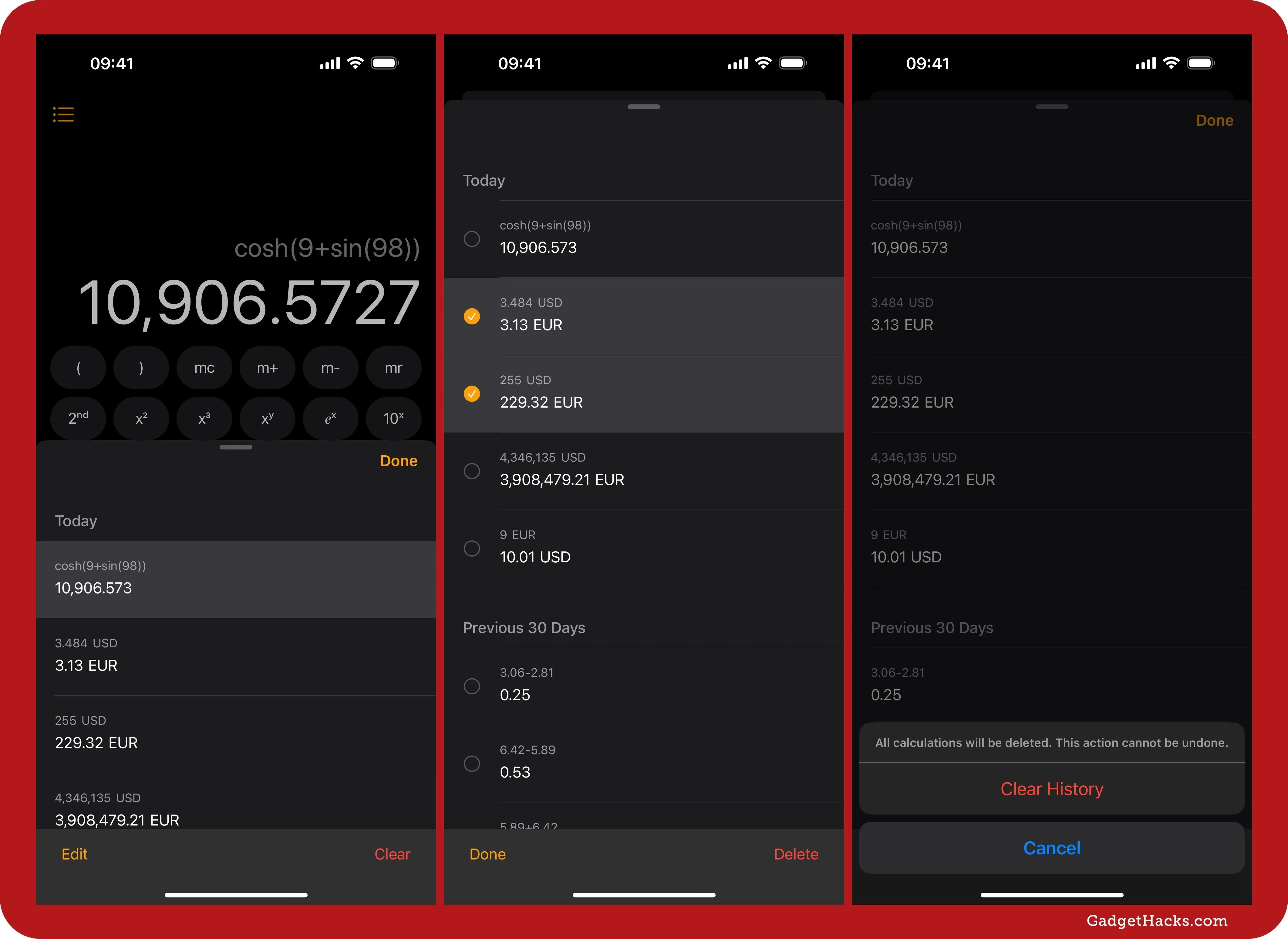
On macOS, you can use your trackpad or the typical keyboard shortcuts to select one or more saved calculations, then click the trash can icon.

Quickly Switch the Input and Units
You can tap or click the Swap Units button (the two opposing arrows), which will take the number currently in the input field and move it to the other field assigned to the different currency or measurement unit, therefore making it the new input field. For example, when you have 9 USD to EUR, hitting Swap Units will switch it to USD to 9 EUR.
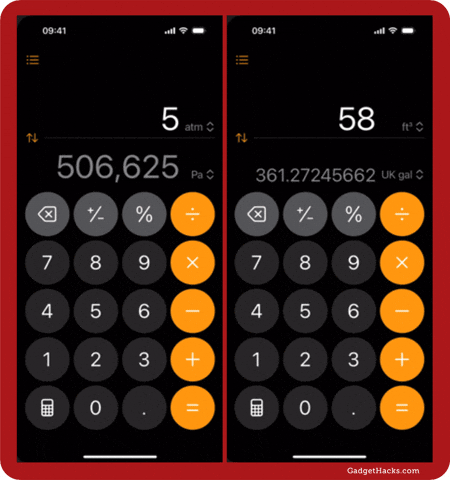
Perform Math Calculations
What makes the new conversion calculator so special is that you can also perform math calculations at any time — and not just with the basic calculator. On iOS and iPadOS, tap the calculator icon and choose "Scientific" to solve more complicated expressions in the input field.
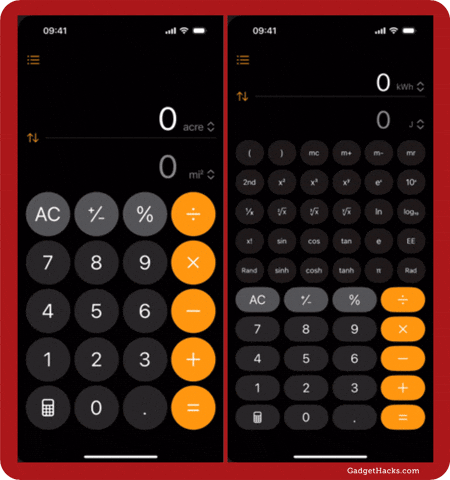
On macOS, you can click the calculator button and choose "Scientific," go to View » Scientific in the menu bar, or use the Command-2 keyboard shortcut. Note that unit conversion is not compatible with Programmer mode on macOS.
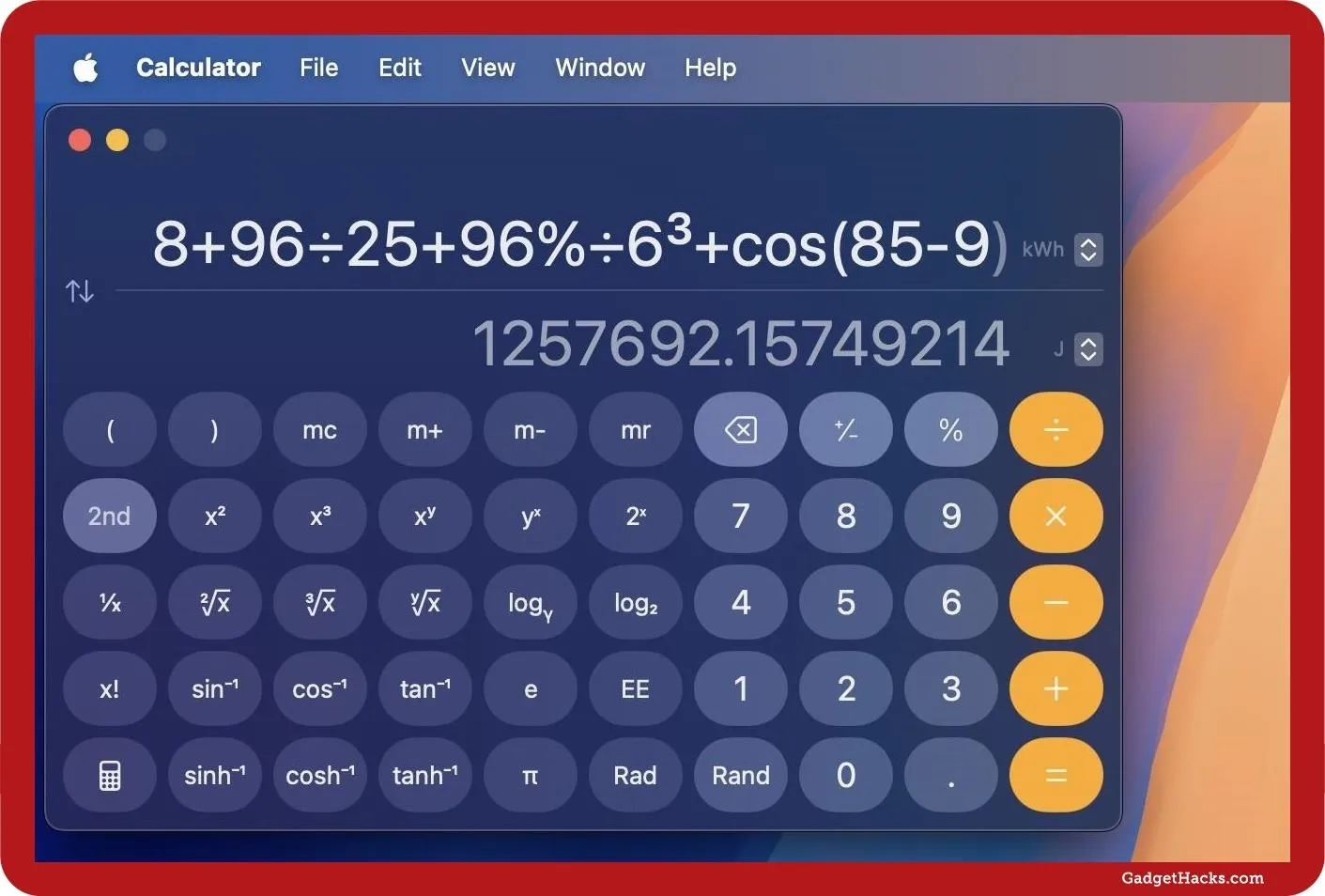
View the Full List of Compatible Units
Here's a full list of the 215 units you can covert, which includes all 104 currencies and 110 measurement units:
ANGLE | DATA
------------------------- | --------------
arcminute (amin) | bit (bit)
arcsecond (asec) | byte (byte)
degree (deg) | gibibyte (GiB)
microarcsecond (μasec) | gigabyte (GB)
microradian (μrad) | kibibyte (KiB)
milliarcsecond (masec) | kilobyte (kB)
milliradian (mrad) | mebibyte (MiB)
radian (rad) | megabyte (MB)
| pebibyte (PiB)
AREA | petabyte (PB)
------------------------- | tebibyte (TiB)
acre (acre) | terabyte (TB)
are (are) |
decare (daa) | ENERGY
hectare (ha) | --------------------------
square centimeter (cm²) | British thermal unit (BTU)
square foot (ft²) | calorie (cal)
square inch (in²) | erg (erg)
square kilometer (km²) | foot pound (ft lb)
square meter (m2) | joule (J)
square mile (mi²) | kilocalorie (kcal)
square millimeter (mm²) | kilowatt hour (kWh)
square yard (yd²) | newton meter (N⋅m)
stremma (str) |
| FORCE
CURRENCY | -------------------
------------------------- | dyne (dyn)
Albanian lek (ALL) | kilogram-force (kgf)
Algerian dinar (DZD) | newton (N)
Argentine peso (ARS) | pound-force (lbf)
Armenian dram (AMD) | poundal (pdl)
Australian dollar (AUD) |
Azerbaijani manat (AZN) | FUEL
Bahamian dollar (BSD) | -------------------
Bahraini dinar (BHD) | gallon per 100 miles (gal/100)
Bangladeshi taka (BDT) | kilometer per liter (km/L)
Barbadian dollar (BBD) | liter per 100 kilometers (L/100km)
Belarusian ruble (BYN) | mile per gallon (mi/gal)
Belize dollar (BZD)
Bermudan dollar (BMD) | LENGTH
Bolivian boliviano (BOB) | -------------------
Brazilian real (BRL) | astronomical unit (AU)
British pound (GBP) | centimeter (cm)
Brunei dollar (BND) | decimeter (dm)
Bulgarian lev (BGN) | foot (ft)
Cambodian riel (KHR) | inch (in)
Canadian dollar (CAD) | kilometer (km)
Cayman Islands dollar (KYD) | light year (ly)
CFP franc (XPF) | meter (m)
Chilean peso (CLP) | mile (mi)
Chinese yuan (CNY) | millimeter (mm)
Colombian peso (COP) | nautical mile (nmi)
Costa Rican colón (CRC) | parsec (pc)
C̵r̵o̵a̵t̵i̵a̵n̵ ̵k̵u̵n̵a̵ ̵(̵H̵R̵K̵)̵ | yard (yd)
Cuban peso (CUP) |
Czech koruna (CZK) | POWER
Danish kroner (DKK) | -------------------
Dominican peso (DOP) | BTU per minute (BTU/min)
East Caribbean dollar (XCD) | horsepower (HP)
Egyptian pound (EGP) | kilowatt (kW)
Euro (EUR) | watt (W)
Falkland Islands pound (FKP) |
Fijian dollar (FJD) | PRESSURE
Gibraltar pound (GIP) | -------------------
Guatemalan quetzal (GTQ) | atmosphere (atm)
Guyanaese dollar (GYD) | bar (bar)
Haitian gourde (HTG) | inch of mercury (inHg)
Honduran lempira (HNL) | kilopascal (kPa)
Hong Kong dollar (HKD) | pascal (Pa)
Hungarian forint (HUF) | pound per square inch (PSI)
Icelandic króna (ISK) | torr (Torr)
Indian rupee (INR) |
Indonesian rupiah (IDR) | SPEED
Iranian rial (IRR) | -------------------
Iraqi dinar (IQD) | foot per second (ft/s)
Israeli new shekel (ILS) | kilometer per hour (km/h)
Jamaican dollar (JMD) | knot (kt)
Japanese yen (JPY) | meter per second (m/s)
Jordanian dinar (JOD) | mile per hour (mi/hr)
Kazakhstani tenge (KZT)
Kuwaiti dinars (KWD) | TEMPERATURE
Laotian kip (LAK) | -------------------
Lebanese pound (LBP) | Celsius (°C)
Libyan dinar (LYD) | Fahrenheit (°F)
Macanese pataca (MOP) | kelvin (K)
Macedonian denar (MKD) |
Malaysian ringgit (MYR) | TIME
Mauritian rupee (MUR) | -------------------
Mexican peso (MXN) | day (day)
Moldovan leu (MDL) | hour (hr)
Myanmar kyat (MMK) | microsecond (μsec)
Namibian dollar (NAD) | millisecond (msec)
Nepalese rupee (NPR) | minute (min)
New Taiwan dollar (NTD) | nanoseconnd (nsec)
New Zealand dollar (NZD) | second (sec)
Nicaraguan córdoba (NIO) | week (wk)
Norwegian krone (NOK) | year (yr)
Omani rials (OMR)
Pakistani rupee (PKR) | VOLUME
Panamanian balboa (PAB) | -------------------
Paraguayan guarani (PYG) | centiliter (cL)
Peruvian sol (PEN) | cubic centimeter (cm³)
Philippine peso (PHP) | cubic foot (ft³)
Polish zloty (PLN) | cubic meter (m³)
Qatari riyal (QAR) | cup (cup)
Romanian leu (RON) | fluid dram (fl dr)
Russian ruble (RUB) | fluid ounce (fl oz)
Saudi riyal (SAR) | gallon (gal)
Serbian dinar (RSD) | liter (L)
Seychellois rupee (SCR) | milliliter (mL)
Singapore dollar (SGD) | pint (pt)
Solomon Islands dollar (SBD) | quart (qt)
South African rand (ZAR) | tablespoon (tbsp)
South Korean won (KRW) | teaspoon (tsp)
Sri Lankan rupee (LKR) | UK fluid ounce (UK fl oz)
St. Helena pound (SHP) | UK gallon (UK gal)
Sudanese pound (SDG) | UK pint (UK pt)
Surinamese dollar (SRD) | UK quart (UK qt)
Swedish krona (SEK)
Swiss franc (CHF) | WEIGHT
Syrian pound (SYP) | -------------------
Thai baht (THB) | dram (dram)
Trinidad & Tobago dollar (TTD) | gram (g)
Tunisian dinar (TND) | kilogram (kg)
Turkish lira (TRY) | long ton (lt)
UAE dirham (AED) | metric ton (t)
US dollar (USD) | milligram (mg)
Ukrainian hryvnia (UAH) | ounce (oz)
Uruguayan peso (UYU) | pound (lb)
Venezuelan bolívar (VES) | short ton (ton)
Vietnamese dong (VND) | slug (slug)
Yemeni rial (YER) | stone (st)Convert Units in Math Notes
You can also convert currencies and measurement units using the new Math Notes calculator. This is an excellent option if you prefer using an Apple Pencil on an iPad or even just your finger on an iPhone or iPad to write out math problems. It's also helpful if you're taking notes and want to quickly convert something using the default keyboard.
On iOS and iPadOS, tap the calculator button in the bottom left in the Calculator interface or open the Math Notes folder in the Notes app, then start a new math note or select a saved one. You can even create a regular note in the Notes app. Then, simply type in or write down what you want to convert, followed by the equal (=) sign, and Notes will provide the converted amount.
- Full Tutorial: Get Instant Solutions to Mathematical Problems on Your iPhone or iPad with Apple's New Math Notes
Some words to help convert units include "as," "in," "into," and "to." For example, 5,876 NPR in CNY, 24 AU to m, 34 amin into mrad, and 985 dyn as N. For more information, check out our complete guide to using Math Notes on iOS 18 and iPadOS 18.
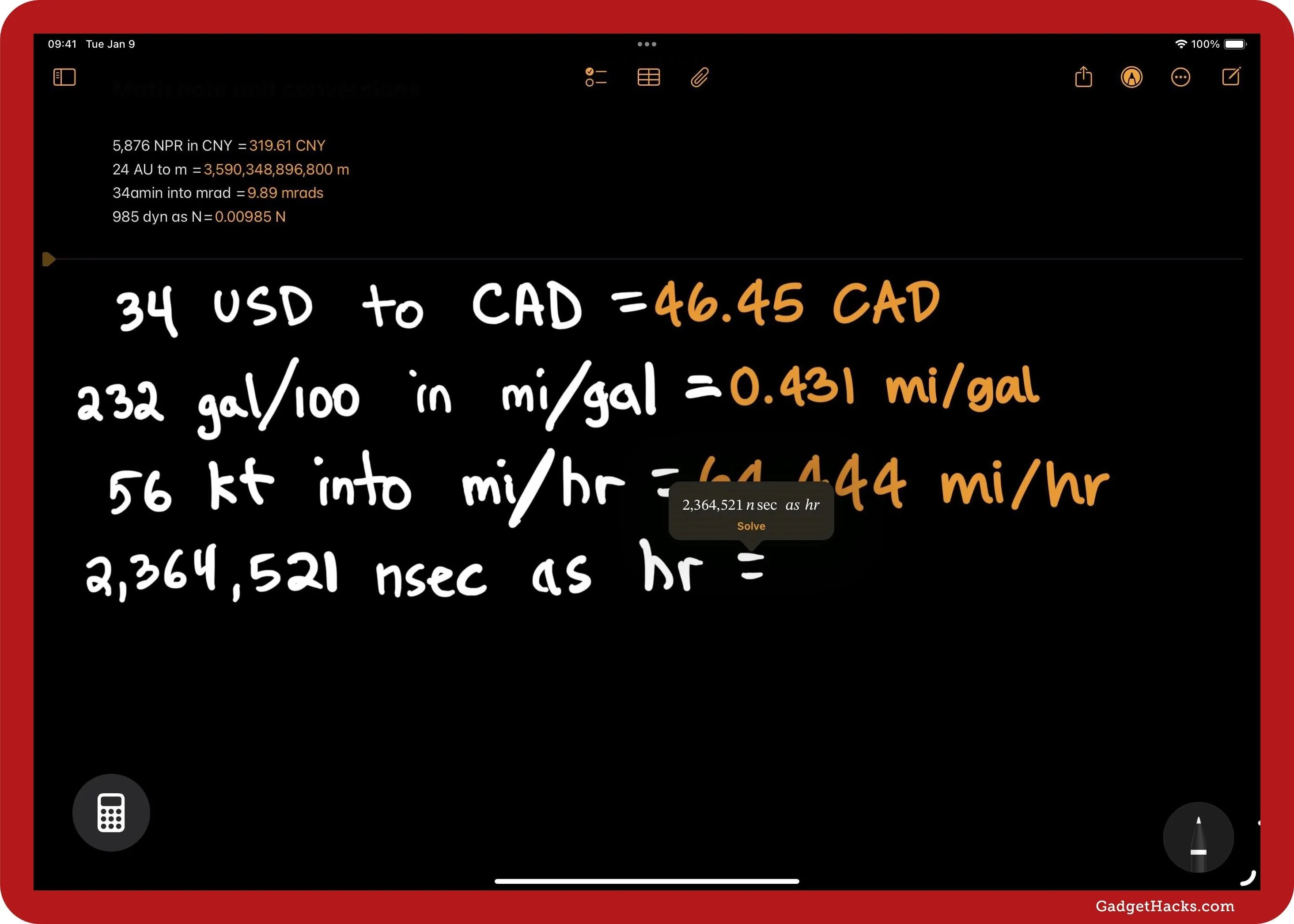
On macOS, it works pretty much the same way. To start a new math note, select "Math Notes" from the calculator button, go to View » Open Math Notes in the menu bar, use the Option-Command-M keyboard shortcut, or open a new note from the Math Notes folder in the Notes app.
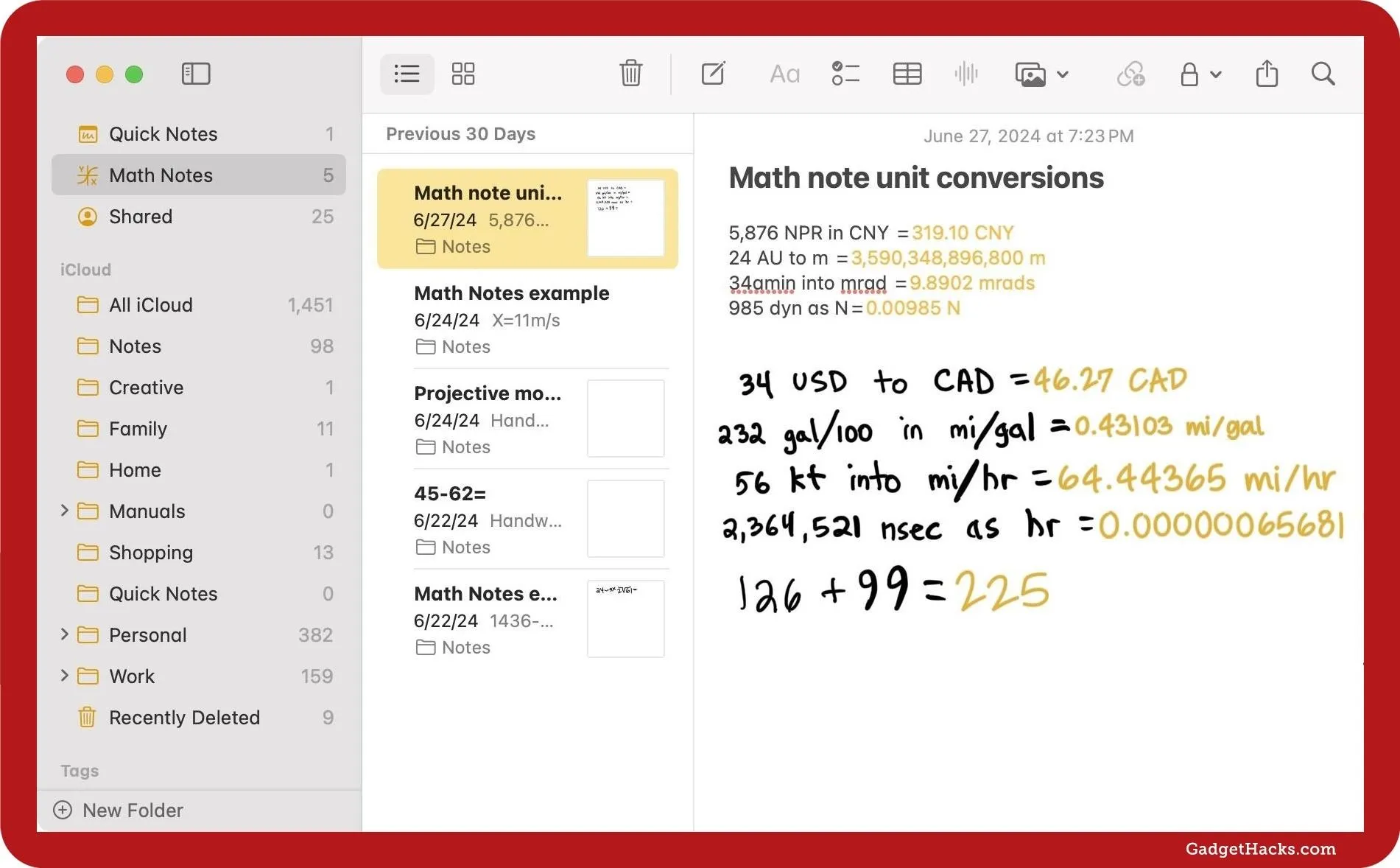
Cover photo, screenshots, and GIFs by Justin Meyers/Gadget Hacks











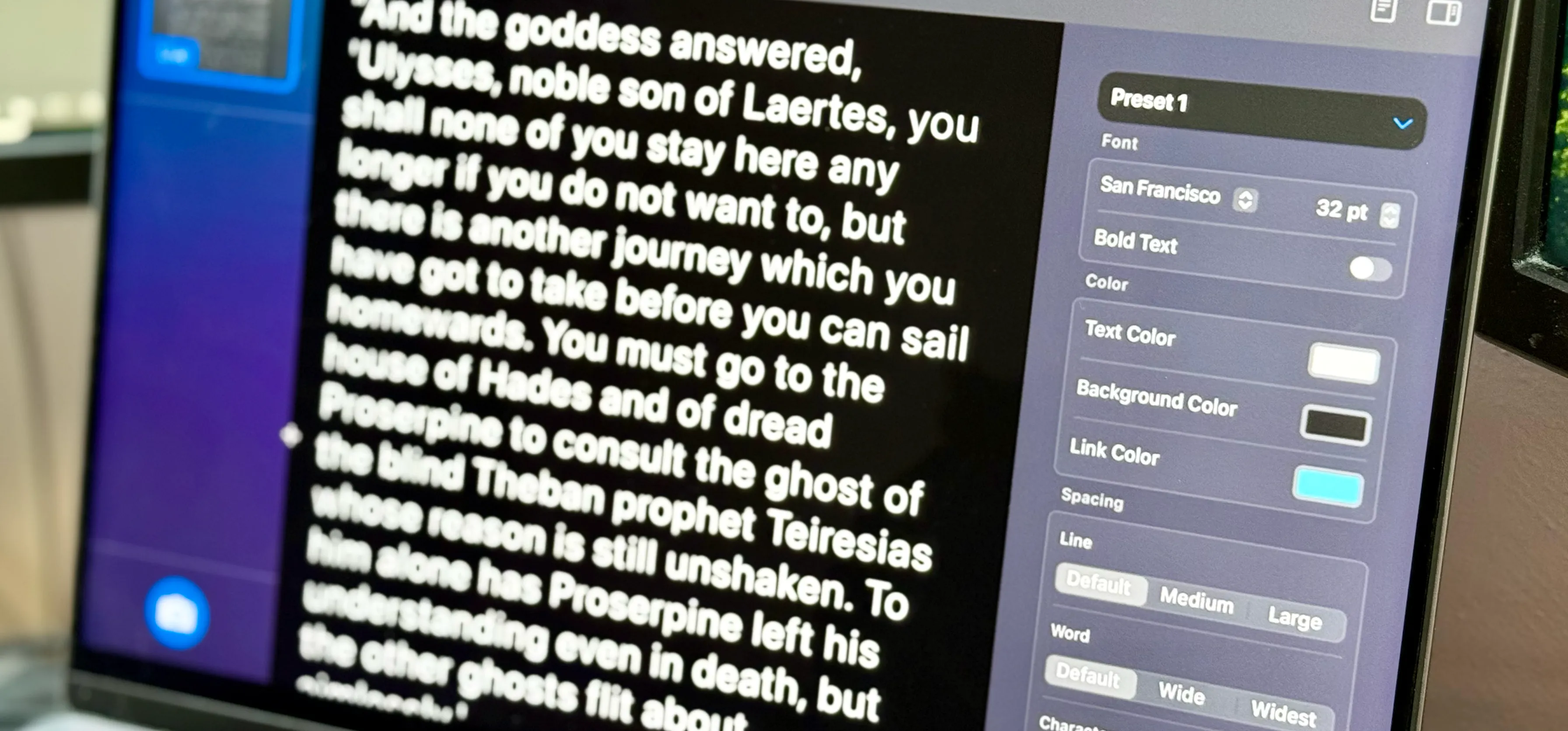












Comments
Be the first, drop a comment!