Reviewed by Meg Flores
If you've ever seen that dreaded "Storage Almost Full" notification pop up at the worst possible moment, you're not alone. System Data can consume 30% of your iPhone's storage in most cases, and for some unlucky users, it can balloon to over 60% of their total capacity. And because Apple doesn't provide an option to manage and clear the system like it does with user files, the space just seems to vanish. So what can you actually do?
What exactly is System Data eating your storage?
What is hiding in that mysterious System Data category? According to Apple, System Data includes caches, logs, and other resources currently in use by the system. That definition barely scratches the surface, so let’s pull back the curtain.
iOS uses a system cache to hold temporarily used assets for easy access. Under normal circumstances, iOS manages this cache effectively, but those files build up fast as you browse, stream, and bounce between data heavy apps.
The usual suspects are easy to spot. For web browsing, Safari and Chrome keep cached pages, images, and cookies for faster load times. Messages is another culprit, because old GIFs, videos, and audio clips inside chats remain on the device even when you never save them to Photos. Then there is app cache, where Instagram, Facebook, and TikTok store drafts, thumbnails, and auto-saved media.
This issue — where System Data grows unexpectedly — has appeared intermittently across multiple iOS releases and remains a recurring user-reported problem; it is best characterized as a longstanding, recurring storage pain point rather than a single one-off bug. It is not a you problem, it is an iOS problem that hits millions of people.
Quick fixes that actually work
Start with Safari. Clearing your Safari cache may solve the problem if you're experiencing any issues with performance. Go to Settings, Safari, scroll down and tap "Clear History and Website Data". On the warning pop up, select a timeframe and then tap "Clear History". A few weeks of browsing can add up to gigabytes, so this one change often frees a lot of space.
Next, trim Messages. In Settings, Messages, scroll to Message History, then change how long you "Keep Messages" from "Forever" to a lower figure such as one year or 30 days. That move targets the hidden pile of attachments sitting inside your chats.
Finally, restart. Restarting your iPhone clears the device's cache of temporary files that may have been used for background processes. It is simple, it is quick, and yes, it can help.
The "date trick" that forces iOS to clean house
There is a crafty workaround that leans on iOS cache expiration. If done correctly, this method will 100% work, say users who have pulled it off. You are nudging the system into expiring old files by changing the date.
First, put your phone in Airplane Mode and turn off both mobile data and Wi Fi. Then force quit every open app and background window, nothing should be running. Go to Settings, General, Date and Time, turn off Set Automatically, and move the date one year ahead.
Now the critical beats. After you change the date in Settings, immediately return to the home screen and wait exactly 60 seconds, not less, not more. Check storage, then reduce the one year increase by nine months, which effectively means increasing the date by three months from the present date. Wait another 60 seconds, then revert your date and network settings.
This works because iOS uses those jumps to expire cached files it believes are stale, so your phone behaves as if time passed and clears house.
When all else fails: the nuclear option
If the lighter touch does not make a dent, a clean slate may. Performing a factory reset and restoring your iPhone as new can significantly minimize System Data storage. Just make sure to protect your stuff first, before resetting, it is recommended to back up your iPhone to iCloud or a PC/Mac.
Go to Settings, General, Transfer or Reset iPhone, then tap Erase All Content and Settings. After it is wiped, connect the iPhone back to the Mac or PC, open Finder or iTunes, and select the iPhone. Under General, click "Restore Backup" and select the most recent backup you just created.
One heads up, while you will get back all of your user data and continue to use apps, you may have issues involving two factor authentication apps and other related problems following a device setup. It is the nuclear option for a reason. The upside, years of junk vanish, corrupted logs and orphaned data included.
A full erase and restore is the most reliable way to remove orphaned logs and reclaim System Data, but restore time varies widely. Depending on backup size, network speed, and the services you use, restoring can take anywhere from under an hour to several hours — plan accordingly and keep the phone plugged in. Important: export or save recovery codes for any authenticator/2FA apps before you wipe the device.
Keeping System Data under control going forward
Give iOS some breathing room. Maintaining at least 10-15 GB of free storage space helps iOS manage itself more easily. Like keeping your gas tank above empty, your phone runs better when it is not starved.
Turn on app offloading. Go to Settings, App Store, enable Offload Unused Apps. iOS removes unused apps while preserving their data, freeing gigabytes without notice or risk. Set it and forget it.
Tame Photos. When you enable iCloud for Photos, you have the option to either Optimize iPhone Storage or to Download and Keep Originals. With Optimize, high resolution versions of your photos and videos are saved to iCloud, while lower resolution copies are saved to your device's local storage. That keeps local space free and avoids duplicate bloat.
Do a monthly audit. Audit heavyweight apps every month, when a social feed or game balloons from megabytes to gigabytes, reset it before the bloat spreads. Those Instagram and TikTok caches can creep from megabytes to multi gigabytes if you never check them.
Bottom line: you're not powerless against System Data bloat
Apple has not shipped an official fix for this long running storage bug, but you have options. Start with cache clearing, try the date trick if you need more help, keep the factory reset in reserve for the worst cases.
An iPhone with free headroom boots faster, captures photos without delay, and installs updates without conflict. Do not let mysterious System Data dictate your phone’s mood. Take control and reclaim that space.
This is not just a you problem, it is a widespread iOS issue that affects millions of users. With these steps, you can keep your iPhone running smoothly without constant storage warnings stealing your attention.











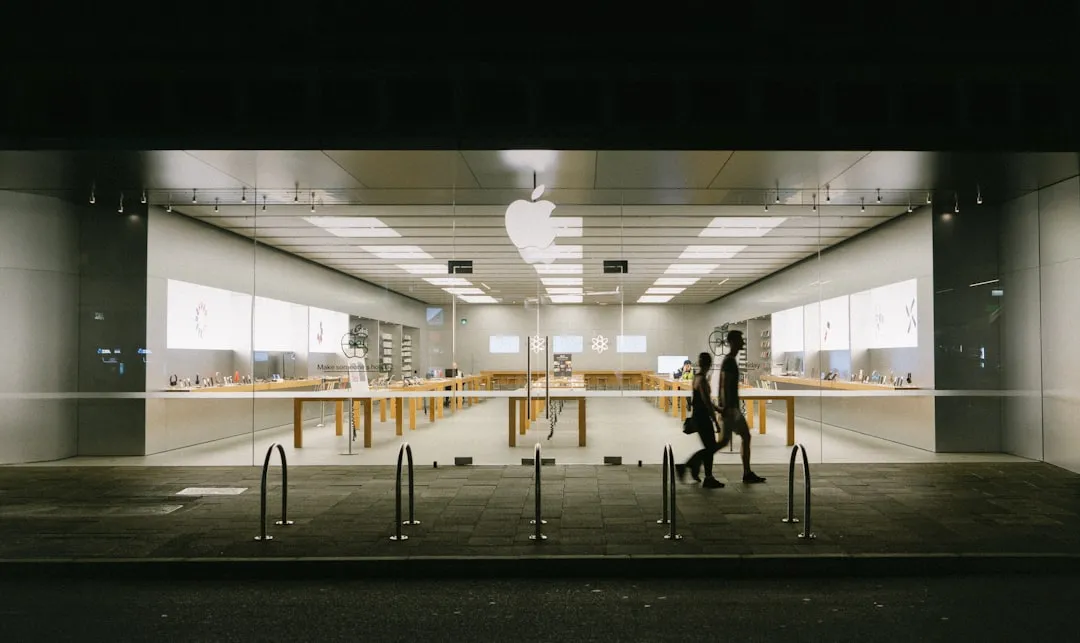

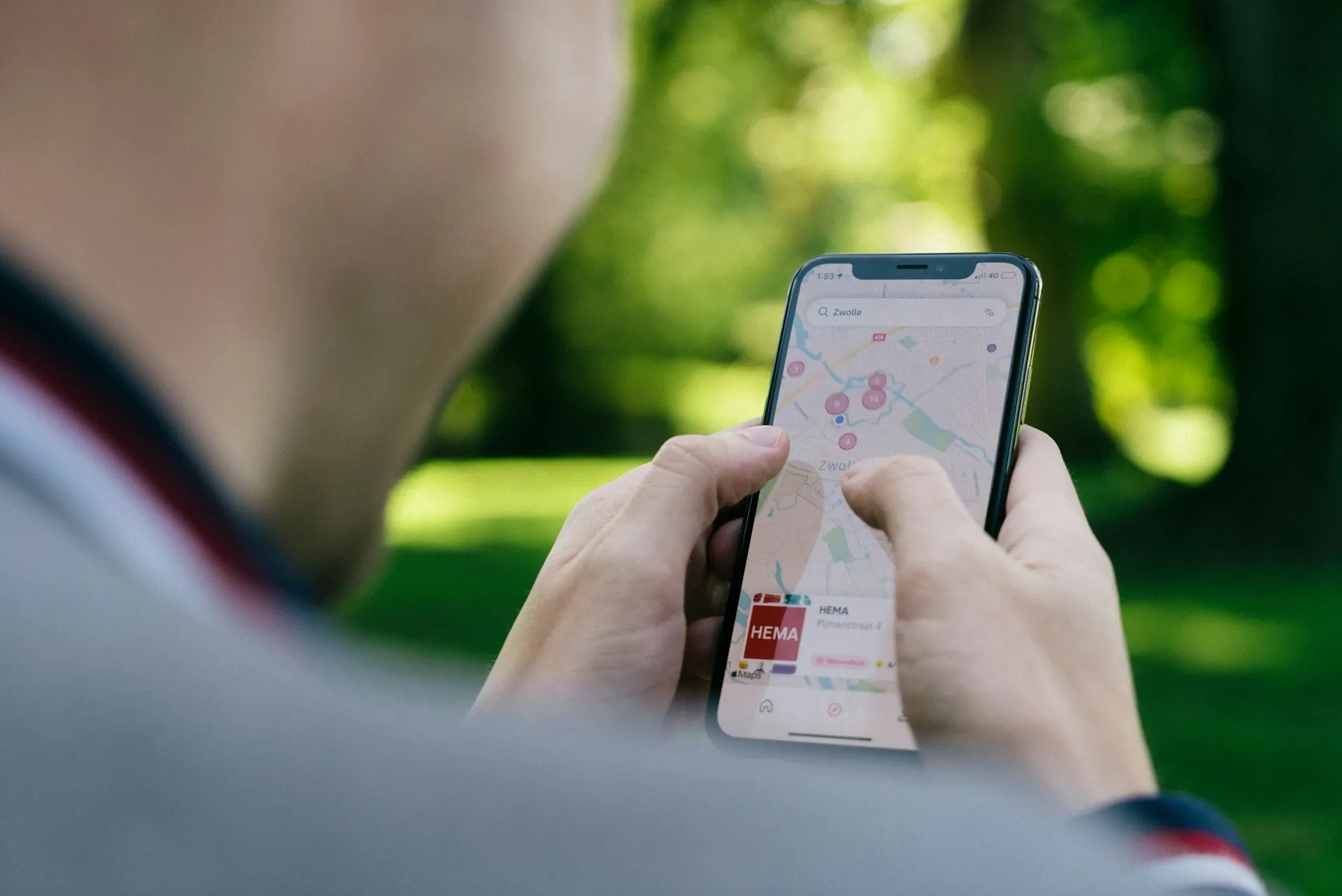




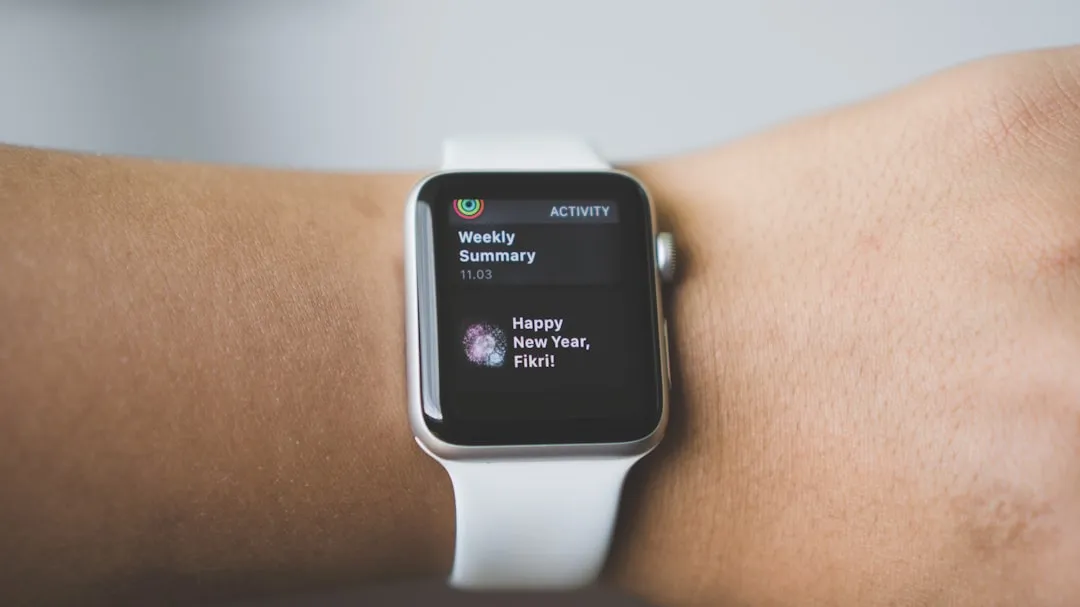





Comments
Be the first, drop a comment!