Everything Else


How To: Apple Music's 17 Hidden Features and Changes You Might've Missed on iOS 18 and iPadOS 18
Apple's official feature list for the Music app on iOS 18 and iPadOS 18 may highlight only one update, but there's much more happening under the surface than that. Whether you subscribe to Apple Music, the latest version brings hidden gems that enhance your up-next queue, playlists, and overall experience.

How To: Apple's Latest Podcasts App Update Brings 7 Must-Try Features in iOS 18, iPadOS 18, and macOS 15
In the ever-evolving world of podcasting, Apple has once again turned up the volume with new upgrades to its beloved Podcasts app. As the go-to platform for millions of listeners worldwide — thanks to its seamless integration with iOS, iPadOS, and macOS — Apple Podcasts continues to refine how we discover, enjoy, and manage our favorite shows.

How To: Apple's Big TV App Update Gives You 10 New Features and Changes to Enhance Your Viewing Experience
There are new features for the Apple TV app on the latest software updates for Apple devices. While some are pretty noticeable and have been promoted by Apple, others are more hidden or coming soon.

How To: Link to Specific Start Times in Apple Podcasts Episodes from iPhone, iPad, Mac, or the Web Player
Jumping right into the most captivating part of a podcast episode can make all the difference when sharing episodes with others. But this functionality has never been available in Apple Podcasts — until now.

How To: 19 New Messages Features in iOS 18, iPadOS 18, and macOS 15 You Didn't Know You Needed
Apple's Messages app already has a ton of great features, from audio message transcriptions to message editing and screen effect triggers. But some important new features and changes are included in the latest software updates for iPhone, iPad, and Mac that make Messages even better.

How To: Apple Messages Lets You Switch Rich Link Previews and Use Plain Text URLs for Webpages More Easily — Here's How
The updated Messages app for iOS, iPadOS, and macOS has creative new ways for you to format and send messages, from standard text formatting to fun text effects. But Apple also includes another way to make your messages appear precisely as you want: more control over how links appear for you and your recipients.

How To: 11 Ways Apple's Reminders App Is Even Better with iOS 18, iPadOS 18, and macOS 15
With iOS 18, you get better note-taking capabilities in the revamped Notes app, advanced features like conversions and results history in the more powerful Calculator, and interactive Math Notes, a feature in both apps that's a game changer for students and professionals dealing with complex equations. But Apple didn't forget about Reminders, which has become more than a simple to-do-list app.

How To: Apple's Messages App Has Some Cool New Text Editing Features and Effects for iMessage — Here's How It All Works
At first glance, Apple's Messages app has always seemed pretty basic when it comes to text formatting options. However, there were and still are hidden ways to format text in your messages. But Apple's latest software updates give us even more ways to dress up text in messages, including more text effects.

How To: 30 Must-Know New Features in iOS 18.1 and iPadOS 18.1 That'll Make You Want to Update
The biggest update to arrive since iOS 18 and iPadOS 18 is coming out very soon, and it's packed with new features and changes for your iPhone or iPad. From new Apple Intelligence capabilities to Game Center improvements and new calling tools, there's a lot going on in iOS 18.1 and iPadOS 18.1.

How To: Download and Install iOS 18.2 Beta or iPadOS 18.2 Beta to Try New iPhone or iPad Features First
Apple's iOS 18 and iPadOS 18 have been out since September, but more features are coming, and you can test them after installing a beta build. Chief among them is Apple Intelligence, which debuted on iOS and iPadOS 18.1. But now you can test even newer Apple Intelligence features such as Image Playground, Genmoji, ChatGPT integration, and Visual Intelligence with iOS and iPadOS 18.2.

How To: Create and Manage Reminders Without Ever Leaving the Calendar App on Your iPhone, iPad, or Mac
Multitasking often seems like a good idea until you find yourself exhausted from all the back and forth between apps. In the latest software updates for iPhone, iPad, and Mac, Apple has streamlined the process for its Calendar and Reminders apps — making it easy to create and manage both calendar events and tasks from a single location.

How To: Your Lock Screen Just Got 13 Times Cooler with iOS 18 and iPadOS 18
Apple's most significant software updates for iPhone and iPad in 2024 have massive changes for apps like Calculator, Messages, and Notes, but iOS 18 and iPadOS 18 also have exciting new features for your Lock Screen.

How To: 12 New Home Screen Features iOS 18 and iPadOS 18 Has for Your iPhone or iPad
There are more than a few exciting new Home Screen customization options available in the iOS 18 and iPadOS 18 software updates, including some we've been waiting years for. Apple never mentioned a few of these new features and changes in the release notes, but you can see them all right here.

How To: 11 New Features on iOS and iPadOS 18 That'll Make Apple Notes Your Go-To Productivity App
Still on the fence about Apple's native Notes app? The latest Notes update for iPhone, iPad, and Mac is about to change your mind. With some fantastic new features and plenty of valuable tools from previous software versions, Notes is becoming a clear winner when it comes to saving important information from your personal and professional life.

How To: Create Custom Offline Routes for Walks and Hikes in Apple Maps
Apple Maps keeps getting better and better for all the hikers in the world. The latest update gives you access to thousands of detailed trail maps within U.S. national parks and topographic views, but it also lets you create your own walking and hiking routes.

How To: Safari's New Summary Feature Boils Webpages Down to Key Highlights for You — Here's How It Works
Safari has a new feature that helps you discover the most beneficial aspects of a webpage without having to dig through the page or read the entire thing — and it works on iPhone, iPad, and Mac. It can make web browsing more efficient and websites easier to navigate while ensuring the visibility of important details.

How To: Apple's Massive Control Center Update Gives You 11 New Must-Try Features on iPhone and iPad
Apple has finally given Control Center the love that it needs with an updated interface design and more customizations than ever before. Taking the more customizable overhaul one step further, iOS 18 and iPadOS 18 have elevated controls beyond Control Center, so you can use controls from other places on your iPhone or iPad for even faster access to your most-used shortcuts.

How To: Safari's Secret Weapon to Distraction-Free Browsing Gives You Complete Control Over Webpage Annoyances
Visit a webpage on your iPhone, iPad, or Mac, and there's a good chance you'll be bombarded with distractions such as ads, fullscreen pop-ups, cookie consents, log-in requests, notifications, email signups, sticky videos, and calls to action. If you're using Safari and content blockers, "Block Pop-ups," and Reader mode can't hide the elements you need, Apple's got a new tool you should be excited about.

How To: Are Your Devices Compatible with iOS 18, iPadOS 18, and macOS 15? Here's the Complete List
Apple has released and continues to test 2024's major software updates for iPhone, iPad, Mac, Apple Watch, Apple TV, and Apple Vision. But are your devices compatible? Will you need to upgrade a device or two to get all the latest features? Find out here.

How To: Make the Most of Apple Intelligence's Writing Tools to Proofread, Rewrite, Summarize, and Create Content
Apple has revolutionized how we write with the introduction of its new Writing Tools, powered by Apple Intelligence. In beta on iPhone, iPad, and Mac, these tools allow you to select text and use intelligent features to summarize, proofread, or rewrite it until the tone and wording are just right. In a future beta, Writing Tools can even write original content for you.

How To: Change Text Color and Background Highlights in Apple Notes on iPhone, iPad, and Mac — The Official Way
Apple Notes may not have all the bells and whistles that a more powerful word processor like Apple Pages has, but this simple text editor continues to gain helpful new features that make it more than just a basic note-taking app. One of these updates finally gives you the ability to highlight text and change font colors, adding yet another way to make important details stand out.

How To: Use Collapsible Sections to Conquer Clutter in Text-Heavy Notes on Your iPhone, iPad, or Mac
Apple Notes keeps on getting better and better on the iPhone and iPad. Since last year's big update, we have been able to add hyperlinks to text, link notes together, and add block quotes, and this year, we have another excellent way to customize notes even more — collapsible sections.

How To: Attach Almost Any File Type to Notes on Your iPhone or iPad
It's no secret that Apple's Notes app supports attachments such as photos, videos, and web links, as well as other file types like PDFs, word documents, spreadsheets, locations on a map, and audio tracks. While images, videos, and document scans are simple to add on an iPhone or iPad, other file types aren't as easy — at least until you know how.

How To: Apple's Tapback Reactions in Messages Got a Huge Makeover with More Options — Here's What's New
The updated Messages app for iPhone, iPad, and Mac has some really cool new features, but the one you may end up using the most is something you're already familiar with: Tapbacks. With iOS 18, iPadOS 18, and macOS Sequoia 15, Tapbacks are improved and contain even more reactions to choose from.

How To: Schedule Messages to Send Later Automatically Using iMessage
You could already schedule an email to send on a specific day and time in Apple's Mail app, but that functionality is now also available in the Messages app. What's even better is that scheduled messages sync across your iPhone, iPad, and Mac, something you don't get in the Mail app.
How To: Get Creative with Dark and Tinted Home Screen Icons on Your iPhone or iPad
Some iOS and iPadOS apps offer alternative app icons you can switch between. Beyond that, you'd have to create aliases in the Shortcuts app to customize the look of the app icons on your Home Screen. But that would mean two icons for each app in the App Library. Now, in a new software update, Apple has given us a middle ground for Home Screen icon customization.

How To: Apple's Massive Calculator Update Lets You Convert Currency, Area, Length, Time, and Other Measurement Units with Ease
Apple's Calculator app received a massive redesign, making it so much more than a simple calculator with built-in scientific functions. There's a new Math Notes feature that ties in with the Notes app, it can keep a history of your calculations, and you can even convert over 200 currency and measurement units.

How To: Get Instant Solutions to Mathematical Problems on Your iPhone or iPad with Apple's New Math Notes
There are many ways to calculate basic math problems and solve algebraic equations, geometric expressions, and trigonometric functions on your iPhone, but Apple just came out with one that will blow you away.

How To: Download Apple's New iOS 18 and iPadOS 18 Wallpapers to Use on Any Device
Every year, Apple releases new wallpapers for its iPhone and iPad software updates, and that's exactly what happened with the iOS 18 and iPadOS 18 updates released on Sept. 16. But you don't need iOS 18 or iPadOS 18 to enjoy Apple's new backgrounds — you can download and use them on any device, whether a smartphone, tablet, computer, or something else.

How To: Lock and Hide Apps on Your iPhone or iPad — The Official Way
You can lock practically any app on your iPhone or iPad behind biometric or passcode protection. And we're not talking about using any funky workarounds, either. There's now an official Apple way to protect sensitive apps and their data. It even safeguards your personal information, keeping it out of sight across the system. You can even hide apps, making it harder for others to know they're there.

How To: 12 Reasons Why You Should Be Using Text Replacements on Your iPhone, iPad, or Mac
You probably know of Apple's Text Replacement feature for iOS, iPadOS, and macOS, but you're probably not using it as much as you should. With it, you can create your own keyboard triggers for almost anything you can think of, whether it's an email address or an entire email. There are endless reasons to create custom text replacements — and we'll show you why.

How To: Set Up Contact Key Verification for the Highest Level of iMessage Security
Your iPhone is fairly secure by default, but Apple's Lockdown Mode takes it to Fort Knox levels of protection. If you're a high-value target for spyware, phishing attempts, and other sophisticated cyberattacks, it's an essential feature. But for almost everyone else, it's an extreme move. If you simply want to verify someone's identity when chatting, Contact Key Verification is a more practical option.

How To: Unlock the Apple Logo Emoji on Your iPhone, iPad, or Mac
Thousands of emoji are available on iPhone, iPad, and Mac, and you can use these in many of the apps you have installed on your Apple devices. But there's one emoji you'll likely never see on any of Apple's official emoji keyboards, and its absence may surprise you at first, considering it's embedded in virtually every Apple product. That emoji is, of course, the Apple logo icon.

How To: Snooze Emails in Apple's Mail App So You Don't Forget to Check Them Out Later
Email accounts can quickly get out of control, and important emails can easily get lost if you don't have time to look at them right away. In Apple's Mail app, there's a simple way to be reminded of emails you want to read later, whether it's an email with tasks you need to complete, upcoming event details, or a message you need to reply to, and it works no matter the email account.

How To: Get Follow-Up Reminders in Apple's Mail App to Get Answers to Important Questions You Forgot You Sent
Important emails can slip through the cracks in any email client, especially sent emails you were expecting responses to but never received — and ultimately forgot about. Apple has an easy solution for this problem, helping you get answers in Mail for all your pending questions.

How To: You're Using Lidar on Your iPhone and iPad — And You Don't Even Know It
Lidar, a technology first used by meteorologists and aerospace engineers and then adopted in self-driving vehicles, has slowly crept into consumer electronics over the last five years. If you have a Pro model iPhone or iPad, there's a good chance it has a lidar sensor, and you're likely using it whether you know it or not.

How To: Transform Your iPhone Portraits with This Must-Know Refocusing Tool in Photos
Your iPhone has a neat trick up its sleeves that gives you total control over the focal plane in all the portraits you've already snapped. This gives you the power to significantly enhance the composition and emotional impact of each image. In some cases, you can even focus on new subjects in regular stills and Live Photos.

How To: 17 New Accessibility Features Coming to iPhone and iPad with iOS 18 and iPadOS 18
In less than a month, WWDC, Apple's Worldwide Developers Conference, will reveal the company's plans for the upcoming iOS 18 and iPadOS 18 software updates. But we already know what accessibility features will be hitting iPhones and iPads later this year, and many of them will be helpful to everyone, not just users with accessibility issues.
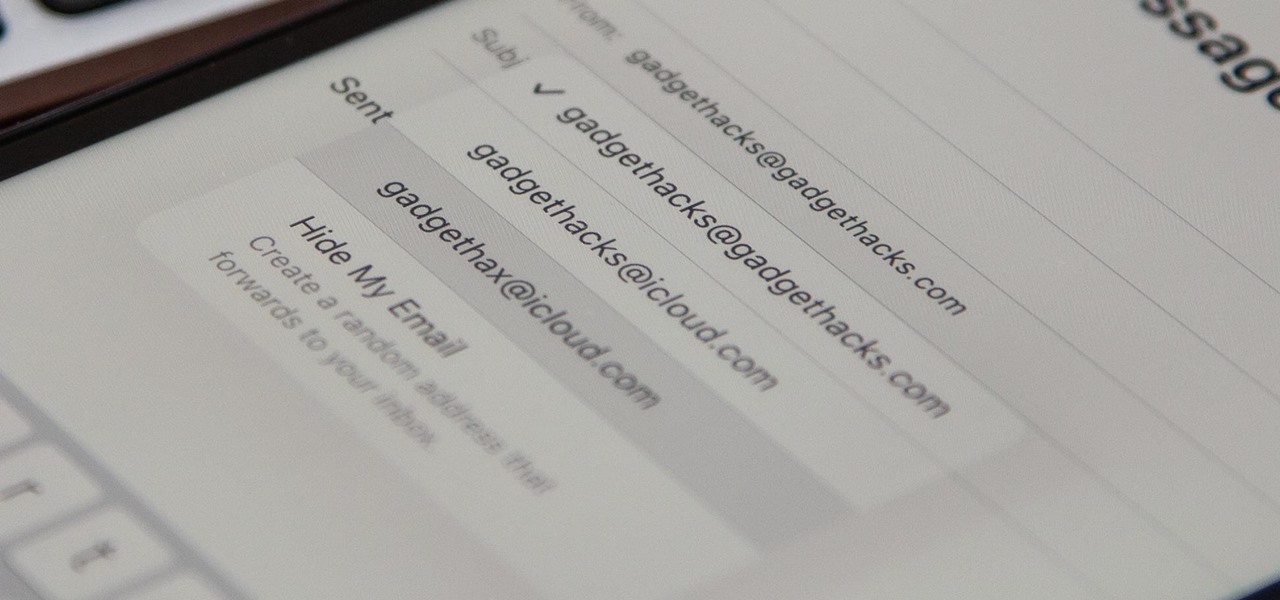
How To: Your iCloud Email Lets You Create Aliases to Protect Your Primary Email Address and Organize Your Inbox
On your iCloud Mail account, you can easily use subaddressing to create hundreds of new iCloud email addresses to give to companies and other parties, all of which go straight to your primary iCloud email address's inbox. The problem with these types of alternative email addresses is that you can't ever respond to emails with the plus tag intact. But Apple has another alternative for you to start using.
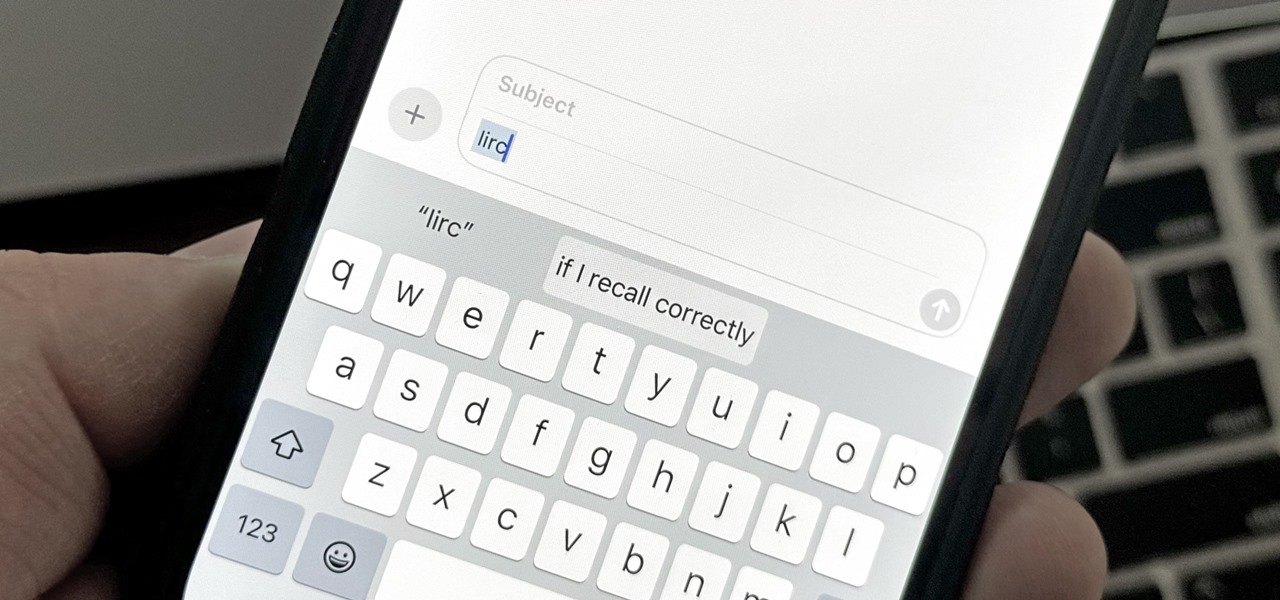
Text Replacements: The Secret Weapon to Typing More with Less on Your iPhone, iPad, or Mac
There are plenty of tools that'll help you type faster and more efficiently on your iPhone or iPad, such as Slide to Type, Dictation, and even a case with a physical keyboard. But one of the best tricks will help you type frequently used words, phrases, sentences, email addresses, and more faster, and you can sync your settings with your Mac so you can type more with less effort on all your Apple devices.




